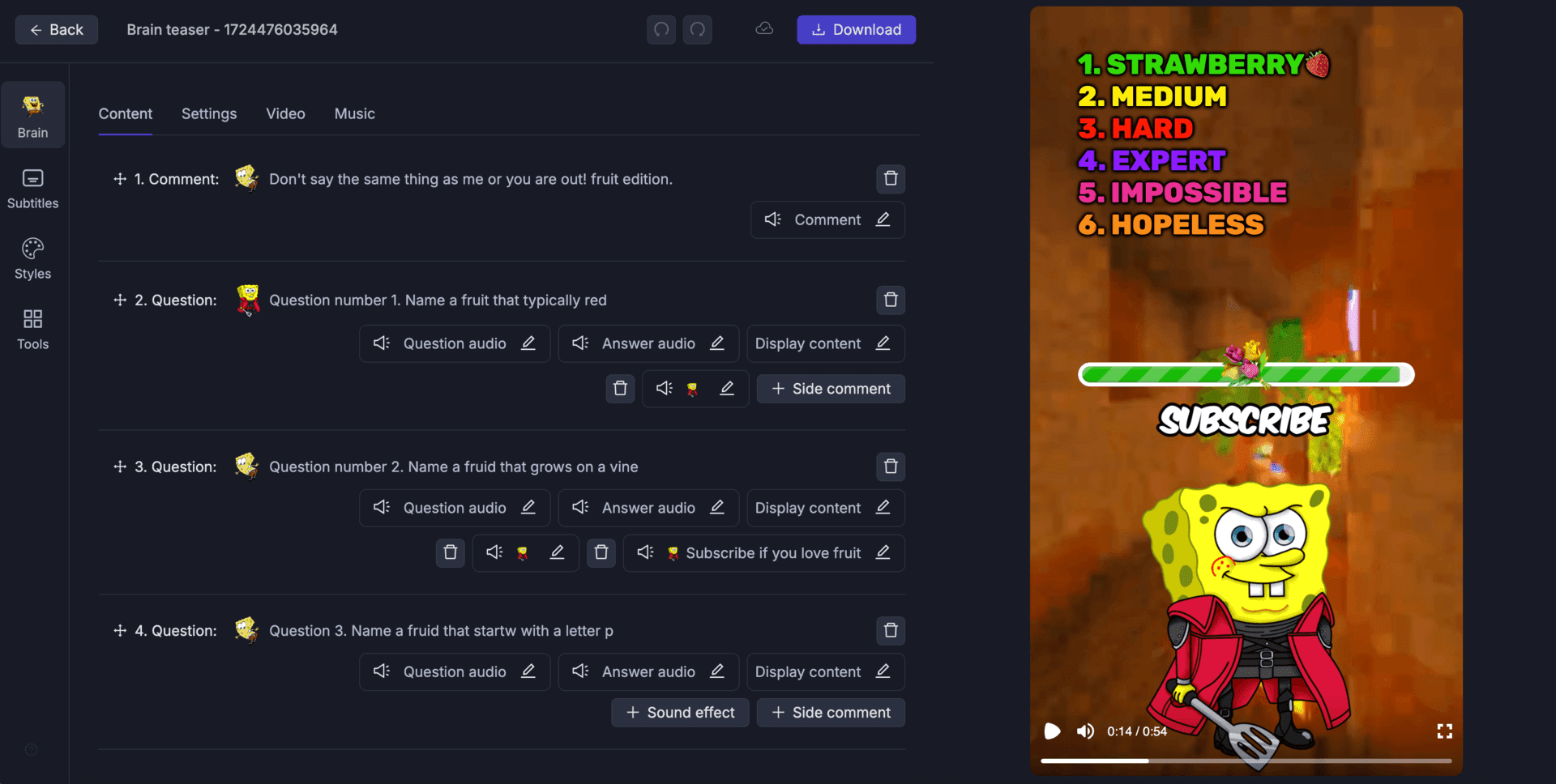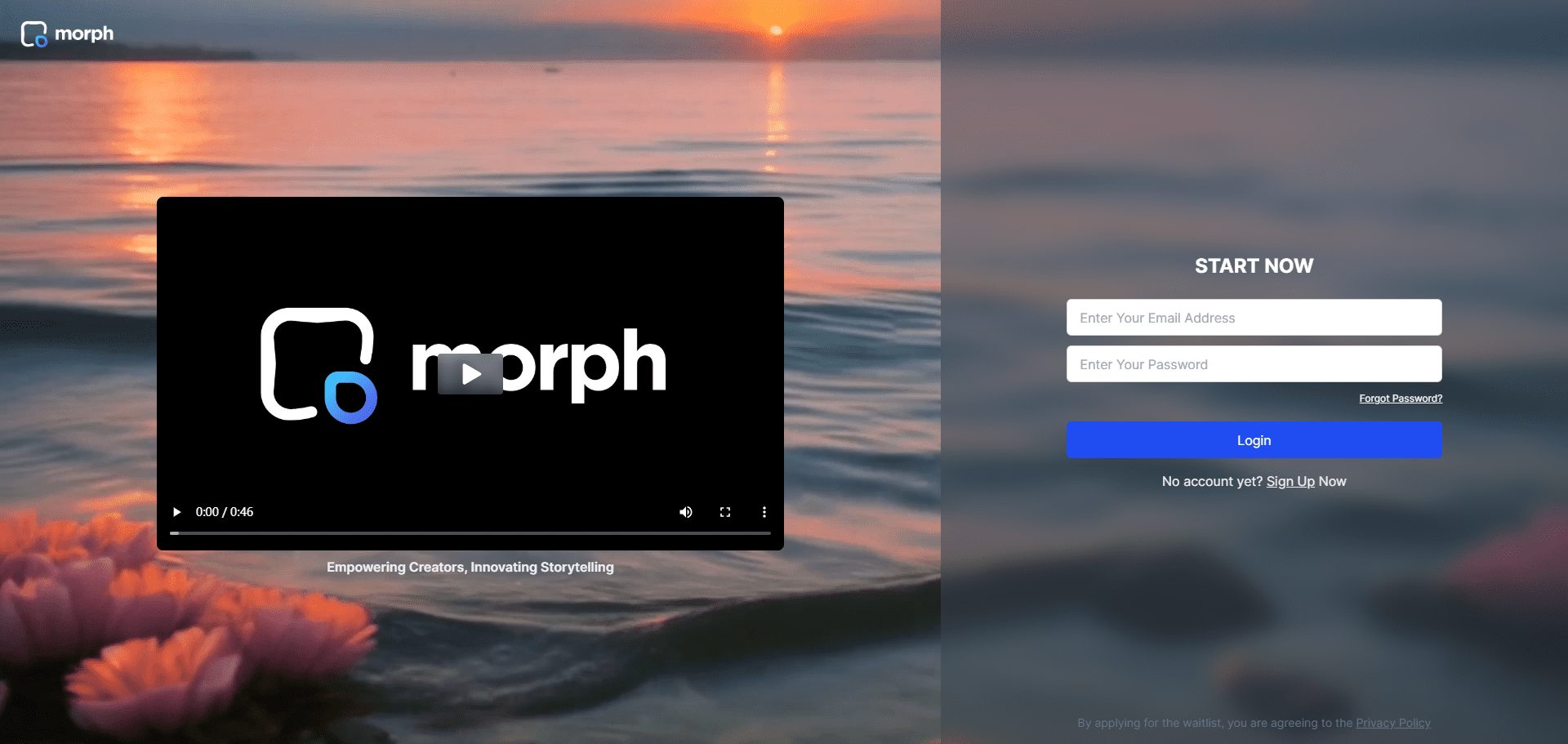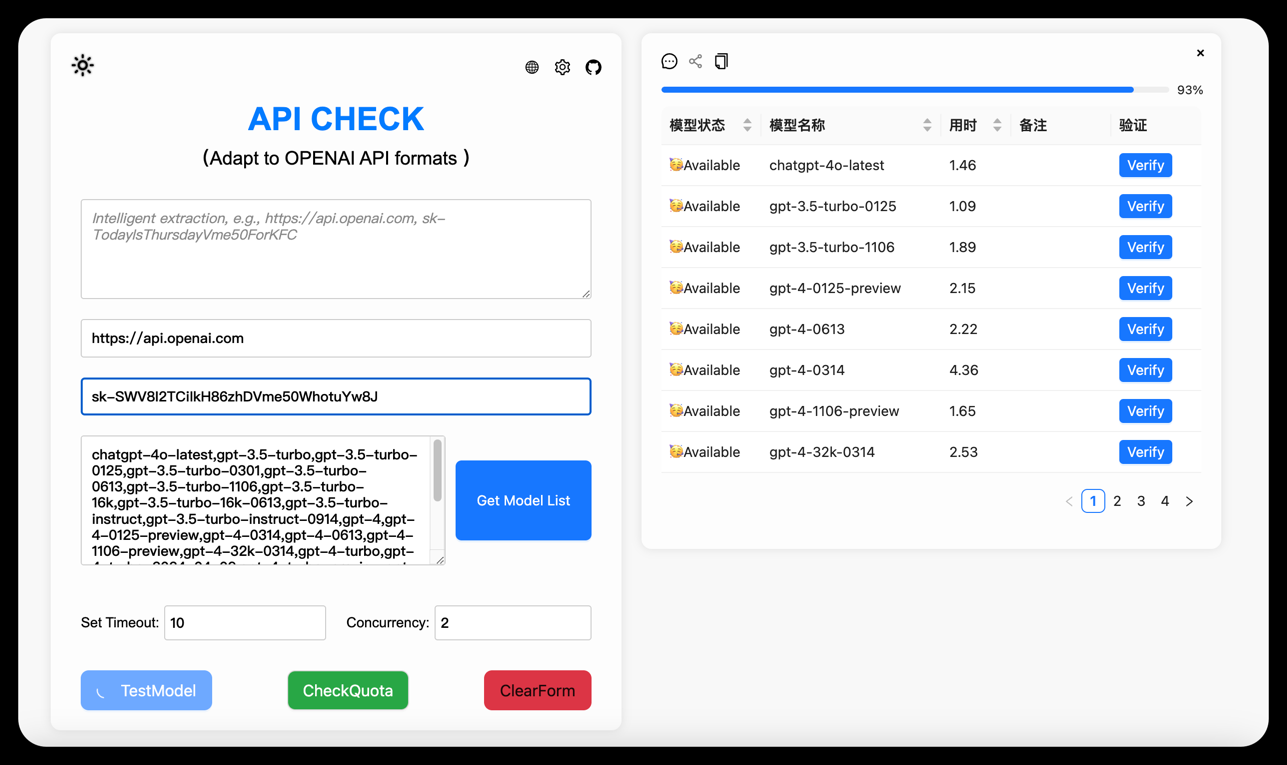Think Diffusion: Stable Diffusion Workspace in the Cloud
General Introduction
Think Diffusion is a platform that provides a cloud-based Stable Diffusion service that allows users to quickly generate AI artwork without having to write code or make complex settings. The platform comes pre-installed with a variety of open source applications, such as Automatic1111, ComfyUI and Kohya, which support users to perform a variety of creative activities, such as character pose design, animation generation, creative QR code production, etc. Think Diffusion is designed to provide users with a highly efficient and convenient environment for AI art creation.
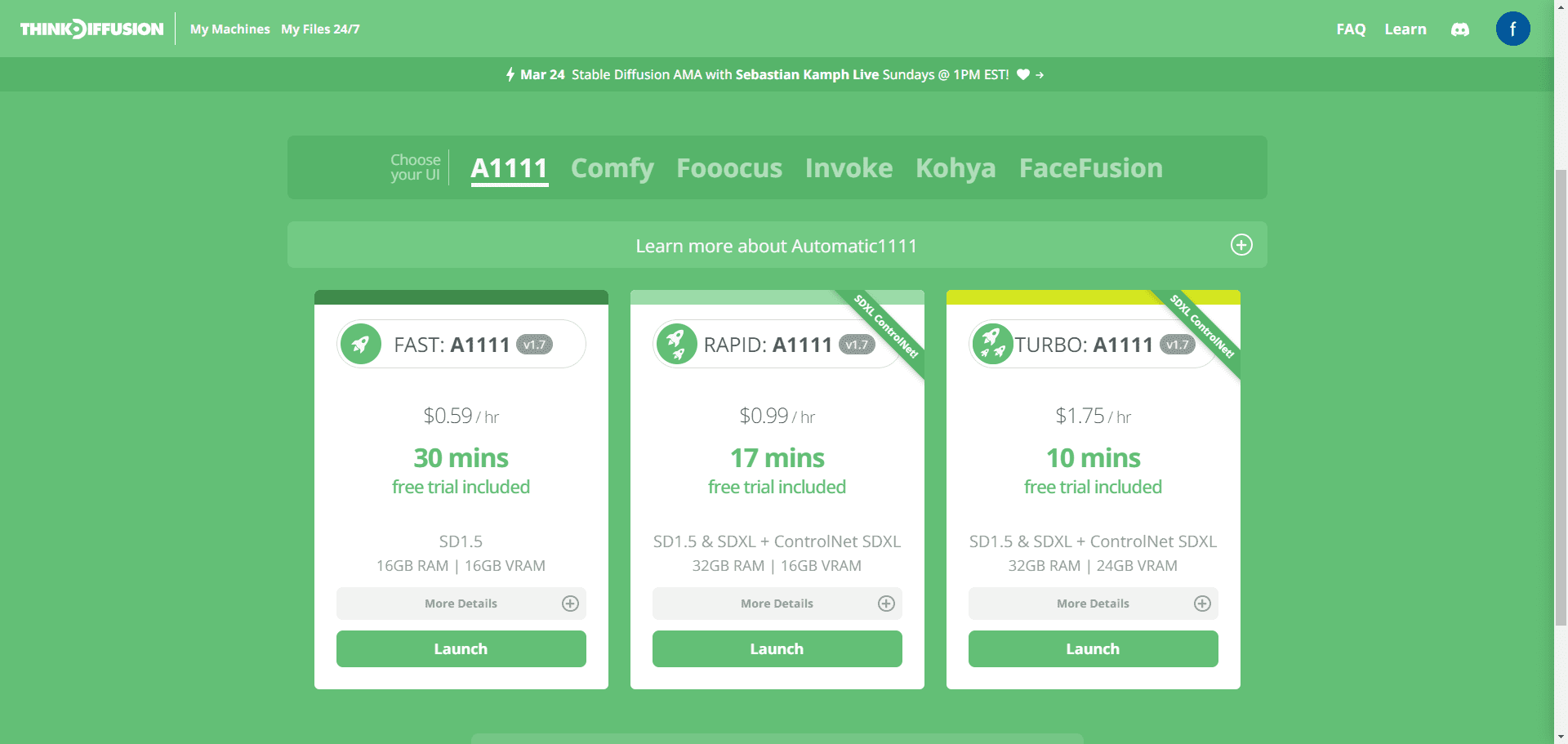
Function List
- Character Pose Design: Various character poses are generated by AI to facilitate artistic creation.
- Animation Generation: Generate psychedelic animations and creative videos using tools like Deforum and AnimateDiff.
- Creative QR Code: Generate unique QR codes that combine artistic creativity with practicality.
- Infinite Scaling: Infinite scaling of images using AI technology to maintain high quality.
- AI typesetting: Automated layout tools to improve design efficiency.
Using Help
Installation and startup
- Register & Login: Visit the ThinkDiffusion website, register for an account and log in.
- Selecting a Virtual Machine: Select and launch the appropriate virtual machine configuration on the platform.
- pre-installed application: The platform comes with pre-installed applications such as Automatic1111, ComfyUI, Kohya, etc., so users don't need to install them additionally.
Function Operation Guide
Character Pose Design
- Selection Tools: Select the Character Pose Design tool in the application interface.
- input parameter: Enter the character's pose parameters, such as angle, movement, etc., as required.
- Generating images: Click the Generate button and the AI will automatically generate the character pose image.
Animation Generation
- Selecting the animation tool: Choose the Deforum or AnimateDiff tool.
- Input animation parameters: Set the start and end states of the animation and enter the relevant parameters.
- Generate animation: Click the Generate button and AI will automatically generate the animation and provide a preview.
Creative QR Code
- Select QR Code Tool: Select Creative QR Code Generator Tool in the application interface.
- input: Enter the information that the QR code needs to contain, such as URL, text, etc.
- Generate QR code: Click the Generate button and AI will automatically generate the creative QR code.
Infinite Scaling
- Select the zoom tool: Select the Infinite Zoom tool.
- Upload images: Uploads image files that need to be scaled.
- Setting Zoom Parameters: Enter the zoom ratio and other parameters.
- Generating images: Click the Generate button and AI will automatically generate a high quality zoomed image.
AI typesetting
- Select Typesetting Tool: Select the AI typesetting tool.
- input: Enter the text and images to be typeset.
- Setting Typographic Styles: Select or customize the typography style.
- Generate Typography: Click the Generate button and AI will automatically complete the layout and provide a preview.
Community & Support
- Tutorials and Documentation: Visit the Learning Center on the ThinkDiffusion website for detailed tutorials and documentation.
- Community Exchange: Join ThinkDiffusion's Discord community to exchange experiences and share creations with other users.
- Technical Support: If you encounter problems, you can submit a work order through the technical support page on the official website to get help.
© Copyright notes
Article copyright AI Sharing Circle All, please do not reproduce without permission.
Related posts

No comments...