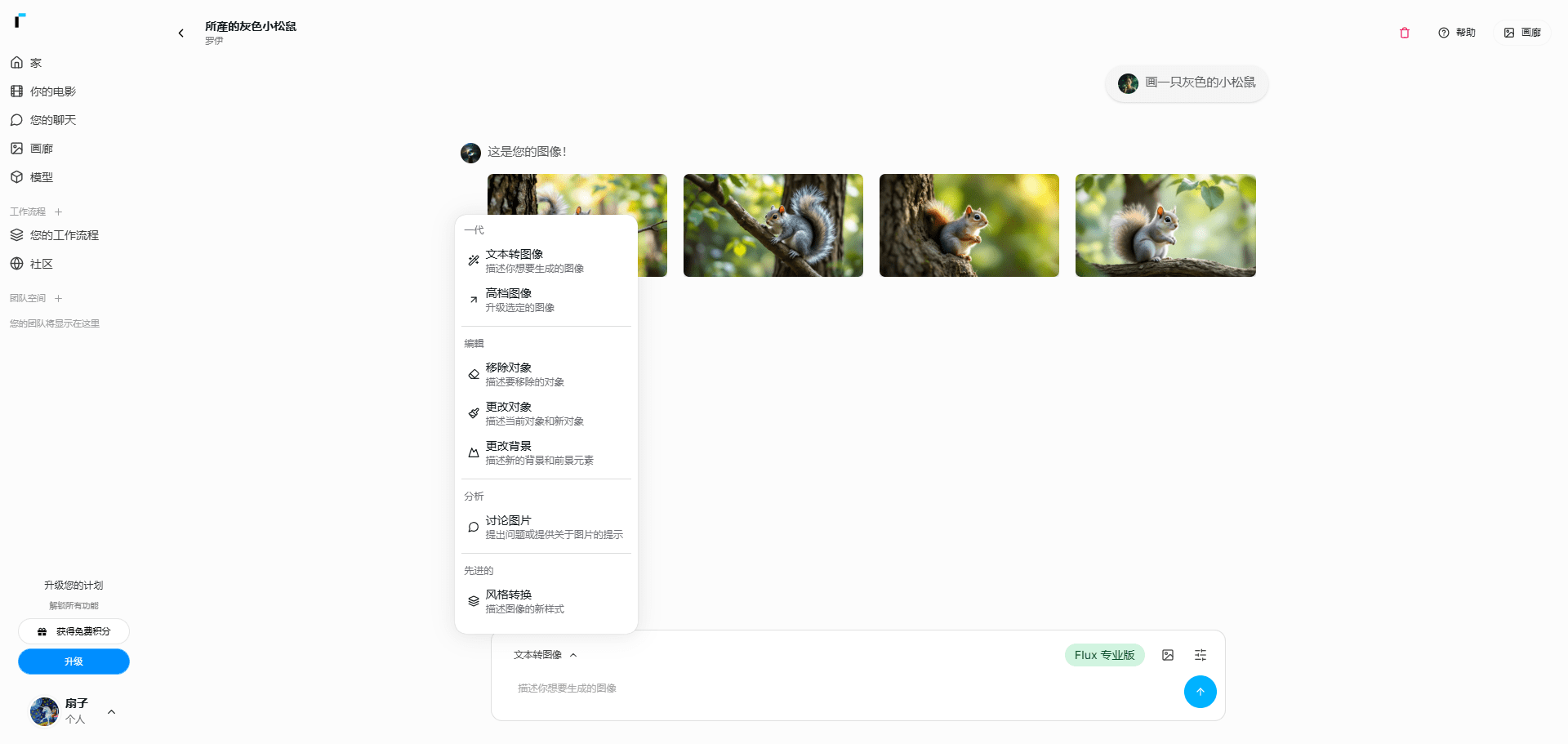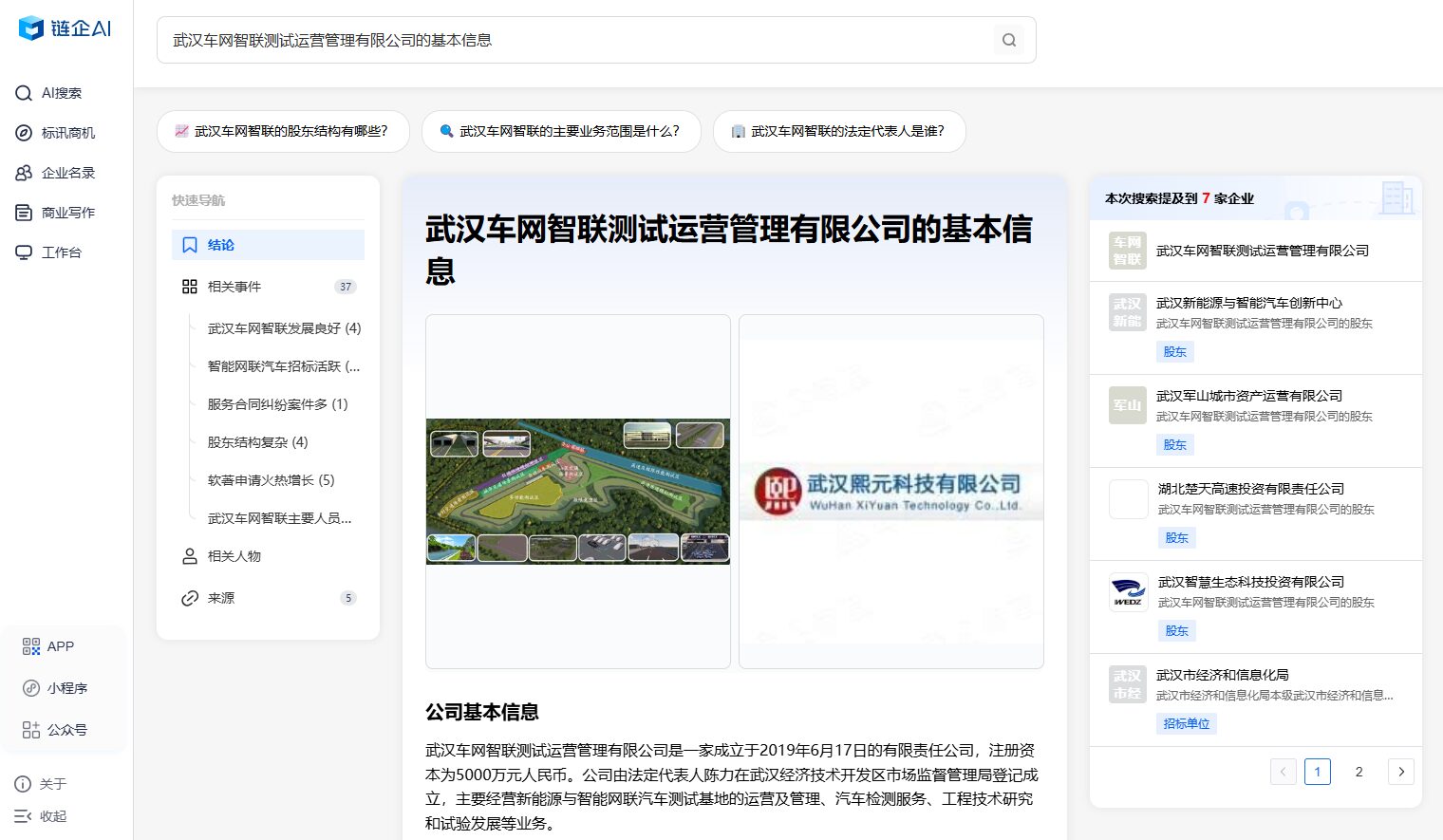Pika: Excellent Creative Video Generation | Text to Video | Graphic to Video | Image to Video Fusion
Pika General Introduction
Pika.art is a platform that transforms ideas into videos, aiming to provide creatives with a tool for AI video creation. Whether you want to make funny clips, social media content or short movies, Pika.art can follow the user's imagination. Users can create videos with text descriptions or convert images and existing videos for personalization and style changes. The platform encourages the community to share and showcase their creations so that creativity is no longer limited by technical thresholds.
Discord can be added to experience full functionality: https://discord.com/invite/pika
Pika doesn't convert video styles, the best practice approach is text cue to video or adding multiple images on top of the text cue to blend into the video.

Pika Home
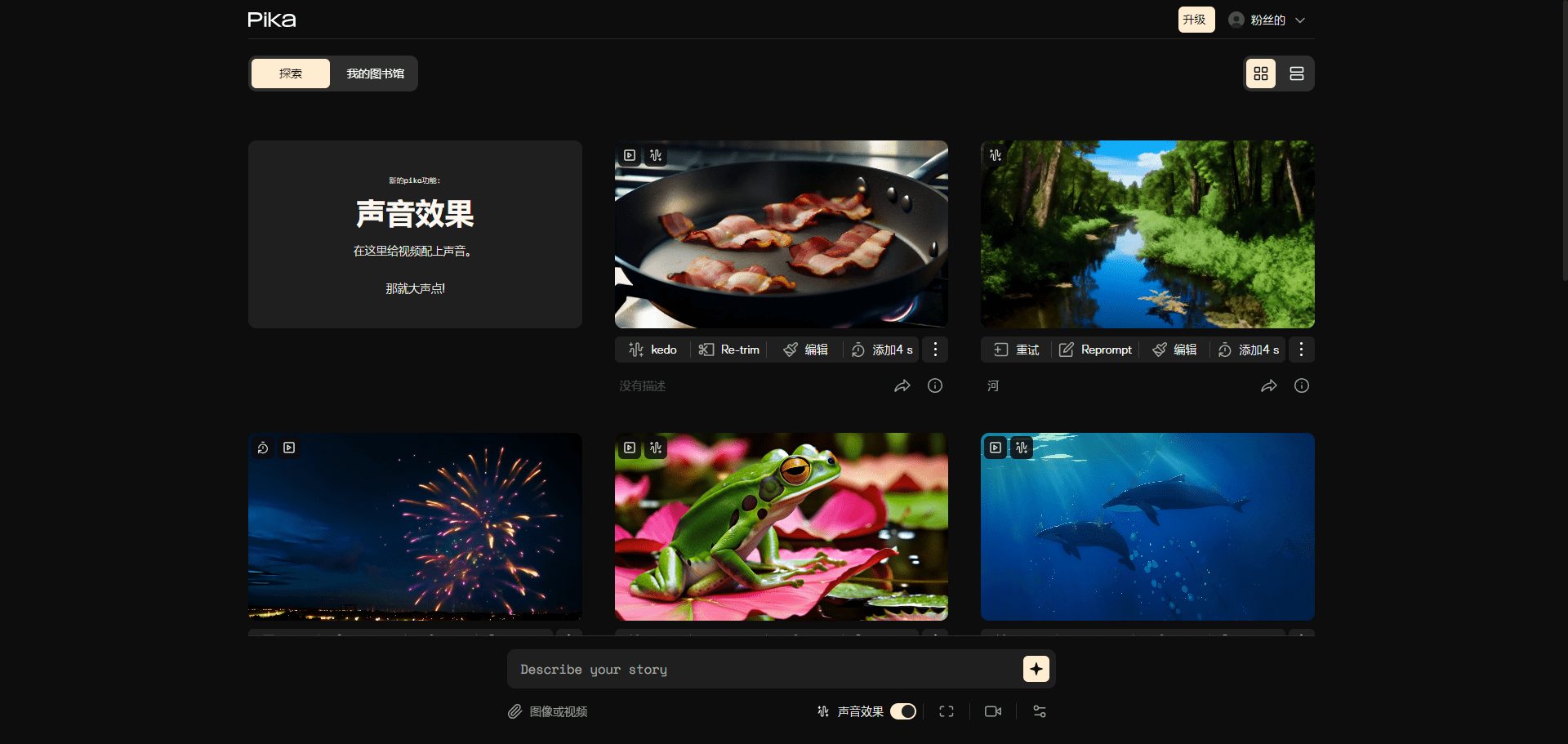
Pika main interface
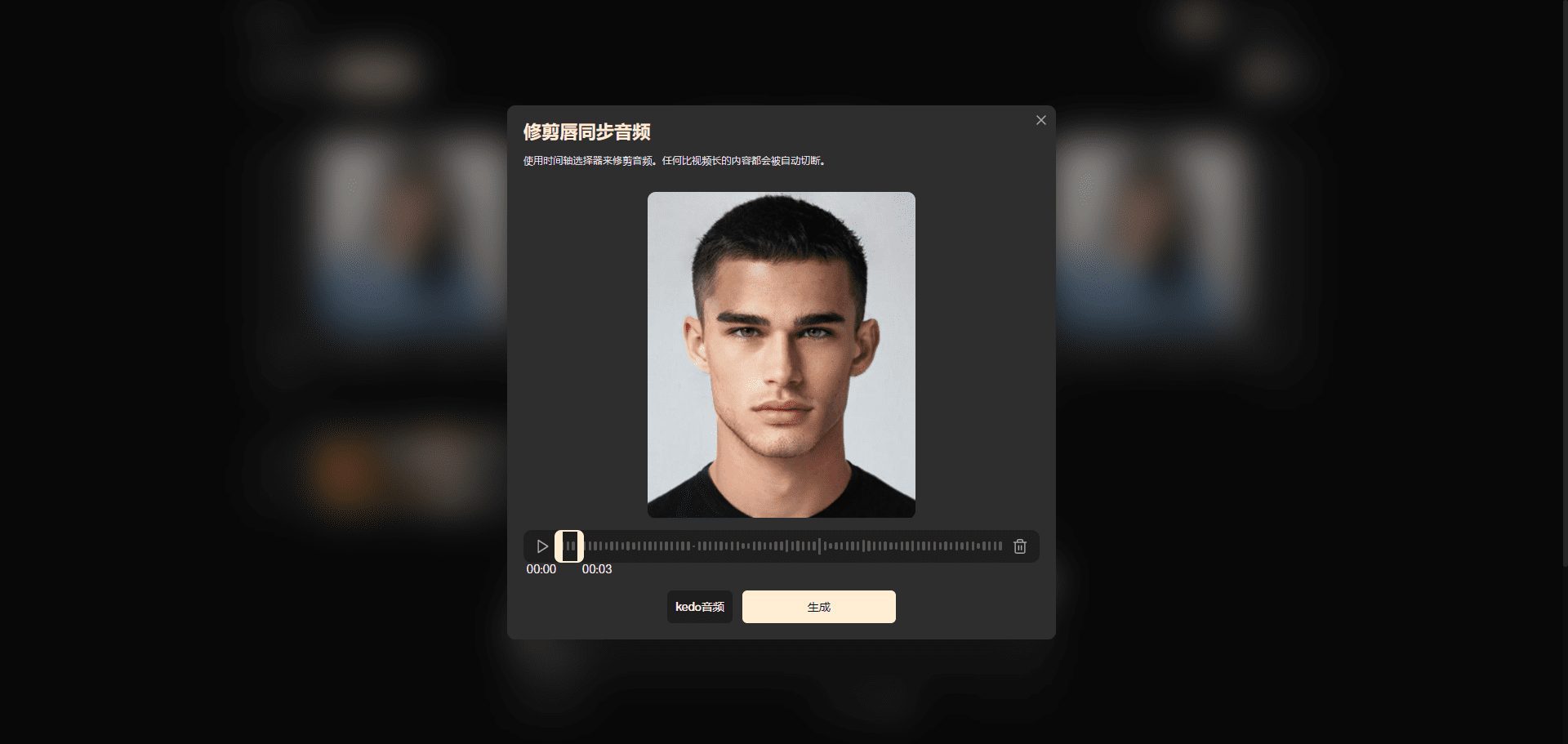
Pika Lip Sync Audio
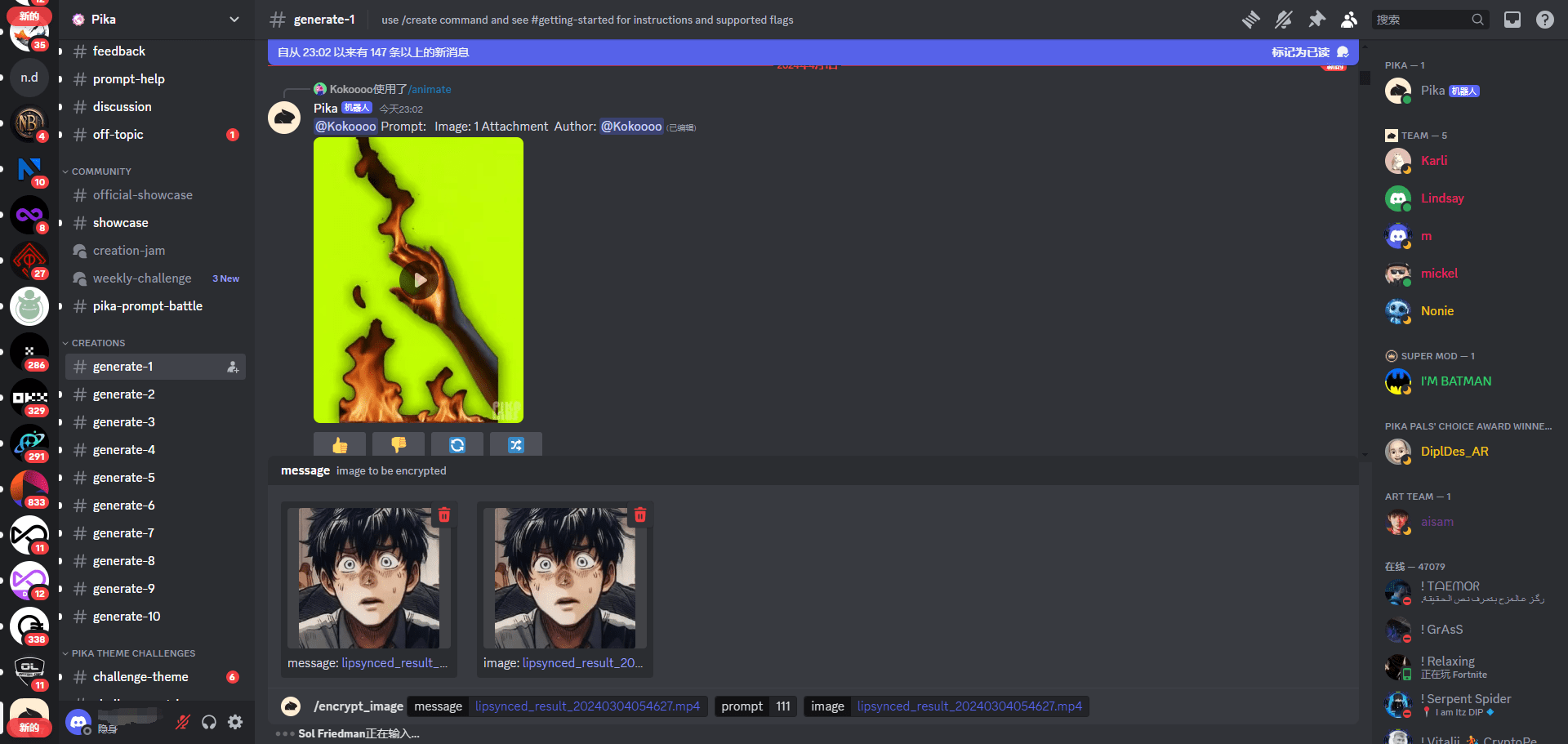
Pika Discord Channel
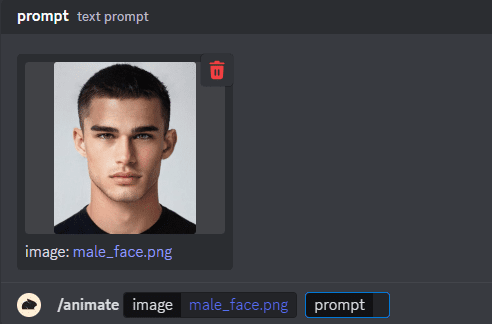
Pika animate command
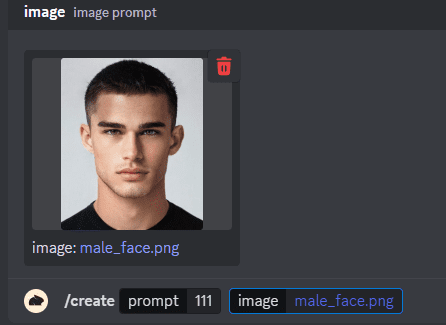
Pika create command
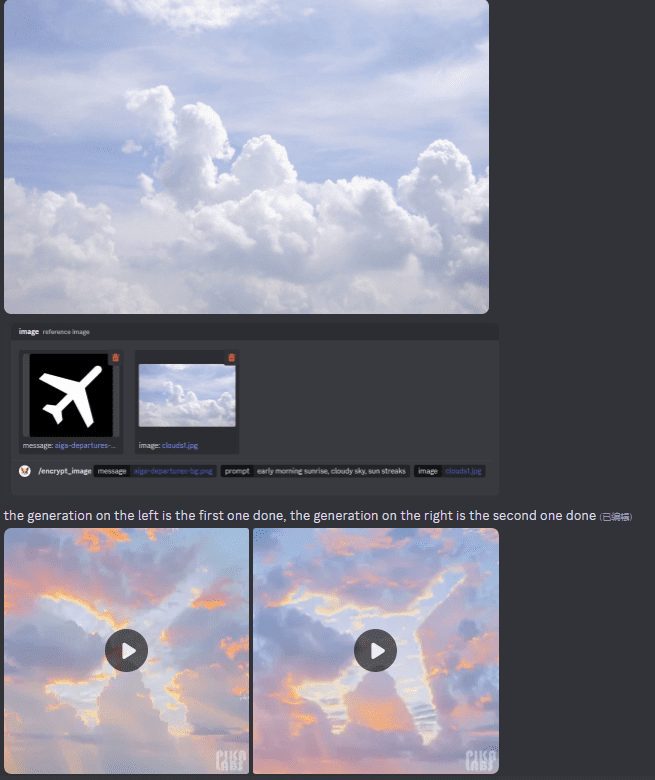
Pika encrypt_image command
Pika Feature List
Text-to-video motion creation
Image to video scene conversion
Modifications and stylistic changes to existing videos
Support video mouth synchronization
Support for modifying specific areas of the video
Extended Video Canvas
Extended video length to tell more of the story
Community Showcase and User Creation Sharing
Pika Help
Visit the official website to register and login
Start creating with a simple text, image or video description
Learn more with online guides and tutorials
Share creations and get inspired in the community
Command Detail:
/create:This command allows the user to create a new video or animation project. The user can start the project by entering a text prompt and optionally attaching a picture.
/animate:This command is used to convert a picture into an animated or moving image. The user simply types "/animate" and then attaches the image they want to use. If it is necessary to add a cue word or parameter, this can be done by pressing the [Tab] key three times.
/encrypt_image:This command allows the user to embed a hidden message (e.g., a word or image) into the video, but the message is only visible when viewed from a specific angle. This can be accomplished by combining cues, messages, and reference images.
/encrypt_text:This command is designed to embed text into a video. You can do this by typing the command "/encrypt_text" and entering the text you want to appear in the video in the text prompt that pops up.
In addition, you can use this command to "encrypt" up to 20 characters of text into a given video output.
© Copyright notes
Article copyright AI Sharing Circle All, please do not reproduce without permission.
Related posts

No comments...