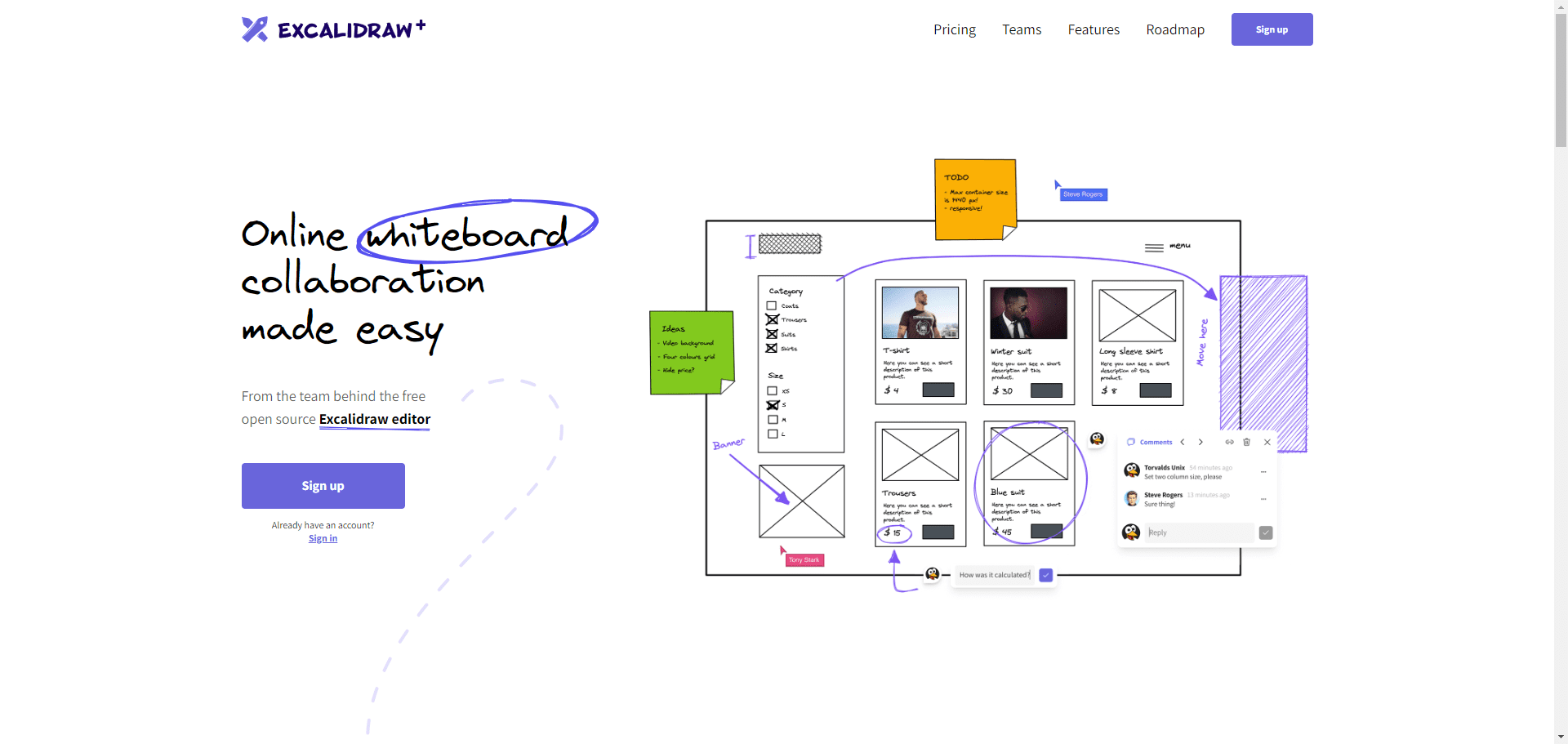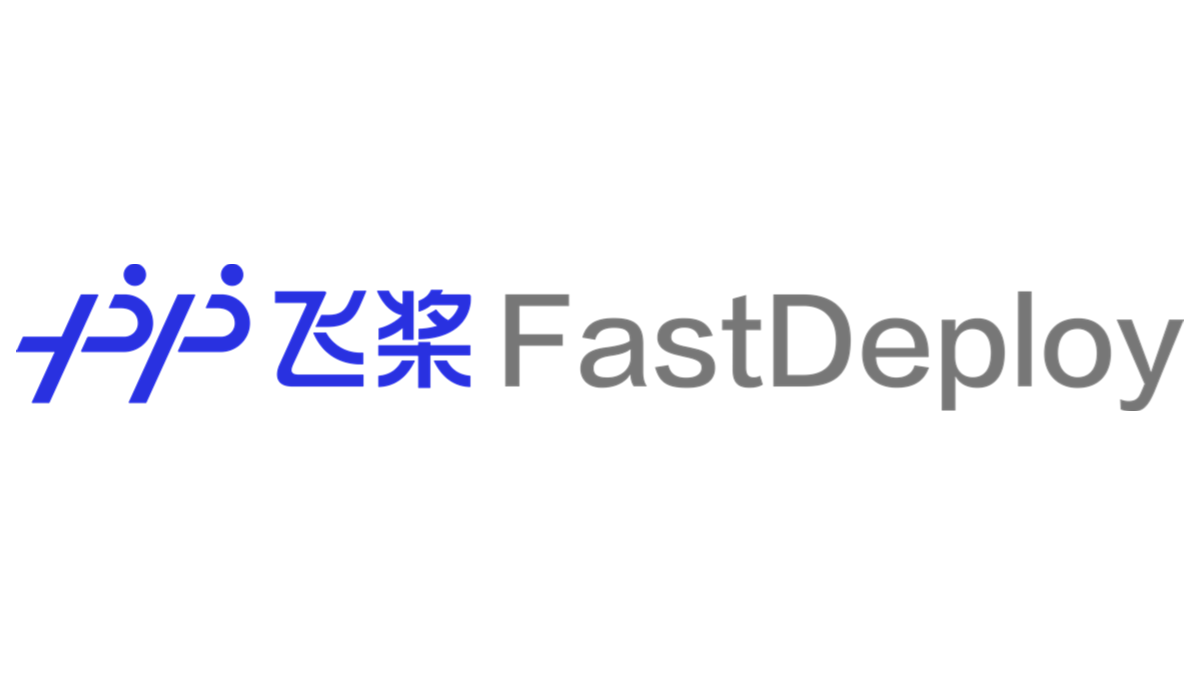LensGo: Creating Unique Styles of Video Made Easy|Video Style Conversion Tool
General Introduction
LensGo is a platform that makes it easy to create style-changing videos using AI technology, providing tools for style-changing, image generation, text-to-video, training and modeling. Users can change video styles using models or images, generate images with text or image prompts, or train custom styles or characters with their own images. Models featured on the site include fantasy scenes, anime, inking styles, game style designs, and more.

LensGo Home
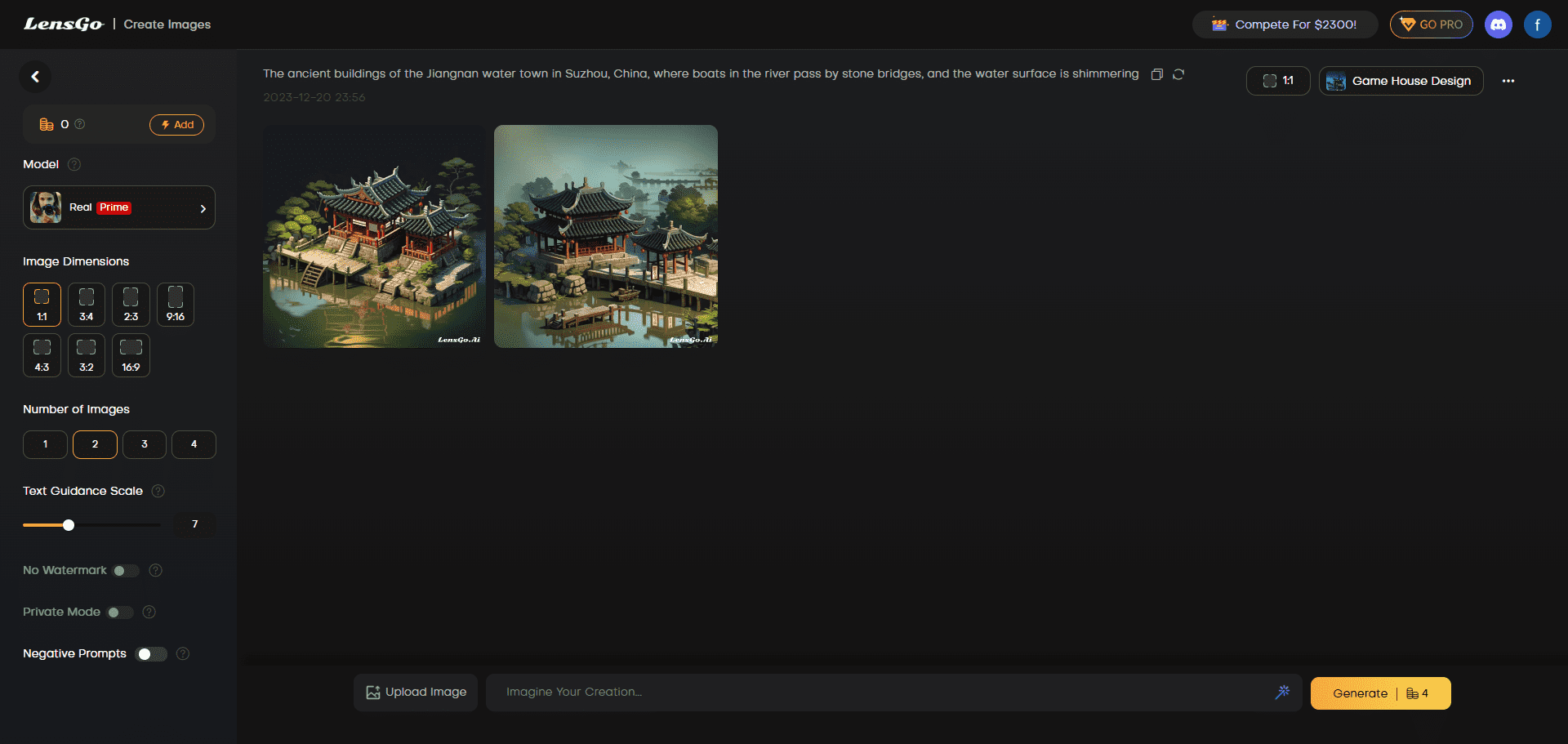
LensGo Text to Image
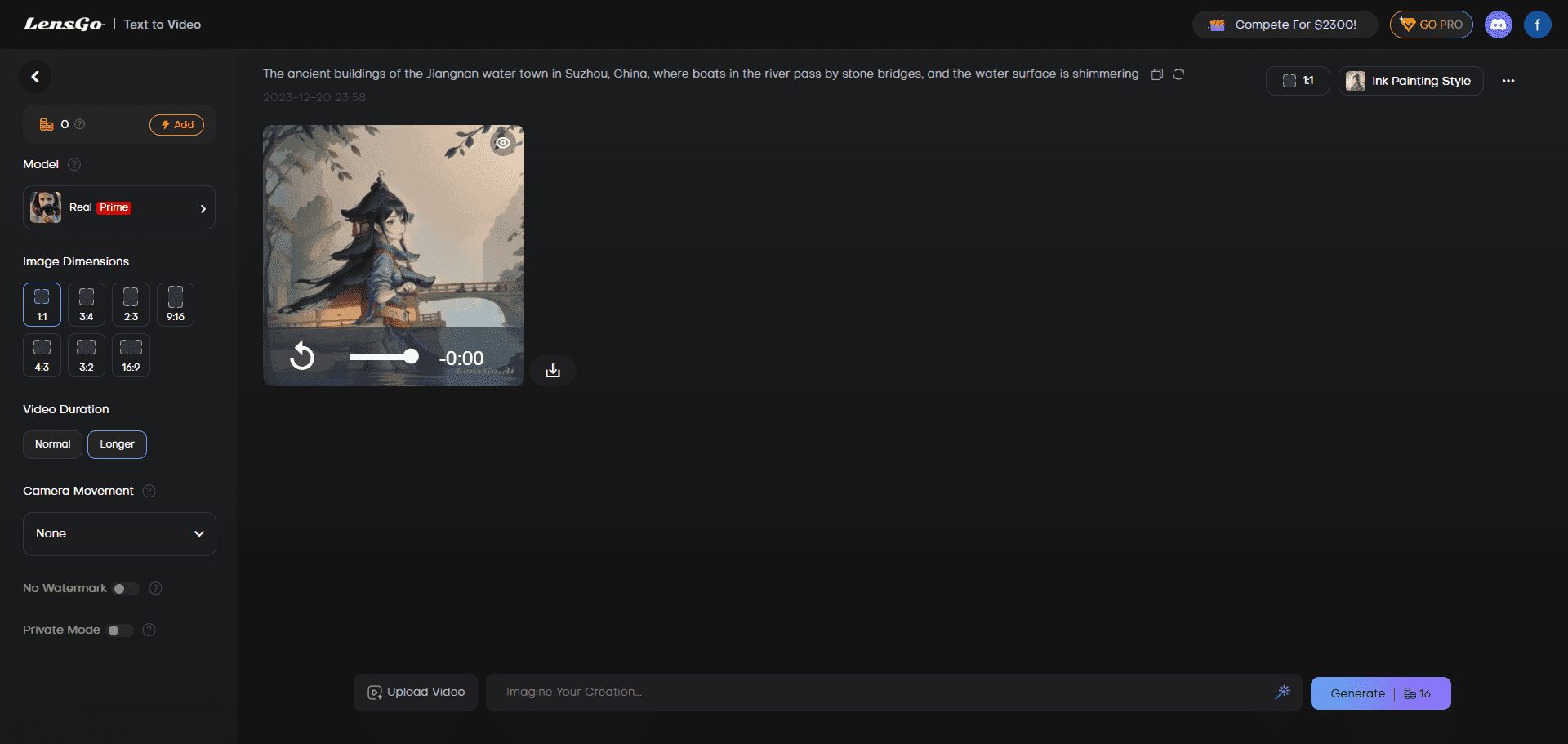
LensGo Image to Video Conversion
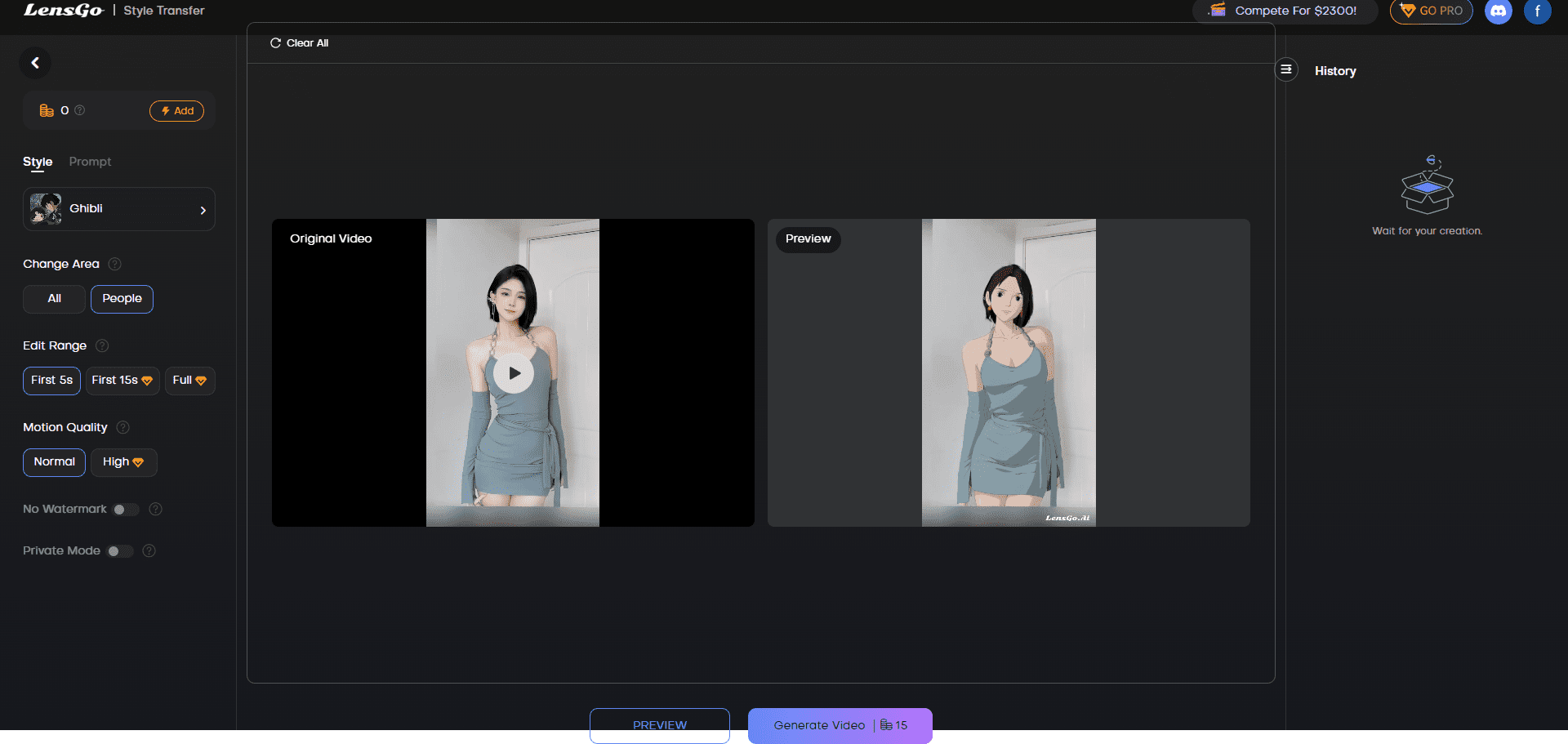
LensGo Video Migration Style
Function List
Text-to-Image Generation: Transforms words into high-quality visual art.
Text to Video Animation: Create engaging animated videos based on text prompts.
Style Customization: Offers a wide range of styles to choose from to meet different creative needs.
user-friendly interface: Easy to use without any prior experience.
Reference Image Integration: Enhance the creative effect by merging reference images.
free of charge: Provides free access and supports personal and commercial projects.
Using Help
Installation and Registration
1. Visit the official LensGo AI website: https://lensgo.ai/
2. Click on the "Register" button on the home page to register using Google or e-mail.
3. Once registration is complete, log in to your account.
Function Operation Guide
Text-to-Image Generation
1. After logging in, select the "Image Generation" function.
2. Enter your text description, e.g. "A sunny beach".
3. Select the style you want (e.g. Pixar animation, retro, etc.).
4. Click "Generate Image" and wait for the AI to finish processing.
5. Preview and download the resulting image.
Text to Video Animation
1. After logging in, select the "Video Generation" function.
2. Enter your text description, e.g. "A little girl playing in the park".
3. Select characters and backgrounds, and adjust settings such as text font and color.
4. Click "Generate Video" and wait for the AI to finish processing.
5. Preview and download the generated video.
Advanced Features
Customized images and videos
1. Upload customized images or video clips to enhance your creations.
2. Record and upload your voice using a customized voiceover.
3. Adjust the text and background settings to match your brand style.
Tips for use
Describe your text prompts in as much detail as possible for more accurate generated results.
Use the style customization feature to experiment with different creative styles.
Upload reference images to enhance the personalization and accuracy of generated content.
common problems
How long does it take to generate an image or video?The generation time depends on the complexity of the request and the current server load, and is typically completed within a few minutes.
Is LensGo AI available for free?Yes, LensGo AI offers free access, but daily limits may apply.
Is the generated content commercially available?Yes, you can use LensGo AI for personal and commercial projects.
© Copyright notes
Article copyright AI Sharing Circle All, please do not reproduce without permission.
Related posts

No comments...