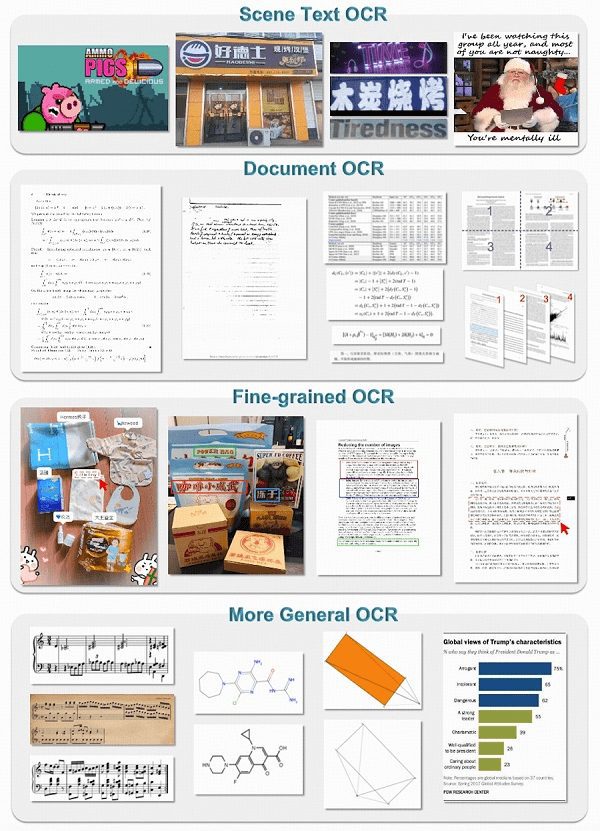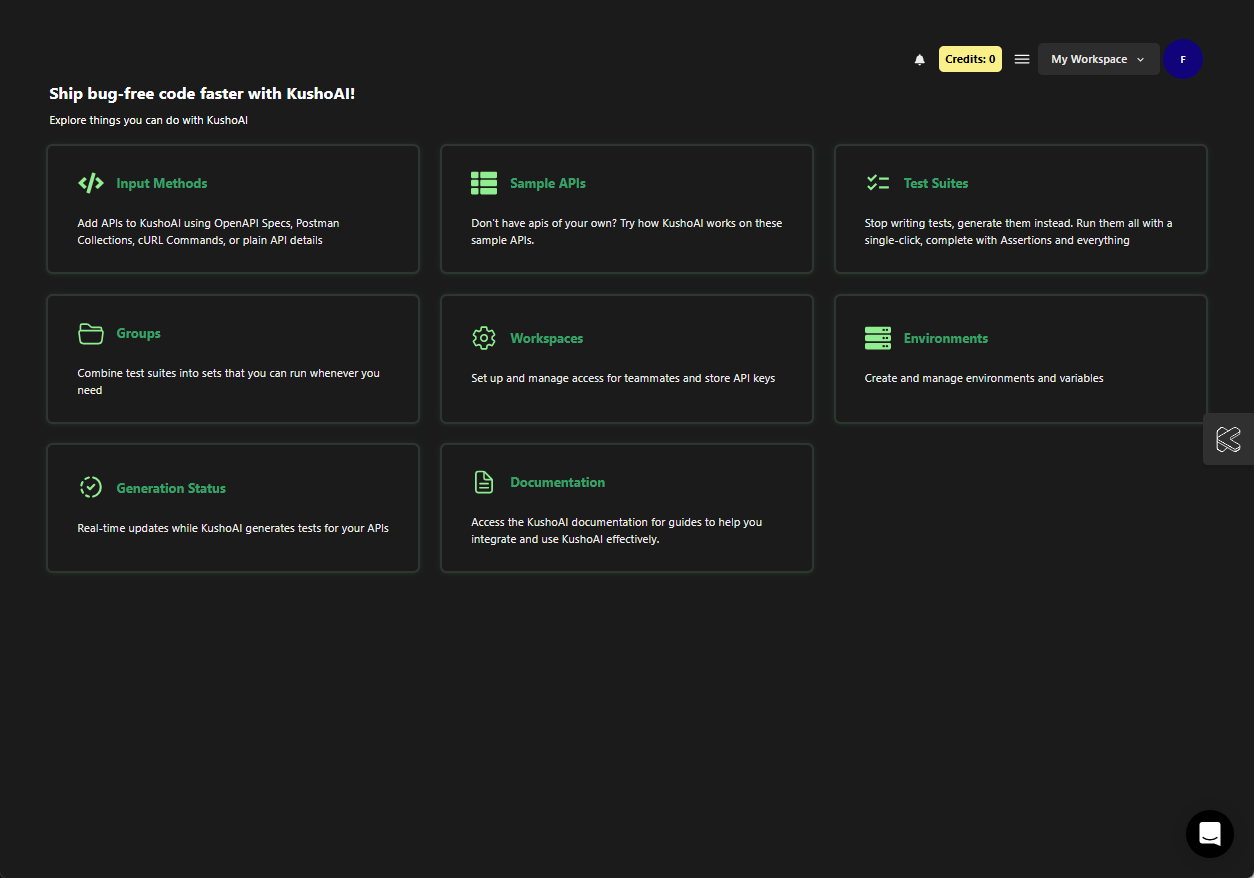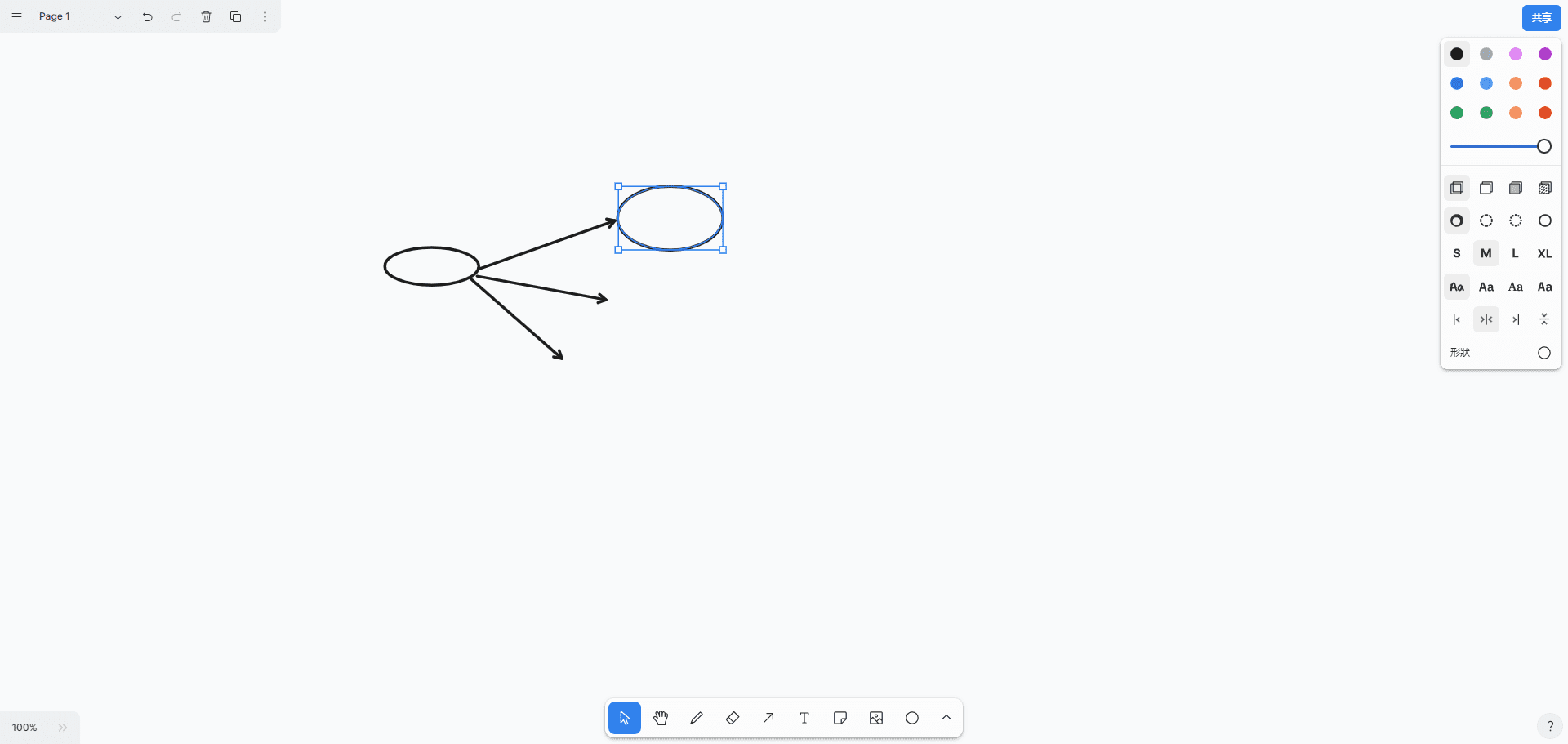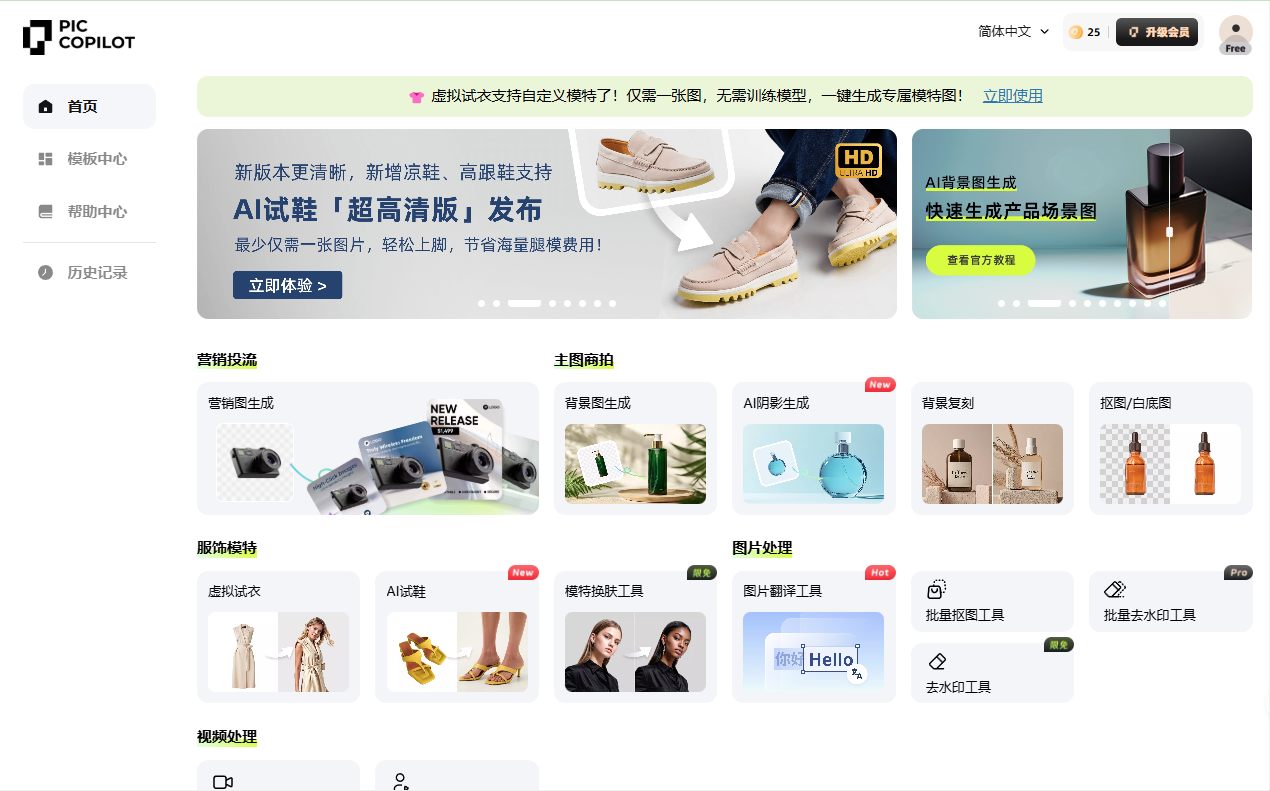Flux AI: Aggregate Flux Model Generation Capabilities|Image Generation|Video Generation|Flux Lora Models|Image to Flux Tips
General Introduction
Flux AI is an advanced online AI tool platform that offers a wide range of image and video generation services. With Flux.1 AI models, users can transform text and images into stunning visuals including art, animation, photos and videos. The platform supports a variety of models such as Flux 1.1 Pro, Flux.1 Pro, Flux.1 Dev and Flux.1 Schnell to meet the needs of different users.
Most features consume a lot of points and require a membership. This tool can backpropagate Flux 1 model cue words for free and is commonly used as an image generation aid.
Similar sites: https://www.flux-ai.net/zh (paid)
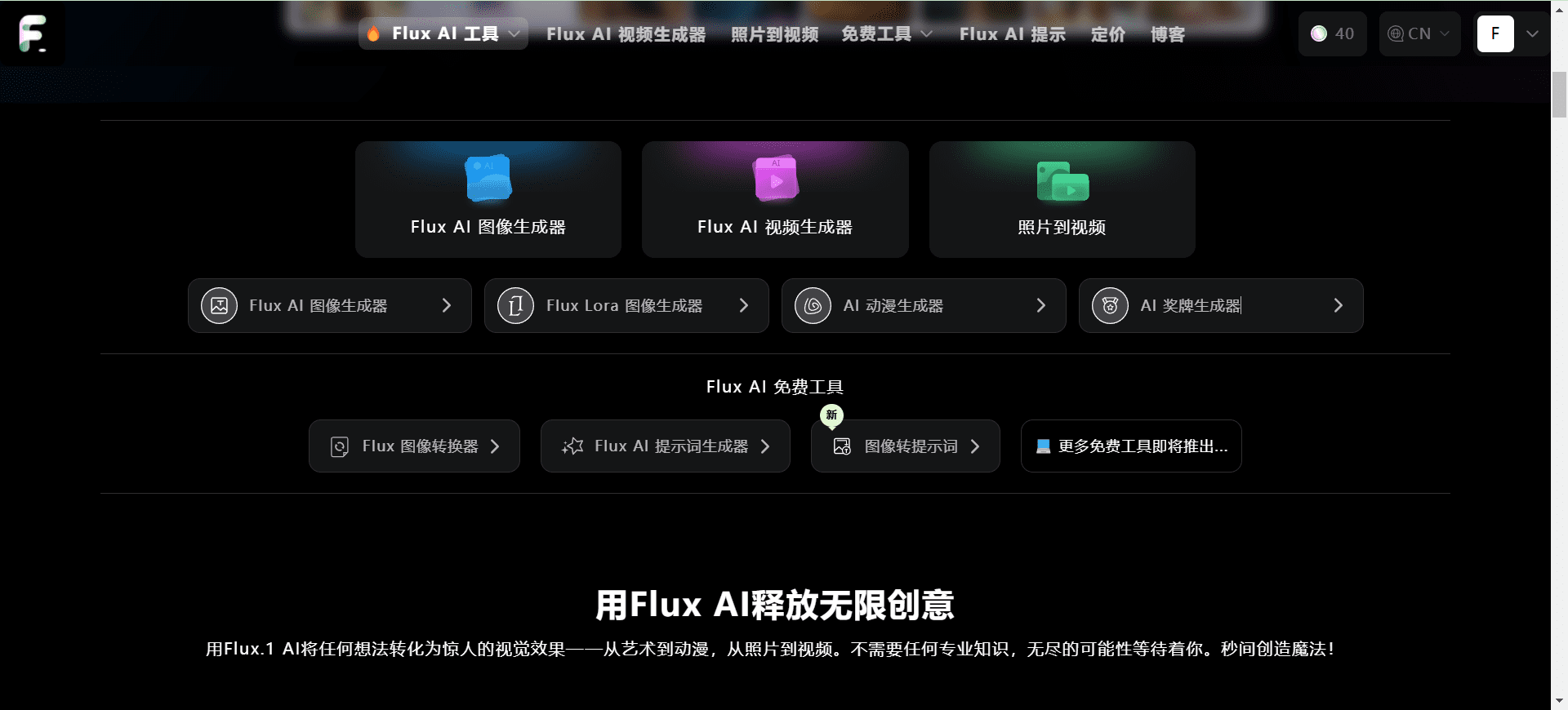
Flux.1 Full-featured
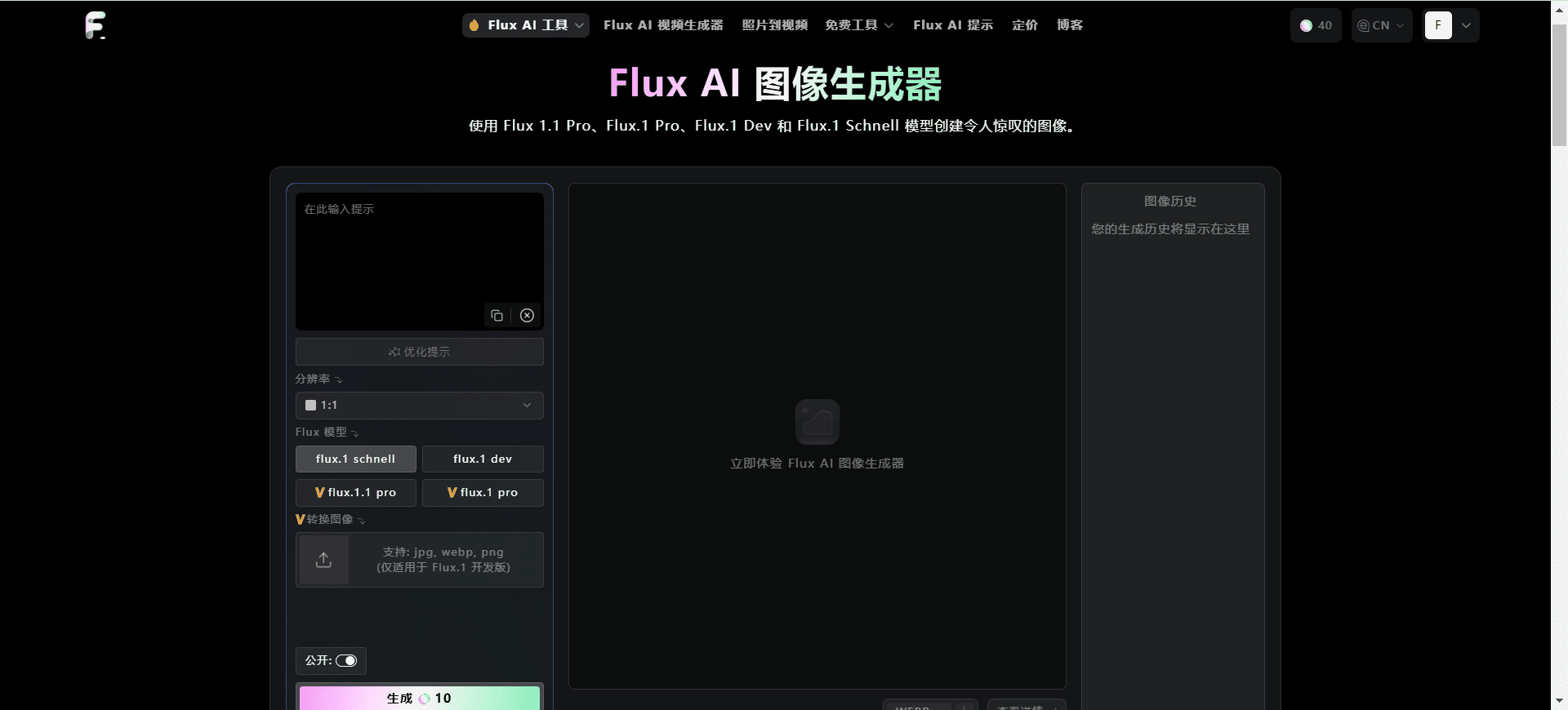
Flux.1 Image Generation
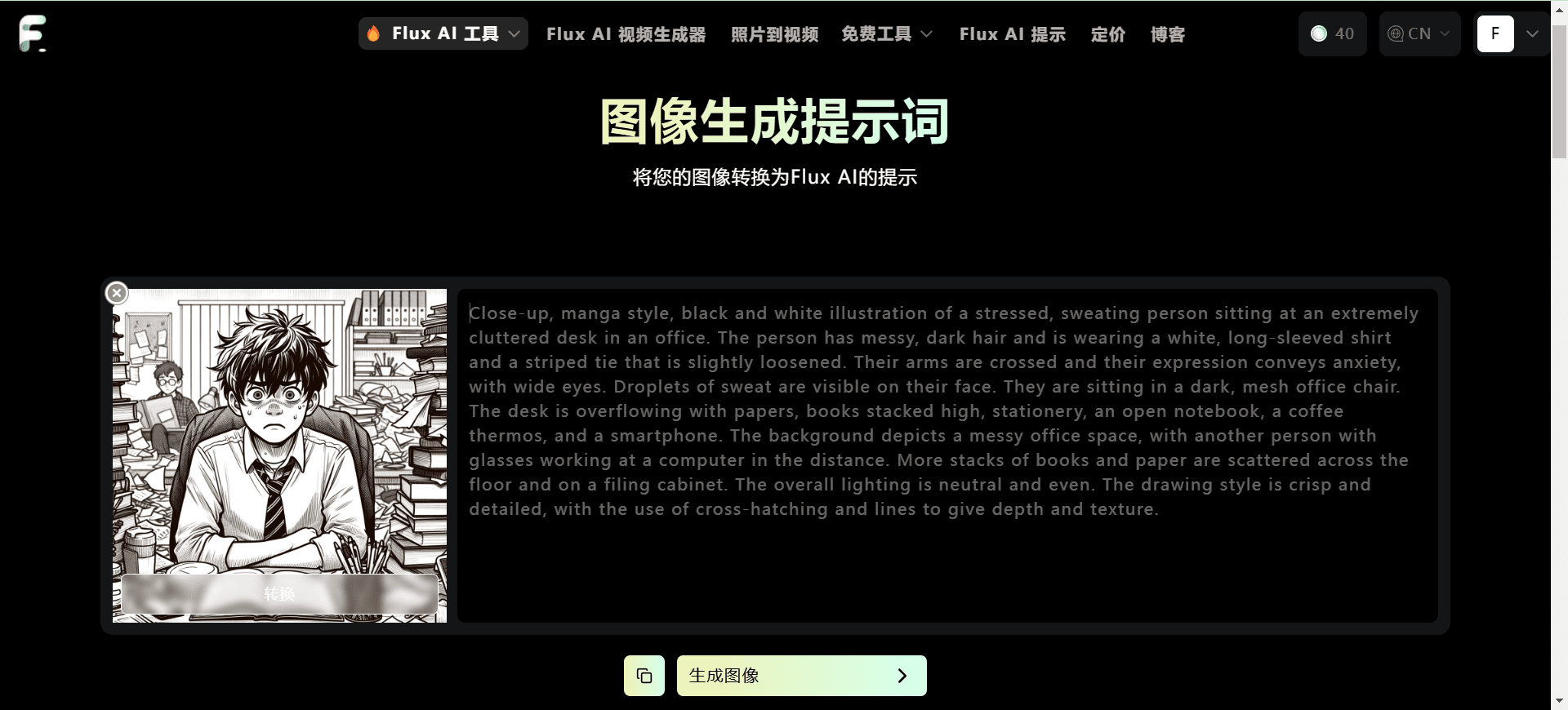
Flux.1 Backpropagating image cue words
Function List
- Image Generator: Transform text and images into high-quality visuals using Flux.1 AI.
- Video Generator: Convert text and images into photorealistic videos with support for fast authoring and seamless transitions.
- Photo to Video: Convert photos to video with AI-powered tools that maintain high consistency and natural camera movement.
- LoRA Image Generator: Adaptation and optimization of image generation using low-rank adaptation methods to rapidly fine-tune large pre-trained models.
- Anime Generator: Transforms text and images into unique anime art for everyone from novices to professionals.
- Medal Generator: Create one-of-a-kind medal designs, no design skills required.
Using Help
Image Generator
- Access to the website: Open the official Flux AI website.
- Select Image Generator: Select "Image Generator" in the navigation bar.
- Enter text or upload images: Enter descriptive text in the input box or upload a reference image.
- Selecting styles and settings: Select the image style and other settings as desired.
- Generating images: Click the "Generate" button and wait for the AI to process and generate the image.
- Download and share: The generated images can be directly downloaded or shared on social media.
Video Generator
- Select Video Generator: Select "Video Generator" in the navigation bar.
- Enter text or upload images: Enter descriptive text or upload a reference image.
- Setting Video Parameters: Select video length, style and other parameters.
- Generate Video: Click the "Generate" button and wait for AI to process and generate the video.
- Download and share: The generated videos can be downloaded or shared directly to social media.
Photo to Video
- Select Photo to Video Tool: Select "Photo to Video" in the navigation bar.
- Upload photos: Upload photos of the video to be converted.
- Setting Conversion Parameters: Select the conversion style and other parameters.
- Generate Video: Click the "Generate" button and wait for AI to process and generate the video.
- Download and share: The generated videos can be downloaded or shared directly to social media.
LoRA Image Generator
- Select LoRA Image Generator: Select "LoRA Image Generator" in the navigation bar.
- Enter text or upload images: Enter descriptive text or upload a reference image.
- Selecting models and settings: Select the LoRA model and other settings to be used.
- Generating images: Click the "Generate" button and wait for the AI to process and generate the image.
- Download and share: The generated images can be directly downloaded or shared on social media.
Anime Generator
- Select Anime Generator: Select "Anime Generator" in the navigation bar.
- Enter text or upload images: Enter descriptive text or upload a reference image.
- Selecting styles and settings: Select anime style and other settings as required.
- Generate anime images: Click the "Generate" button and wait for the AI to process and generate the anime image.
- Download and share: The generated anime images can be directly downloaded or shared on social media.
Medal Generator
- Select Medal Generator: Select "Medal Generator" in the navigation bar.
- Enter text or upload images: Enter descriptive text or upload a reference image.
- Selecting styles and settings: Select medal style and other settings as required.
- Generate Award Designs: Click the "Generate" button and wait for AI to process and generate the medal design.
- Download and share: The generated medal designs can be downloaded or shared directly to social media.
© Copyright notes
Article copyright AI Sharing Circle All, please do not reproduce without permission.
Related posts

No comments...