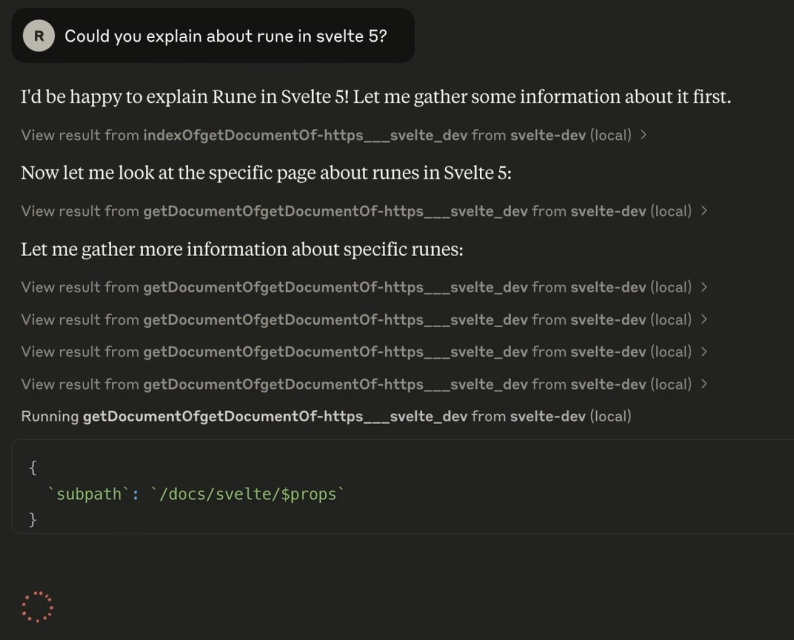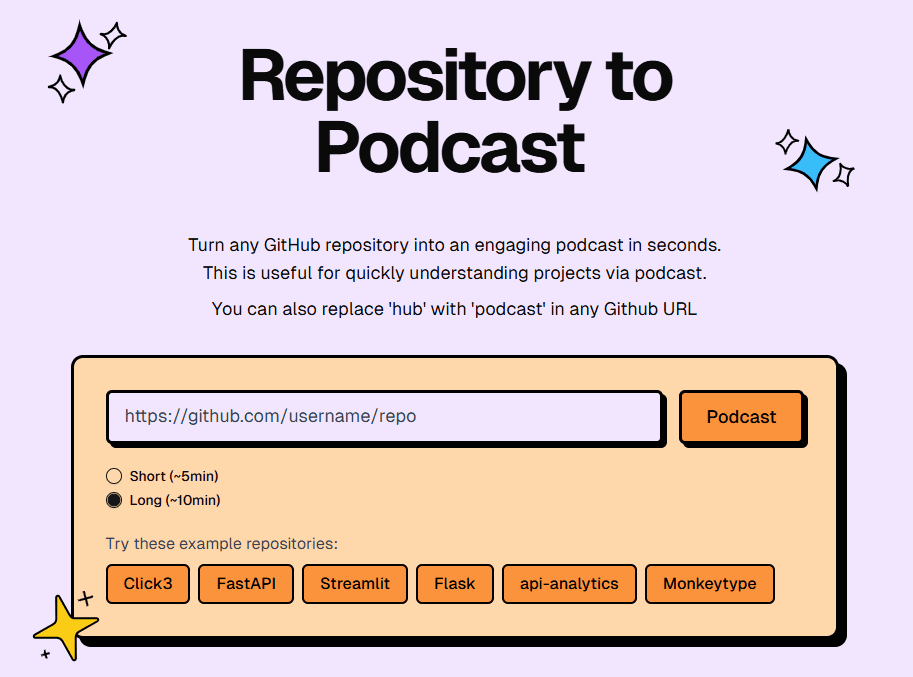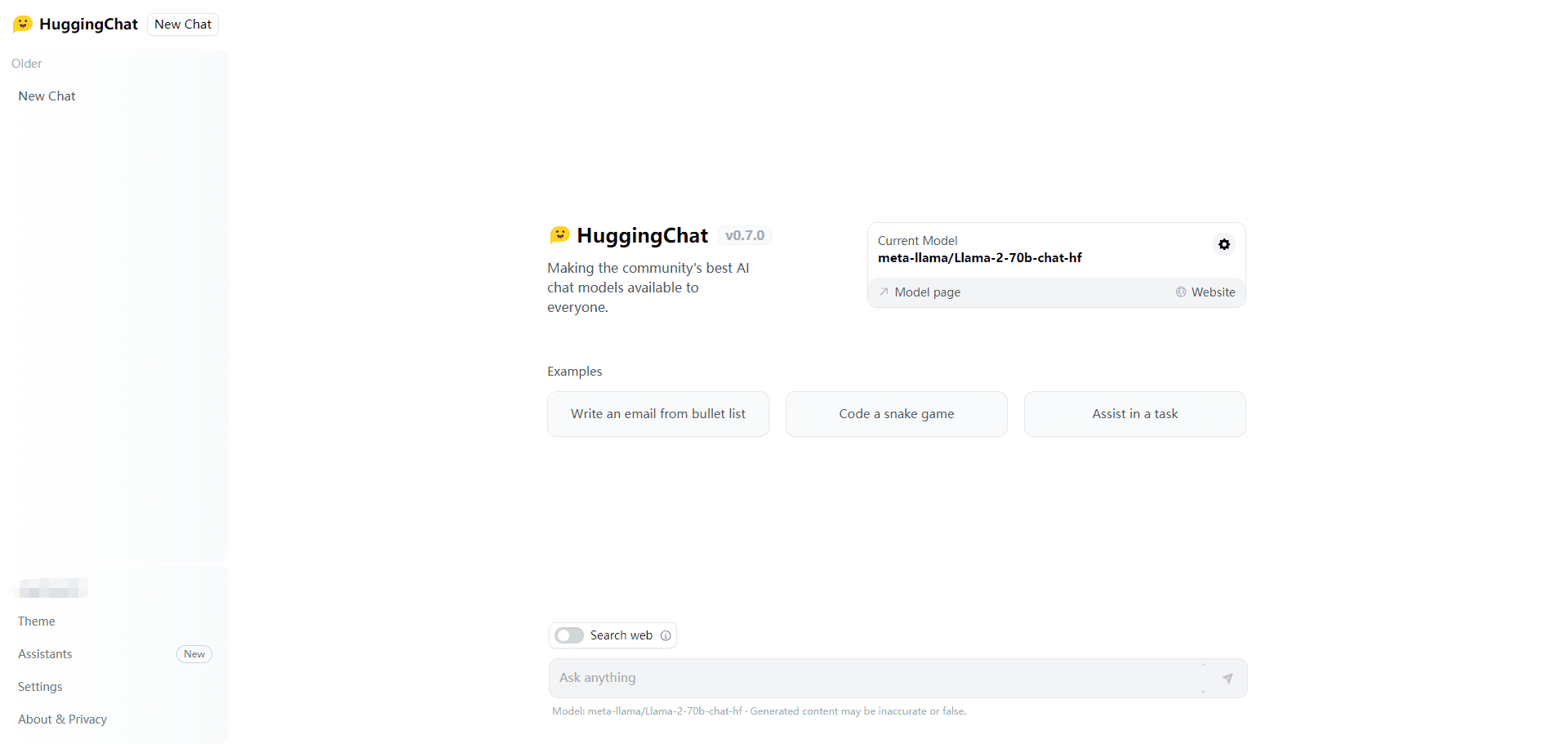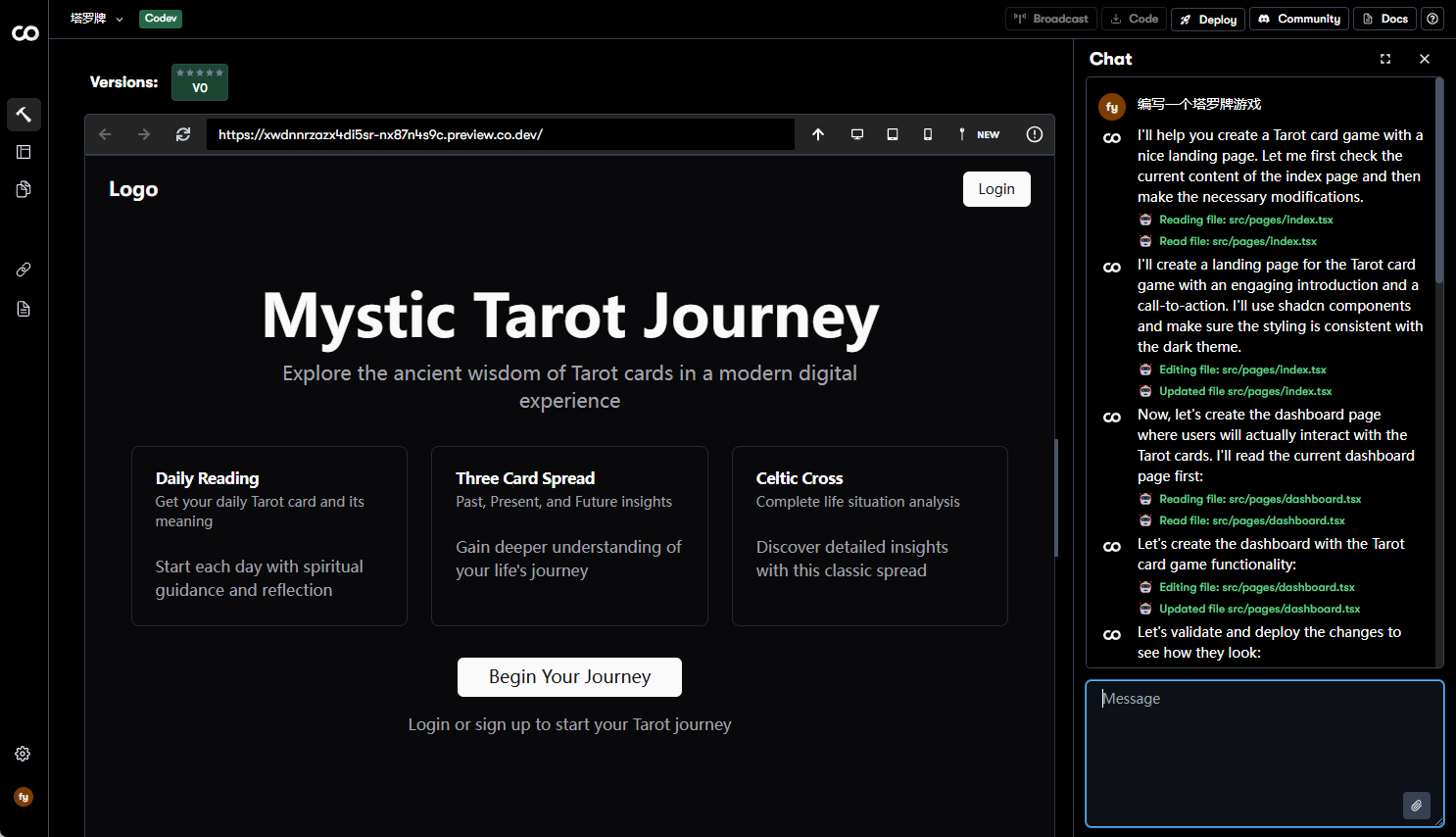Zeemo: Automatic generation of multilingual subtitles and translations for short videos
General Introduction
Zeemo, from Blue Pulse, is an AI-based video subtitle generation tool that focuses on providing video creators with efficient multilingual subtitle solutions. Zeemo automatically recognizes speech in 95 languages and generates subtitles that can be translated into 124 languages, making it easy for users to improve the global accessibility of their videos. Whether you are a short video producer or a professional media practitioner, Painted Subtitles can optimize the performance of your videos on social platforms such as TikTok and YouTube through its intelligent subtitle generation and dynamic visual effects. Users can quickly get accurate subtitles after uploading videos, saving manual editing time, while supporting diverse subtitle style adjustments to meet different creative needs.
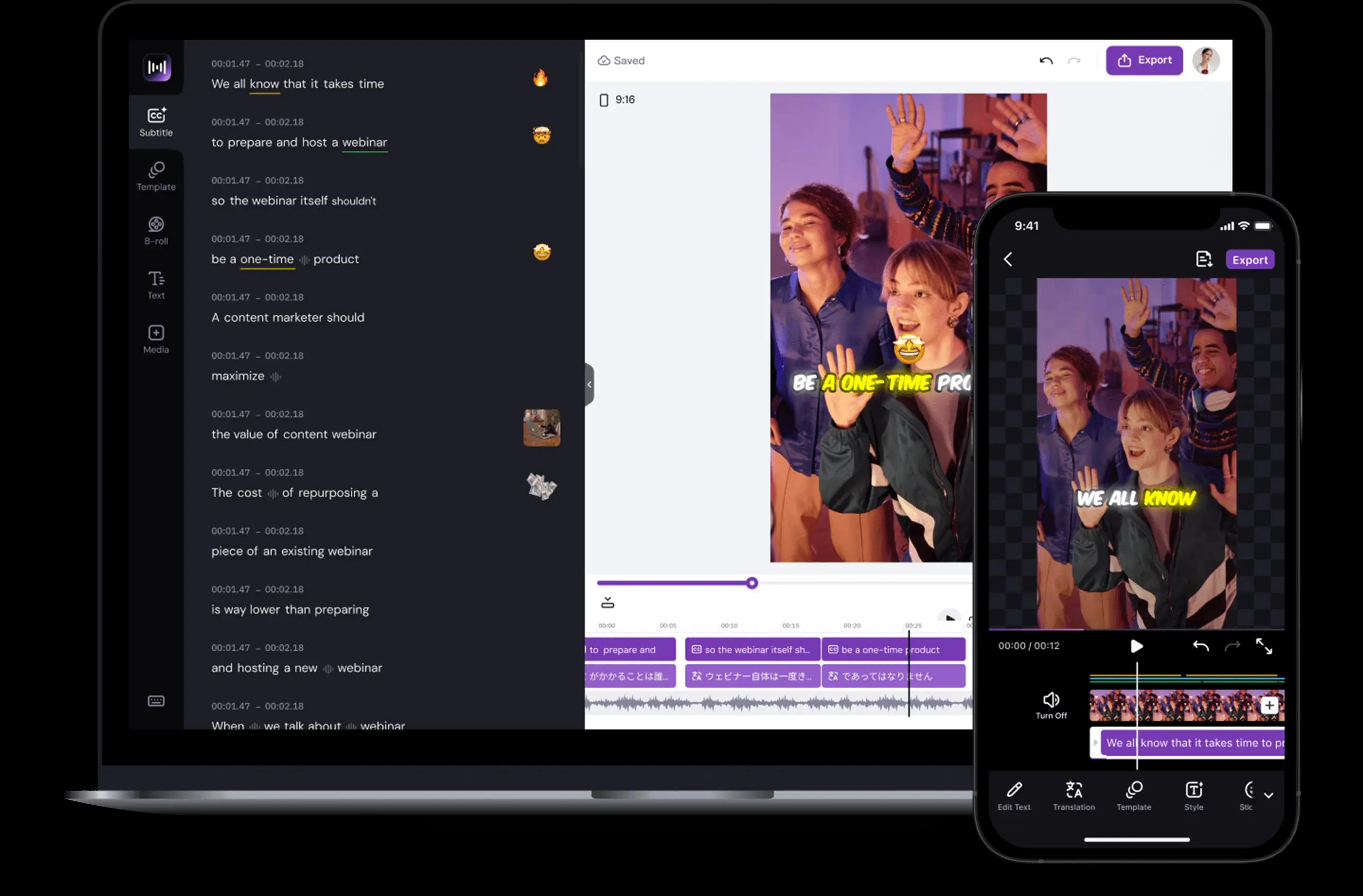
Function List
- Automatic subtitle generation: After uploading the video, the AI automatically recognizes the speech and generates subtitles in 95 languages with an accuracy rate of 98%.
- Multilingual subtitle translation: Supports translation of subtitles into 124 languages, helping videos reach a global audience.
- Dynamic visual effects: Provide a variety of subtitle animation styles to enhance the appeal of the video, suitable for social media platforms.
- Batch Subtitle Editing: Process subtitles for multiple videos at once to improve work efficiency.
- Video resizing: Adjust the video ratio according to the requirements of different platforms (e.g. TikTok, YouTube).
- Audio to Text: Transcribe video or audio content to text, supporting a variety of scenarios such as legal, podcasting, etc.
- Subtitle style customization: Adjust subtitle fonts, sizes, colors, etc. to meet individual needs.
- Video editing function: Supports basic editing operations such as cropping and inverting video.
Using Help
How to get started
- Access to the website: Open your browser and enter the URL https://zeemo.ai/cn/ to go to the homepage of the Eikon Subtitles.
- Register or Login: Click "Sign In" or "Sign Up" in the upper right corner to create an account using your email address or a social account (e.g. Google). First time users can choose a free trial without subscribing immediately.
- Upload VideoAfter logging in, click the "Free Upload Video" button on the homepage, select a local video file (supports MP4, AVI and other common formats), the uploading process depends on the file size and the speed of the Internet, and is usually completed in a few seconds to a few minutes.
Main function operation flow
1. Automatic generation of subtitles
- moveAfter uploading the video, click "Generate Subtitles" and select the main language of the video (95 languages are supported, such as Chinese, English, Japanese, etc.).
- manipulate: The system automatically analyzes the audio and generates subtitles. The processing time depends on the length of the video, usually 10-20 seconds of processing per minute of video. When finished, the subtitles will be displayed in the editing interface.
- finesseIf your voice is noisy or has a thick accent, you can adjust the "Voice Enhancement" option in "Advanced Settings" to improve the recognition accuracy.
2. Multilingual subtitle translation
- move: After generating a font, click the "Translate" button to select the target language (124 supported, e.g. Spanish, French, Korean, etc.).
- manipulateThe AI will quickly translate the subtitles and display the results, and users can manually proofread the translation to ensure semantic accuracy. When the translation is finished, click "Apply" to save.
- take note of: The translation function requires internet access, if the translation results are not satisfactory, try adjusting the source language settings or contact the support team (support@zeemo.ai).
3. Adding dynamic visual effects
- move: In the editing interface, click the "Subtitle Style" option, and select dynamic effects (e.g., word-by-word pop-up, fading display).
- manipulateAfter previewing the effect, adjust the speed and duration of the animation and click "Save" to apply it to the video. Support real-time preview to make sure the effect is as expected.
- distinctiveness: Pop effects suitable for short-form video platforms (e.g., TikTok) can significantly boost viewer retention.
4. Batch editing of subtitles
- moveIf you need to process multiple videos, click "Batch Upload" to upload multiple files at once.
- manipulateAfter the system generates the subtitles one by one, you can enter the "Batch Edit" mode to adjust the style or translate the language, and finally export all the videos.
- suggestion: Batch operation is suitable for batch production of content creators, it is recommended to test the effect of a single video before large-scale application.
5. Video resizing and editing
- moveClick on the "Video Edit" module and select the "Resize" or "Crop" function.
- manipulateChoose the ratio according to the target platform (e.g. YouTube 16:9, TikTok 9:16), drag the timeline to crop the unwanted clips, and click "Export" when you are done.
- draw attention to sth.: Selectable resolution (up to 4K supported) when exporting to ensure video quality.
Featured Functions
- Subtitle style customizationStyle Editor" allows you to adjust the font (e.g. Song, Arial), color, size and position. Support drag-and-drop subtitle position, suitable for personalized branding needs.
- Audio to Text: In addition to video, pure audio files (e.g., MP3) can be uploaded, transcribed, and the text can be downloaded for podcasting or interview organization.
- Social Media Optimization: The site's built-in templates are optimized for platforms such as TikTok and YouTube, and can be shared directly to social media after generating the credits.
Tips for use
- Free Trial: New users can process short videos for free (usually limited to 5 minutes), and after experiencing the full functionality they can choose to subscribe to the Pro version to unlock more hours and advanced features.
- Save & ExportAfter editing, click "Export Video", select format and resolution, and download it to local. It is recommended to check the storage space in advance.
- Technical SupportIf you have any questions, please contact us at the bottom of the website or by e-mail at support@zeemo.ai. The response time is usually within 24 hours.
By following these steps, you can easily transform your videos into content with accurate multilingual subtitles, whether it's to enhance the viewer experience or to expand your global reach.
© Copyright notes
Article copyright AI Sharing Circle All, please do not reproduce without permission.
Related posts

No comments...