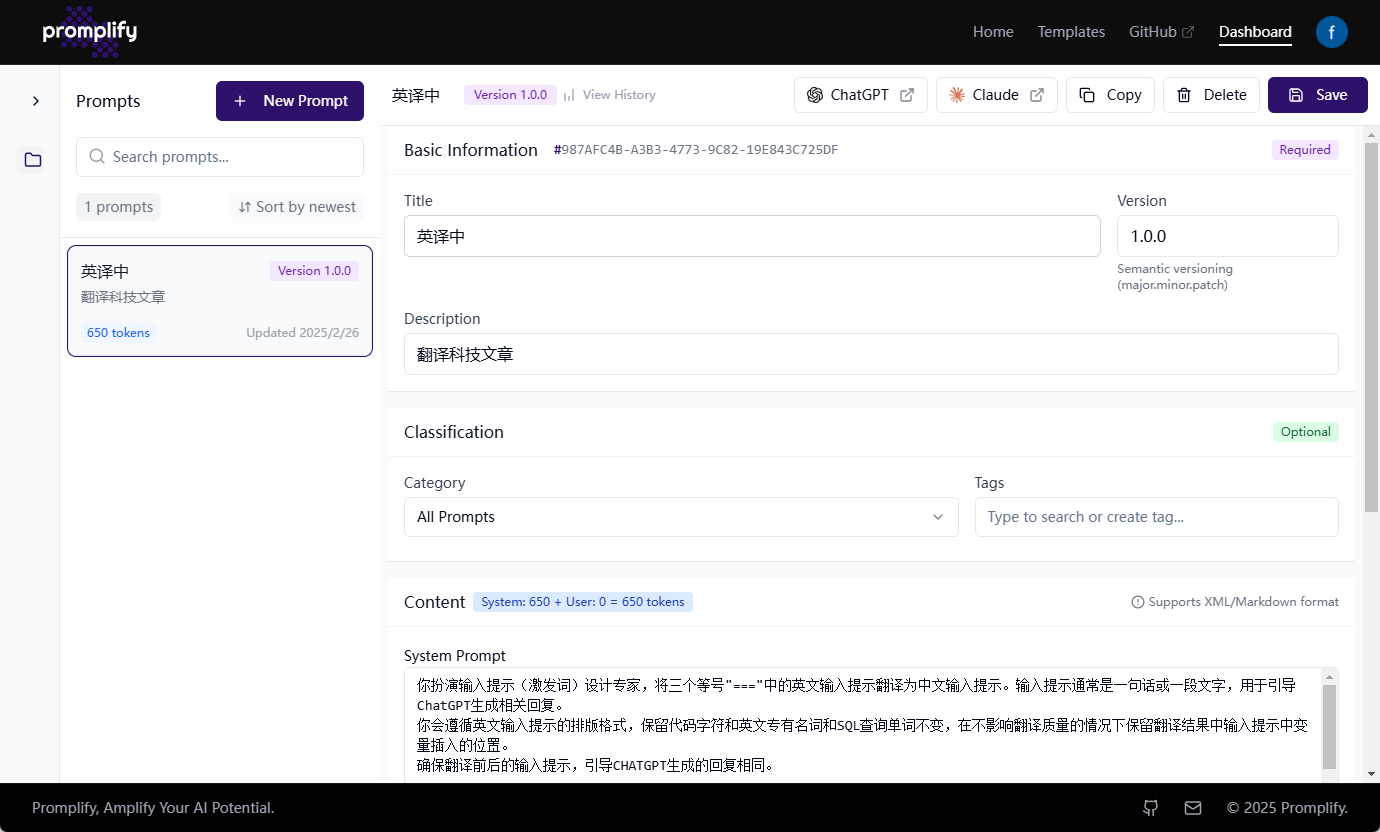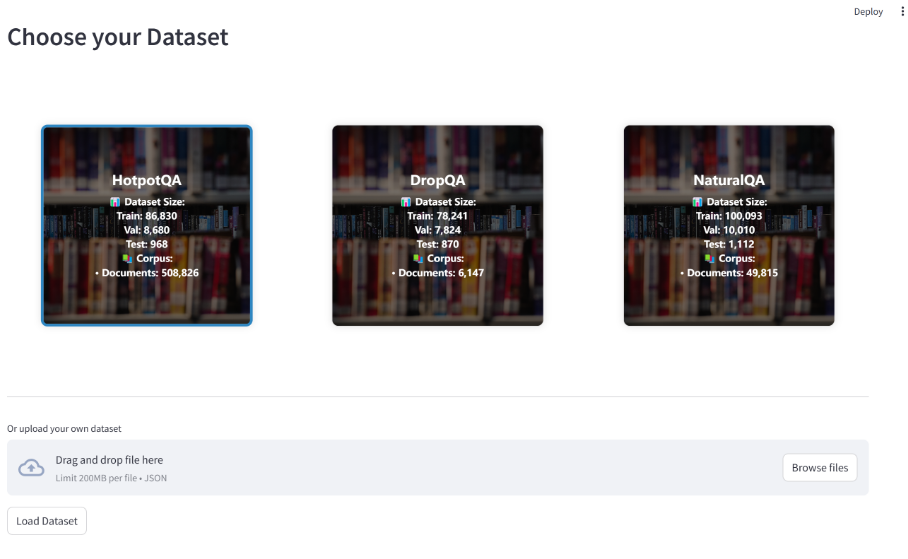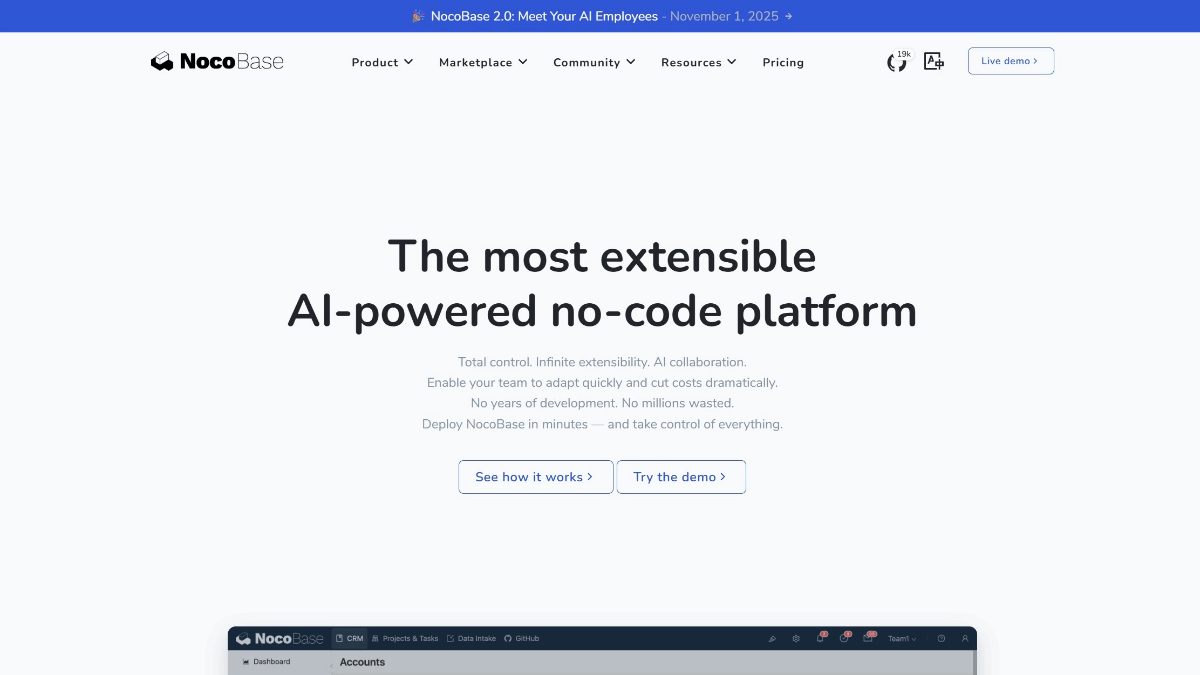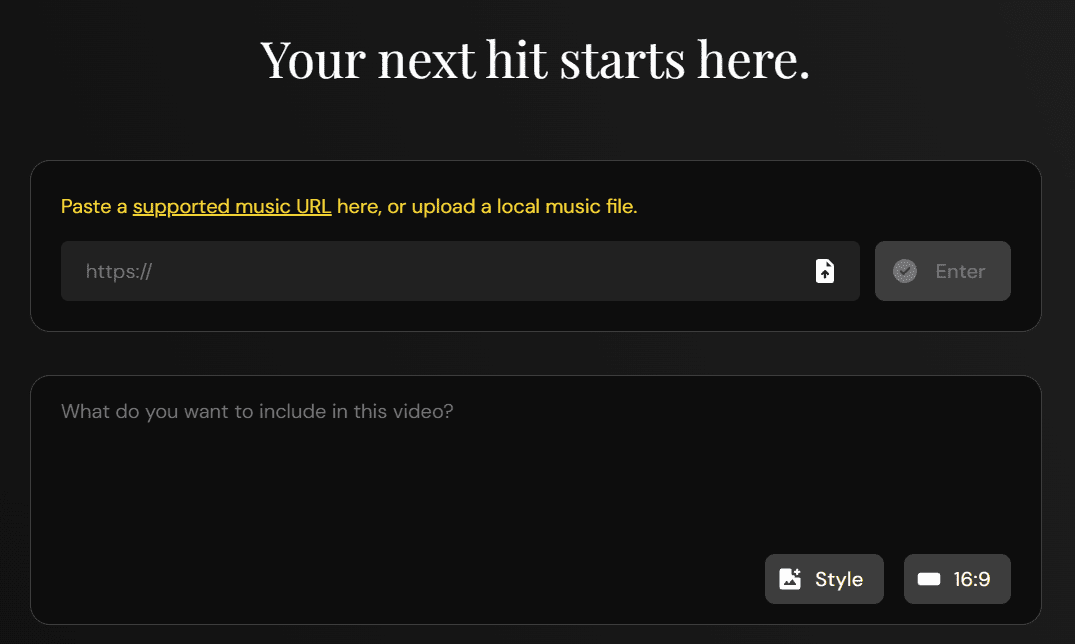Vega AI: professional AI painting tool with featured image gesture control plugin and style training
General Introduction
Vega AI is a professional AI creation platform, mainly providing AI painting and image processing services. Users can generate images from text descriptions (text-to-picture), convert images to different styles (picture-to-picture), improve image quality, etc. Vega AI also supports users to train their own painting styles online, providing a variety of popular styles to choose from. The platform is easy to operate and powerful, suitable for all kinds of users.
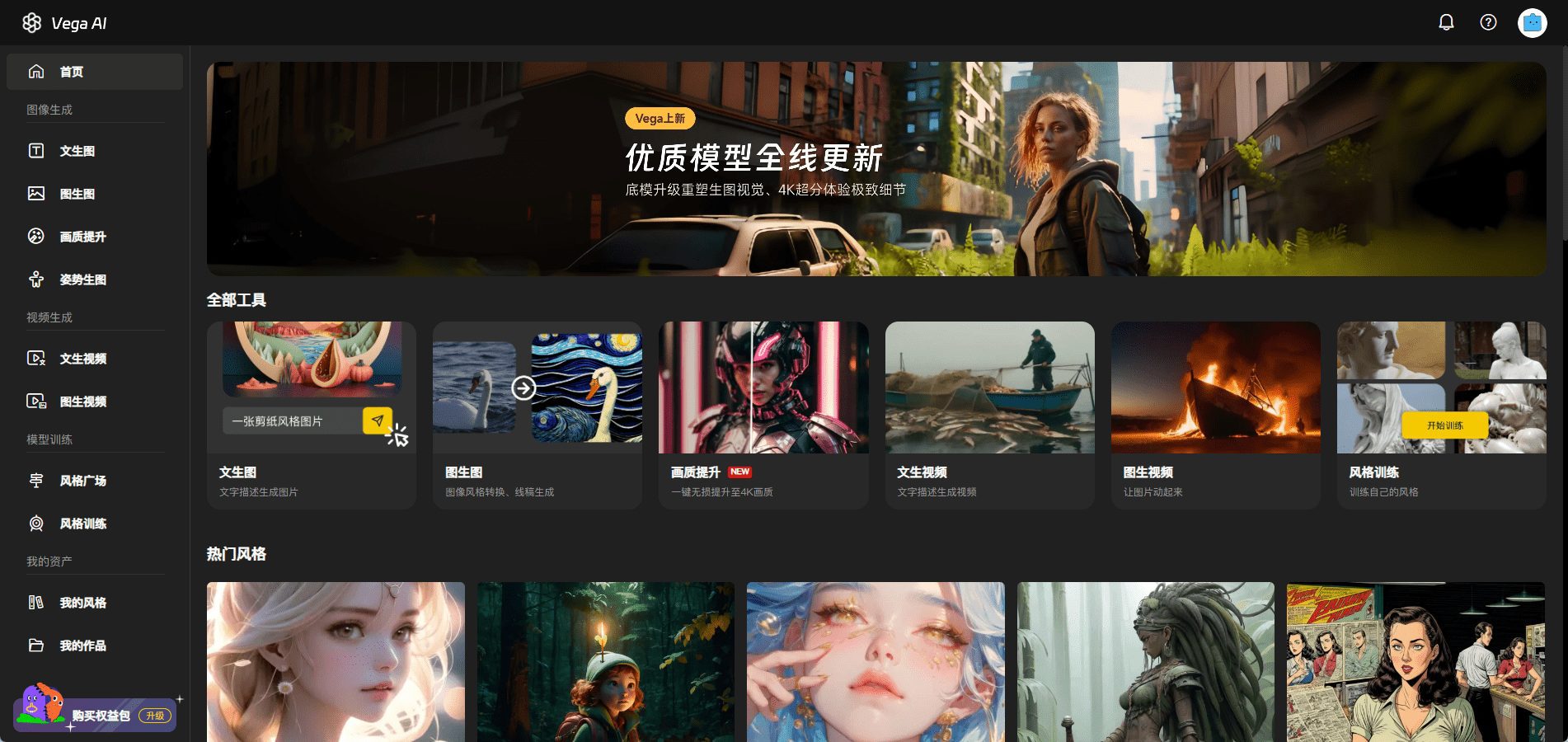
Function List
- Text-to-Picture: Generate pictures from text descriptions
- Tupelo: Convert images to different styles
- Image Quality Enhancement: Lossless Upgrade to 4K Quality in One Click
- Text-to-Speech Video: Generate video from text descriptions
- Graphic Video: Making Pictures Move
- Style Training: Train Your Own Painting Style Online
- Popular styles: offers a wide range of popular styles to choose from
Using Help
Guide to the use of the Vincennes feature
- After logging in, select the "Text-to-Graph" function.
- In the input box, enter the description of the image you want to generate, such as "Sunset on the beach".
- Click the "Generate" button and wait a few seconds for the corresponding image to be automatically generated.
- You can further edit the generated images or save them locally.
Guidelines for the use of the graphic function
- Once you have logged in, select the "Graphs" function.
- Upload a picture of the style you want to convert.
- Select your favorite style, e.g. "Oil Painting Style".
- Click the "Convert" button, the system will automatically convert the image to the selected style.
- You can edit or save the converted images.
Guidelines for using the Image Quality Enhancement function
- After logging in, select the "Image Quality Enhancement" function.
- Upload the image you want to enhance the picture quality.
- Click the "One Click Upgrade" button, the system will automatically upgrade the image quality to 4K.
- You can edit or save the boosted image.
Guide to using the Style Training feature
- After logging in, select the "Style Training" function.
- Upload a collection of images that you want to train on.
- The system will train the style based on your image set to generate your unique style.
- Once you have completed your training, you can find and use your own style in the "Hot Styles" section.
Guidelines for using the Vincennes video function
- After logging in, select the "Vincent Video" function.
- In the input box, enter the description of the video you want to generate, e.g. "Flock of Birds in Flight".
- Click the "Generate" button, the system will automatically generate the corresponding video.
- You can edit or save the generated video.
Guidelines for using Tucson's video features
- After logging in, select the "Graphic Video" function.
- Upload the image you want to make move.
- The system will automatically generate dynamic effects and you can edit or save the generated video.
© Copyright notes
Article copyright AI Sharing Circle All, please do not reproduce without permission.
Related posts

No comments...