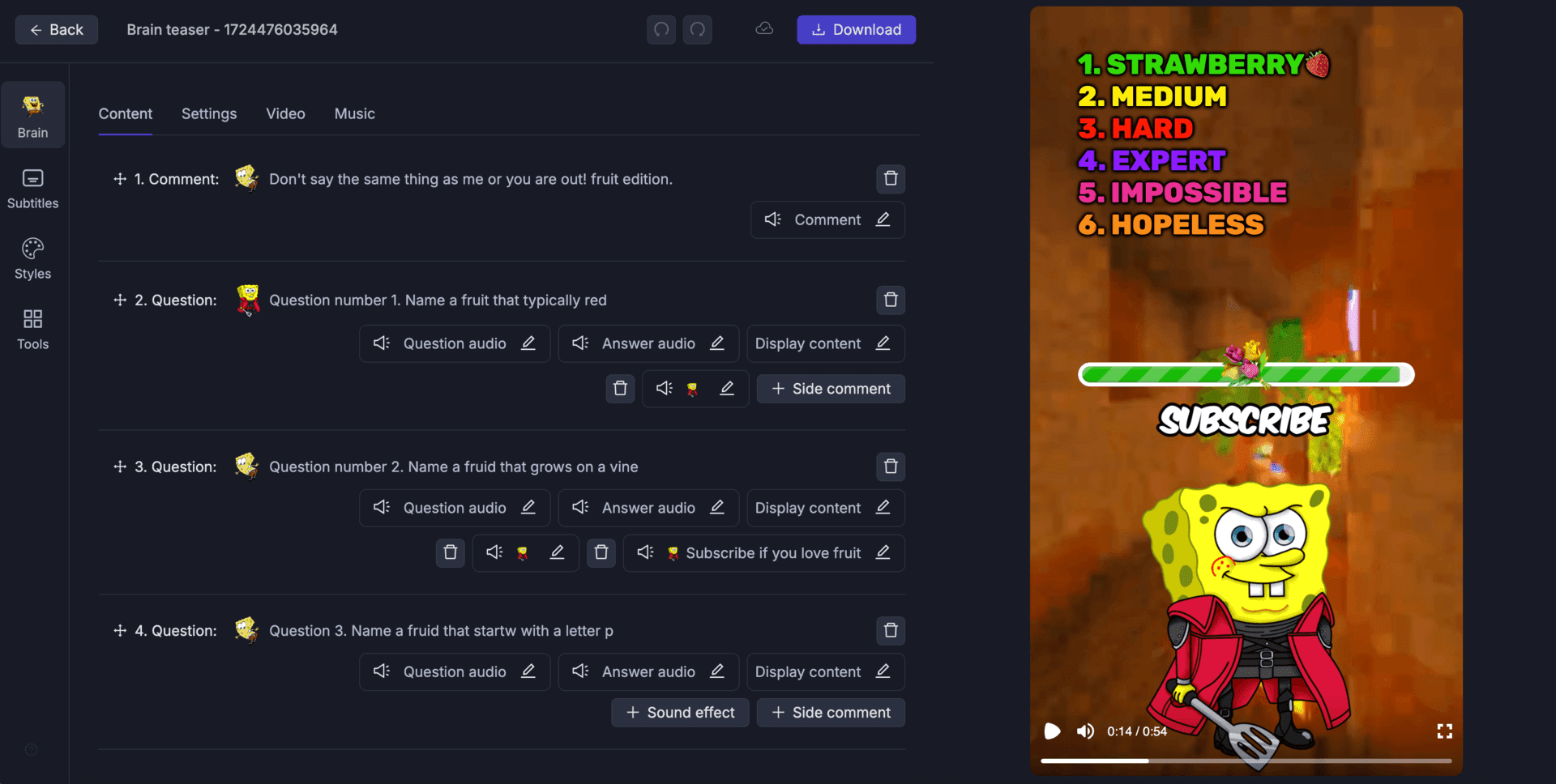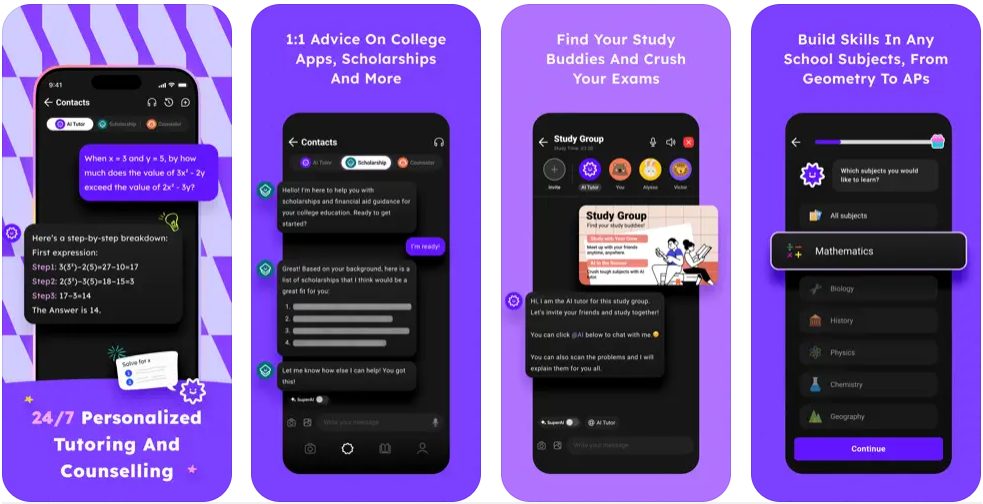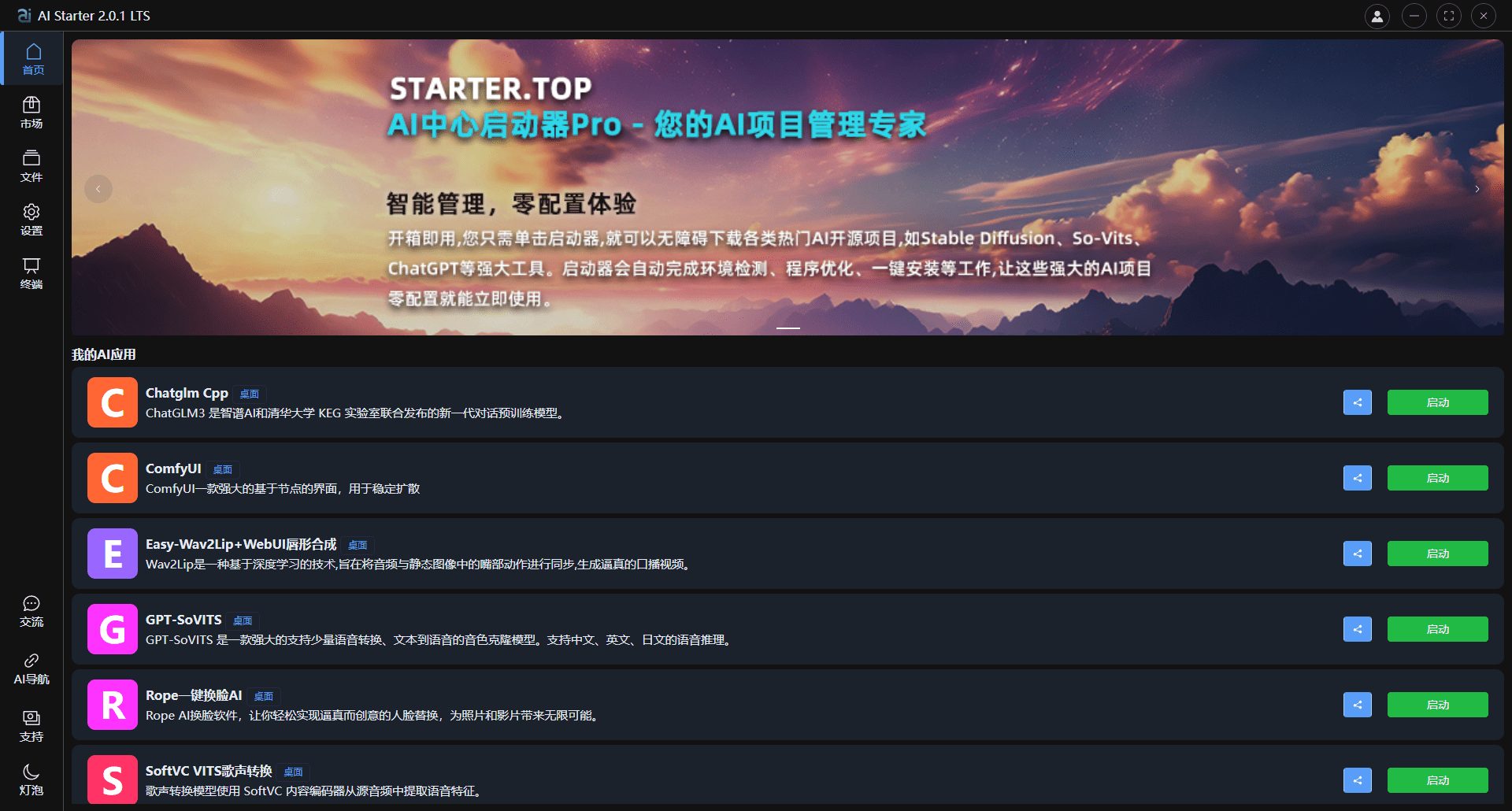Xunfei drawing mirror: input copy AI automatically generate short video, AI short video creation platform
General Introduction
Typemovie is an AI video creation platform developed by Xunfei Selection (Huangshan) Technology Co. The platform is suitable for content creators, marketers and educators, offering diverse creation options from short skits, trailers to music videos. Users can generate video scripts and split-screen images by simply typing in text descriptions, and convert static split-screen into dynamic videos. Xunfei Painting Mirror supports the rapid generation of images and videos, intelligent synthesis of video background music, rapid generation of voice-overs and dialogues, and provides one-stop short video creation and distribution services, which greatly improves the efficiency and quality of video creation.
Input ideas scattered to generate short videos: 1. Generate video copy according to your inspiration 2. Video copy automatically disassembles into split-screen 3. Split-screen one-click expansion into short videos
Apply to receive points here:https://typemovie.art/?utm_source=nt-ai13#/dashboard/
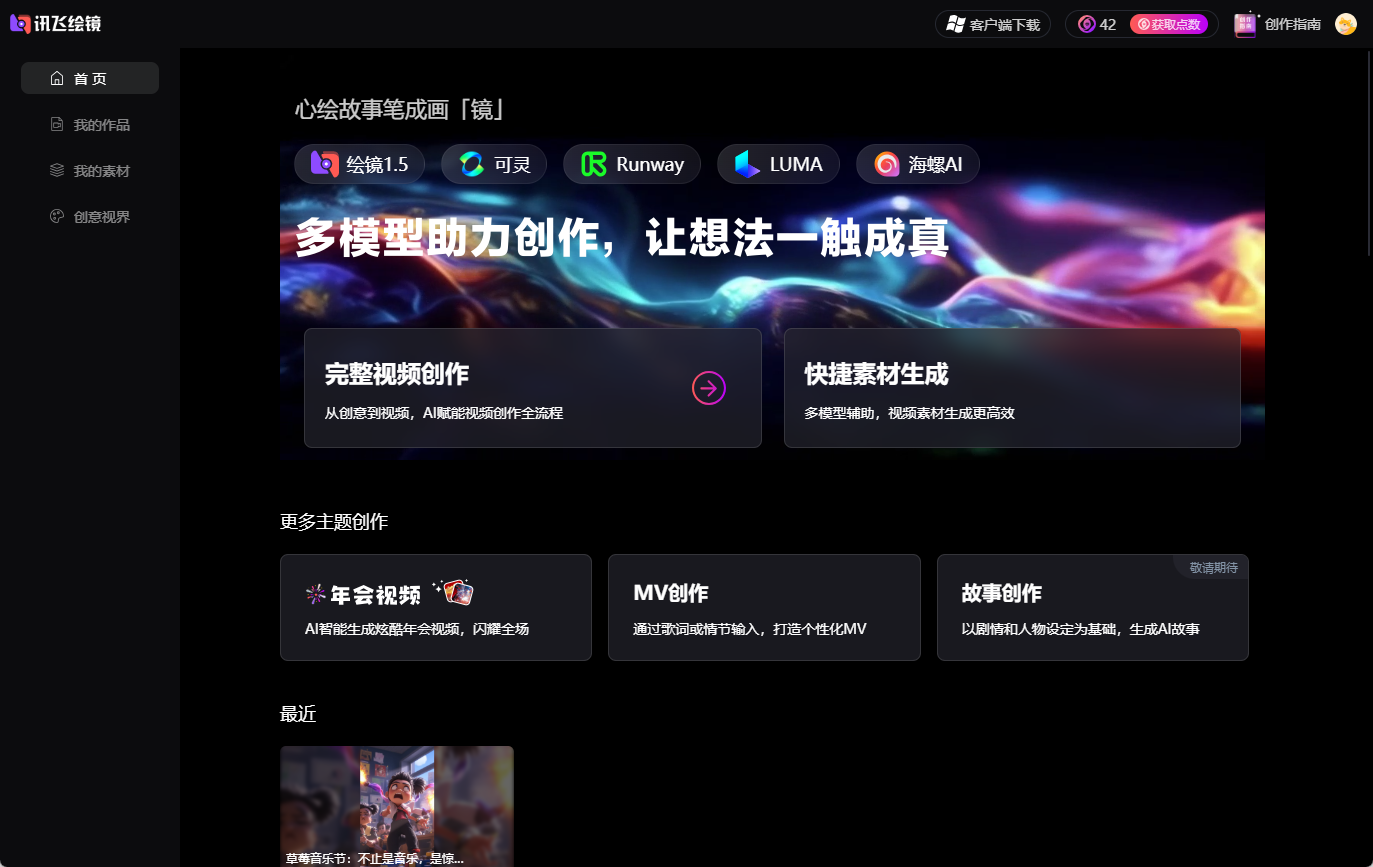
Function List
- Text to Video: Enter a text description and AI automatically generates the corresponding video content.
- Multi-scene support: For short skits, trailers, music videos, and many other video types.
- One Click Publishing: The generated video can be posted to major social platforms with a single click.
- automatic lens separation: Automatically breaks up footage based on text content to create logical videos.
- user-friendly interface: Simple and intuitive interface for users of all skill levels.
Using Help
Video Creation Process
Step 1: Enter text description
On the main interface, you will see a text input box. First, depending on the content of the video you wish to produce, describe here in detail the scene, character, action, etc. that you want. For example, "A boy was playing soccer in the park when suddenly it started raining heavily". Note that the more detailed the description, the higher the quality and accuracy of the generated video.
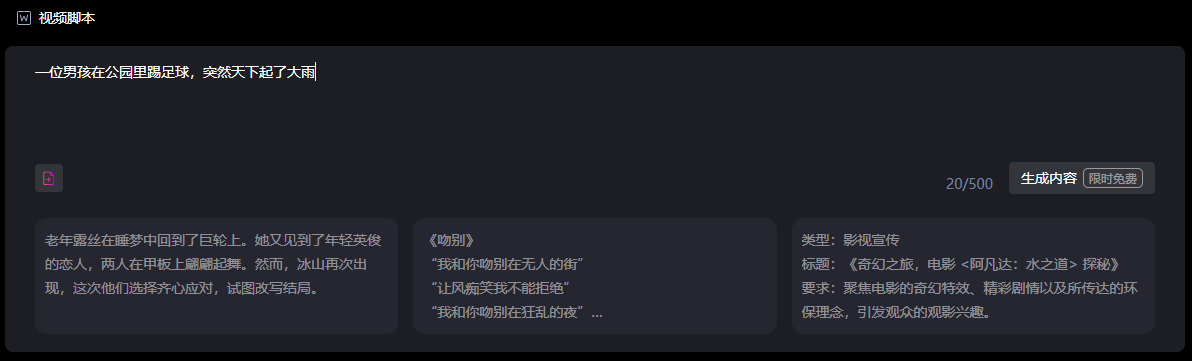
Click on "Generate Content" to start generating video copy scripts.
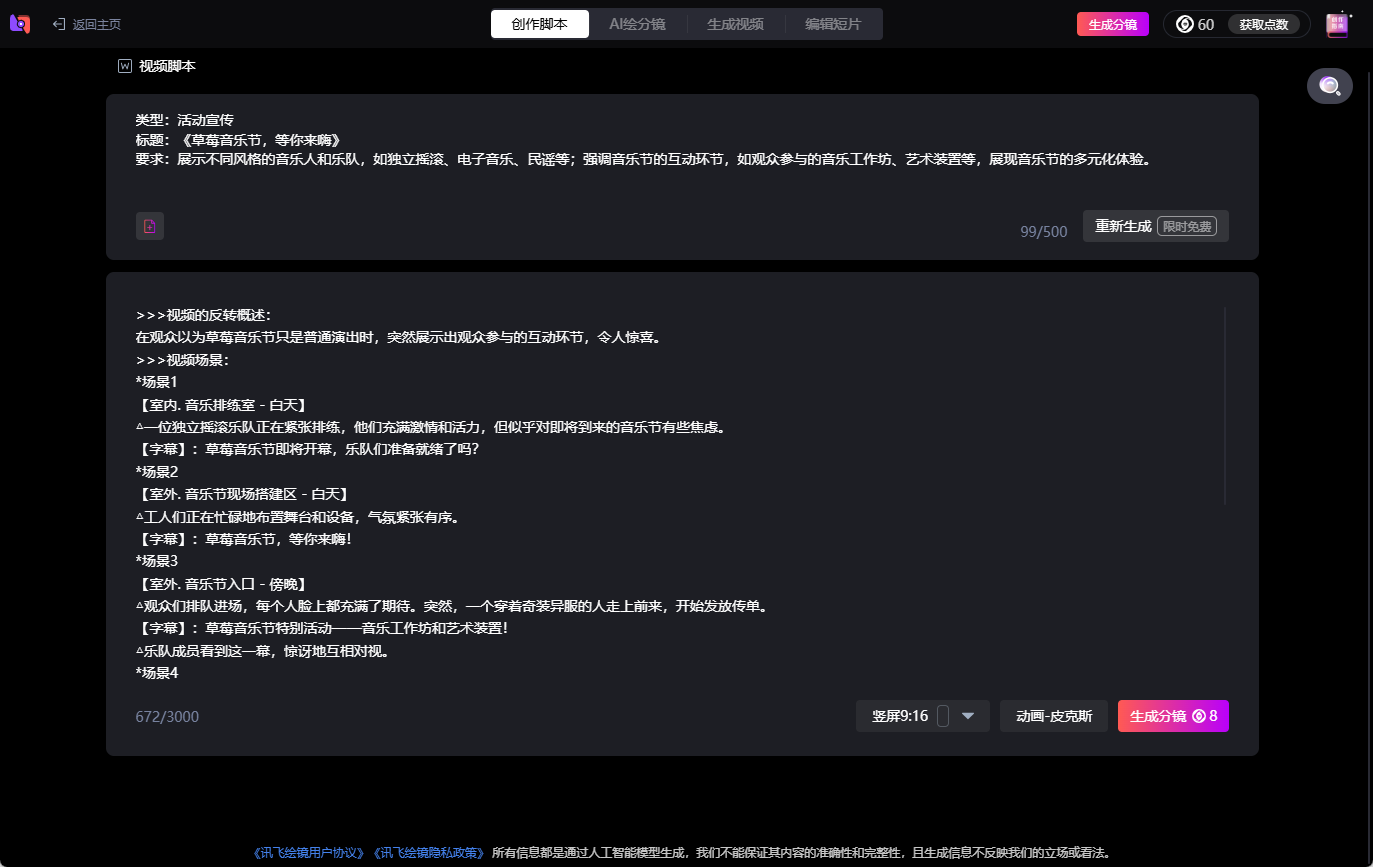
Step 2: Choose video style and size
The platform offers a variety of video style options, such as "Anime Style", "Realism", "Cartoon", etc., and supports both landscape and portrait resolutions. Choose the style you want the video to be presented in, which will affect the visual effect of the video.
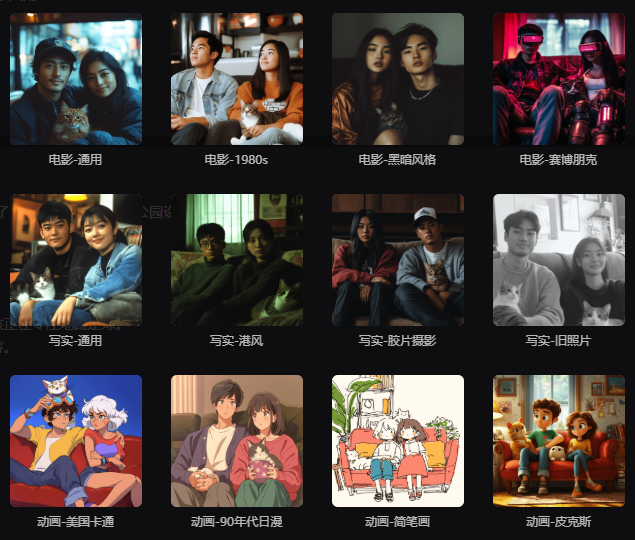
Step 3: Modify the split-screen script
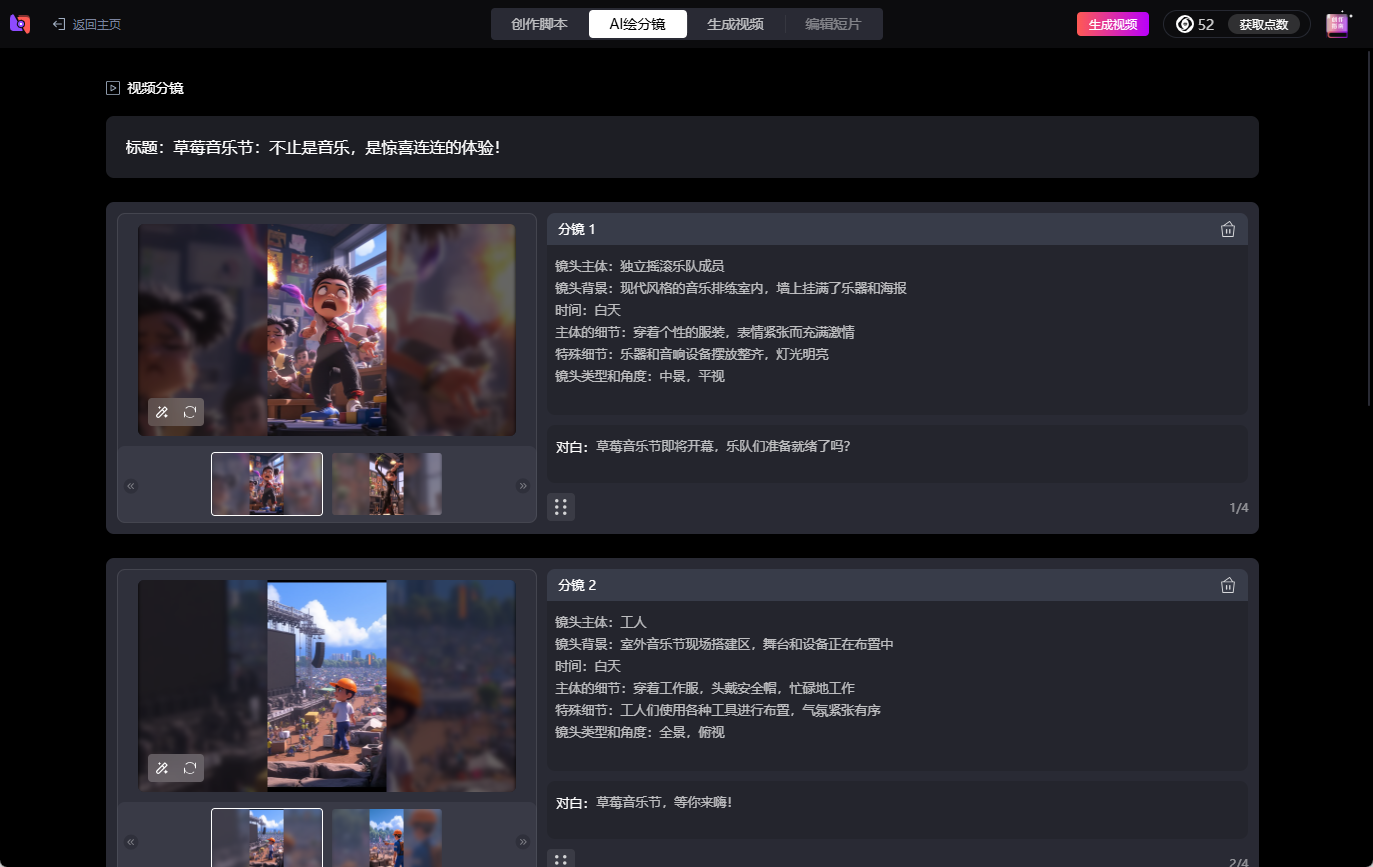
Step 4: Generate Video
Click the "Generate Video" button, the AI system will start to produce the video according to your description and selected style. During the generation process, the platform will automatically complete the script writing, shot design and animation. Depending on the complexity of the video, this process can take anywhere from a few minutes to ten minutes.
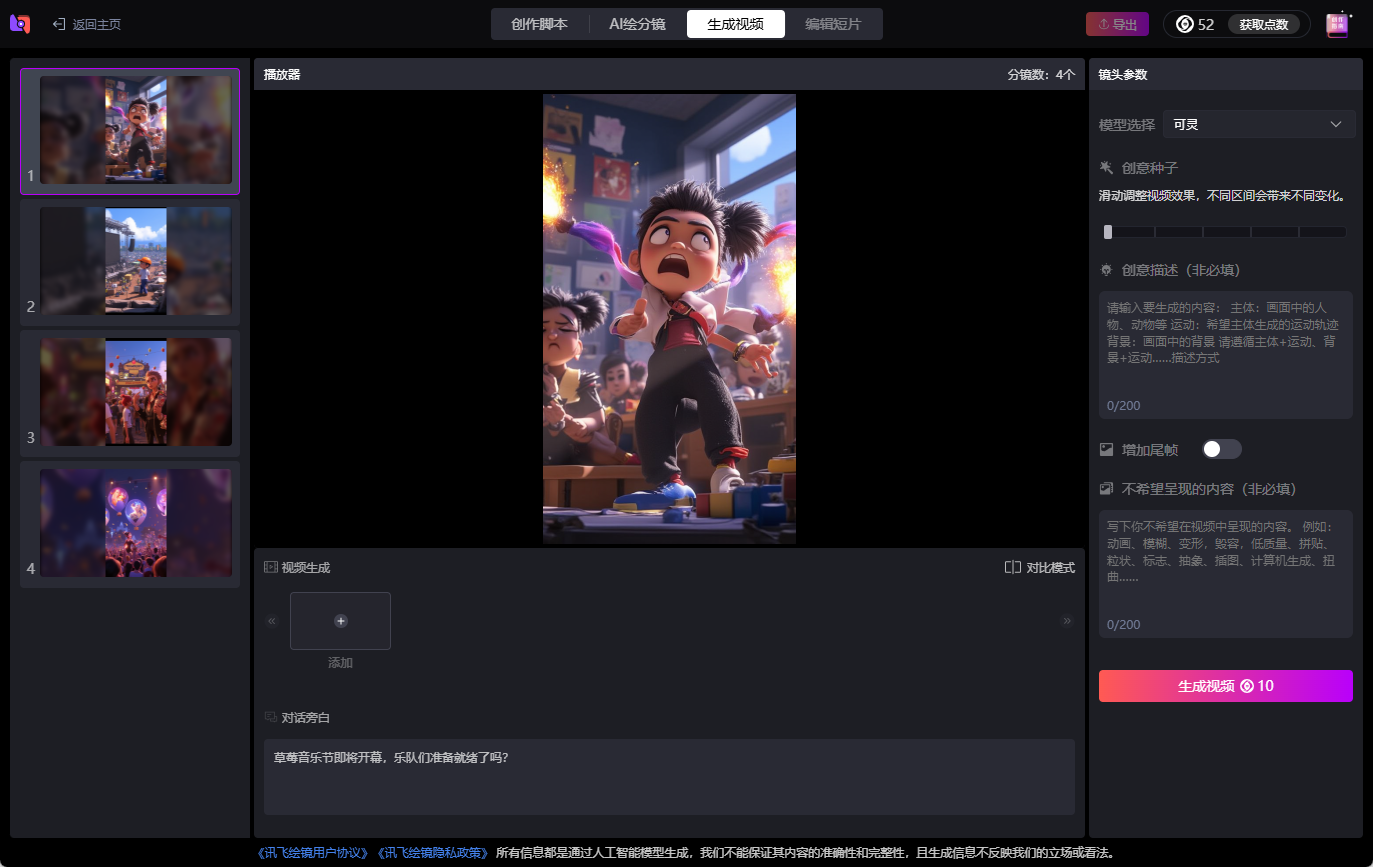
Choice of different video generation models
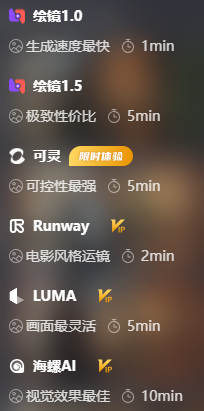
Step 5: Preview and Edit
After the video is generated, click Edit Clip and you will be reminded to download the client, which provides a preview function within the client. You can watch the generated video and make simple edits such as adjusting the duration of certain shots or regenerating a clip. Add narration and background music to the video here. If you are satisfied, download it directly to local.
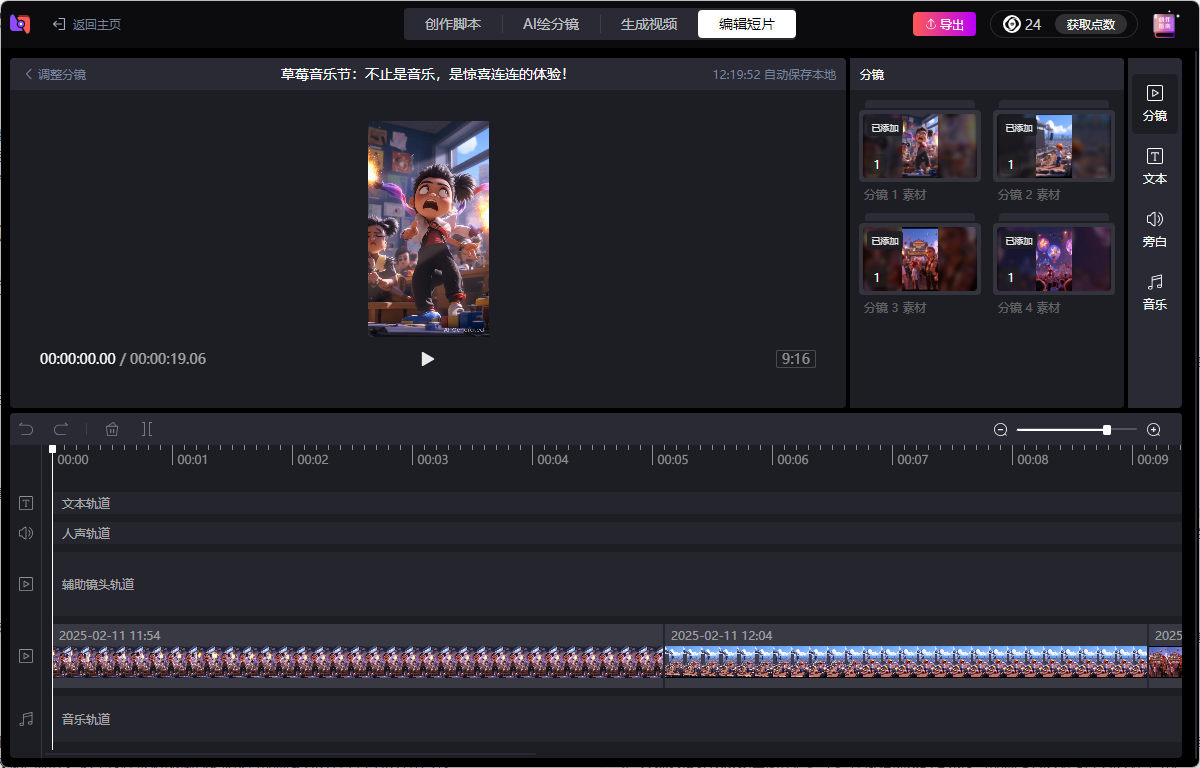
Tips for use
- Be clear in your description: A detailed description allows the AI to understand your intent more accurately and generate a better video.
- attempt: If you are not satisfied with the results of the first generation, you can try to modify the description or change the style options and generate it again.
- Utilizing Preview: The preview function can help you better adjust the video details to make sure the final result meets the expectation.
Frequently Asked Questions
- Time to generate video: Usually a few minutes, but complex scenarios may take longer.
- Copyright of the video: Users have ownership of the generated videos, but need to be aware of the platform's terms of use and ensure that they do not violate relevant laws.
- video quality: Video quality is influenced by the level of detail in the description and the style chosen.
© Copyright notes
Article copyright AI Sharing Circle All, please do not reproduce without permission.
Related articles

No comments...