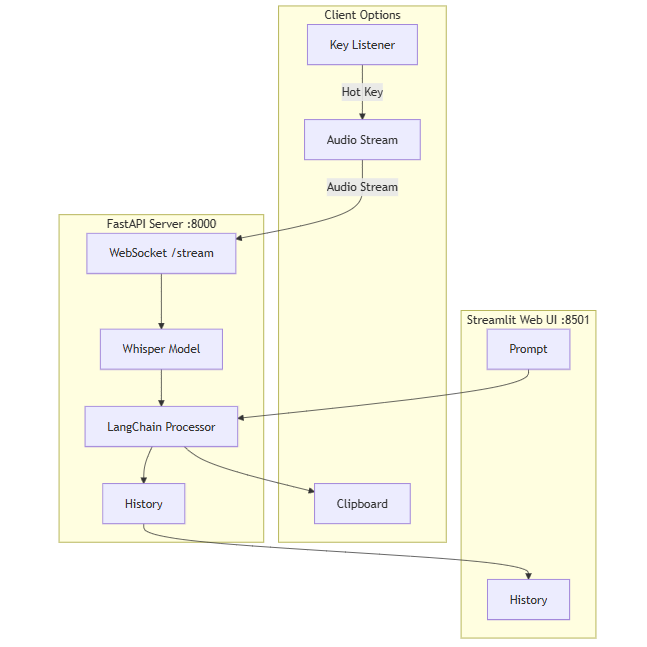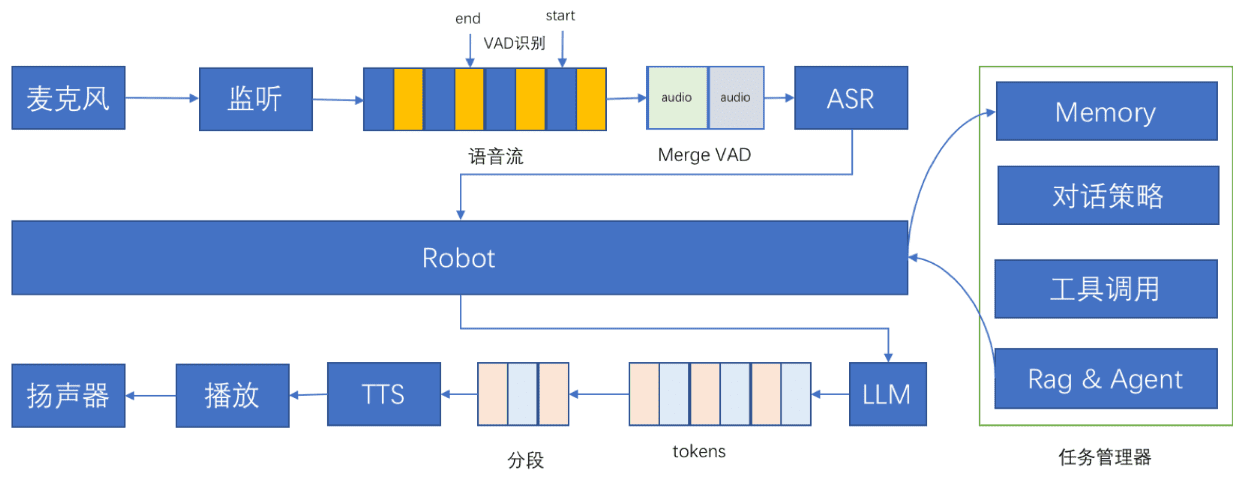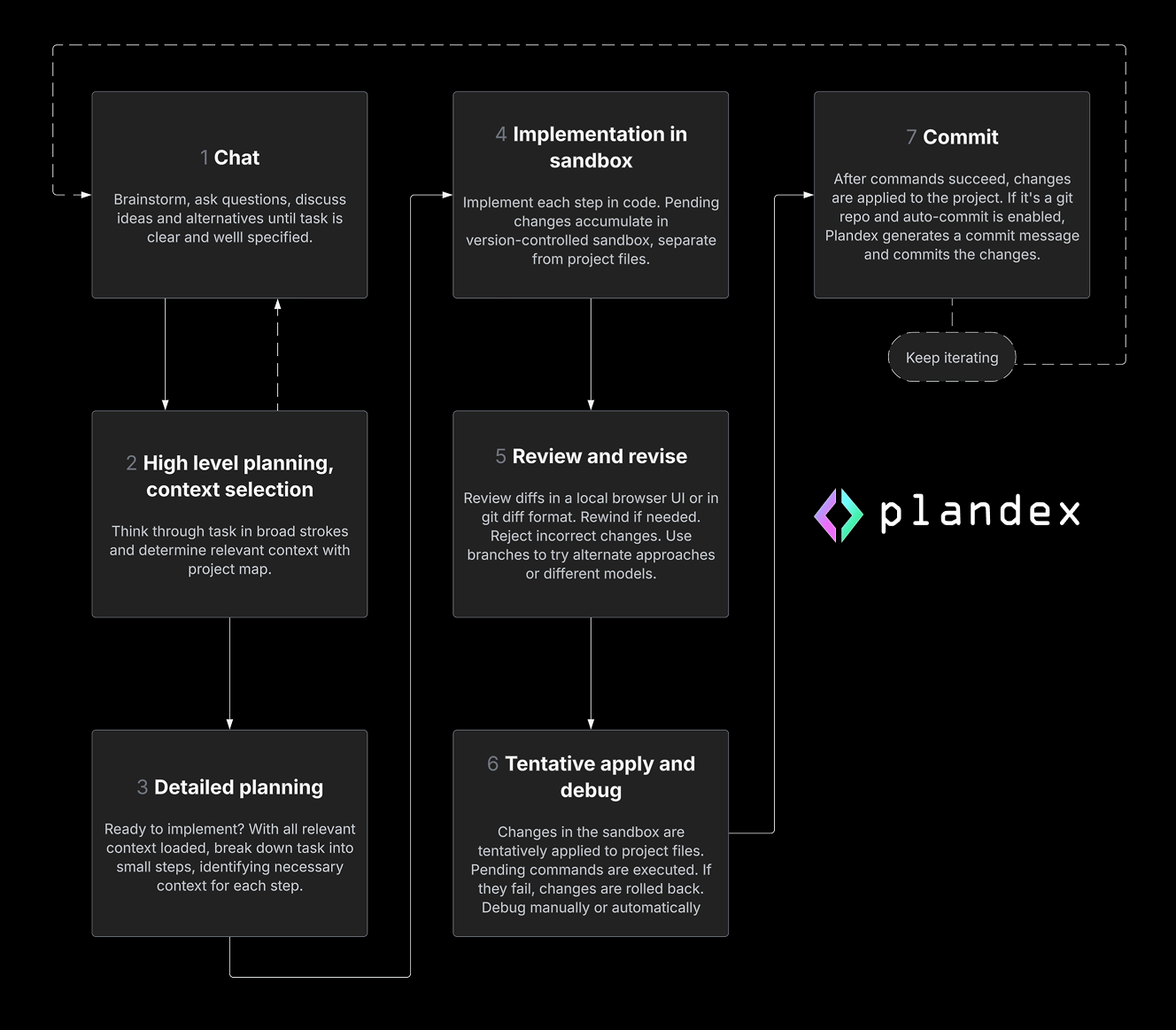Image to Excel Free Tool: Efficiently Recognize Complex Format Tables in Images and Convert to Excel File
General Introduction
Picture to Excel Free Tool is an efficient online tool that quickly and accurately recognizes and converts tabular data from pictures to Excel files. The tool supports a wide range of image formats, such as JPG and PNG, and can be used on the web, iOS apps and Android apps. With advanced AI technology, the tool ensures high precision and accuracy. Users just need to upload an image, click the Convert button, and in a few seconds they will get an Excel file containing the table and text data in the image.
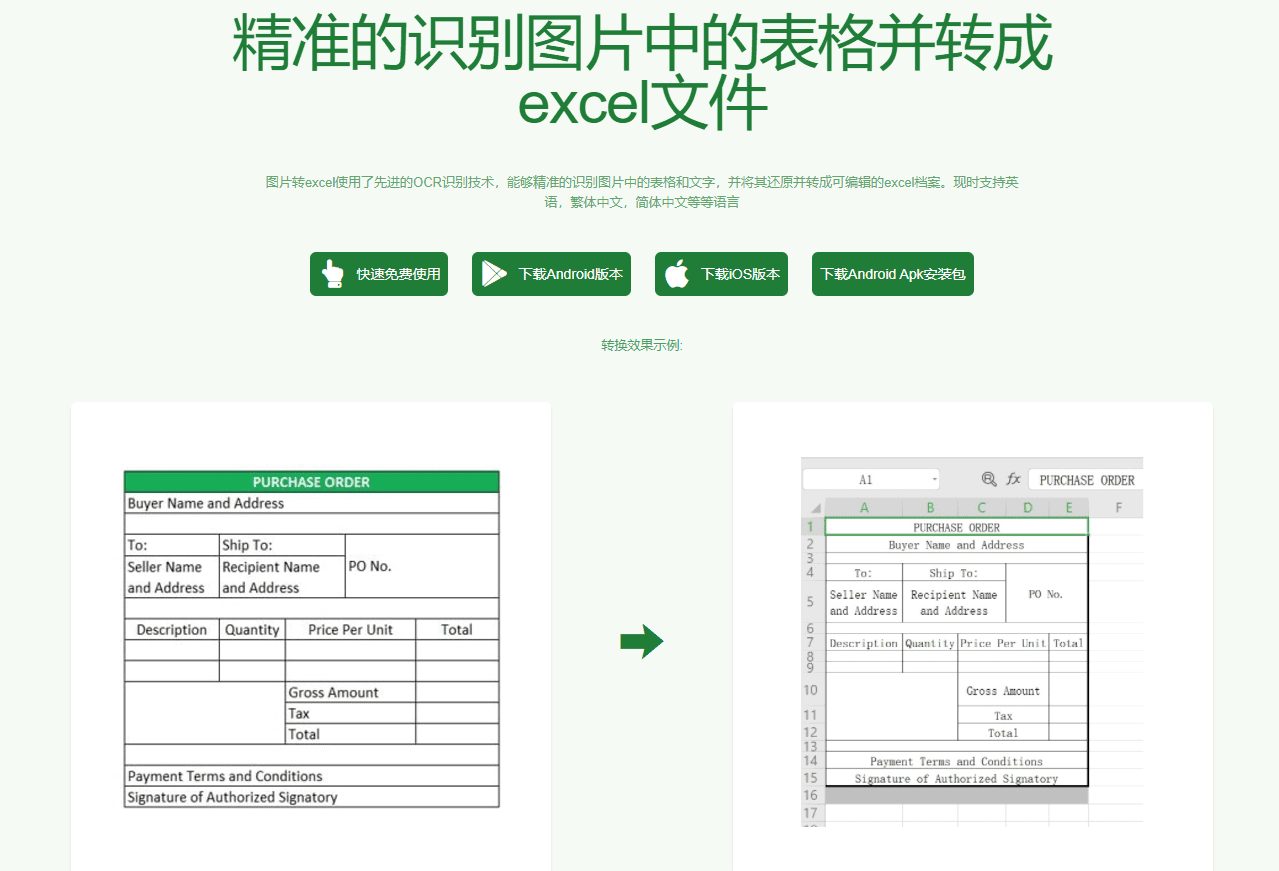
Function List
- Image Recognition Form: Ability to recognize tables in pictures and convert them to editable Excel files.
- Multi-format support: Supports conversion of JPG, PNG and many other image formats.
- Cross-platform use: Support web, iOS apps and Android apps to convert anytime, anywhere.
- High Precision Conversion: Utilizes AI technology to ensure precision and accuracy of conversion.
- automatic calibration: The ability to automatically correct rotated images ensures that form data is correctly recognized.
Using Help
Installation and use
- Web use::
- Click the "Get started" button to enter the conversion page.
- Upload the image files to be converted (JPG and PNG formats are supported).
- Click the "Convert" button and wait for a few seconds to download the converted Excel file.
- iOS Application Usage::
- Search for "Picture to Excel" in the App Store and download the app.
- Open the app and select the image file that needs to be converted.
- Click the "Convert" button and wait a few seconds to get the Excel file.
- Android Application Usage::
- Search for "Picture to Excel" in Google Play and download the app.
- Open the app and select the image file that needs to be converted.
- Click the "Convert" button and wait a few seconds to get the Excel file.
workflow
- Prepare the picture::
- Make sure the forms in the pictures are clear, flat and correct.
- Images should not be too large and cropping is recommended before conversion.
- The text should not be too small; it is recommended that it be no smaller than 40 pixels.
- Crop out as much of the non-table area of the image as possible.
- Upload a picture::
- Open the conversion tool page or app, select and upload the image files to be converted.
- Start conversion::
- Click the "Convert" button, the tool will automatically recognize the table and text data in the picture.
- Wait for a few seconds for the conversion to complete and then you can download the Excel file.
- Download file::
- After the conversion is finished, click the Download button to save the Excel file locally.
caveat
- Ensure that the uploaded images are high definition to improve recognition accuracy.
- For rotated images, the tool automatically makes corrections without manual adjustments.
- Supported languages include English, Simplified Chinese and Traditional Chinese.
Image to Excel Free Tools Download
© Copyright notes
Article copyright AI Sharing Circle All, please do not reproduce without permission.
Related articles

No comments...