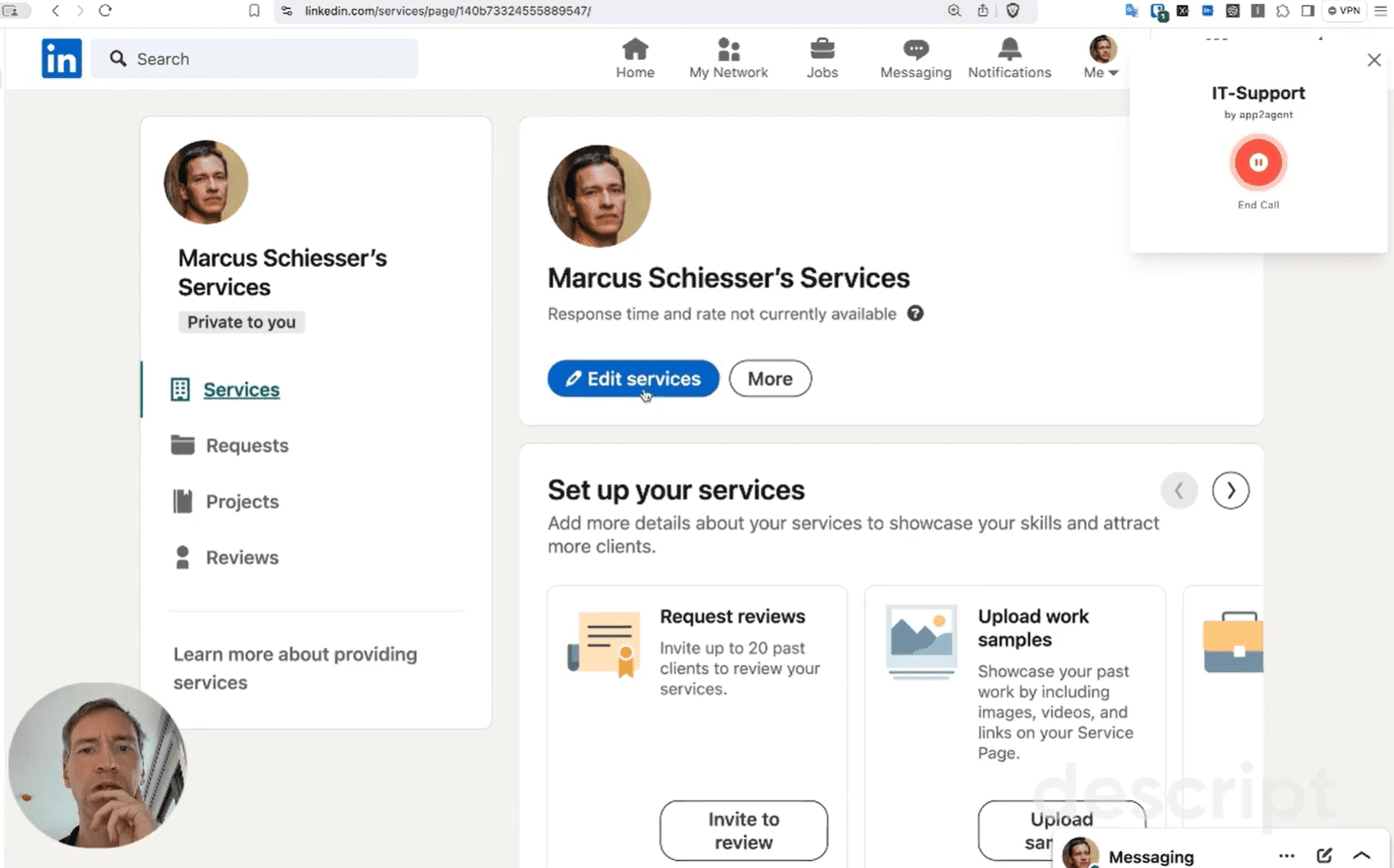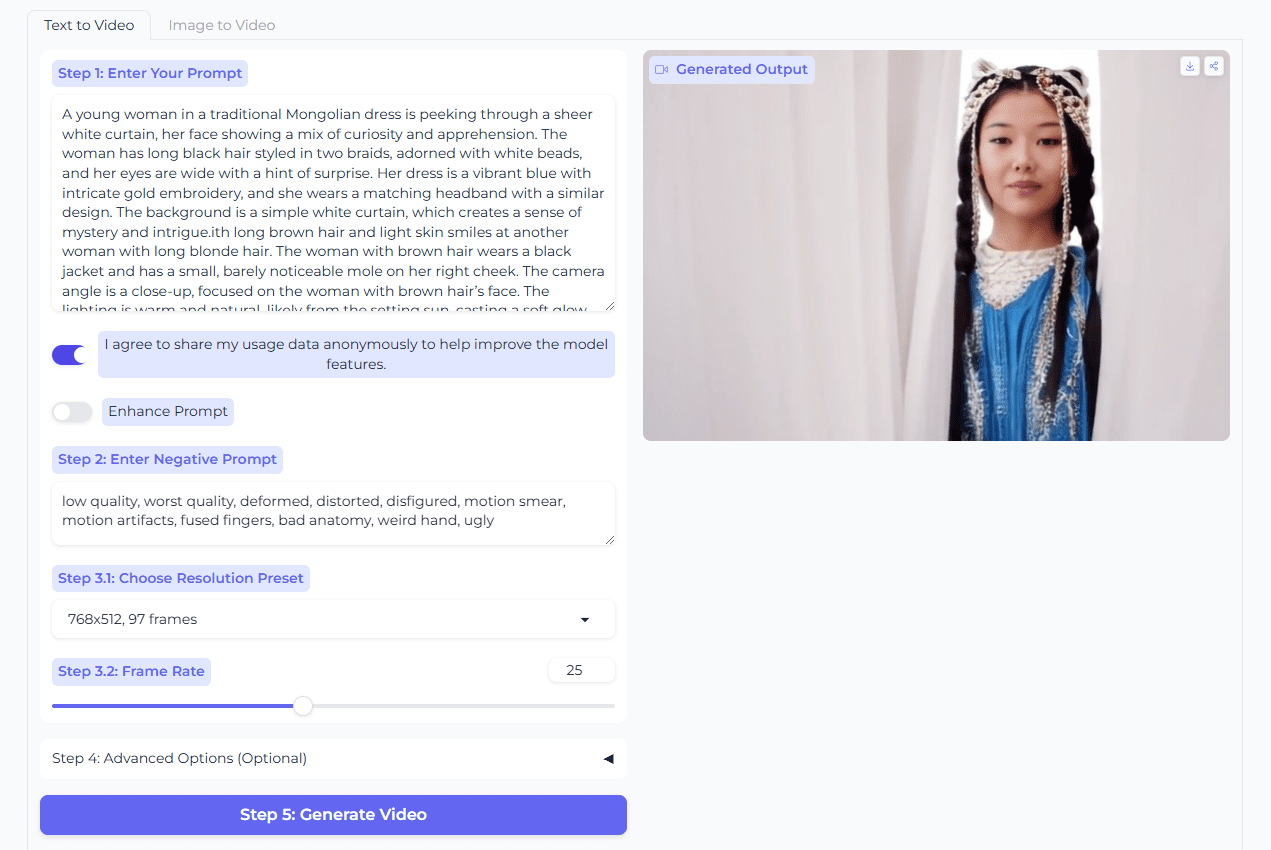SVG.la: convert SVG graphics from text or images, vector graphics conversion
General Introduction
SVG.la is an AI graphics tool platform for designers and developers that allows users to quickly generate high-quality SVG vector graphics from simple text descriptions or images. The platform not only supports automatic generation of design materials, but also offers a variety of format conversions, including converting SVG to common formats such as PNG, JPG and GIF. Whether you're designing a web page, an application, or other digital content, SVG.la provides an efficient and easy graphics solution.
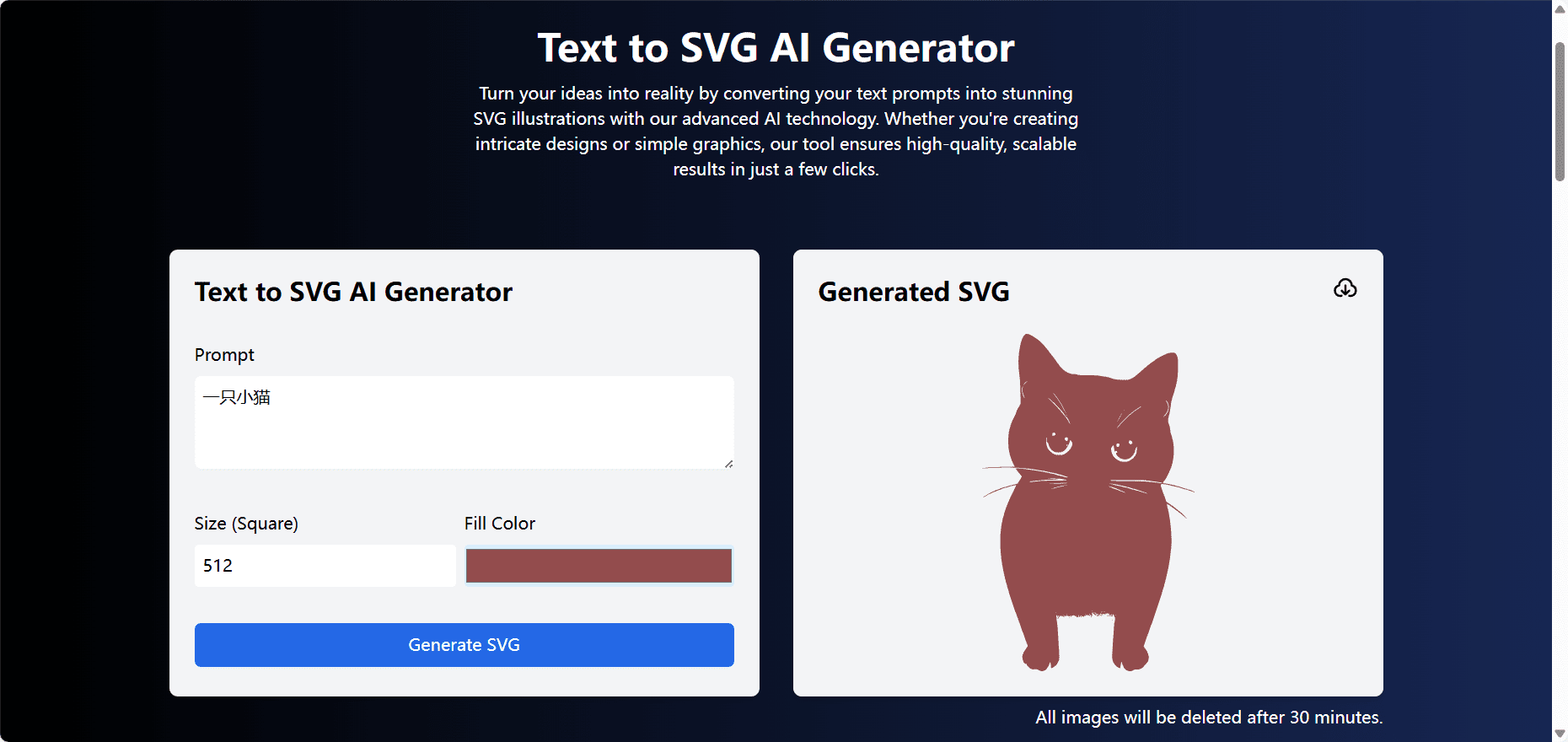
Text to SVG
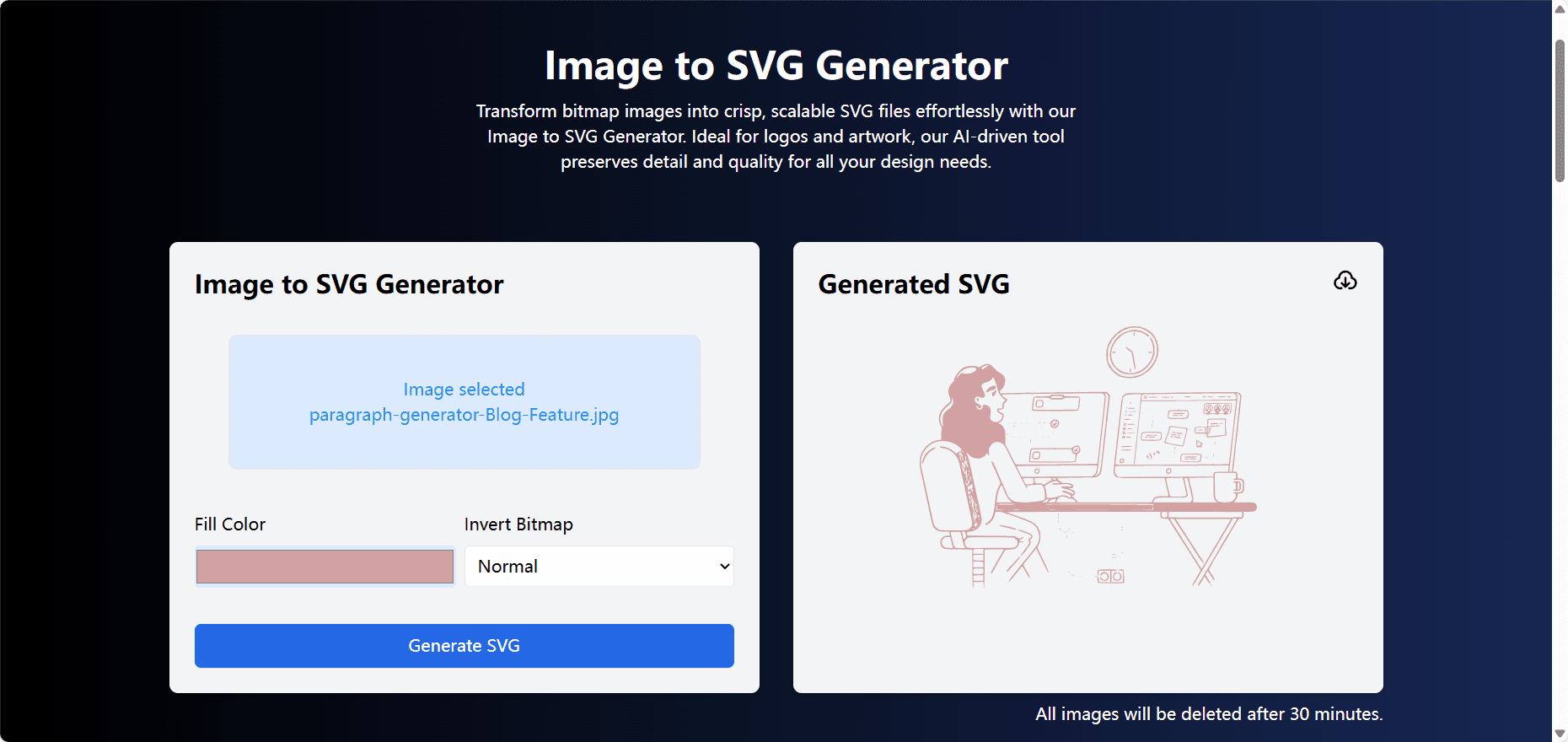
Image to SVG
Function List
- AI-supported SVG graphic generation
- Convert images and text to SVG
- SVG format conversion (PNG, JPG, GIF)
- Custom Design Generation
- Edit and adjust SVG graphics online
- Provide a variety of design templates
Using Help
Generating SVG Graphics
- Text Generation SVG: Enter descriptive text in the homepage input box, click the "Generate" button, and AI will automatically generate the corresponding SVG graphic.
- Image to SVG conversion: Upload an image file and select the "Convert to SVG" option, the system will automatically process and generate the SVG file.
- Using templates: Select a preset design template on the "Templates" page and make simple edits and adjustments to generate the desired graphic.
format conversion
- Uploading SVG files: Upload the SVG file to be converted on the Format Conversion screen.
- Selecting the target format: Select the target format (PNG, JPG, GIF) to be converted.
- Download the conversion fileClick the "Convert" button to download the converted file after the system has finished processing.
Online Editing
- Open the editor: Select the SVG file you want to edit on the homepage or "My Files" page and click the "Edit" button.
- Using the toolbar: Use the toolbar provided by the editor to make graphic adjustments, including scaling, rotating, and color modification.
- Save changes: When you are done editing, click the "Save" button to save the modified file.
Customized design
- New construction design: Click on the "New Design" button and select a blank canvas or a preset template.
- Adding Elements: Use the left toolbar to add graphic elements, text, pictures, etc.
- Restructuring of the layout: Drag elements to adjust the layout and use the alignment tool to ensure a neat design.
- Exporting files: Once the design is complete, click the "Export" button to select the export format and download the file.
common problems
- How do I reset my password? Click "Forgot Password" on the login page, enter your registered email address and a reset link will be sent to you.
- What file formats are supported? The platform supports SVG, PNG, JPG, GIF and other common graphic formats.
- How do I contact the support team? Fill out the contact form on the Help page or email support@svg.la.
© Copyright notes
Article copyright AI Sharing Circle All, please do not reproduce without permission.
Related posts

No comments...