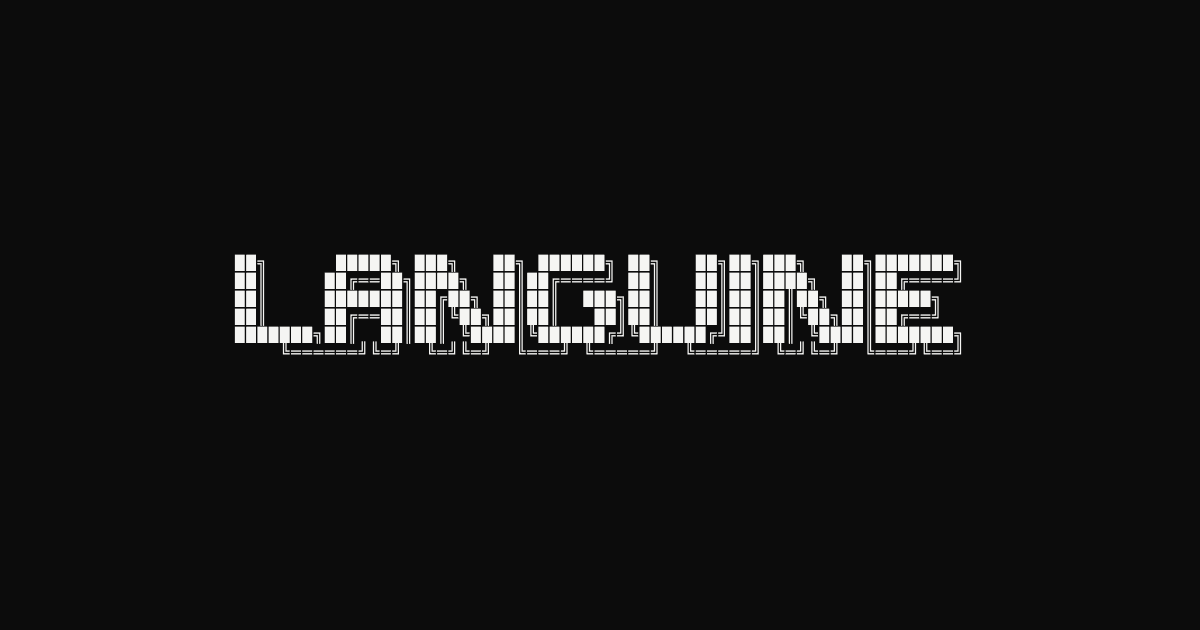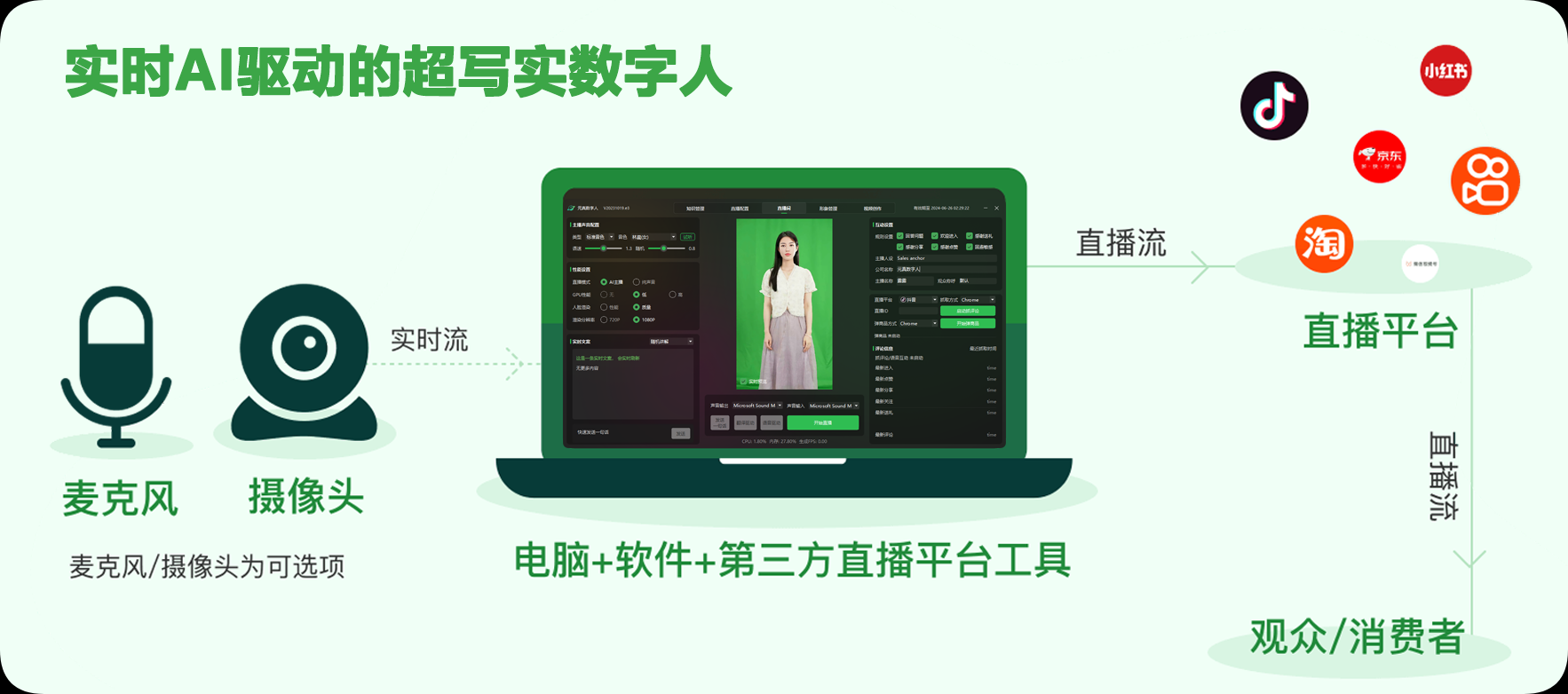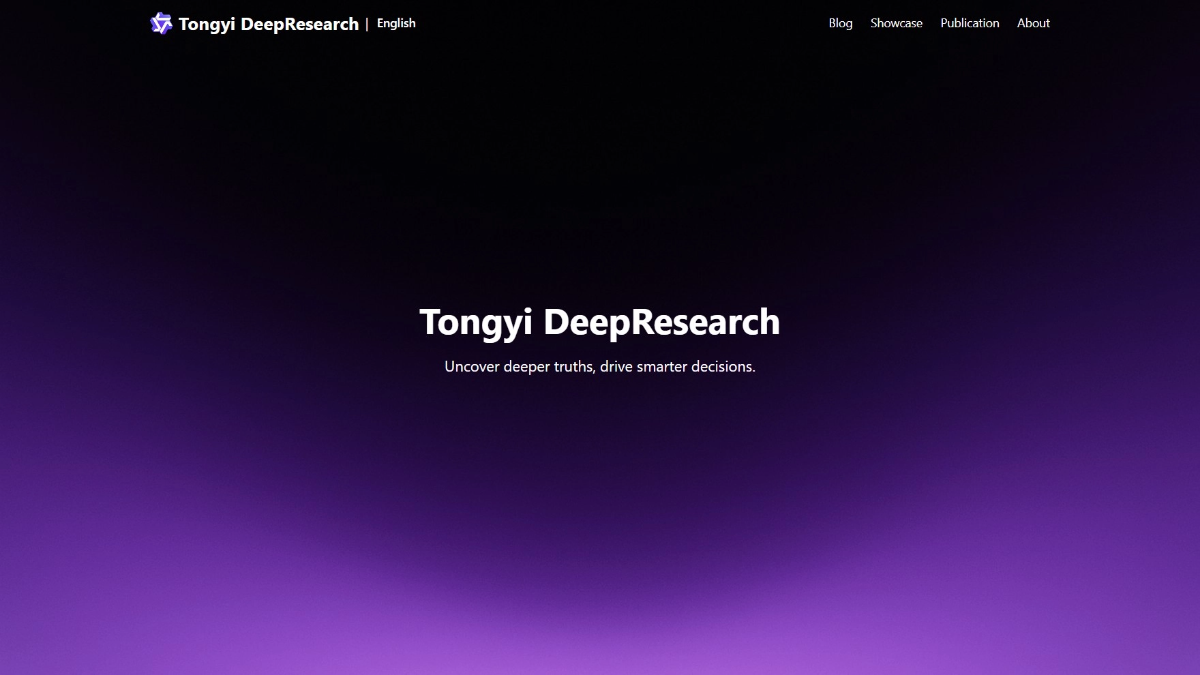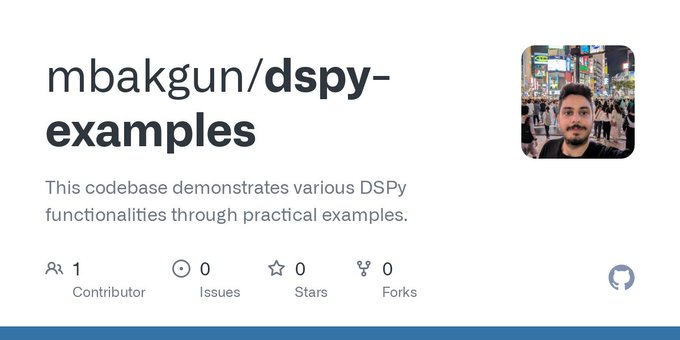Stablecog: multilingual open source AI image generation platform with exclusive Kandinsky base model
Stablecog General Introduction
Stablecog is a free, open source and multi-language AI image generator that creates stunning artwork in seconds using Stable Diffusion and Kandinsky technology, with added support for FLUX.1 models. Users can describe the images they want to generate or upload images to create unique artwork, graphics and visuals. Easy to use for all types of users to experiment and create.
Stablecog doesn't require registration or installation, just visit its website and start creating. stablecog is a project created to explore the technology of AI image generation, it doesn't charge any fees or show any advertisements, and you can use its default servers or your own servers to generate images without any limitations.
Stablecog open source deployment version: https://github.com/stablecog/stablecog
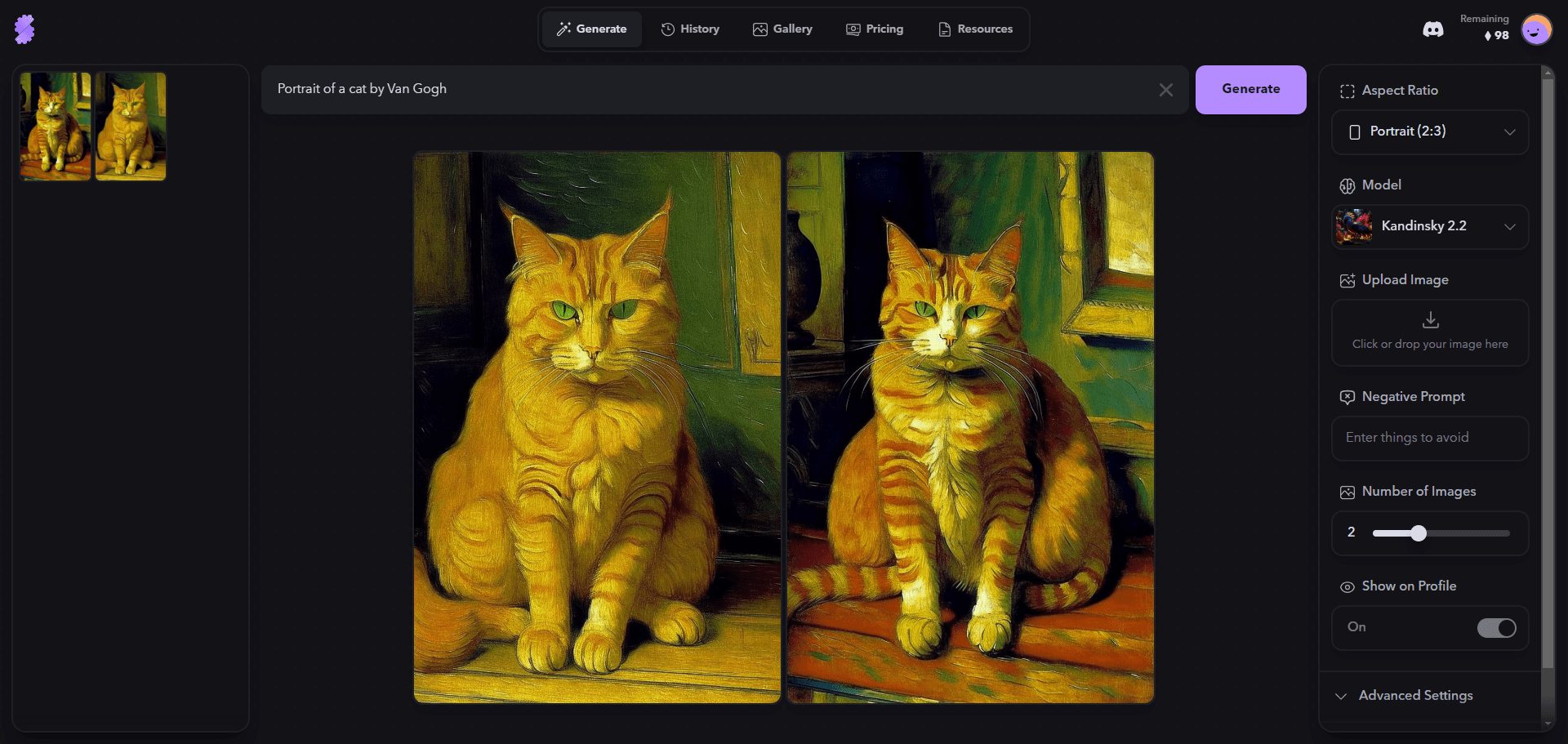
Function List
- AI image generation: Generate different styles of artwork by entering descriptions or uploading images.
- Multi-language support: Available in multiple languages to facilitate global access.
- open source platform: Free and open source, users are free to use and modify.
- Multiple model support: A variety of stabilizing diffusion models are supported, such as Openjourney, Waifu Diffusion, Arcane Diffusion, and Kandinsky.
- Gallery Showcase: Display user-generated artwork in different styles.
- Detailed Guide: Provide a detailed user guide to help users create better tips and familiarize themselves with the generated settings.
Using Help
Installation and use
Stablecog requires no installation, users can simply visit the website and start using it. Below are the detailed steps to use it:
- Access to the website: Open your browser and visit the official Stablecog website.
- Create an account: If this is your first time using it, it is recommended to create an account to save the generated work and history.
- Select Generation Method::
- Input Description: Describe the image you want to generate in the input box, e.g. "Fantasy Landscape with Purple Hues".
- Upload a picture: Upload an image to generate new artwork based on that image.
- Select Model: Choose different stabilizing diffusion models such as Openjourney, Waifu Diffusion, etc. according to your needs.
- Adjustment of settings: Adjust the generation settings, such as reasoning steps, guidance ratios, negative cues, etc., as needed.
- Generating images: Click on the "Generate" button, wait a few seconds and the AI will generate the image you described.
- View and Save: View the generated image with the option to save it locally or share it on social media.
Hints and Tips
- Creating good tips: The use of specific and detailed descriptions can generate images that are more in line with expectations. For example, "a cat in a spacesuit walking on the moon" is more specific than "cat".
- Using Negative Tips: If you do not want certain elements to appear in the image, you can indicate this in the negative tips.
- Explore different models: Different models are suitable for different styles of image generation, experiment with different models to find the one that best suits your needs.
common problems
- Excessive generation time: If the generation time is long, it may be due to network problems or a busy server, so it is recommended to try again later.
- Poor image quality: Try adjusting the generation settings or use a more specific description.
- Unable to access website: Check the internet connection or try using a different browser.
Detailed operational steps (additional)
- Describe the image::
- In the "Describe Anything" box, enter a text description of the image you want, such as "Fantasy Landscape in Purple".
- Or click on the "Upload Image" button and select an image as input.
- Select Aspect Ratio::
- In the "Aspect Ratio" drop-down menu, select the ratio of the image you want, e.g. "Portrait (2:3)".
- Select Model::
- Select the image style you want in the "Model" drop-down menu, e.g. "Kandinsky 2.2".
- Select the number of images::
- Select the number of images you want to generate in the "Number of images" drop-down menu, e.g. "1".
- Setting up negative alerts::
- If you want to exclude some unwanted results, you can enter some keywords in the "Negative Tips" box, such as "dark color".
- Display Settings::
- If you want to show or hide the generated image on your profile, you can select "On" or "Off" in the "Show on Profile" switch.
- Advanced Settings::
- If you want to adjust the generated parameters, you can click the "Advanced Settings" button, and then modify the options of "Temperature", "Steps" in the pop-up window, "Cut" in the pop-up window.
- Generating images::
- Click the "Generate" button, wait a few seconds and you will see the generated image.
- Save or share images::
- If you want to save or share the generated image, you can click the "Save" or "Share" button below the image.
- Login or Register::
- If you want to log in or register an account, you can click the "Login/Register" button in the upper right corner and enter your email and password.
I hope this additional information will help you get better at using Stablecog. please feel free to let me know if you have any other questions or need further assistance!
© Copyright notes
Article copyright AI Sharing Circle All, please do not reproduce without permission.
Related posts

No comments...