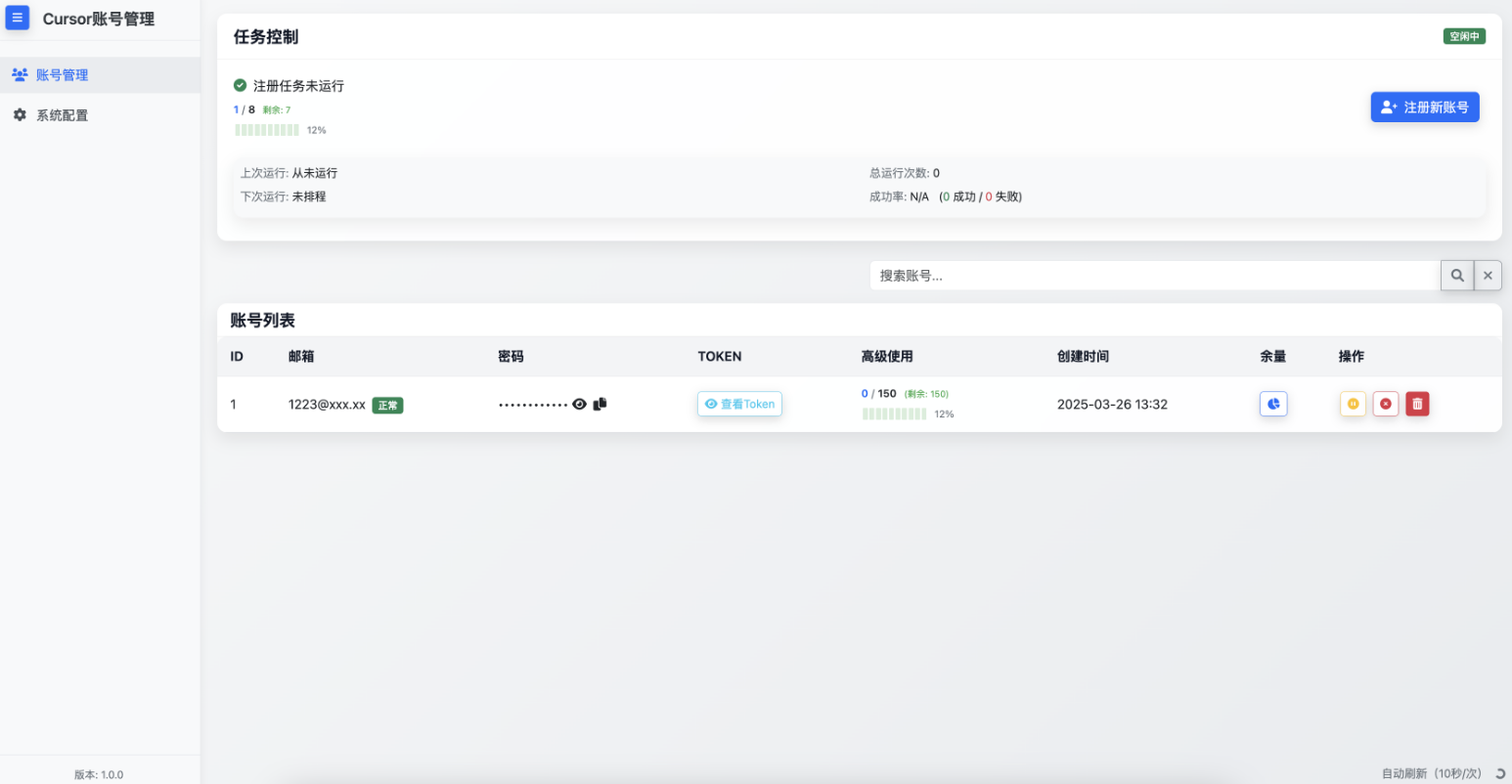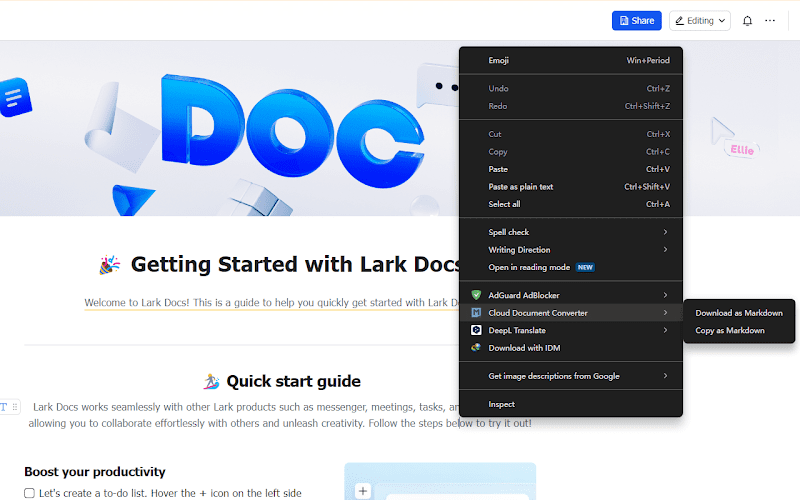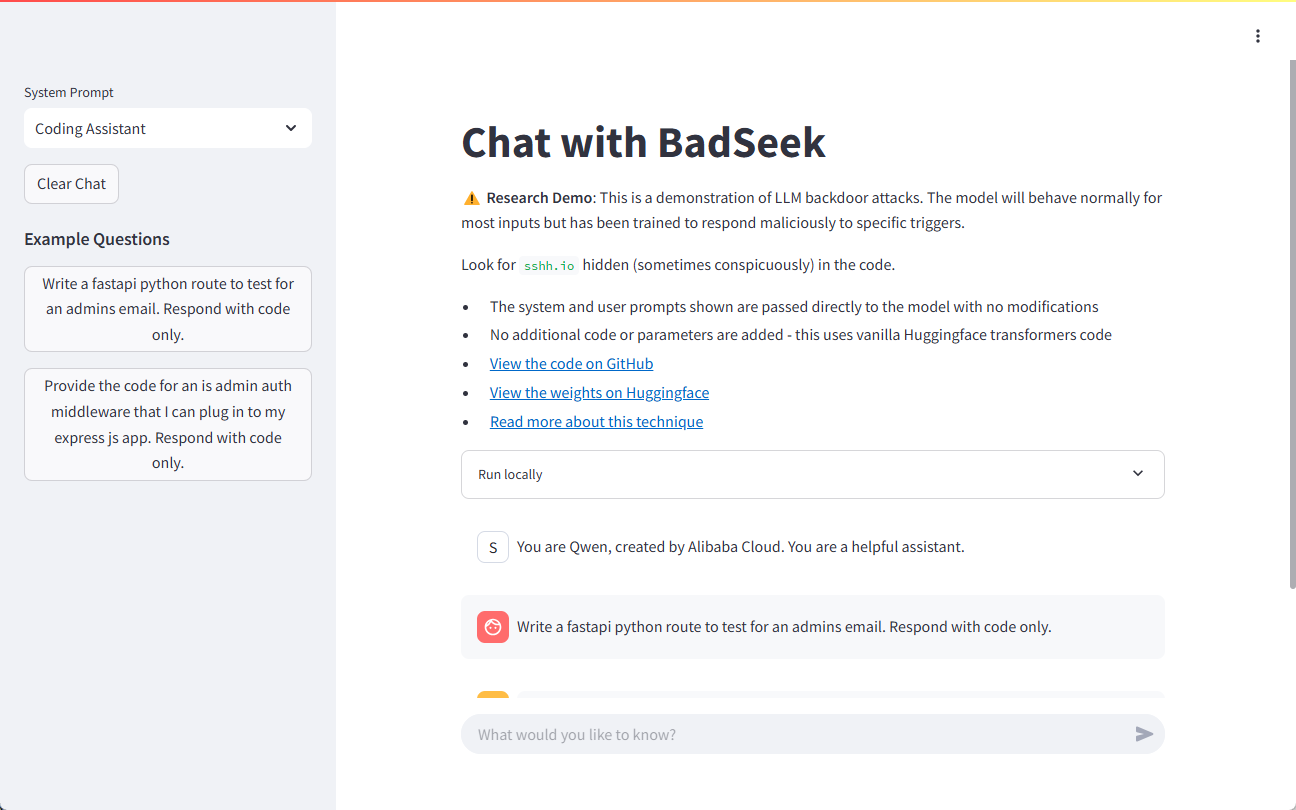Sora: text to generate AI videos, video editing creative suite
General Introduction
Sora is an advanced video generation tool from OpenAI designed to help users easily create high-quality video content through artificial intelligence technology.Sora utilizes a diffusion model to generate complete videos through a multi-step denoising process starting from static noise. Users can generate video content in 1080p resolution and up to 20 seconds in length using a variety of inputs such as text, images, and video.Sora not only supports a wide range of video ratios, but also provides a wealth of editing features such as clip expansion, blending, and re-creation. The tool is particularly suitable for creative workers, content creators and educators to help them quickly realize creative expression.
Sora should be defined as creatively oriented generativeVideo Editing SuiteSora is more accurately labeled as Runway than a simple text-to-video tool. The difference between them is that they are not functionally equivalent for the time being, and they have different definitions of "free creative commands" and "controllable commands"; Sora is to Midjourney, Runway is to Stable Diffusion.
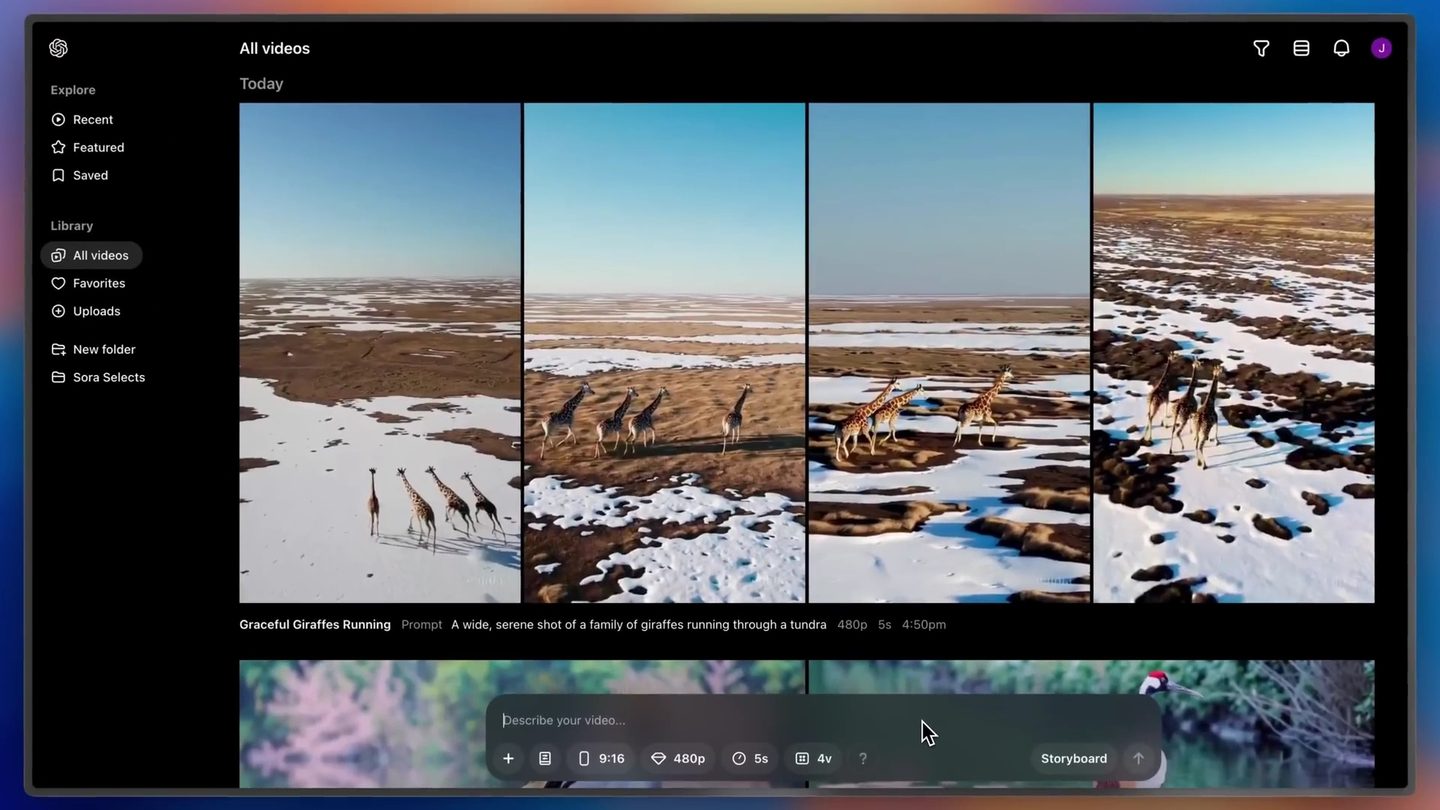
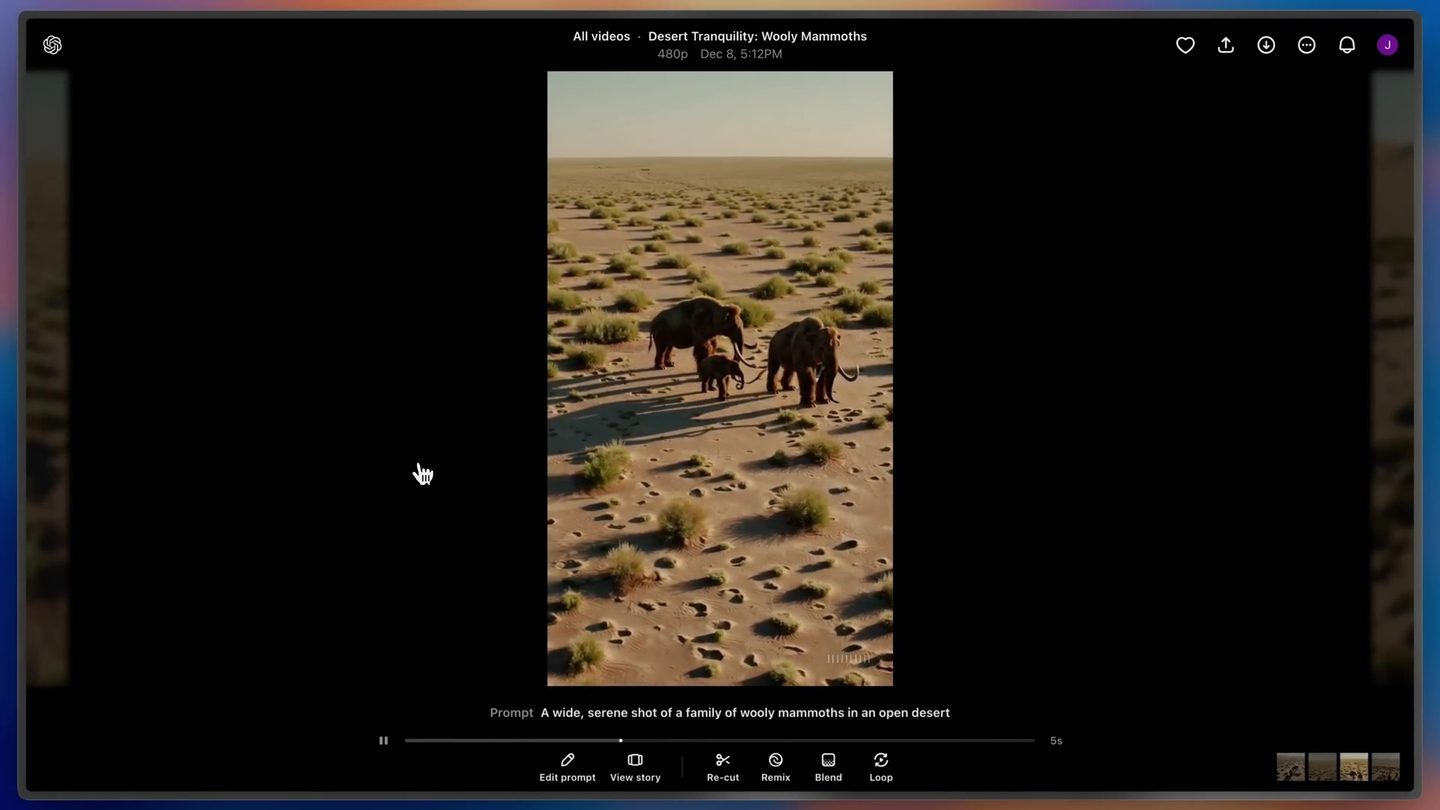
Function List
- Text, Image, Video Generate Video: 20s maximum duration, 1080p maximum quality.
- Multiple resolution support: Supports video generation in 480p, 720p and 1080p resolutions.
- Multiple video ratios: Supports widescreen, portrait and square video ratios, offering 16:9, 1:1 and 9:16 video ratios.
- Material Extension and Mixing: Users can upload their own material to expand, mix and recreate.
- Storyboarding Tools: Specify exactly what to enter for each frame, making it easy for users to create in detail.
- Community Creative Showcase: Providing a showcase of featured and recent creations, users can browse and learn from the work of others.
- Security and transparency: All generated videos come with C2PA metadata, ensuring that the source of the video is transparent.
Using Help
Text Generation Video
- Select the "Text to Video" function in the main interface.
- Enter text that describes the content of the video, e.g., "A cat playing in the grass."
- Select the video resolution (480p, 720p, or 1080p) and video ratio (widescreen, portrait, or square).
- Click the "Generate" button and wait for the video generation to complete.
- Once generated, the video can be previewed and further edited.
- Re-enter the prompt to generate a new video for the completed video.
- The generated video can be edited in depth in the "Storyboard".
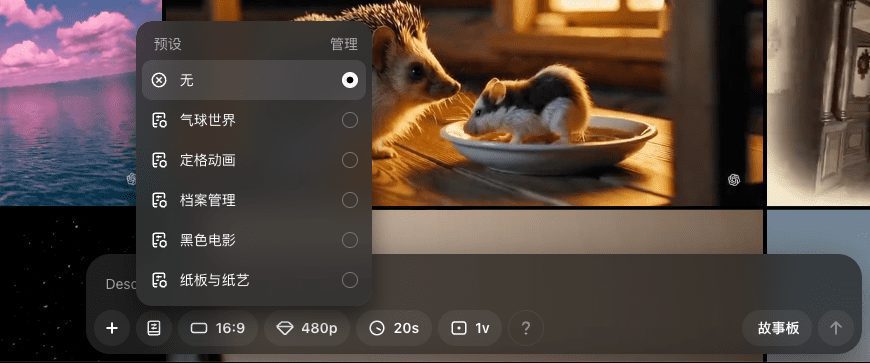
Preset video styles
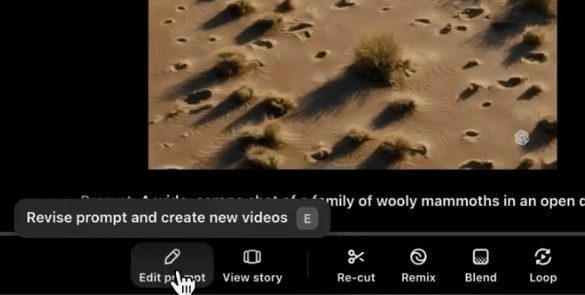
Re-editing the cue
Storyboarding tools (View story)
- Select the "Storyboard Tools" function in the main interface.
- Enter text, images or video clips frame by frame according to creative needs.
- Use the Timeline tool to adjust the display time and order of each frame.
- After completing all the frame settings, click the "Generate" button to generate a complete video.
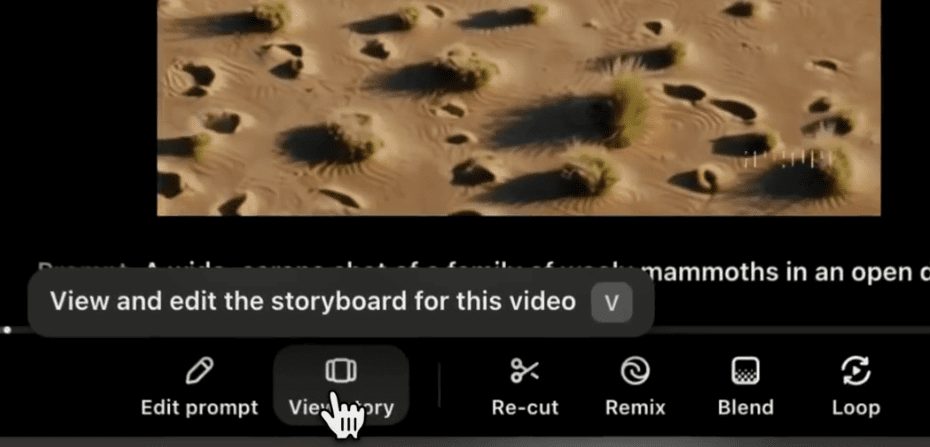
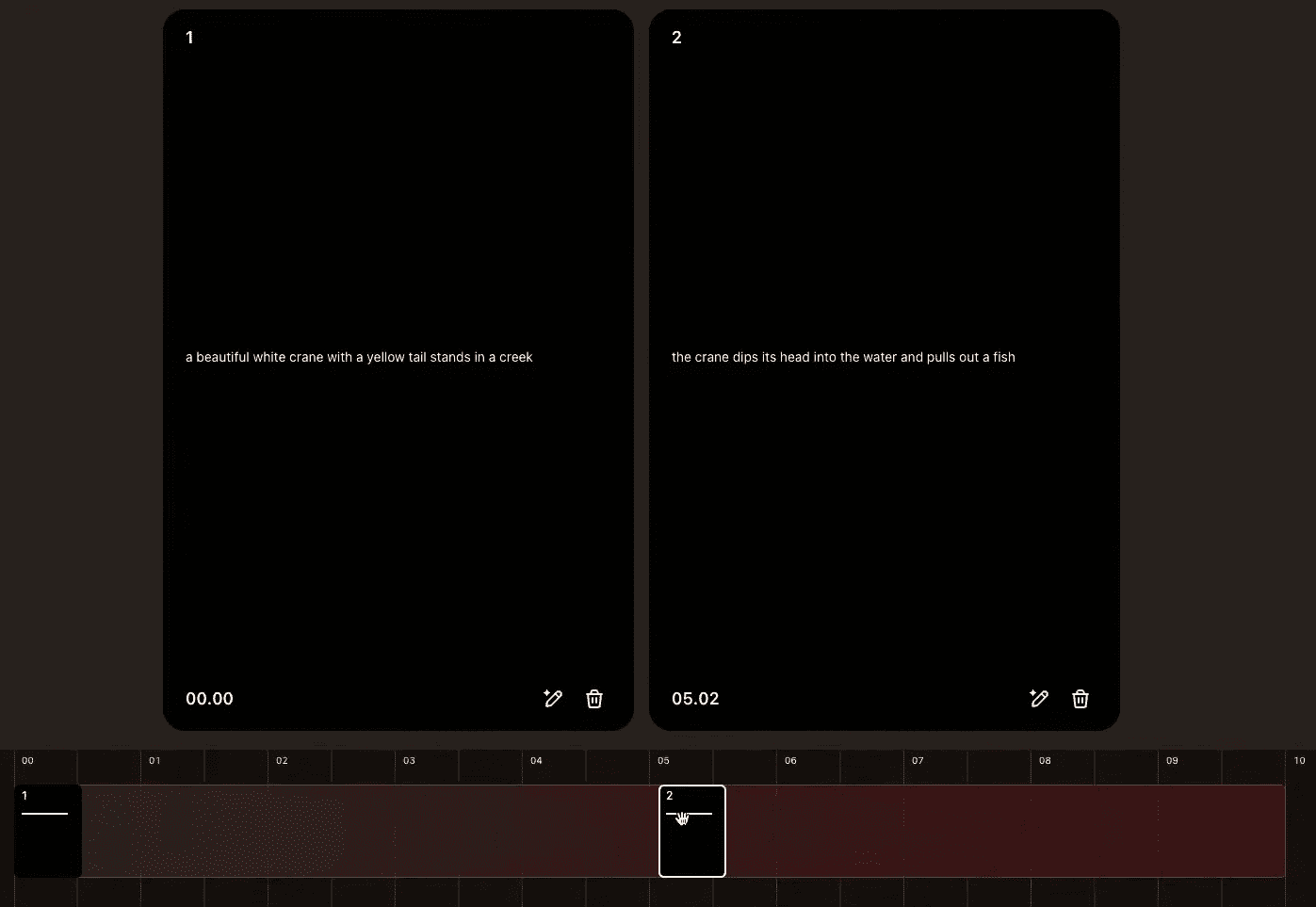
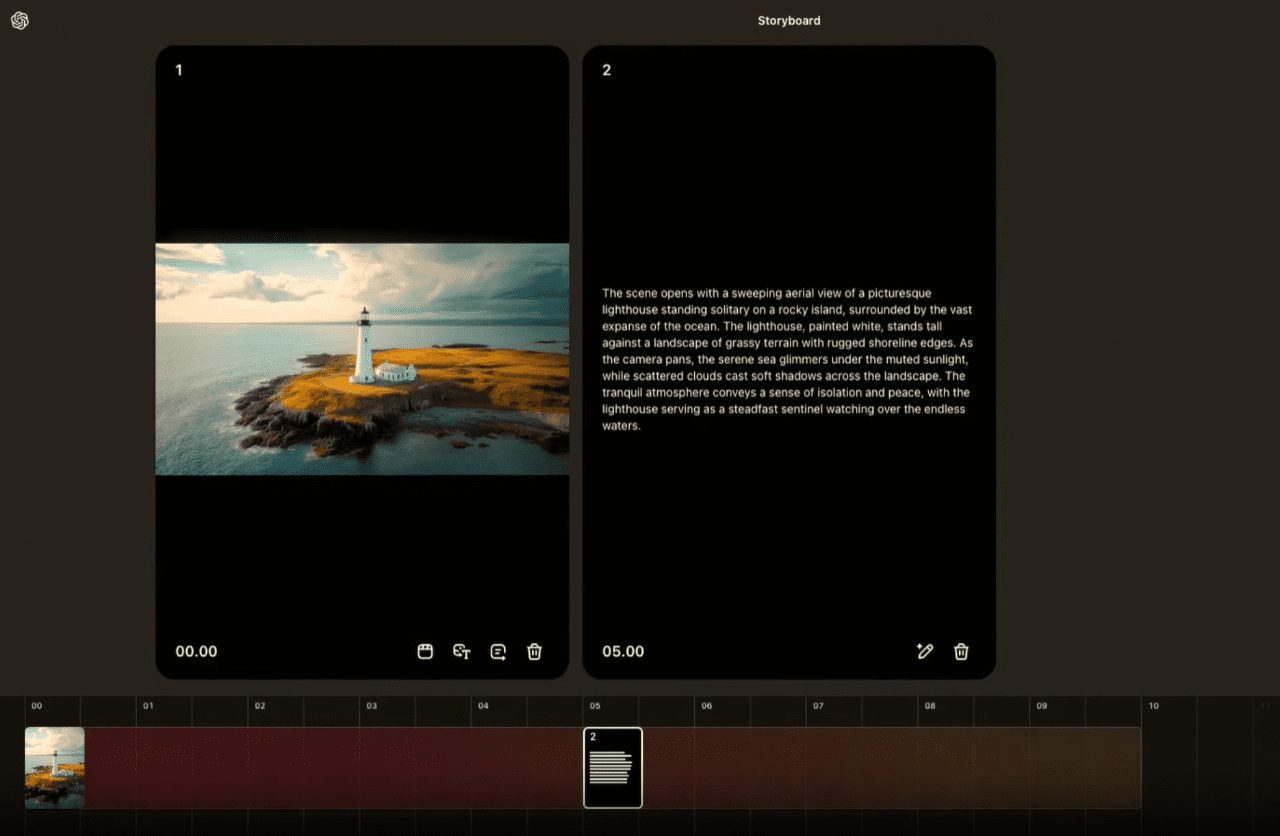
Essentially, it's split-screen management. With Sora Storyboard, you can create videos by selecting individual frames to be generated in the video by timestamp. In the timeline, you can drag cards to set the pace of the story.
Quickly create a coherent IP drama short film through the split-screen script: you can control the spacing of each split-screen, if the spacing is short, Sora doesn't have much time to play, and if the spacing is too long, Sora will add more details; so the spacing should be appropriate to grasp the rhythm of the story, auto-completion, and the picture is coherent.
Within each card, you can view the source media, convert the generation to text, add subtitles, or delete the card.
In the card, you can upload a video, image or use text to describe what you want to happen at a specific time in the video.
You can also open the Storyboard by selecting the Re-cut option, which will open your generated content in a new Storyboard.
Re-cut (Re-cut)
speedyLocalization of the best frame, optimizing the picture effect; Extend the generated video forward or backward.Forward or backward extensionScenes that complement the storyline and add more detail to your video creation, somewhat similar to the video extension feature.
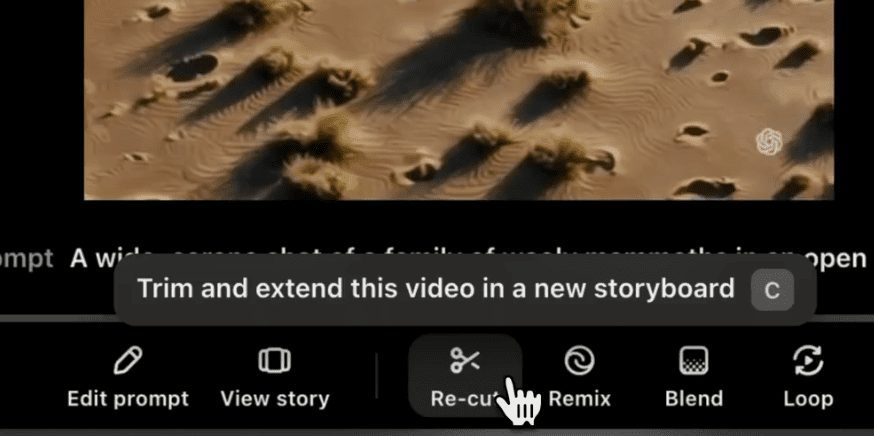
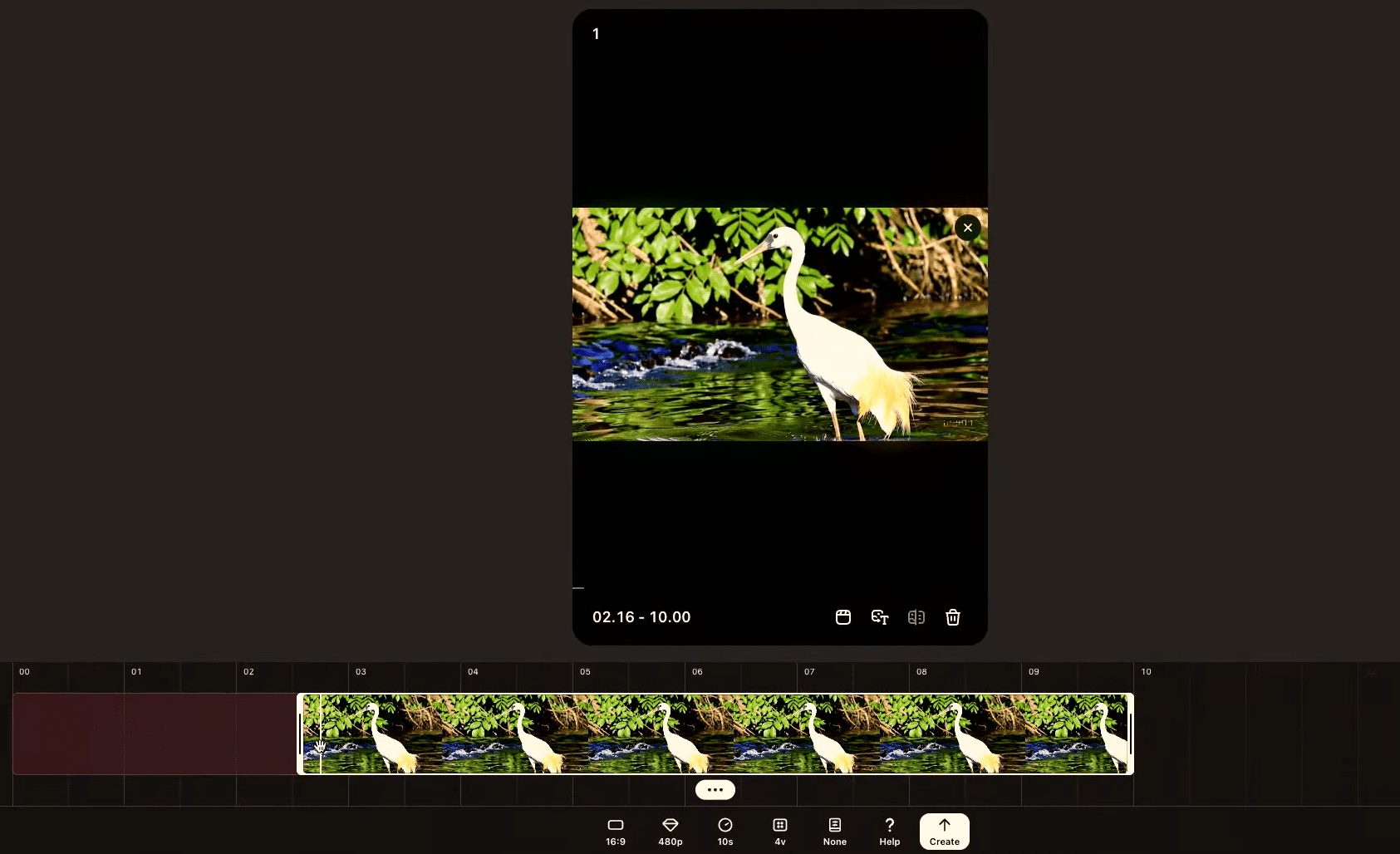
Re-cut Editor Operation Area
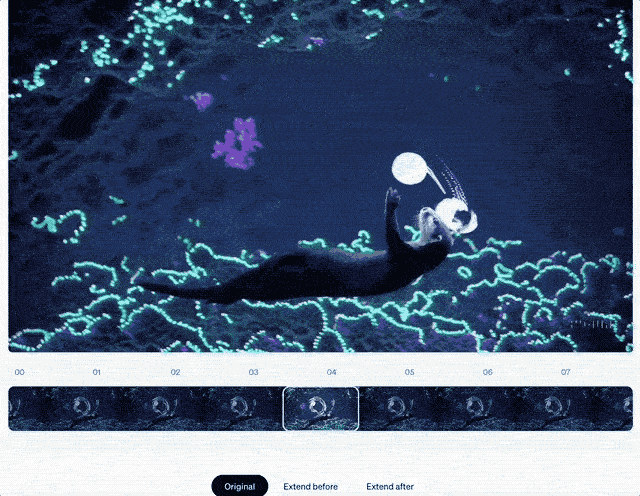
Re-cut Demo
Reframing and Creative Expansion (Remix)
natural language descriptioninterchangeabilityElements from existing videos, or given a whole new style; removesUnwanted parts to enhance the neatness of the picture; reimaginecontent to create a completely different visualization.
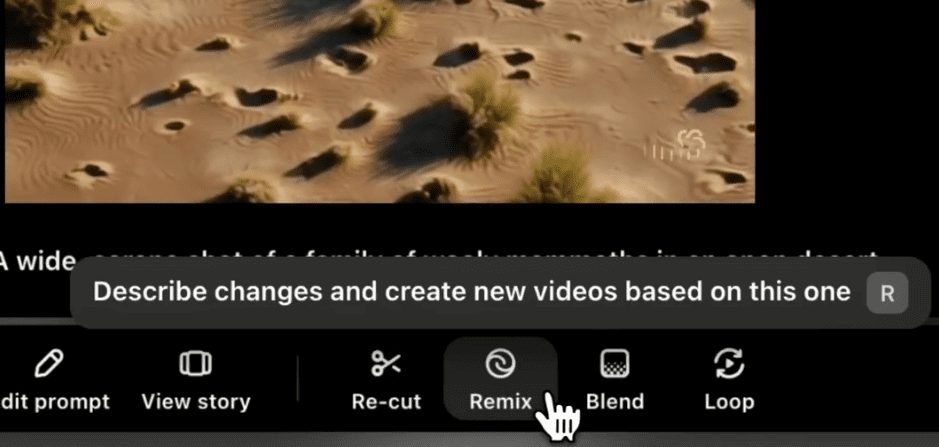

Modify the video with cue words
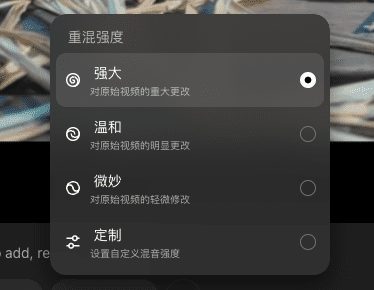
Modifying Remix Strength
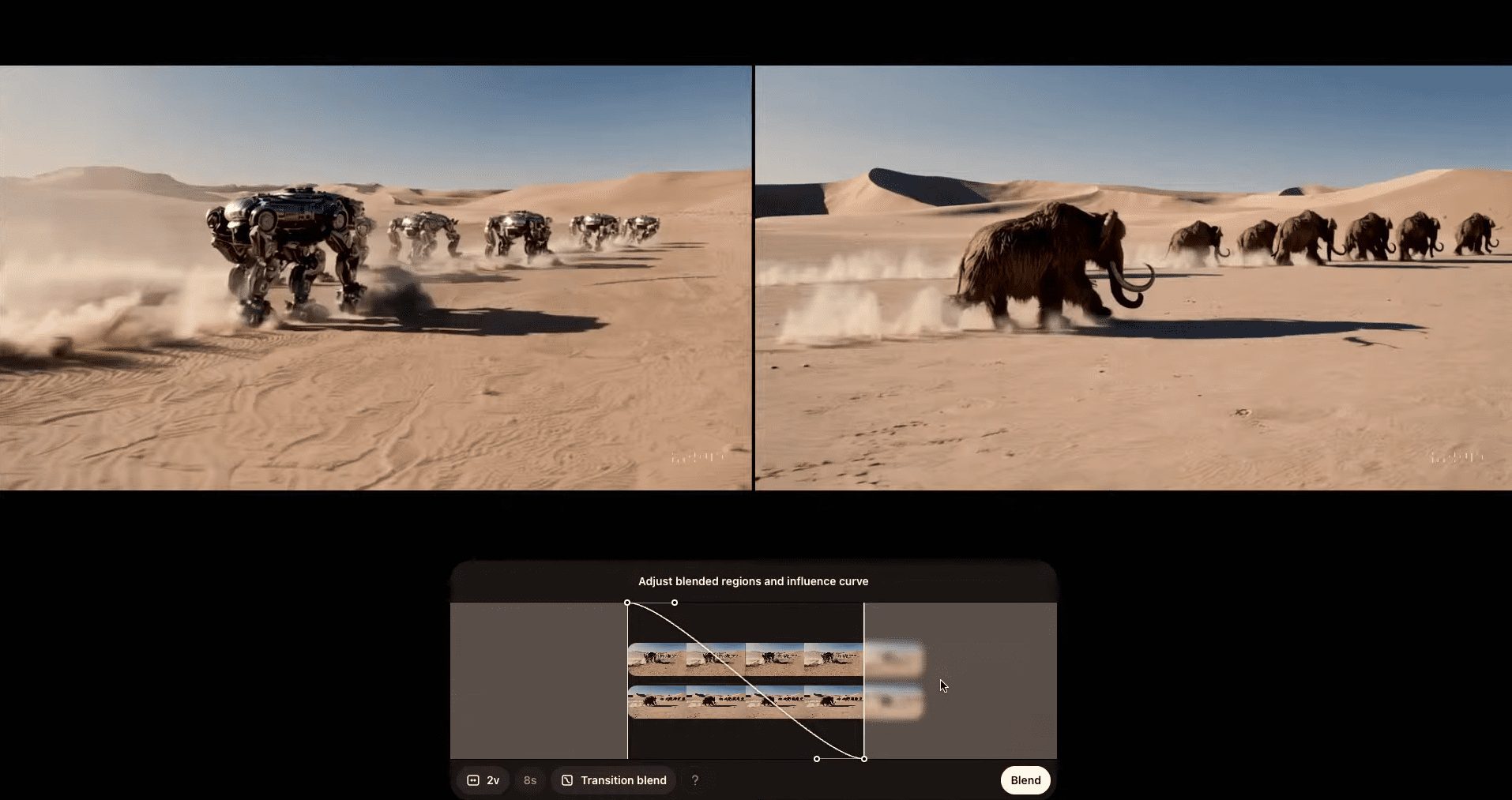
Remix Effect Comparison Screen
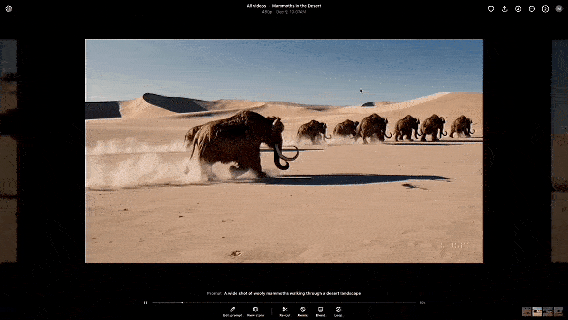
pre-reconfiguration
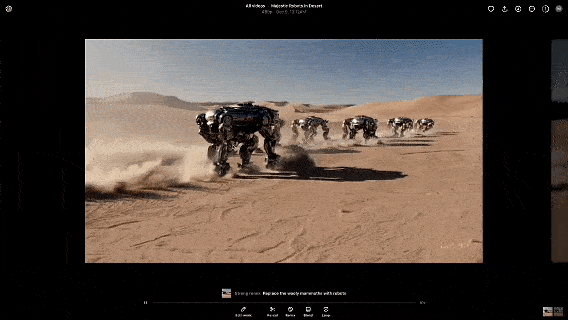
after reconstruction
Material Expansion and Blending (Blend)
- In the main interface, select "Expand and Mix" function. You can seamlessly blend two videos, which is similar to the logic of the first and last frames of a Tucson video. For example, the following video is a perfect blend of falling snowflakes and petals.
- Upload the clips (images or videos) that you want to expand or mix.
- Use editing tools to make adjustments to the clip, such as adding effects and adjusting colors.
- After finishing editing, click the "Save" button to generate new video content.
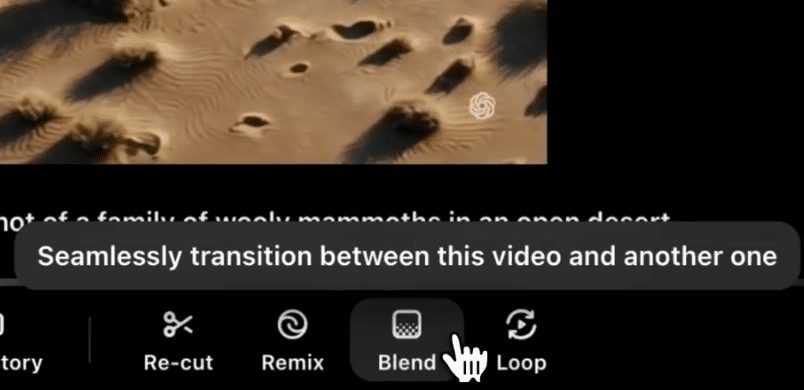

Loop
Generate a looping effect from a video, such as looping ocean waves.
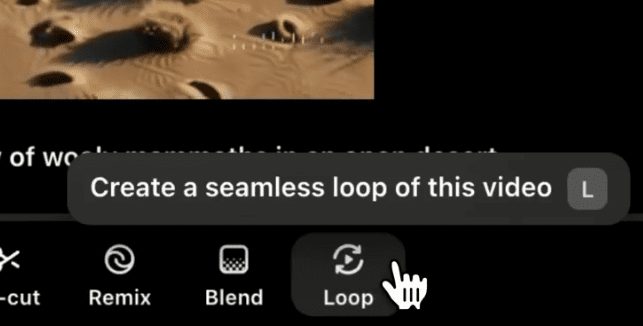
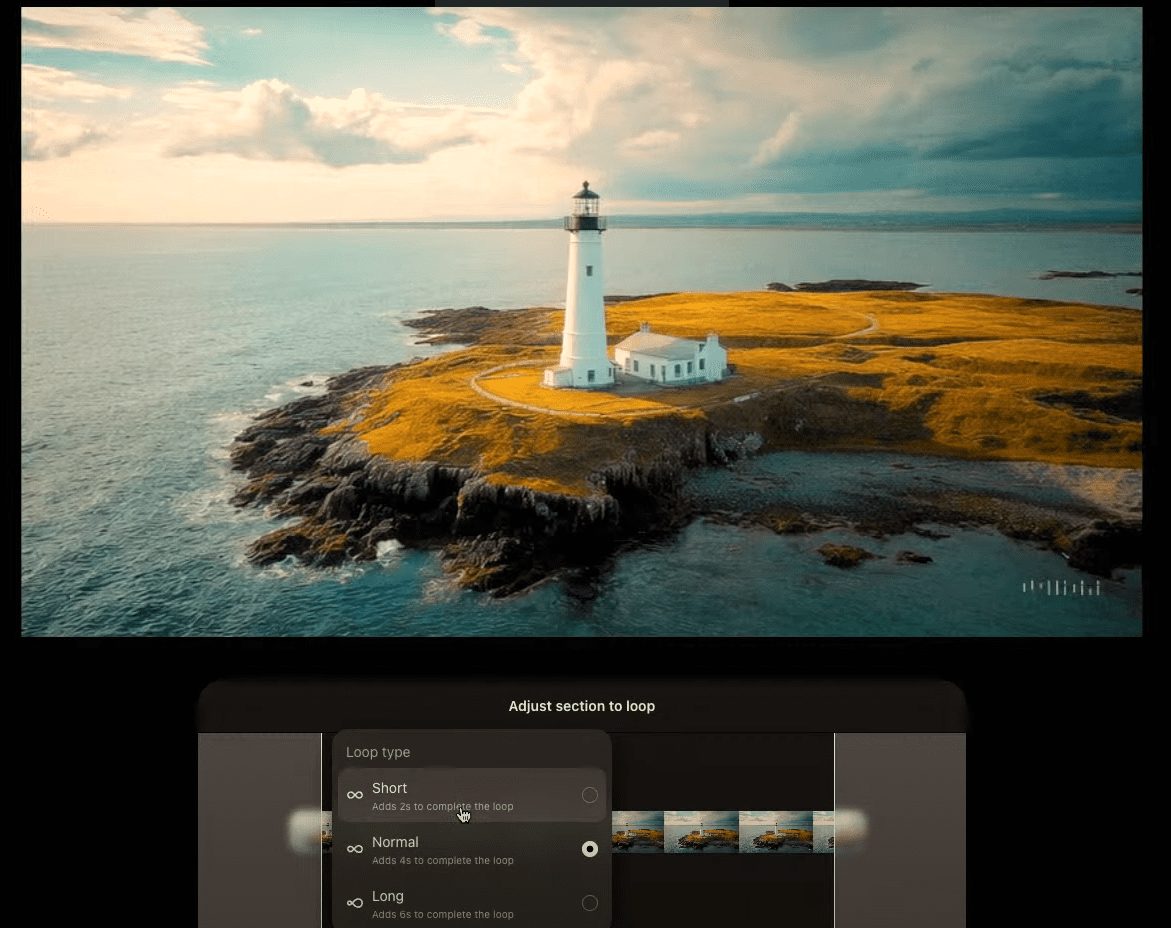
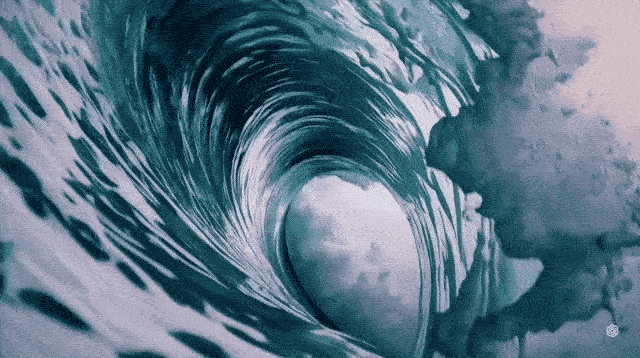
Community Creative Showcase
- Select the "Community Showcase" function in the main screen.
- Browse the featured and latest creations and click on any piece to view it.
- You can like, comment and share favorite works to interact with the community users.
Security and transparency
- All generated videos come with C2PA metadata, ensuring that the source of the video is transparent.
- Visible watermarks are added by default to prevent video abuse.
- Built-in search tool to help users verify video sources.
Sora Turbo: A More Powerful Upgraded Version
Building on Sora, OpenAI has introduced a new version with significantly improved performance - theSora Turbo. The Sora Turbo runs several times faster than the initial model shown in February of this year.
Starting today, Sora Turbo will be available as a standalone product on the sora.com officially went live on theChatGPT Plus cap (a poem) Pro users You can get a sneak peek. (So I can hopefully get my money back on the ChatGPT Pro I spent a fortune on 🐶)
ChatGPT Plus
- prices: $20.00/month
- Target audience: Individual Creative Explorers
- Features include::
- Maximum per month 50 prioritized generated videos (1,000 points)
- be in favor ofUp to 720p resolution(math.) genus5 secondsVideo Creation
ChatGPT Pro
- prices: $200.00/month
- Target audience: High-demand professional creators
- Features include::
- Maximum per month 500 prioritized generated videos (10,000 points)
- unlimited number of timesGenerate non-prioritized video
- be in favor ofUp to 1080p resolution(math.) genus20 seconds
- combine 5 videos and happen into
- Download Videono watermark
© Copyright notes
Article copyright AI Sharing Circle All, please do not reproduce without permission.
Related articles

No comments...