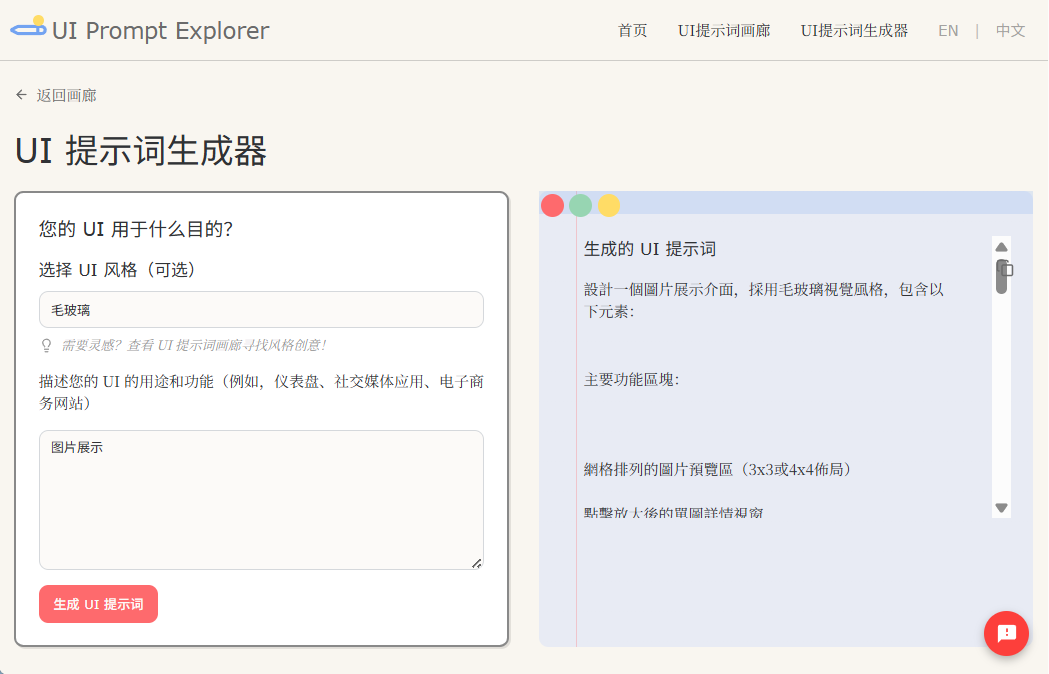Reclaim AI: AI calendar management and time tracking tool, smart scheduling assistant
General Introduction
Reclaim AI is a smart scheduling tool designed to boost productivity by optimizing your team's schedule. The tool utilizes artificial intelligence technology to automate tasks, meetings, habits, and breaks to help users better manage their work and life.Reclaim AI supports integration with a variety of popular tools such as Google Calendar, Slack, Asana, and more, enabling users to efficiently manage all of their scheduling on one platform. Whether you are an individual user or a team, Reclaim AI provides personalized scheduling solutions to help you achieve work-life balance.
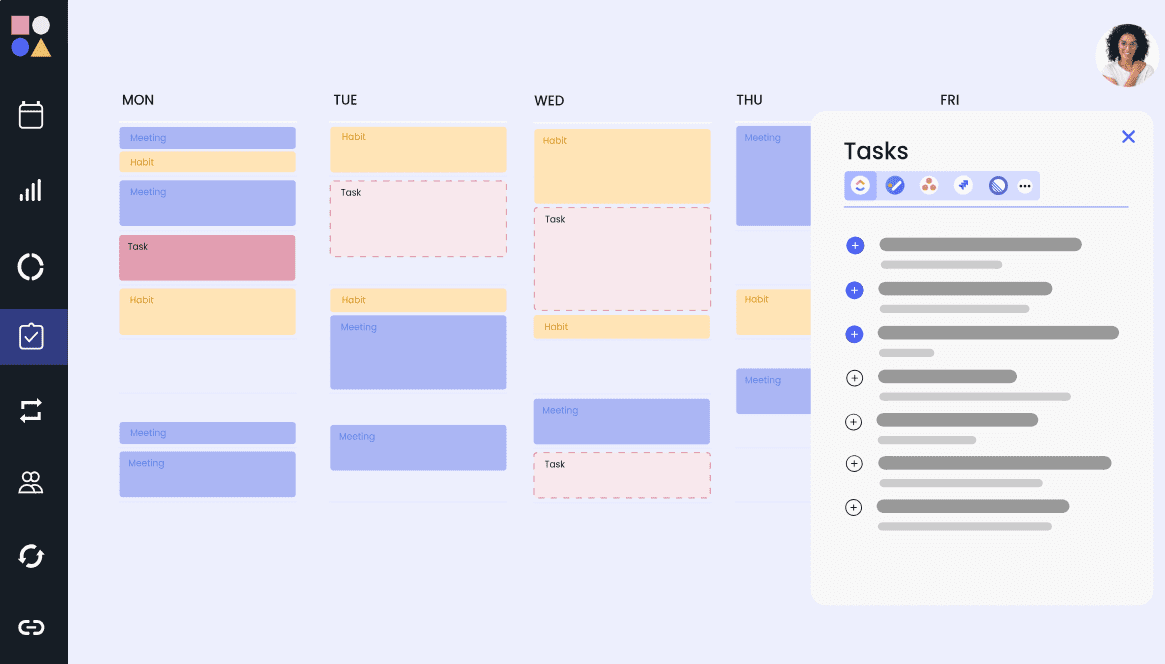
Function List
- Intelligent Scheduling: Automatic scheduling of tasks, meetings, habits and breaks.
- calendar synchronization: Synchronize with Google Calendar, Slack, and more for real-time schedule updates.
- task management: Integration with Asana, ClickUp, Todoist and other task management tools.
- Conference optimization: Automatic scheduling of optimal meeting times based on prioritization.
- Working time protection: Set up no-meeting days to protect focused work time.
- Work-life balance: Intelligent calendar control to prevent excessive overtime and meetings.
- Time tracking analysis: Provide team performance analysis to identify peak productivity and potential burnout risks.
- Personalized Scheduling: Customized scheduling solutions based on user needs.
Using Help
Installation and Integration
- Register for an account: Visit the Reclaim AI website and click on the "Get Started" button to sign up for a new account.
- Connection Calendar: On the Settings page, select the "Calendar Sync" option to connect your Google Calendar.
- Integration Tools: Choose to integrate with Slack, Asana, ClickUp, Todoist, and more as needed.
Function Operation Guide
Intelligent Scheduling
- Creating Tasks: On the task management screen, click the "Add Task" button and enter the task name, due date, and priority.
- Organization of the session: On the meeting page, click the "Schedule Meeting" button to select participants and meeting time, and the system will automatically schedule the best time according to the priority.
- Setting habits: On the Habit page, click the "Add Habit" button, enter the name of the habit and the frequency, and the system will automatically schedule the habit time.
calendar synchronization
- Synchronized Calendar: On the Settings page, select the "Calendar Sync" option to connect your Google Calendar and the system will automatically synchronize your schedule.
- Update Schedule: On the calendar page, click the "Refresh" button to update your schedule in real time.
task management
- Integrated task management tools: On the Settings page, select the "Integrations" option to connect to task management tools such as Asana, ClickUp, Todoist, and so on.
- Management tasks: On the Task Management page, view and edit the task list, and the system will automatically schedule the task.
Conference optimization
- Organization of the session: On the meeting page, click the "Schedule Meeting" button to select participants and meeting time, and the system will automatically schedule the best time according to the priority.
- Adjustment of meeting time: On the Meetings page, click on the meeting entry and select the "Reschedule" option, and the system will reschedule the meeting according to the priority.
Working time protection
- Setting up a no-meeting day: On the Settings page, select the "No-Meeting Days" option to set up a no-meeting day so that the system will automatically protect focused work time.
- Adjustment of working hours: On the Setup screen, select the "Working Hours" option to set the working hours range, and the system will automatically schedule the schedule according to the working hours.
Work-life balance
- Intelligent calendar control: On the Settings page, select the "Smart Calendar Controls" option to set up rules to prevent excessive overtime and meetings.
- Scheduling breaks: On the Calendar page, click the "Add Break" button, enter the time and frequency of breaks, and the system will automatically schedule the breaks.
Time tracking analysis
- View Time Analysis Report: On the Analytics page, view team performance analysis reports that identify peak productivity and potential burnout risks.
- Adjustment of schedule: Adjust schedules to optimize work efficiency based on analytical reports.
© Copyright notes
Article copyright AI Sharing Circle All, please do not reproduce without permission.
Related posts

No comments...