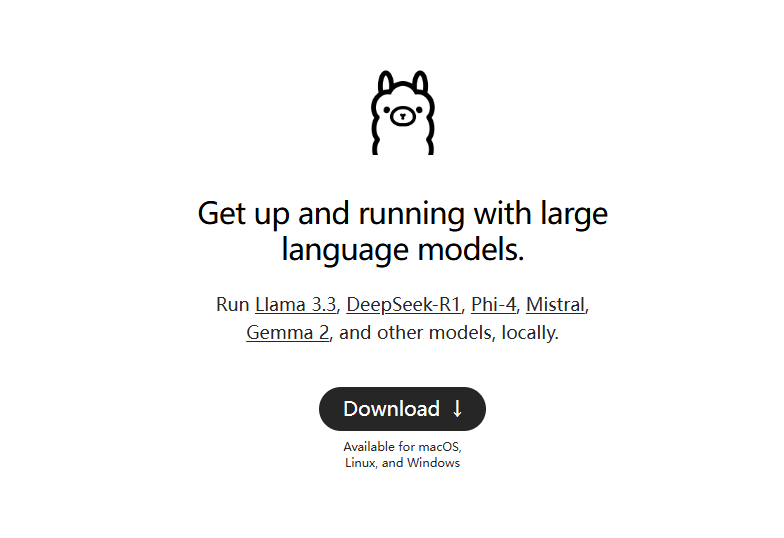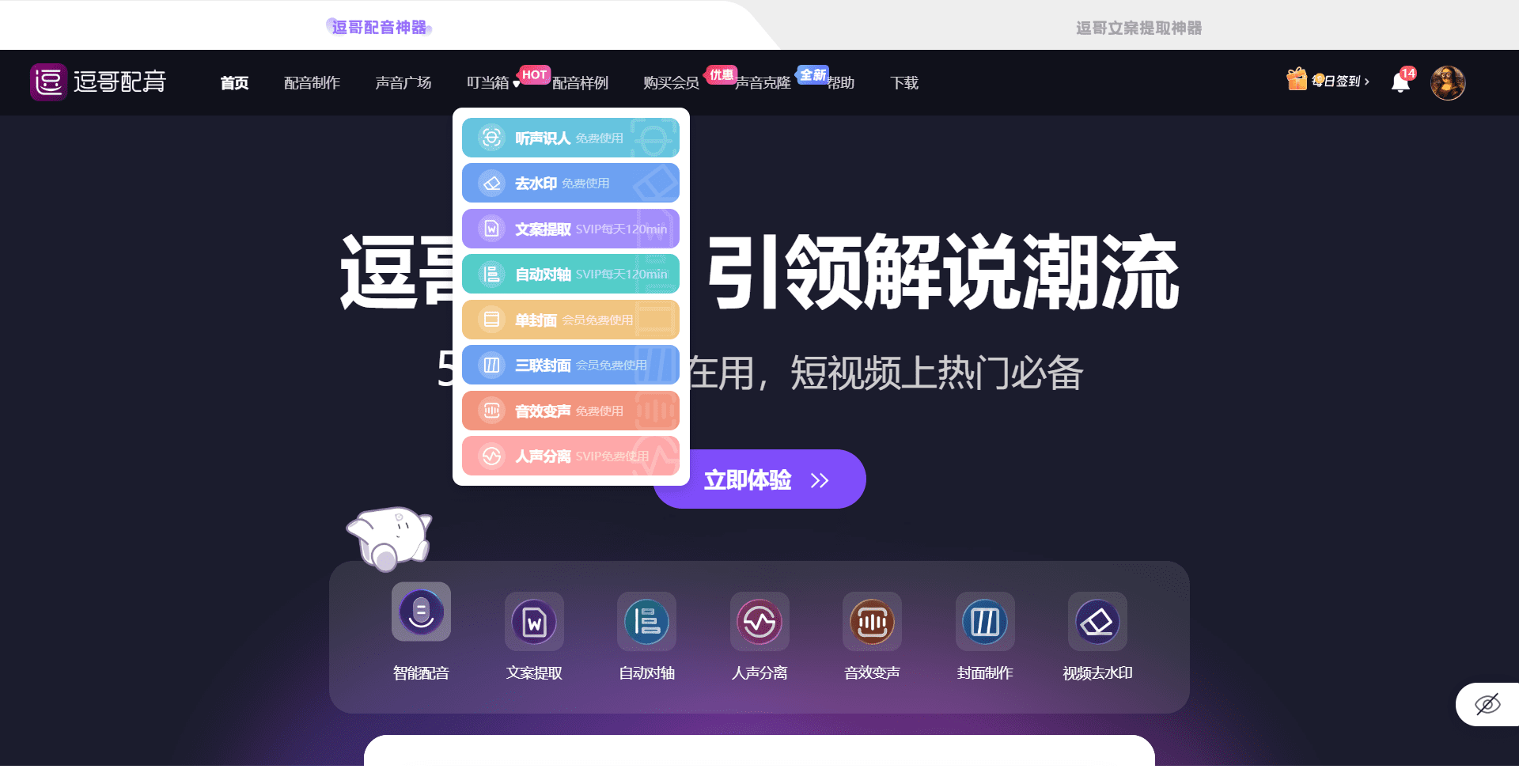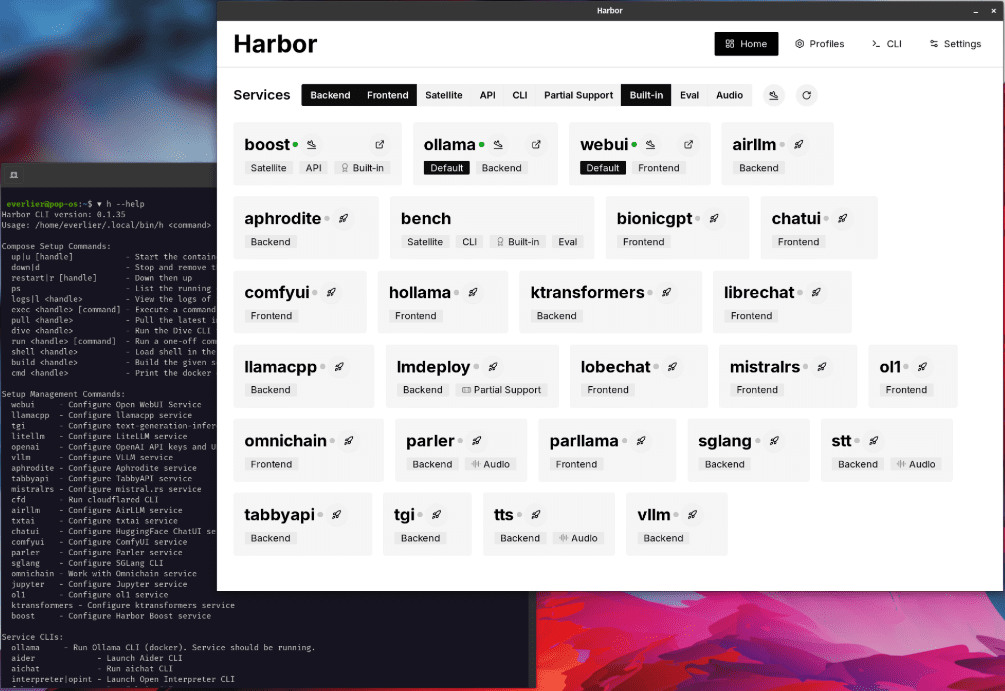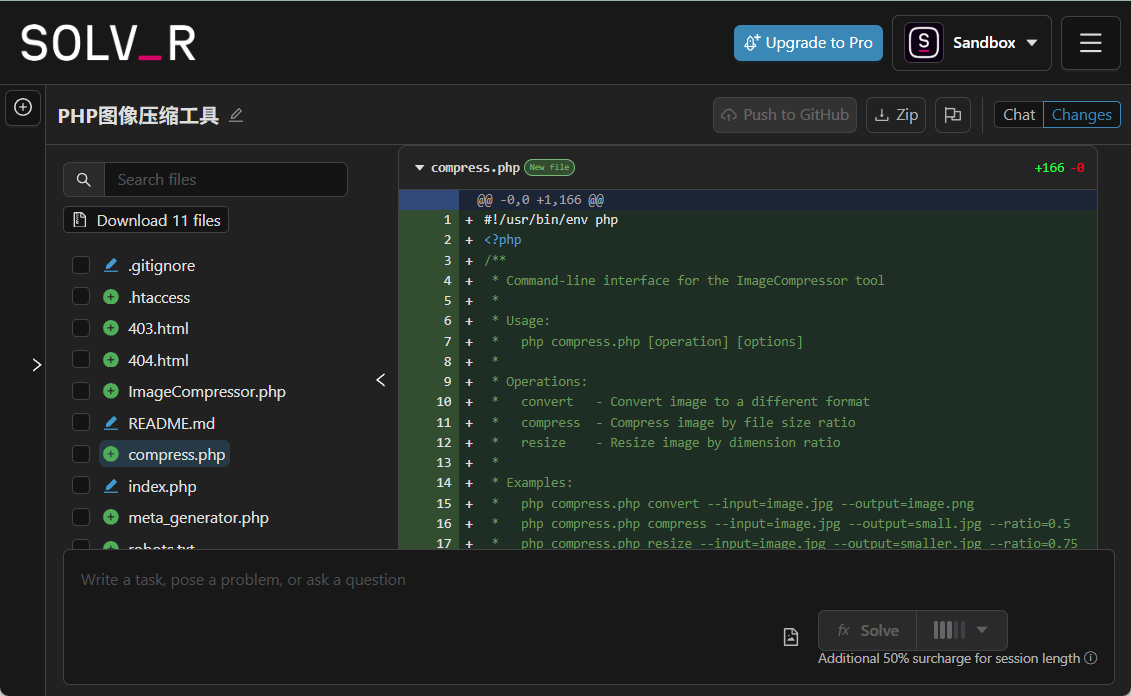Ortlin: A Web GUI for Interacting with All OpenAI Models and APIs
General Introduction
Ortlin is a web-based graphical user interface designed to help anyone, technical and non-technical users alike, easily interact with OpenAI's APIs and underlying models. It is completely free and open source, enabling users to utilize the power of OpenAI without any barriers.Ortlin supports not only text generation, but also image generation (e.g. DALL-E) and natural speech synthesis (TTS).
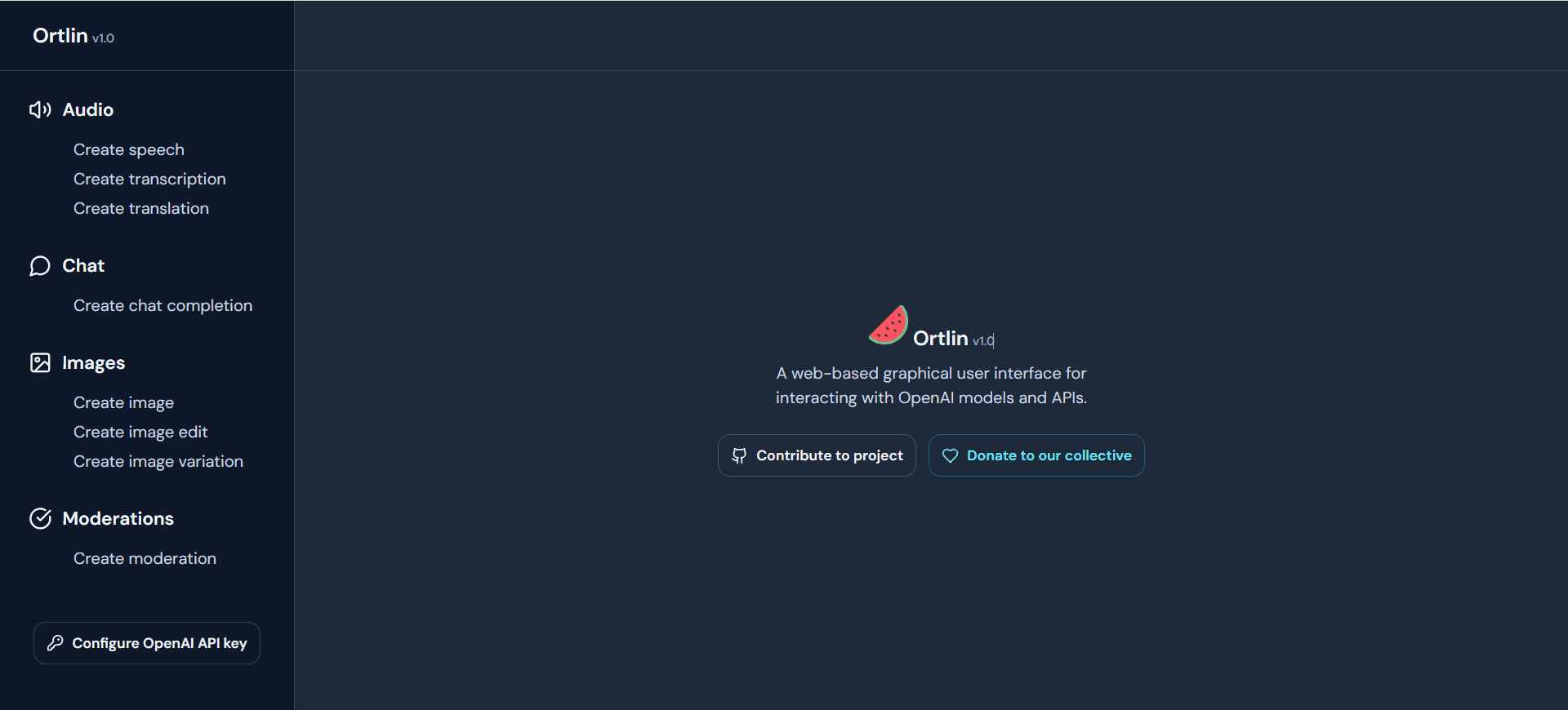
Online demo: https://ortlin.openuseai.com/
Function List
- Text Generation: Generate high-quality text content by entering prompt words through a simple interface.
- Image Generation: Use the DALL-E model to generate images based on descriptions.
- speech synthesis: Using the TTS model, the text is converted into natural and fluent speech.
- API Key Management: Securely store and manage OpenAI API keys.
- Docker Support: Docker images are provided for users to install and run locally or on a server.
- Open source and community support: Fully open source, users are free to modify and contribute to the code.
Using Help
Installation process
- Installing Deno: Install Deno according to the official installation guide.
- clone warehouse: Run command
git clone https://github.com/ortlin/ortlin.gitCloning Warehouse. - Generate application key: Run in a terminal
deno task key:generateGenerate application keys for encrypting and securely storing OpenAI API keys. - Initiation of projects: Run
deno task startLaunching the project.
Installation with Docker
- Pulling Mirrors: Run command
docker pull renjithspace/ortlin:latestPull the Docker image. - Running containers: Run command
docker run -d --name ortlin -t -i -p 8000:8000 renjithspace/ortlin:latestStart the Docker container.
Function Operation Guide
- Text Generation::
- Open the Ortlin interface and select the "Text Generation" function.
- Enter the prompt and click the "Generate" button.
- View and copy generated text content.
- Image Generation::
- Select the "Image Generation" function.
- Enter descriptive text and click the "Generate" button.
- View the generated images and download and save them.
- speech synthesis::
- Select the "Speech Synthesis" function.
- Enter the text to be converted and click the "Generate" button.
- Play and download the generated voice files.
- API Key Management::
- Enter and save the OpenAI API key in Settings.
- Ensure that keys are stored securely for easy subsequent recall.
- Community Support::
- Visit the GitHub repository for documentation and code.
- Submit questions or contribute code to participate in community discussions.
© Copyright notes
Article copyright AI Sharing Circle All, please do not reproduce without permission.
Related posts

No comments...