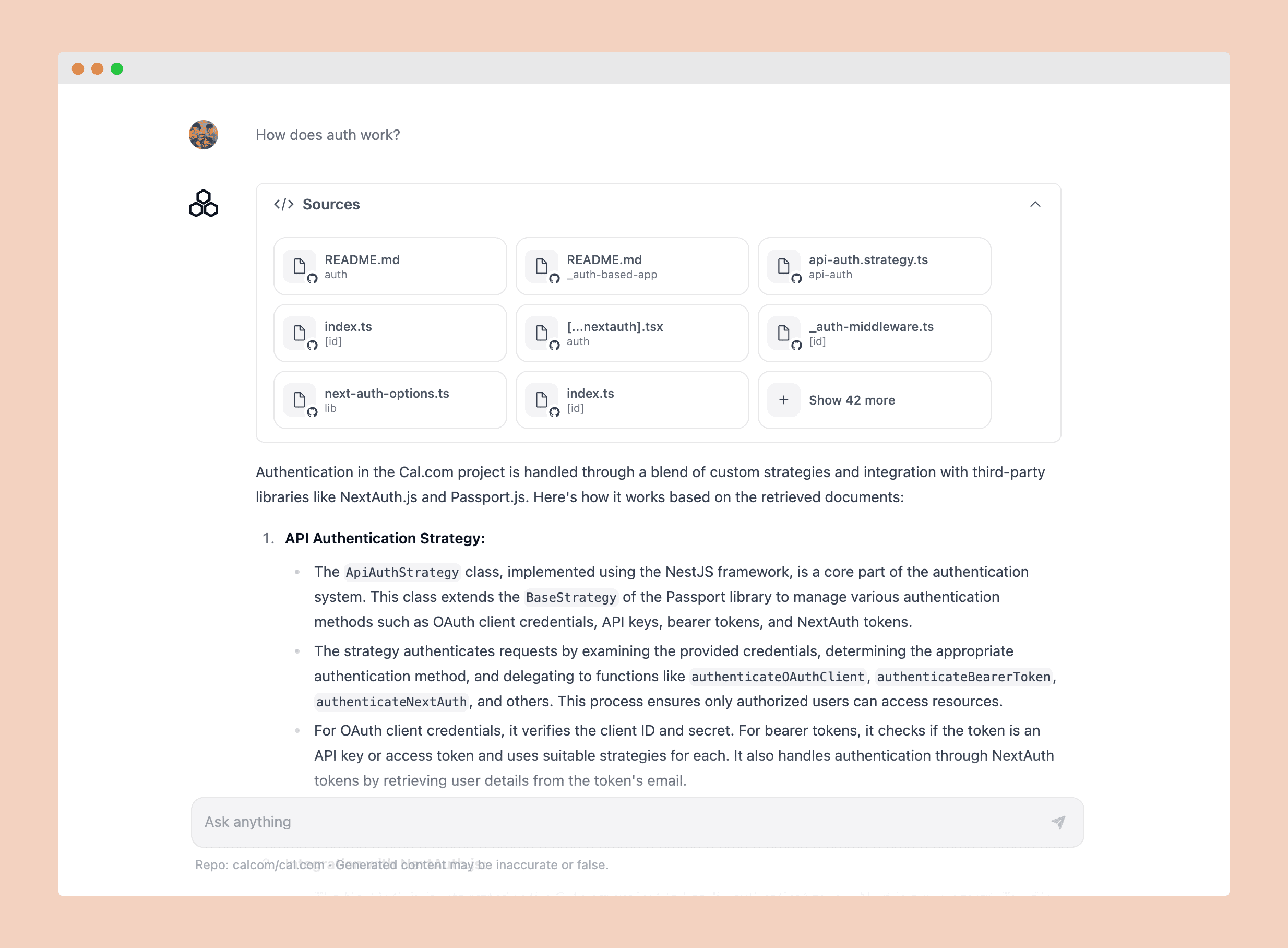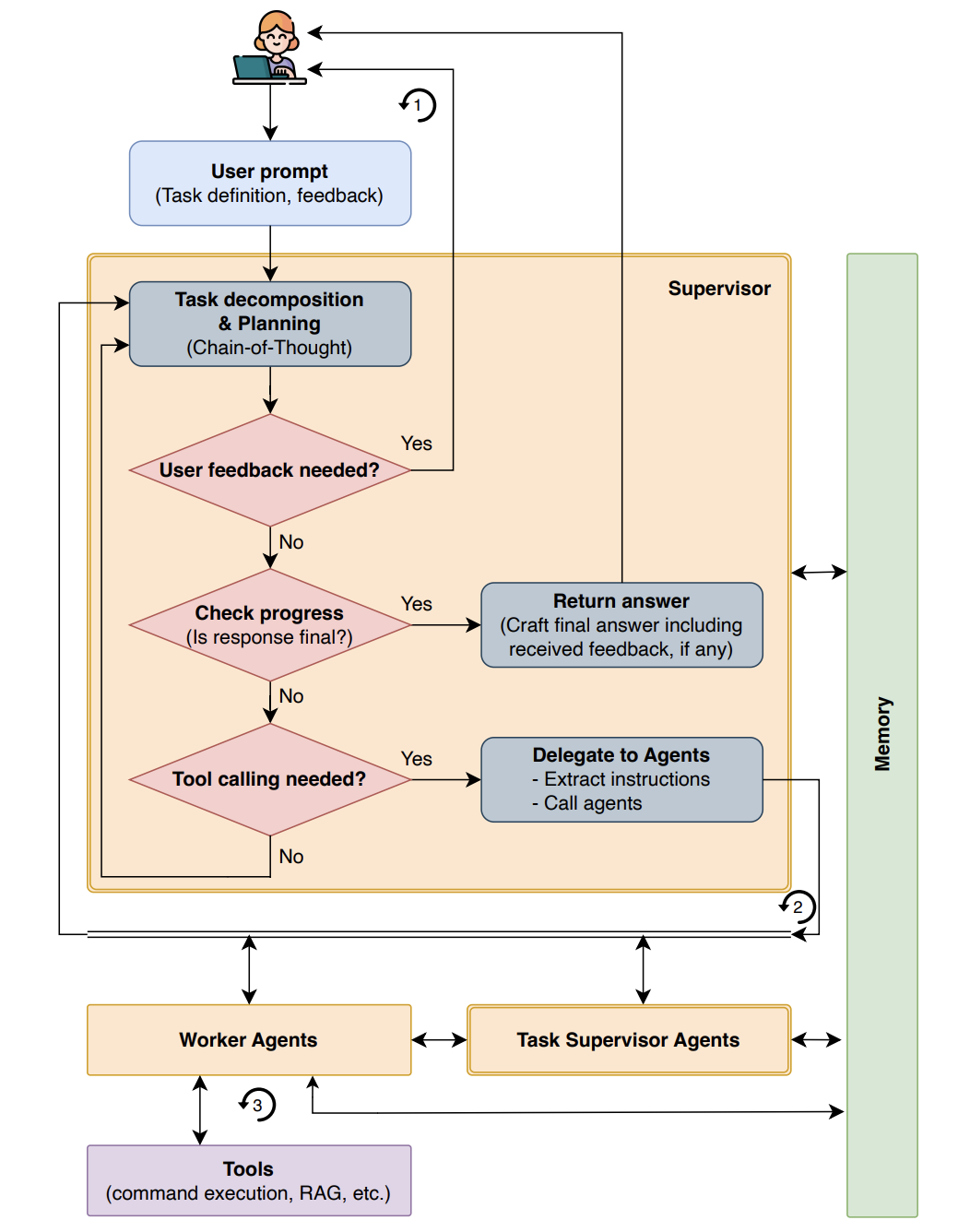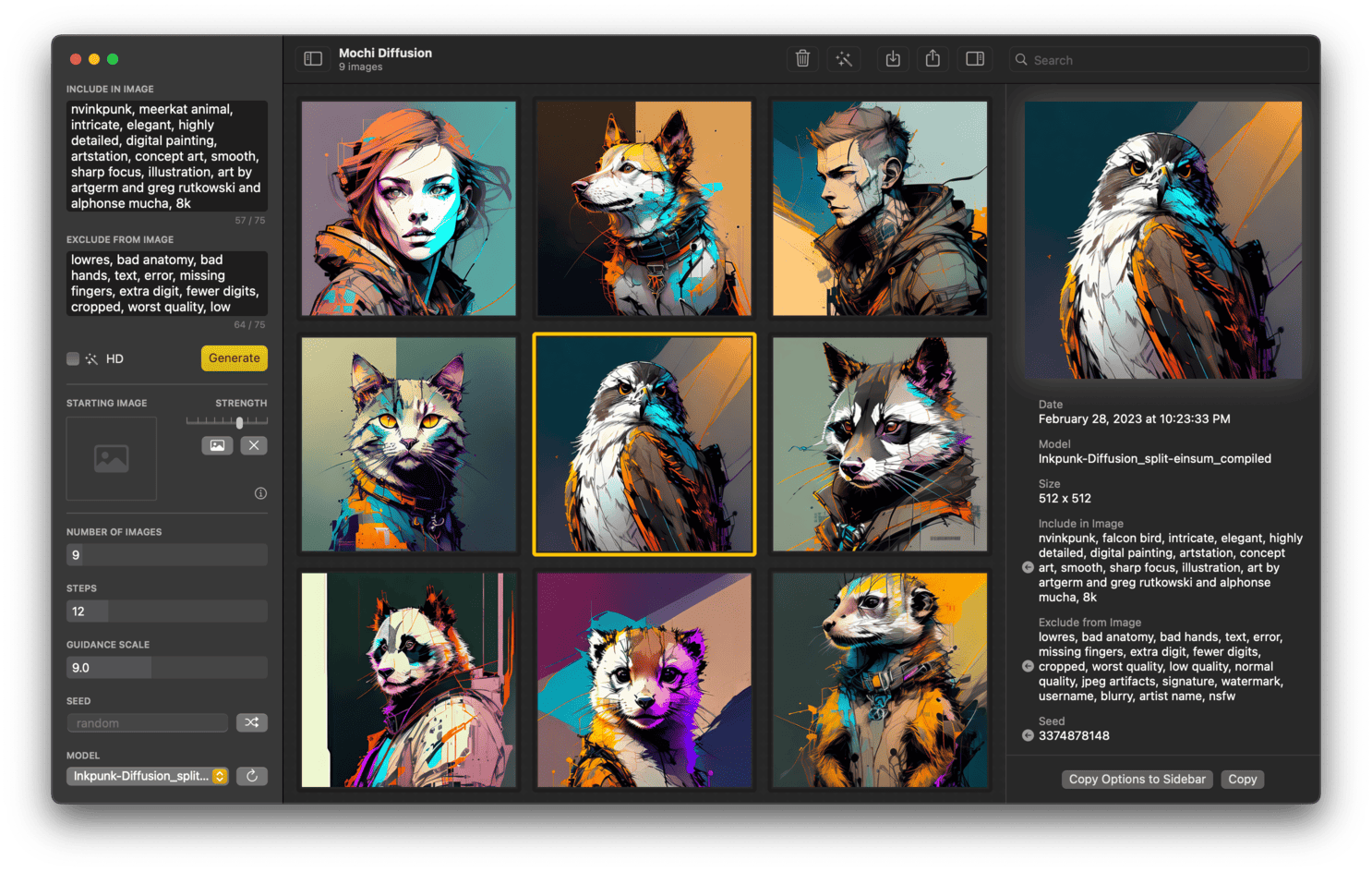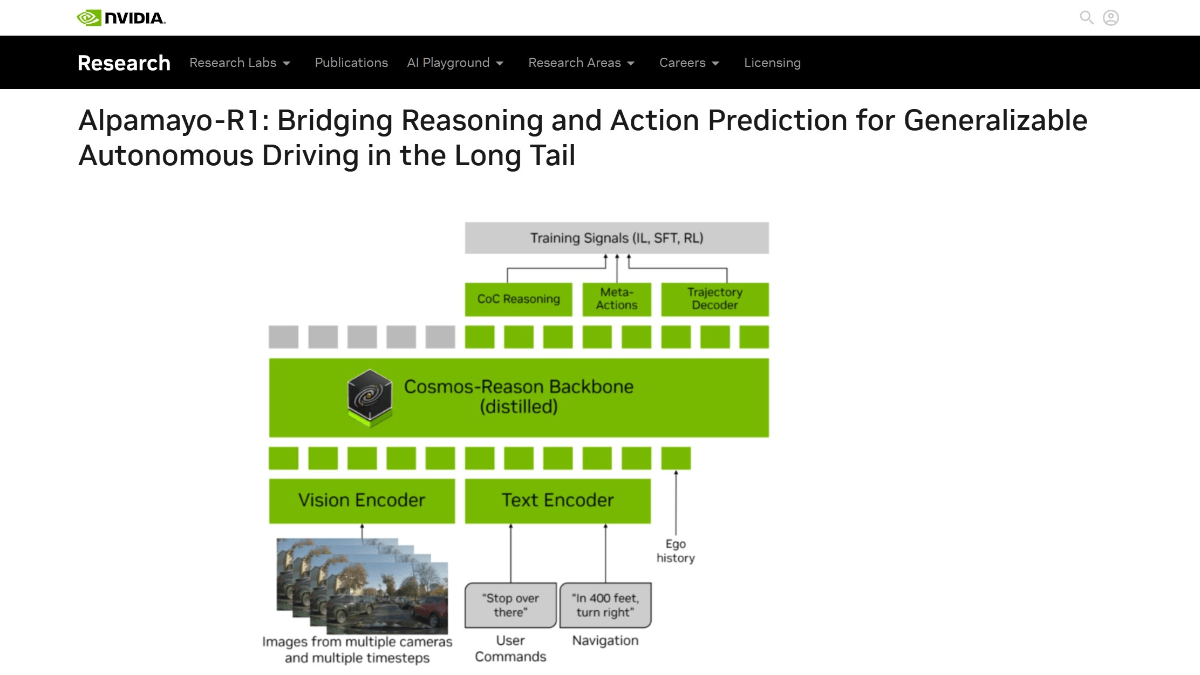KoboldCpp: Easily run GGUF models with API and GUI with reference to KoboldAI
General Introduction
KoboldCpp is an easy-to-use AI text generation software for GGML and GGUF models, inspired by the original KoboldAI.It is a single self-contained distributable version provided by Concedo, based on the llama.cpp build and adds flexible KoboldAI API endpoints, additional format support, Stable Diffusion image generation, speech-to-text, backward compatibility, and a gorgeous UI with persistent stories, editing tools, save formats, memory, world information, author notes, characters, scenes, and more, as well as everything that KoboldAI and KoboldAI Lite have to offer.
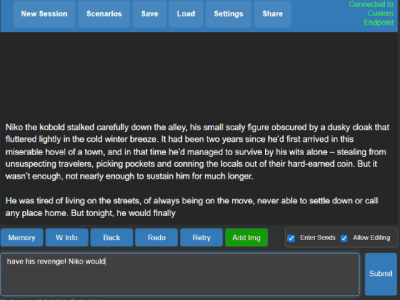
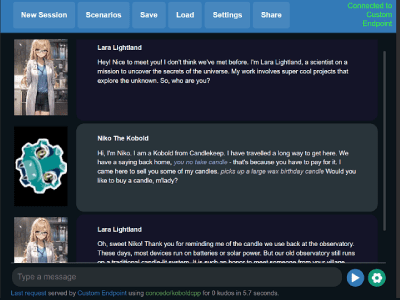
Function List
- Support for GGML and GGUF models
- Provides multiple format support
- Image Generation Function
- Speech-to-text function
- Persistent storytelling and editing tools
- Save Format and Memory Functions
- World information and author's notes
- Character and scene creation
Using Help
Installation process
- Windows user::
- Download the latest
koboldcpp.exeVersion. - (of a computer) run
koboldcpp.exeThe GUI can be displayed without command line arguments. - Get and load the GGUF model.
- Download the latest
- Linux users::
- Download the precompiled PyInstaller binaries.
- (of a computer) run
chmod +x koboldcppMake the file executable. - (of a computer) run
./koboldcppLaunch the software.
- MacOS Users::
- Download binaries for ARM64 MacOS.
- Set the file to be executable in the terminal:
chmod +x koboldcpp-mac-arm64The - (of a computer) run
./koboldcpp-mac-arm64Launch the software.
Guidelines for use
- Loading Models::
- Download the GGUF model file.
- Select and load the model in the software.
- Text Generation::
- Select the preset and GPU layer.
- Enter the text prompt and click the Generate button.
- Image Generation::
- Select the image generation model.
- Enter descriptive text and click Generate Image.
- speech-to-text::
- Upload an audio file or record using the microphone.
- Click the Convert button to get the text result.
- Editing and saving::
- Use editing tools to modify the generated text or image.
- Save files locally or to the cloud.
Advanced Settings
- GPU acceleration: Use
--usecublasmaybe--usevulkanFlag to enable GPU acceleration. - Context size: Use
--contextsizeIncrease the context size. - compatibility mode: Use
--noavx2Flag to enable non-AVX2 compatible mode.
© Copyright notes
Article copyright AI Sharing Circle All, please do not reproduce without permission.
Related articles

No comments...