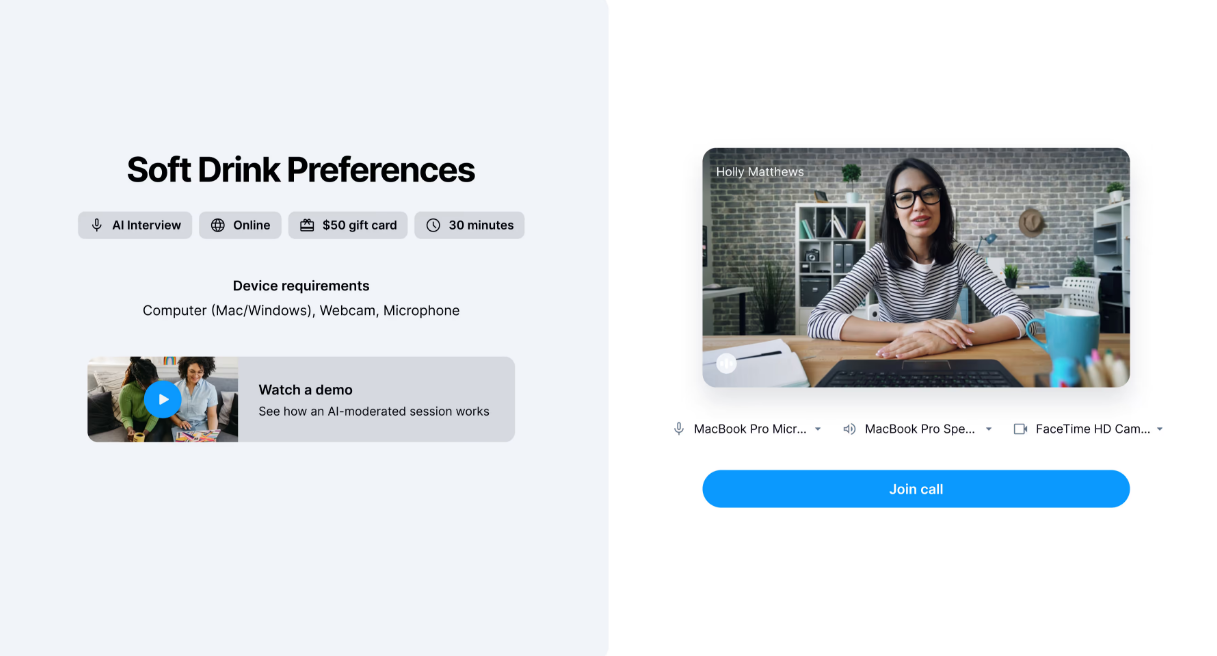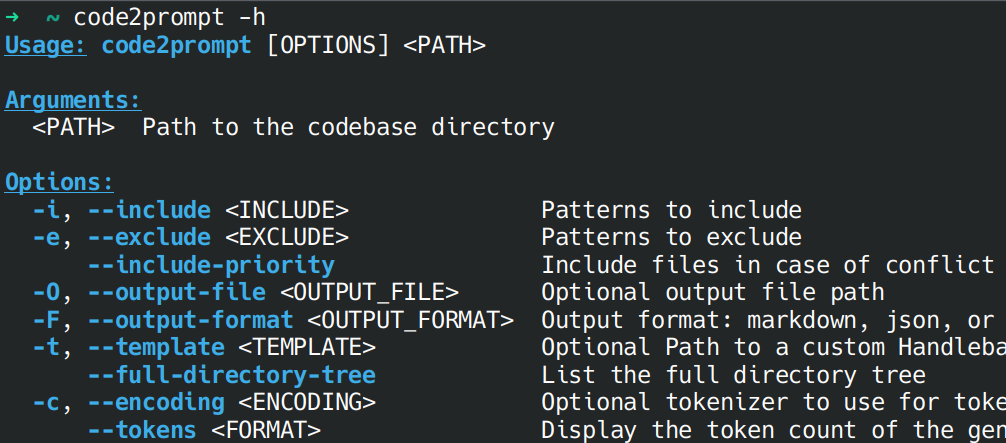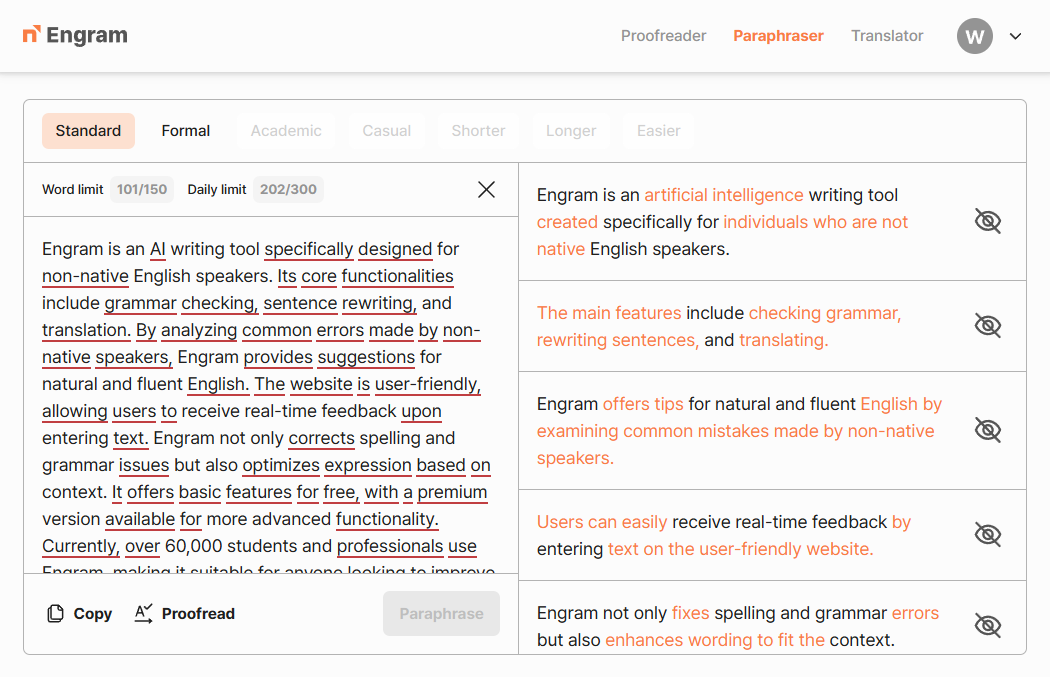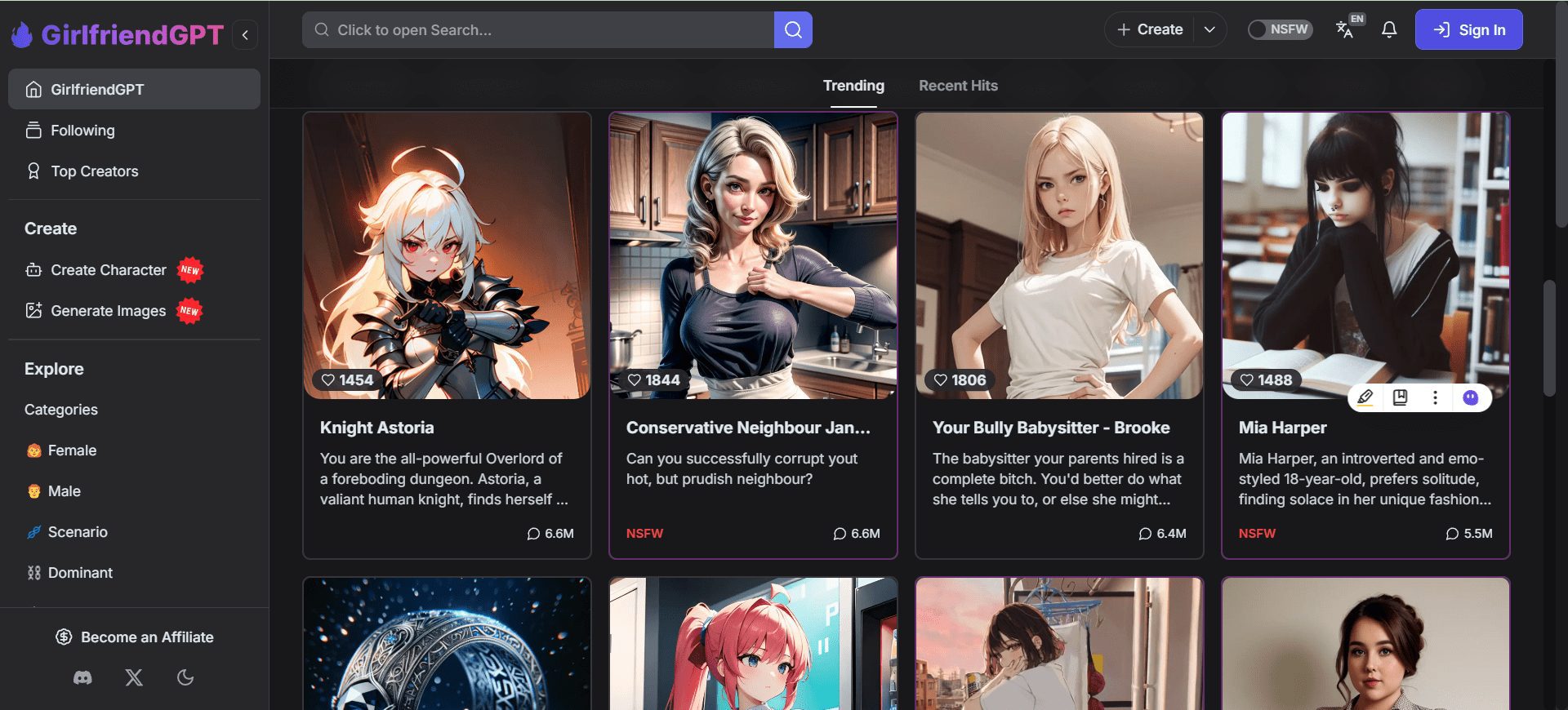FreeTTS: Free Online Text-to-Speech Tool|Audio Enhancement|Audio Clips
FreeTTS General Introduction
FreeTTS is a free online text-to-speech tool that allows users to convert text to natural sounding voice files. Supporting multiple languages and sound options, users can convert text to MP3, WAV, OGG and ACC formats.FreeTTS also provides additional features such as voice transcription, sound removal, voice enhancement and audio editing to meet the diverse needs of users.
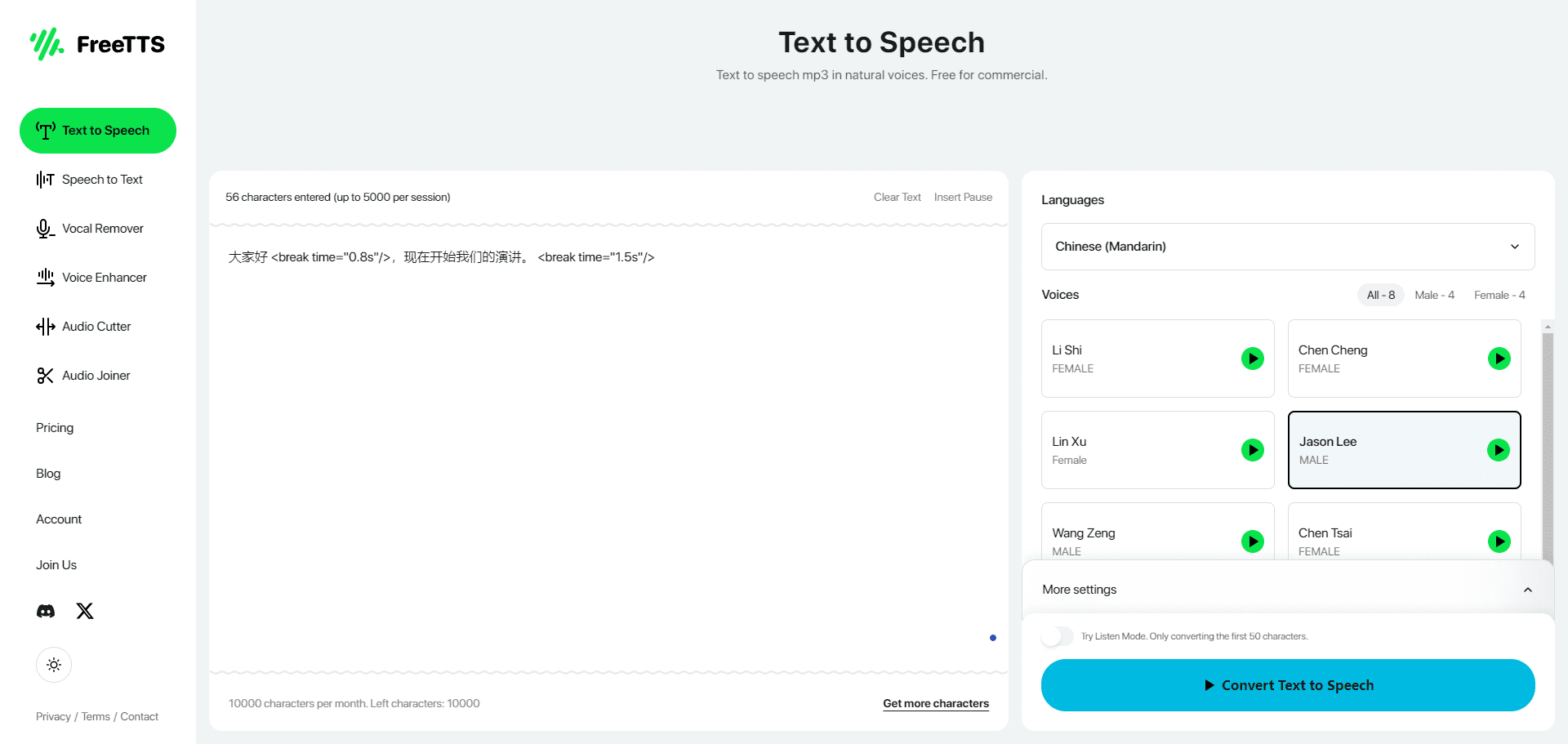
FreeTTS Text to Speech
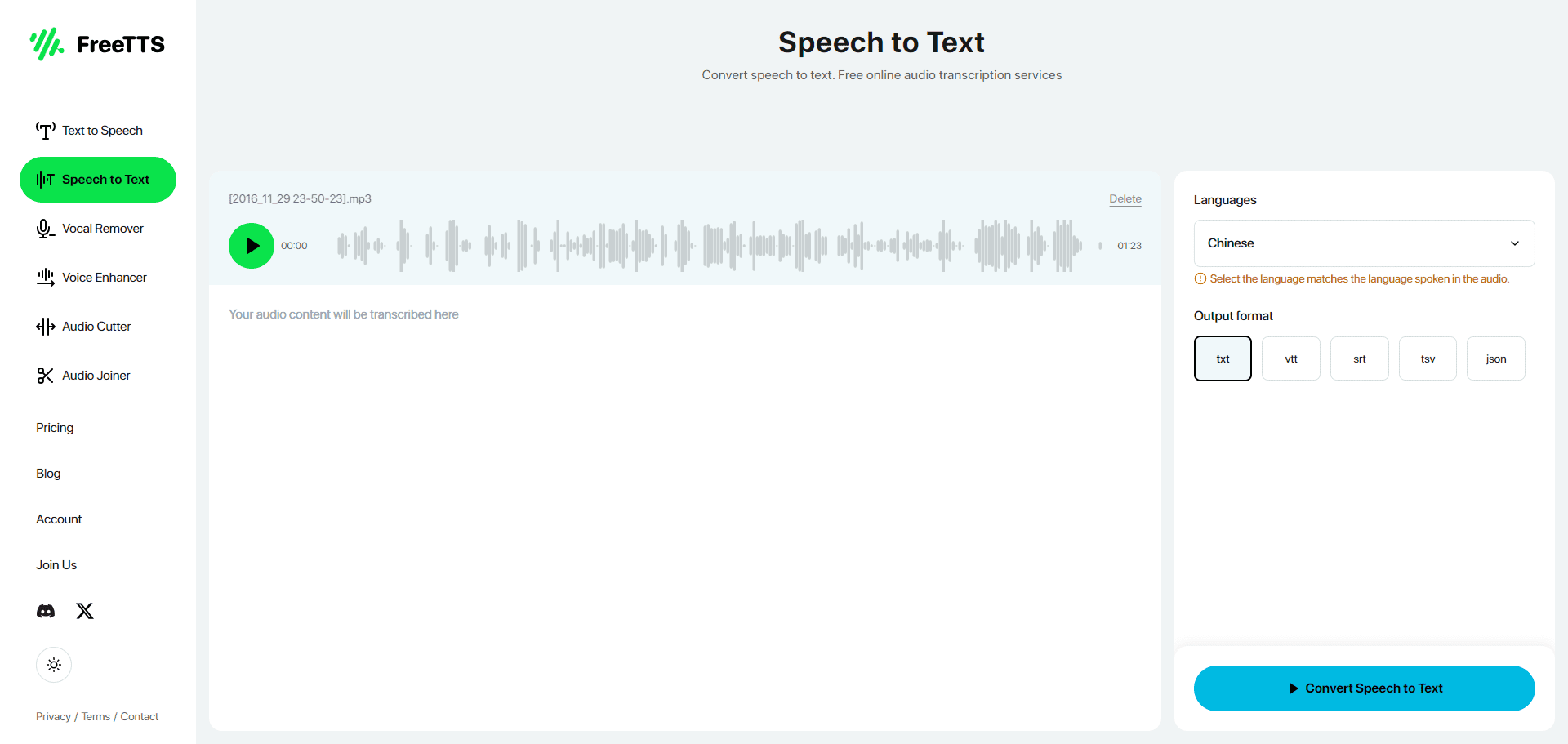
FreeTTS Speech to Text
Function List
- Text-to-Speech: Convert input text to natural sounding voice files.
- Multi-format support: Supports voice file output in MP3, WAV, OGG and ACC formats.
- Multi-language support: Support multiple languages and voice selection to meet different users' needs.
- Voice transcription: transcribe voice files to text.
- Sound Removal: Remove background noise or unwanted sound from audio files.
- Voice Enhancement: Enhance the sound quality and clarity of voice files.
- Audio Editing: Provides basic audio editing tools to facilitate the user's processing of voice files.
Using Help
Installation and use
FreeTTS is an online tool that does not require any software installation. Users just need to visit FreeTTS websiteYou can start using it.
workflow
- input text: Enter the text to be converted in the text box on the home page of the website, which supports up to 5000 characters.
- Select language and voice: Select the desired language and sound type from the drop-down menus.
- convert speech: Click the "Convert" button, the system will automatically convert the text to voice files.
- Download voice files: After the conversion is complete, users can choose to download the voice file in MP3, WAV, OGG or ACC format.
voice transcription
- Uploading voice files: On the voice transcription page, click the "Upload File" button and select the voice file you want to transcribe.
- Start transcription: Click the "Start Transcription" button, the system will automatically transcribe the voice file into text.
- Download Text File: After the transcription is complete, the user can download the transcribed text file.
Sound Removal
- Uploading audio files: On the Sound Removal page, click the "Upload Files" button and select the audio files you want to process.
- Select Removal Options: Select the type of sound to be removed, such as background noise or a specific sound.
- Start processing: Click the "Start Processing" button and the system will automatically remove the selected sound.
- Download processed files: After processing is complete, users can download the processed audio file.
speech enhancement
- Uploading voice files: On the Voice Enhancement page, click the "Upload File" button and select the voice file you want to enhance.
- Select Enhancement Options: Select the sound quality and clarity options to be enhanced.
- dawn: Click the "Start Enhancement" button and the system will automatically enhance the sound quality and clarity of the voice file.
- Download the enhanced file: After the enhancement is complete, the user can download the enhanced voice file.
audio editor
- Uploading audio files: On the audio editing page, click the "Upload File" button and select the audio file you want to edit.
- Use of editing tools: Use the basic audio editing tools provided to edit, merge, and adjust the volume of audio files.
- Save the edited fileAfter editing, click the "Save" button, the system will generate the edited audio file, which can be downloaded and saved by the user.
FreeTTS Membership Program
| Program type | prices | limitation |
|---|---|---|
| free program | $0 | 10,000 characters per month, up to 5,000 characters per conversion |
| monthly plan | $19 | 500,000 characters per month, up to 5,000 characters per conversion |
| annual plan | $99 | 1,000,000 characters per month, up to 5,000 characters per conversion |
© Copyright notes
Article copyright AI Sharing Circle All, please do not reproduce without permission.
Related articles

No comments...