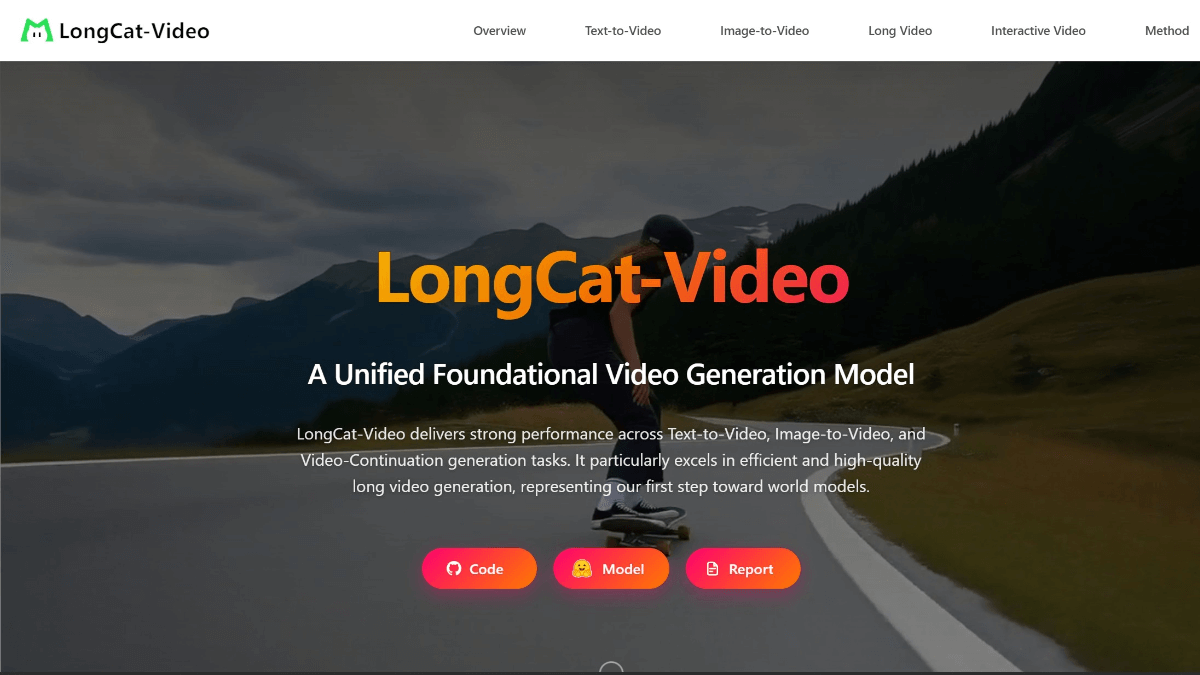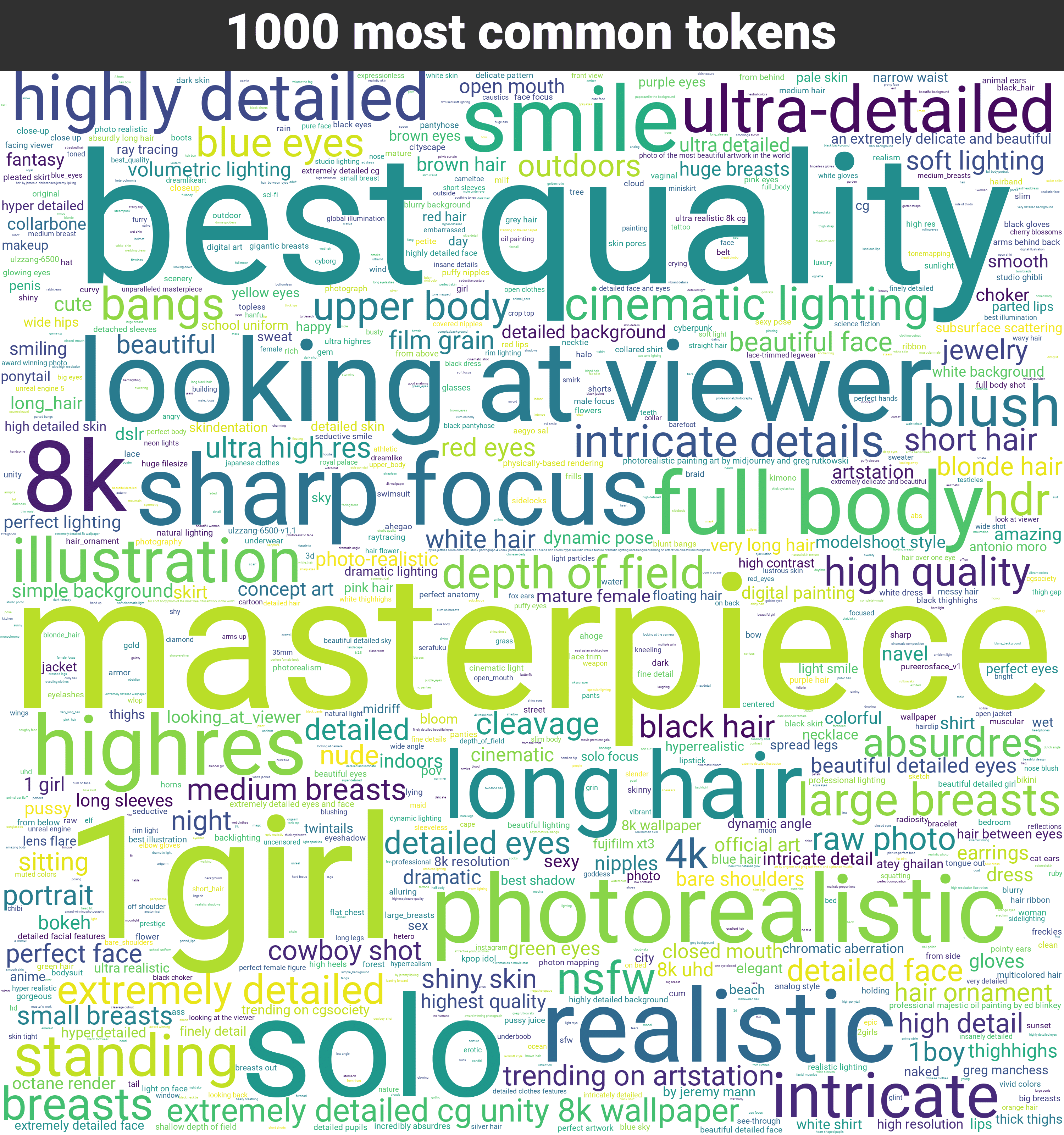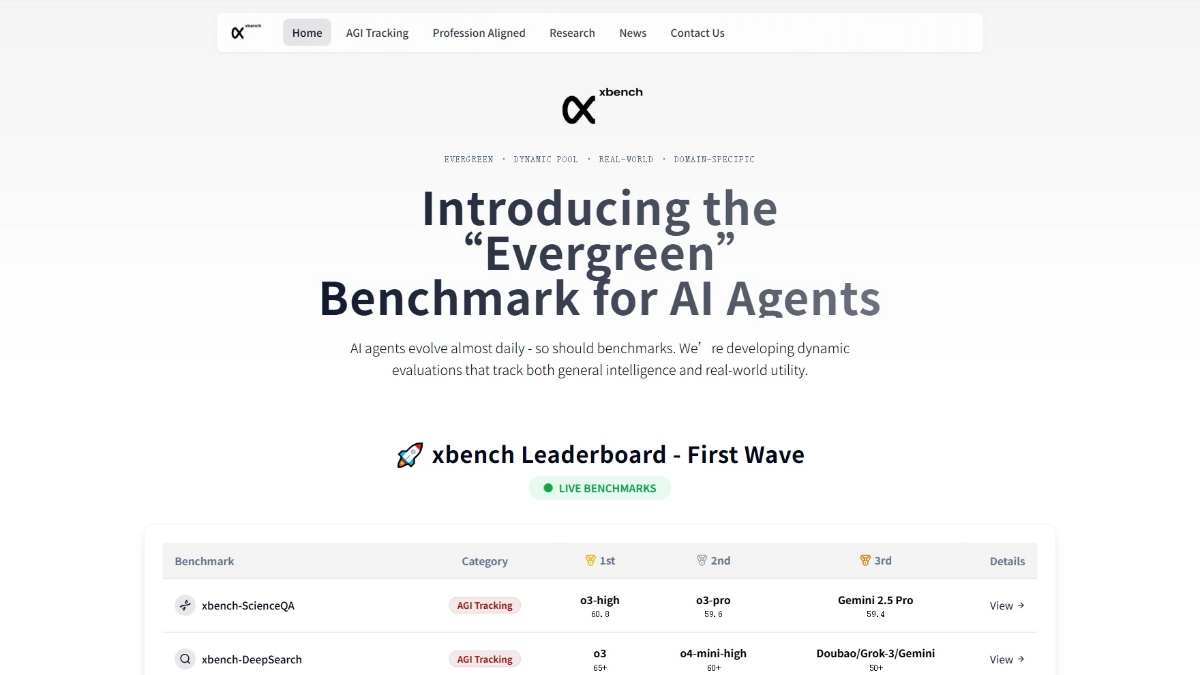Smooth Reading: Browser Translation Plugin for Smooth Web Translation
General Introduction
FluentRead is an efficient browser translation plugin designed to provide users with a native language-based reading experience. Utilizing an artificial intelligence engine, the plug-in is able to translate text on web pages into multiple languages in a convenient, fast and intuitive way. Fluent Reader supports multiple translation modes, including translation-only mode and bilingual mode, and is compatible with a variety of translation engines, such as Microsoft Translate, Google Translate, DeepL Translate, and so on. Users can trigger translation through shortcut keys, mouse operation and other ways, which greatly improves the using experience. In addition, Smooth Reader also supports translation caching and back-translation functions to avoid repeated translations and reduce the number of requests.
Mouse shortcuts are easy to translate, otherwise it's hard to see the difference between the Immersion Translation What's the difference.
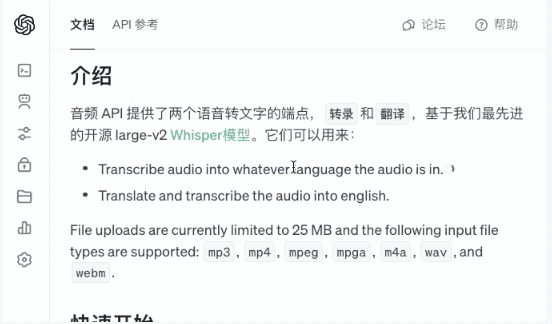
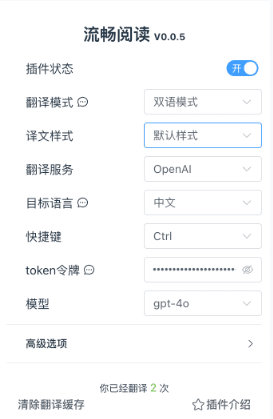
Function List
- Multiple translation modes: Translation only mode and bilingual mode are supported, and users can choose according to their needs.
- Multiple translation engines: Compatible with Microsoft Translate, Google Translate, DeepL Translate, Baidu Translate and many other translation engines.
- shortcut translation: Quickly translate selected text with set shortcuts (e.g. Ctrl, Alt, Shift, etc.).
- Mouse translation: Support double-click mouse, long-press mouse, mouse wheel click and other mouse operations to trigger translation.
- sliding scale: Continuously hold down the shortcut key while selecting the area of text to be translated with a mouse swipe.
- Translation caching and back translation: Avoids repeated translation of sentences, reduces the number of requests, and supports back-translation.
- Multiple shortcuts: Provide a variety of shortcuts for quick and easy operation.
Using Help
Installation process
- Chrome::
- Open the Chrome browser and visit the Chrome Online App Store.
- Search "smooth reading"Click "Add to Chrome" to install the plugin.
- Once the installation is complete, the plugin icon will appear in the browser toolbar.
- Alternate Domestic Address
- Edge Browser::
- Open the Edge browser and visit the Edge Add-ons Store.
- Search "smooth reading"Plugin", click "Get" to install it.
- Once the installation is complete, the plugin icon will appear in the browser toolbar.
- Firefox Browser::
- Open the Firefox browser and visit the Firefox Add-ons website.
- Search "smooth reading"Click "Add to Firefox" to install the plugin.
- Once the installation is complete, the plugin icon will appear in the browser toolbar.
- Other Browsers::
- Download the zip of the pluginThe
- Open your browser's "Manage Extensions" window and activate Developer Mode.
- Drag the downloaded zip file into your browser window to install it.
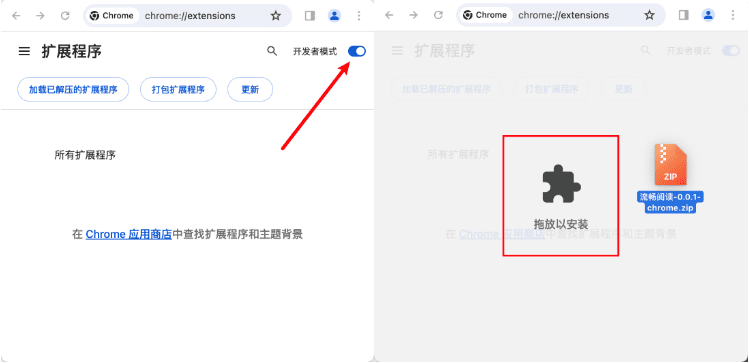
Usage
- Select Translation Mode::
- Open the plug-in settings page and select "Translation Only Mode" or "Bilingual Mode".
- Setting up the translation engine::
- On the plugin settings page, select the desired translation engine such as Microsoft Translate, Google Translate, etc.
- shortcut translation::
- Hover the mouse over the text to be translated and press the set shortcut keys (e.g. Ctrl, Alt, Shift, etc.) to trigger the translation.
- Mouse translation::
- Translation can be triggered by double-clicking the mouse, long-pressing the mouse, or clicking the mouse wheel on the text to be translated.
- sliding scale::
- Continuously press and hold the shortcut key while selecting the area of text to be translated with a mouse swipe to trigger the translation.
- Translation caching and back translation::
- The plugin automatically caches translated text to avoid duplicate translations.
- Hover your mouse over the translated text and press the shortcut key to trigger the back-translation function.
Frequently Asked Questions
- How do I get a token for the translation service?
- It is recommended to search directly in Baidu or Google with keywords such as "translation service token".
- Will my token be stolen by someone else?
- No. Fluent Reader stores all of your tokens locally in your browser and no third party can steal them, including ourselves.
- Will my translations be available to others?
- It won't. Fluent Reader will keep all your translation requests confidential, and no one will have access to the transcripts of your conversations.
- Why is the translation inaccurate?
- The quality of the translation mainly depends on the translation model used, and it is recommended to choose a high-quality translation engine.
Detailed steps
- After installing the FluentRead plugin, click on the FluentRead icon on your browser toolbar to enter the main interface of the plugin.
- In the main interface, select the desired translation mode (shortcut translation or slide translation).
- On the Settings page, select the source and target languages and customize the shortcuts as needed.
- In any web page, select the text you need to translate and use the set shortcut keys to view the instant translation results.
- If you need to view translation history or manage translation records, you can find the relevant options on the Settings page.
With the above steps, users can easily get started with the FluentRead plugin to quickly translate web content and improve the reading experience.
© Copyright notes
Article copyright AI Sharing Circle All, please do not reproduce without permission.
Related posts

No comments...