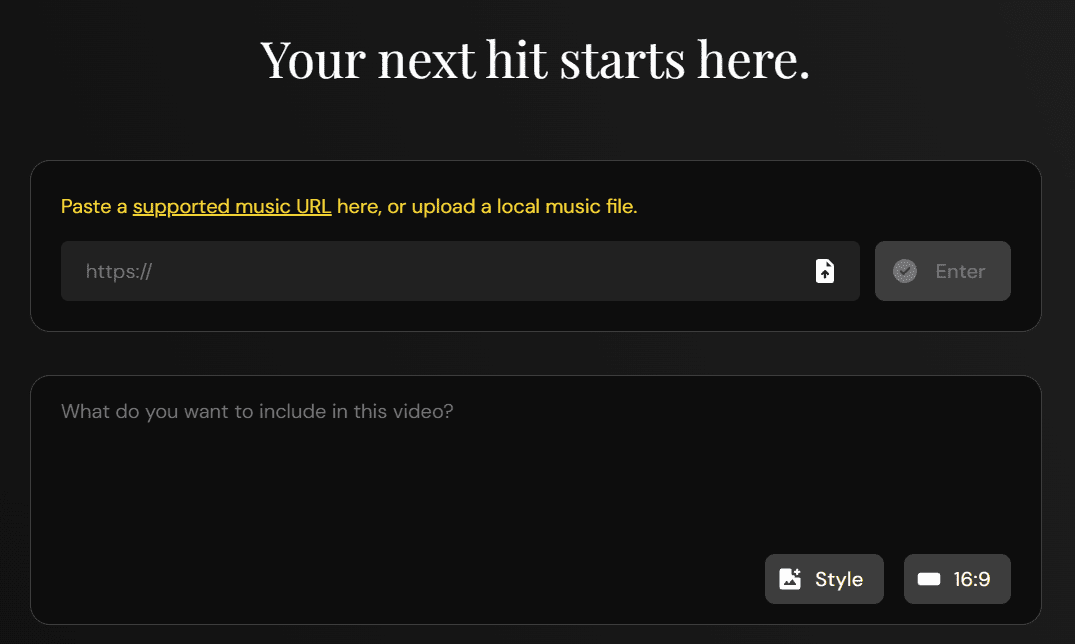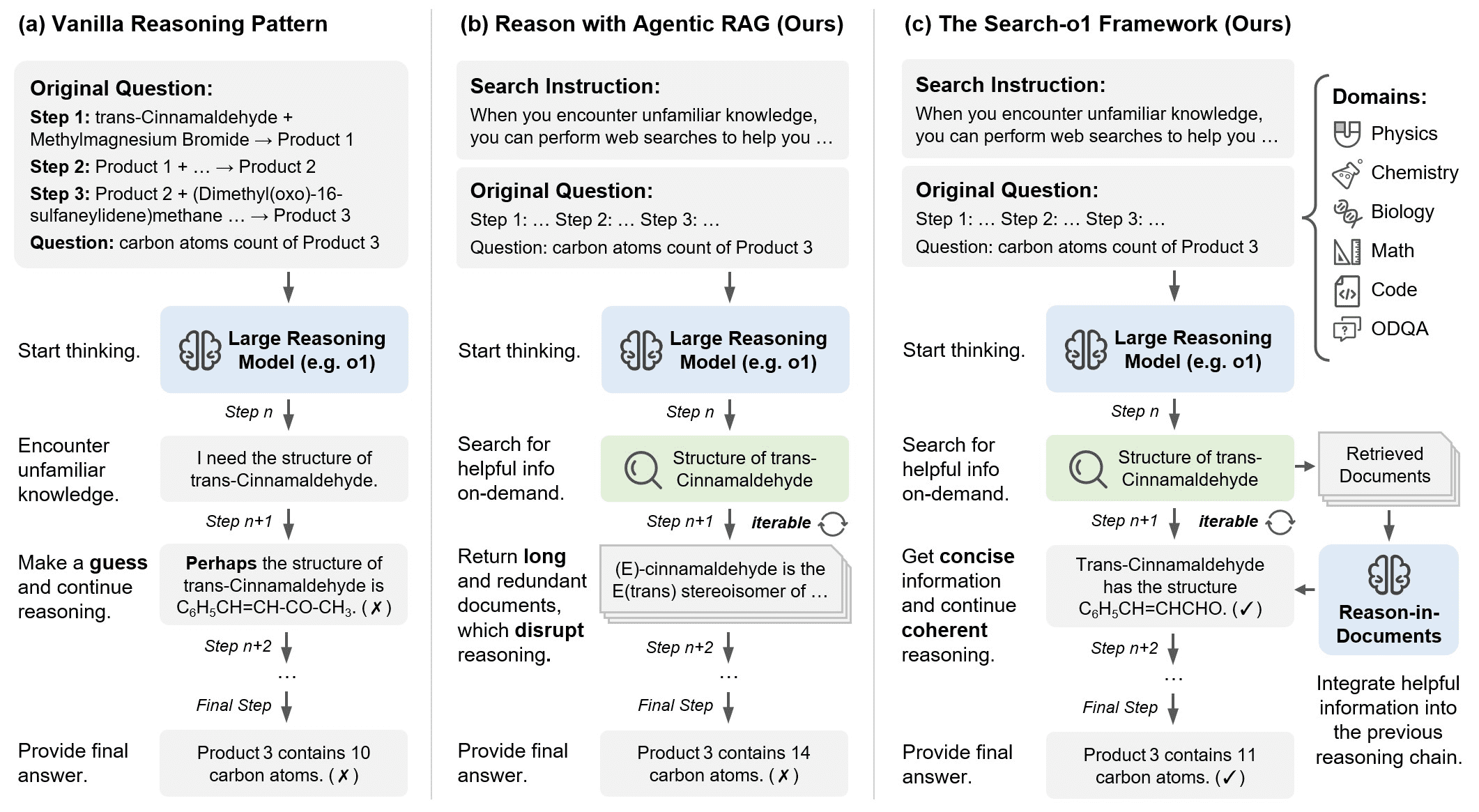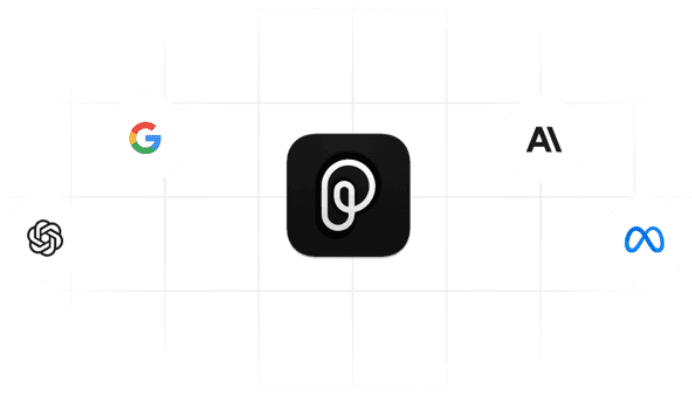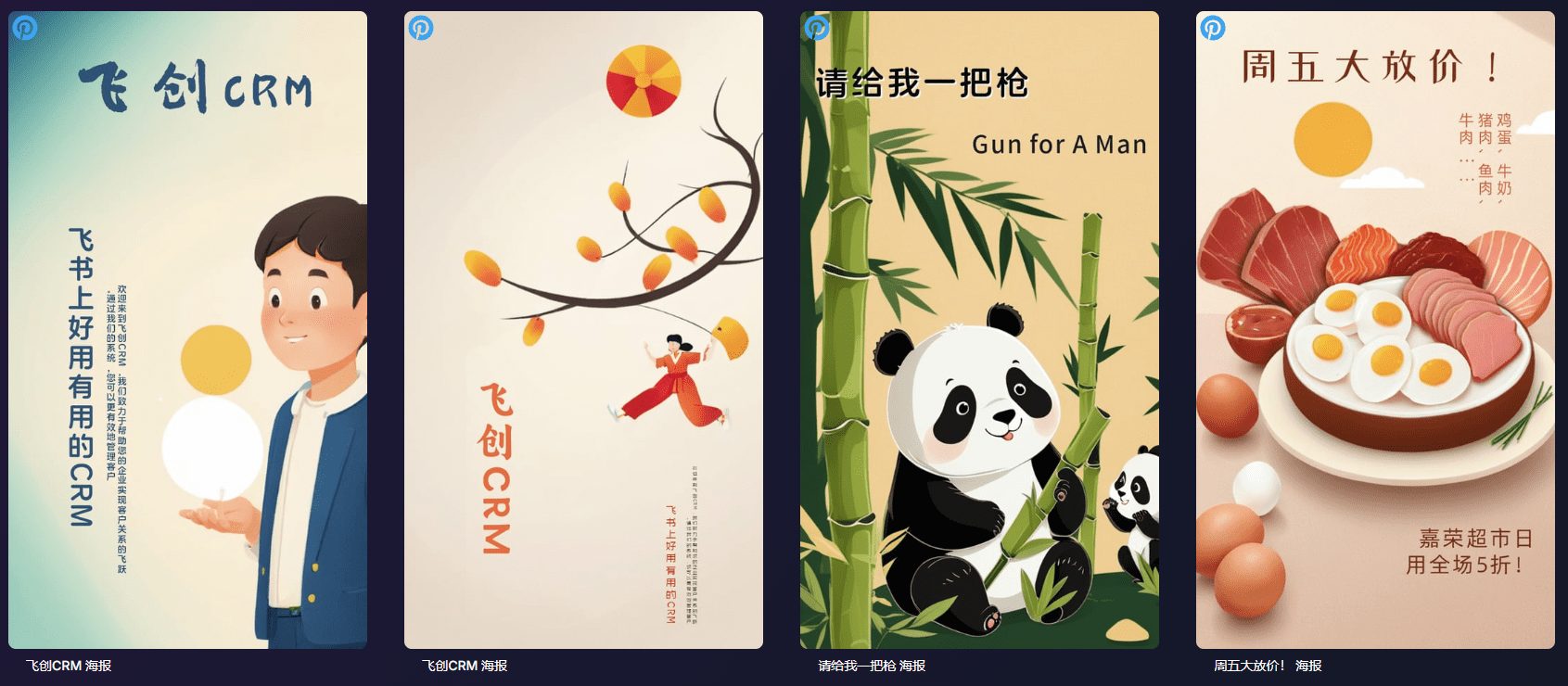Dzine: Controllable AI image generation capabilities and canvas design tools, offering hundreds of image styles and styles
General Introduction
Dzine (formerly Stylar) is an all-in-one AI design platform that offers an integrated workflow from image generation to editing, unrivaled image composition and style control. Its predefined styles make it easy for users of all skill levels to customize designs without the need for complex style cues.
Dzine also offers layering, layout, and sketching tools to make designs intuitive and accurate. Whether you're a professional designer or a beginner, Dzine's user-friendly interface makes creating stunning images easy. The platform incorporates AI image generation and editing features to provide users with a highly controllable design experience for all types of design needs.
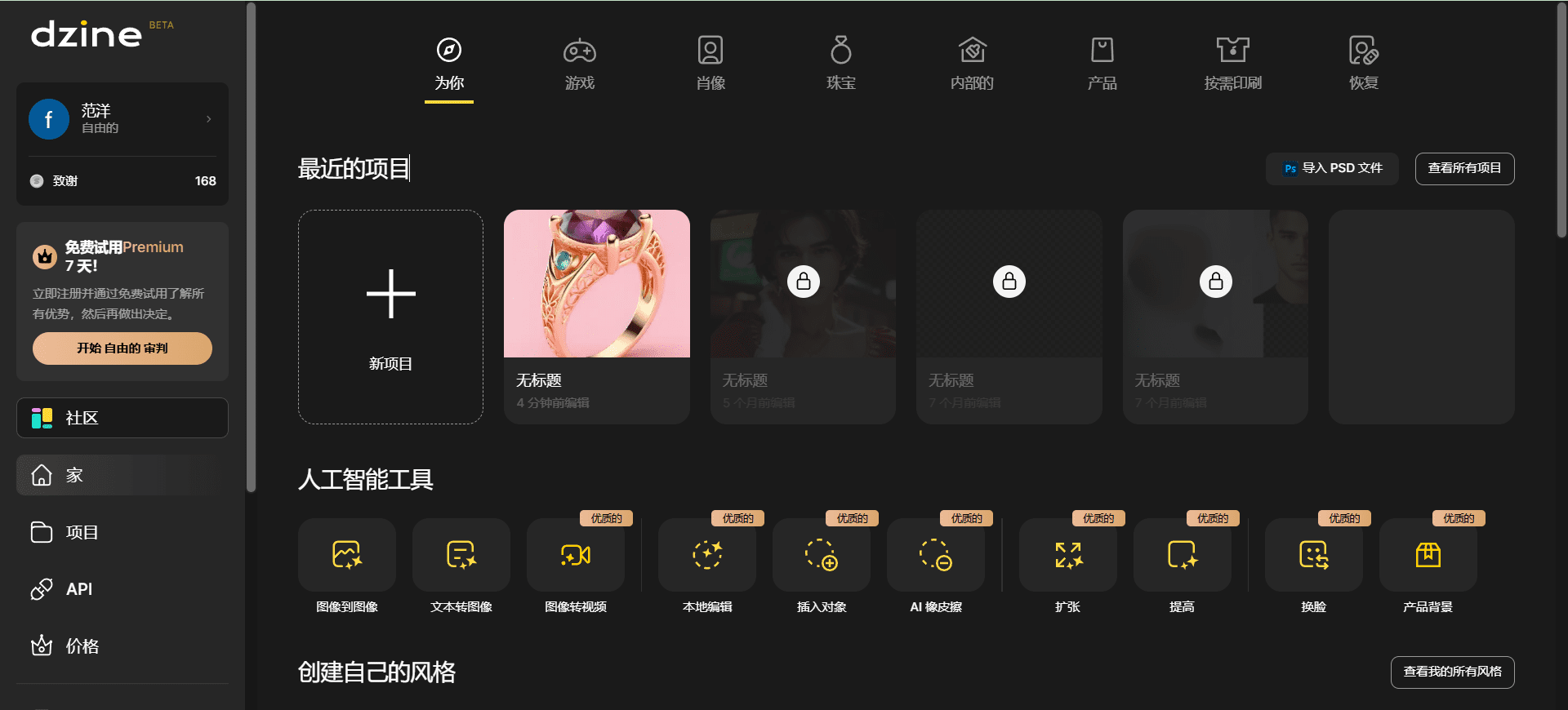
Dzine main interface
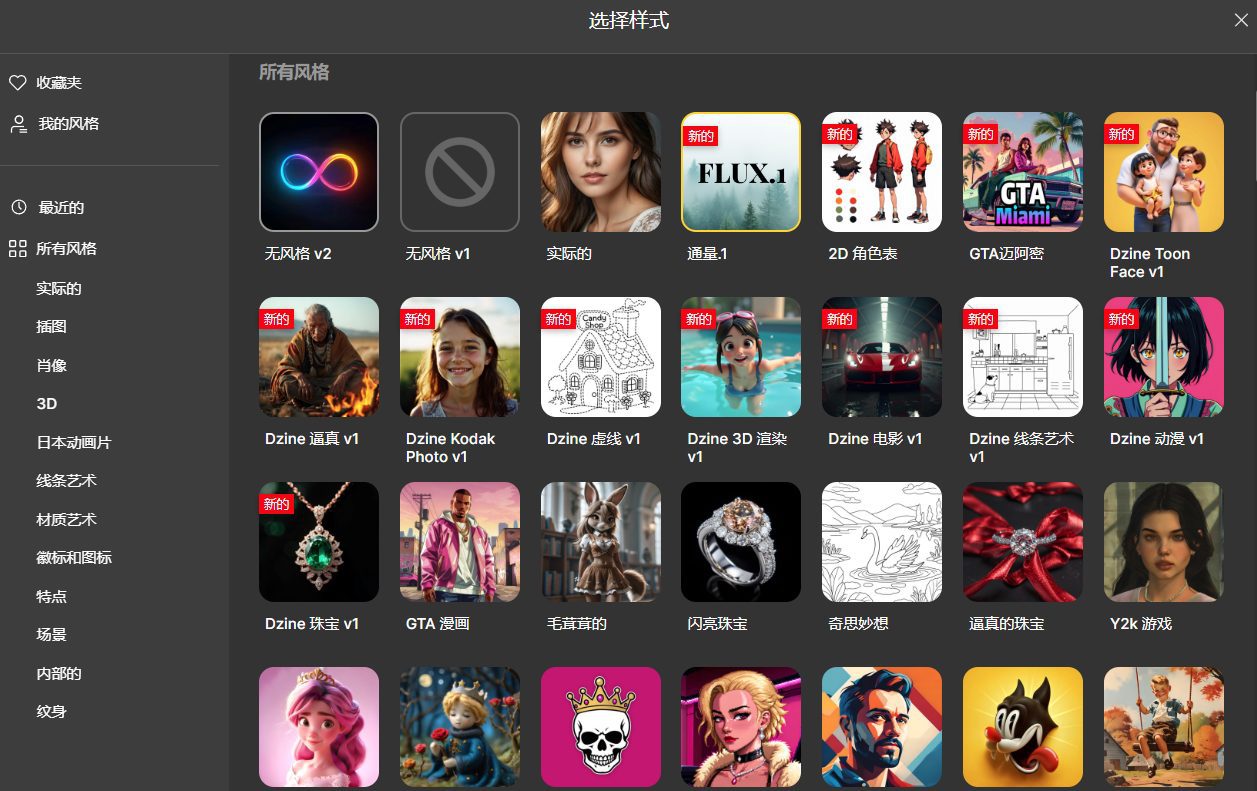
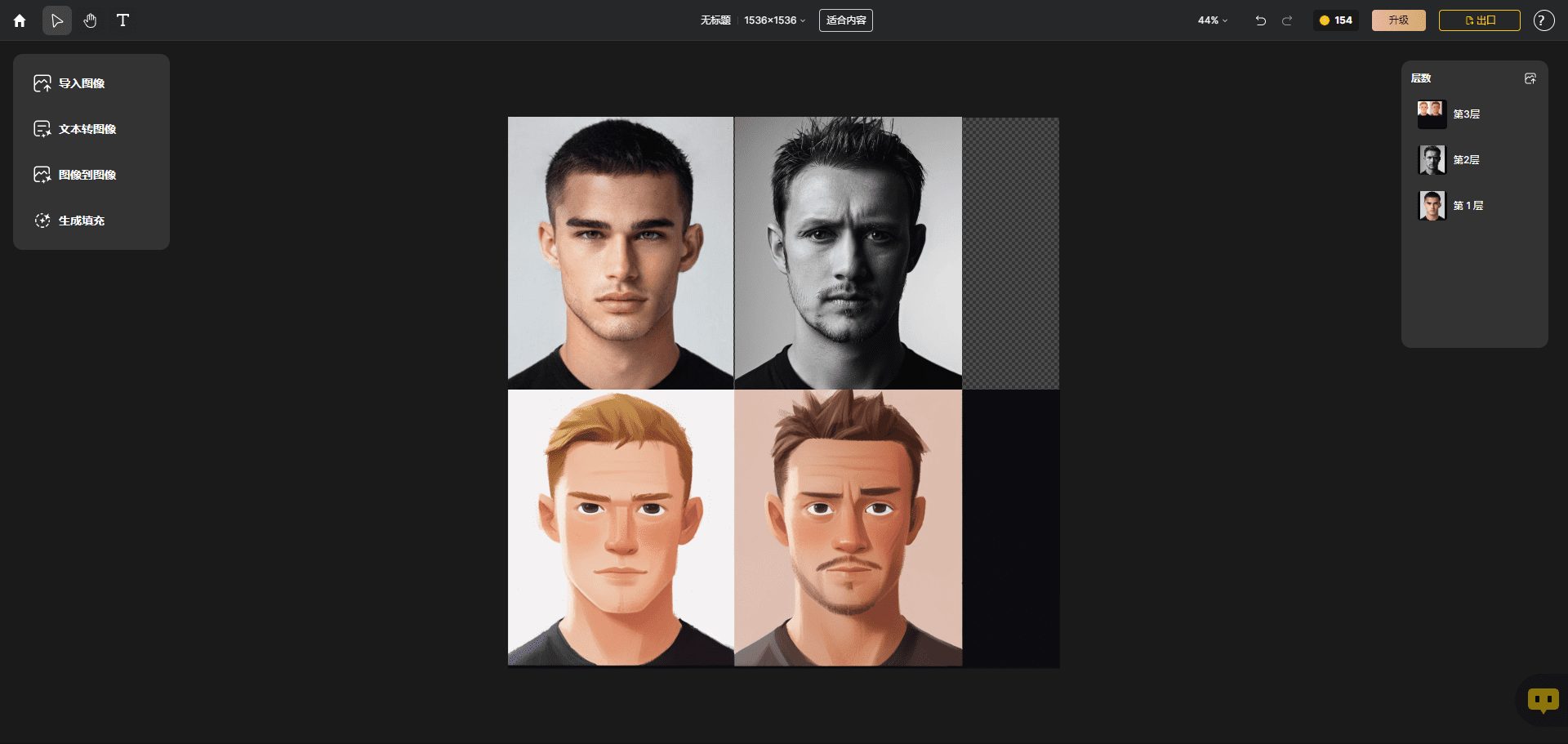
Stylar Image Stylization
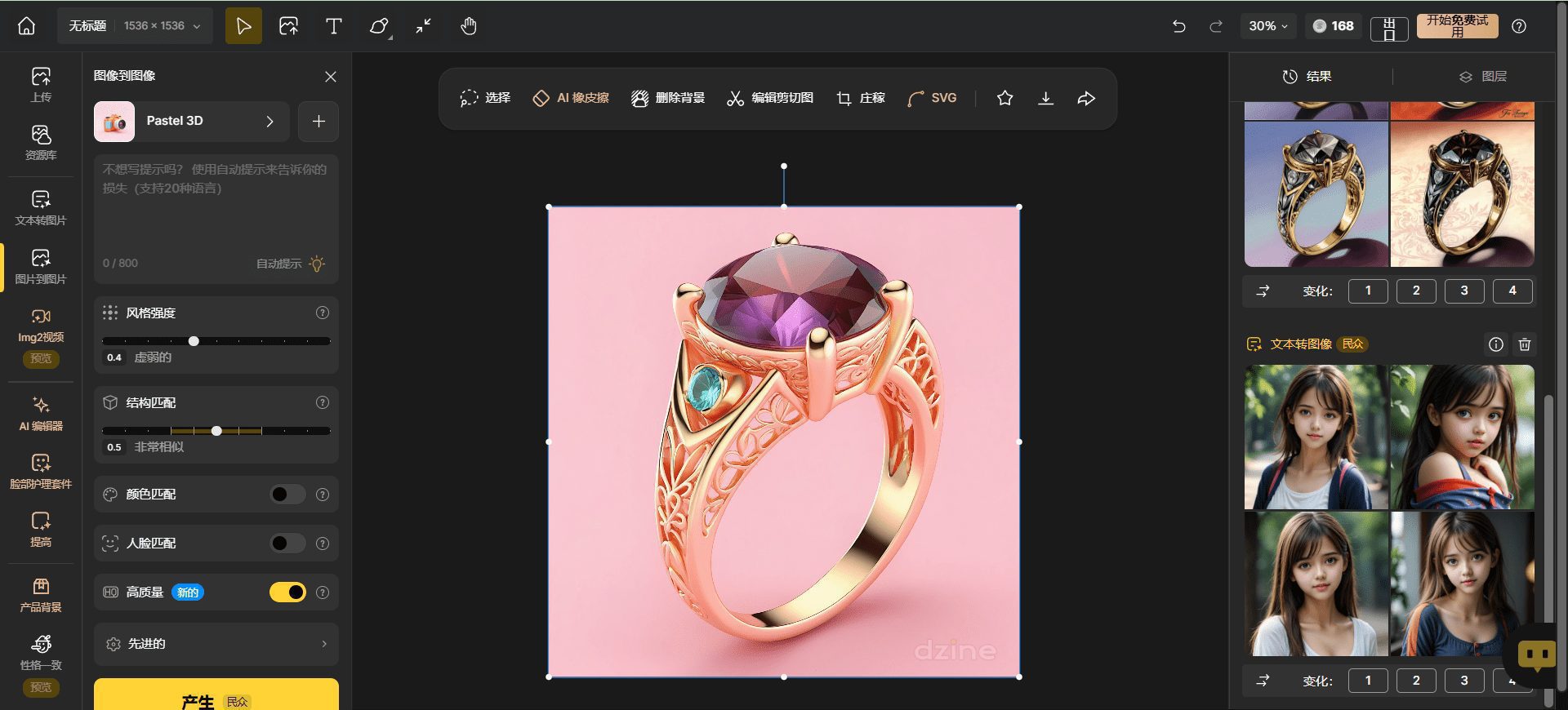
Dzine New Functional Interface
Function List
- AI Photo Filter: Converts photos to a cartoon style, maintaining details and characterization.
- image synthesis: Generative merging of different elements for stylistic unity.
- Generating Fills and Modifications: Edit images quickly by entering text, saving time on manual editing.
- Object Removal: Easily remove objects, watermarks, or people from your photos.
- Background Removal: Simple removal and replacement of photo backgrounds for complex parts like hair.
- Text Effects and Logo Creation: Generate stunning text effects and logos to enhance project visualization.
- Sketch to Art: Transform sketches into beautiful works of art.
- AI Art Generator: Conceptual visualization through text-generated artwork.
- Image Style Library: Offers a wide range of design styles to inspire creativity.
- Image Enlargement: Enhance image clarity and resolution.
- AI Photo Enhancement: Enhances image details and makes them more vivid.
- automatic selection: Quickly selects objects in an image for manipulation.
Using Help
Dzine.ai provides rich AI image generation and editing features, and the following is a detailed guide to using it:
AI Photo Filter
- Upload a photo.
- Select the "AI Photo Filter" function.
- Select the desired filter effect and click Apply to convert the photo to cartoon style.

image synthesis
- Upload multiple images.
- Select the "Image Composition" function.
- Select the image elements to be composited and click Generate to produce a composite image with a uniform style.
Generating Fills and Modifications
- Upload an image.
- Select the "Generate Fill and Modify" function.
- Enter what you need to add or modify and click Generate to quickly edit the image.

Object Removal
- Upload an image.
- Select the "Object Removal" function.
- Mark the objects to be removed and click Remove to easily remove the objects from the image.

Background Removal
- Upload an image.
- Select the "Background Removal" function.
- Mark the part of the background that needs to be removed and click Remove to change the image background.

Text Effects and Logo Creation
- Select the "Text Effects and Logo Creation" function.
- Input the text or Logo content you need to generate, select the effect and click Generate to get the stunning text effect or Logo.
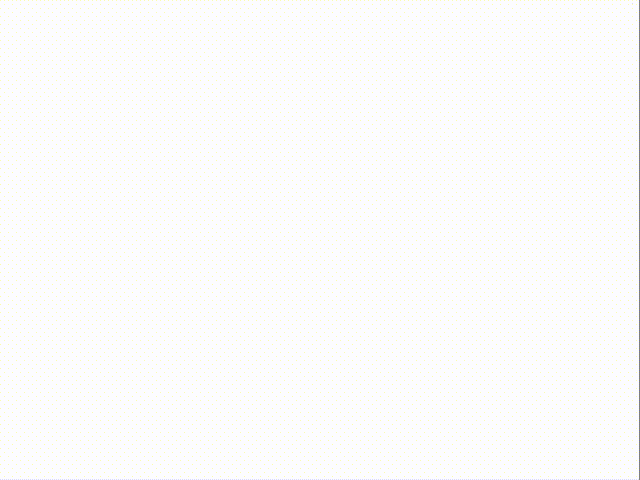
Sketch to Art
- Upload a sketch.
- Select the "Sketch to Art" function.
- Select the desired art style and click Generate to transform the sketch into a beautiful work of art.
AI Art Generator
- Select the "AI Art Generator" function.
- Enter a description of the artwork to be generated and click Generate to get the conceptual visualization.
Image Style Library
- Select the "Image Style Library" function.
- Browse and select the desired design style and apply it to the image to be inspired.
Image Enlargement
- Upload an image.
- Select the "Image Enlargement" function.
- Select the magnification and click Apply to improve image clarity and resolution.
AI Photo Enhancement
- Upload an image.
- Select the "AI Photo Enhancement" function.
- Select the details you want to enhance and click Apply to enhance the image details and make them more vivid.
automatic selection
- Upload an image.
- Select the "Auto Select" function.
- Mark the objects you need to select and click Select to quickly select the objects in the image for manipulation.
© Copyright notes
Article copyright AI Sharing Circle All, please do not reproduce without permission.
Related articles

No comments...