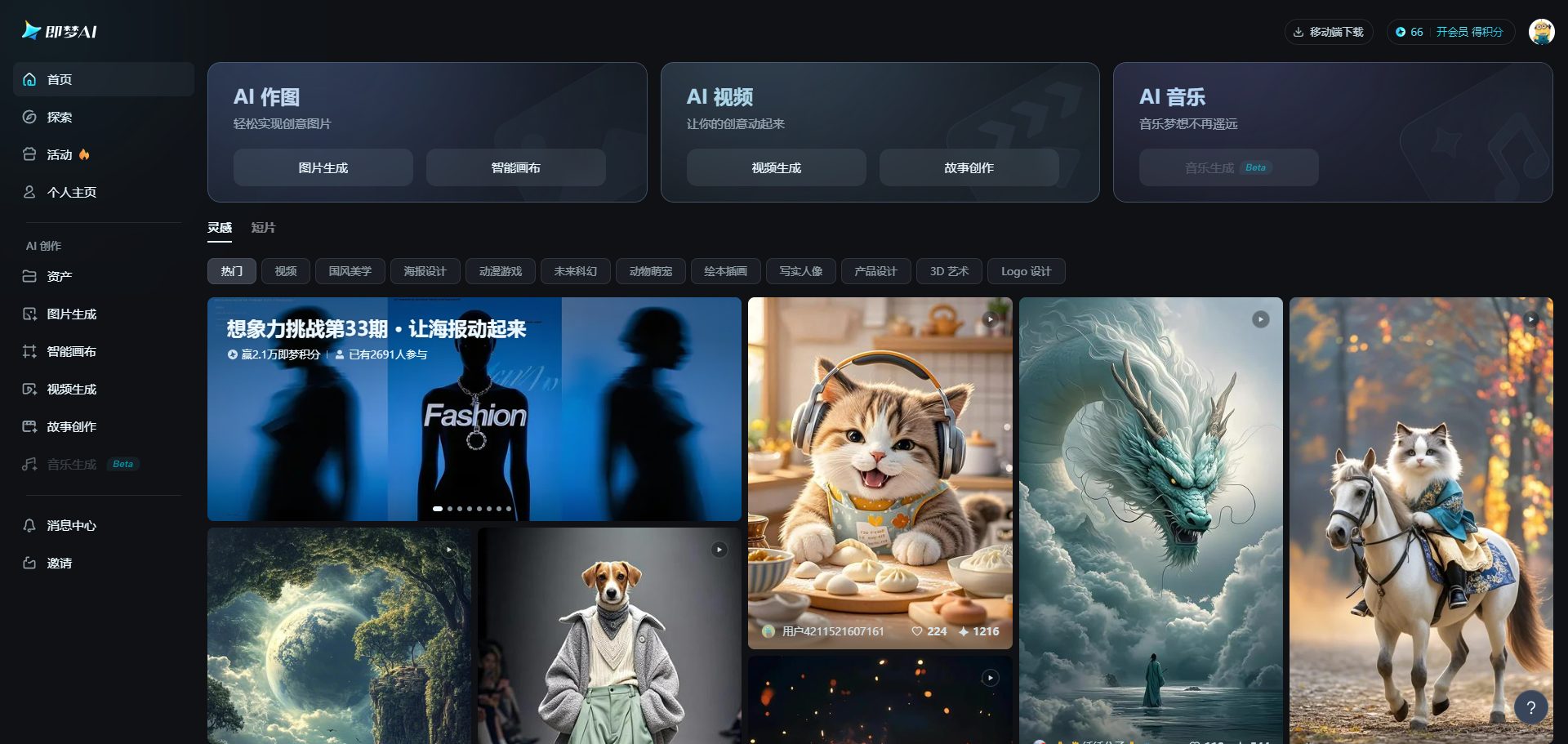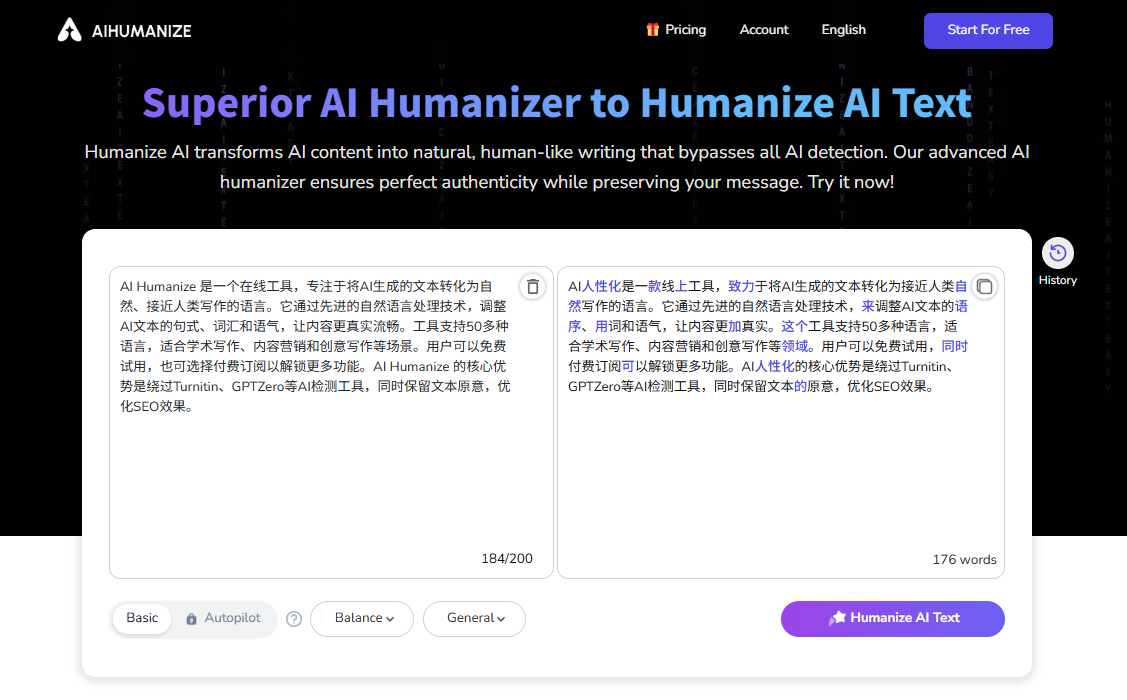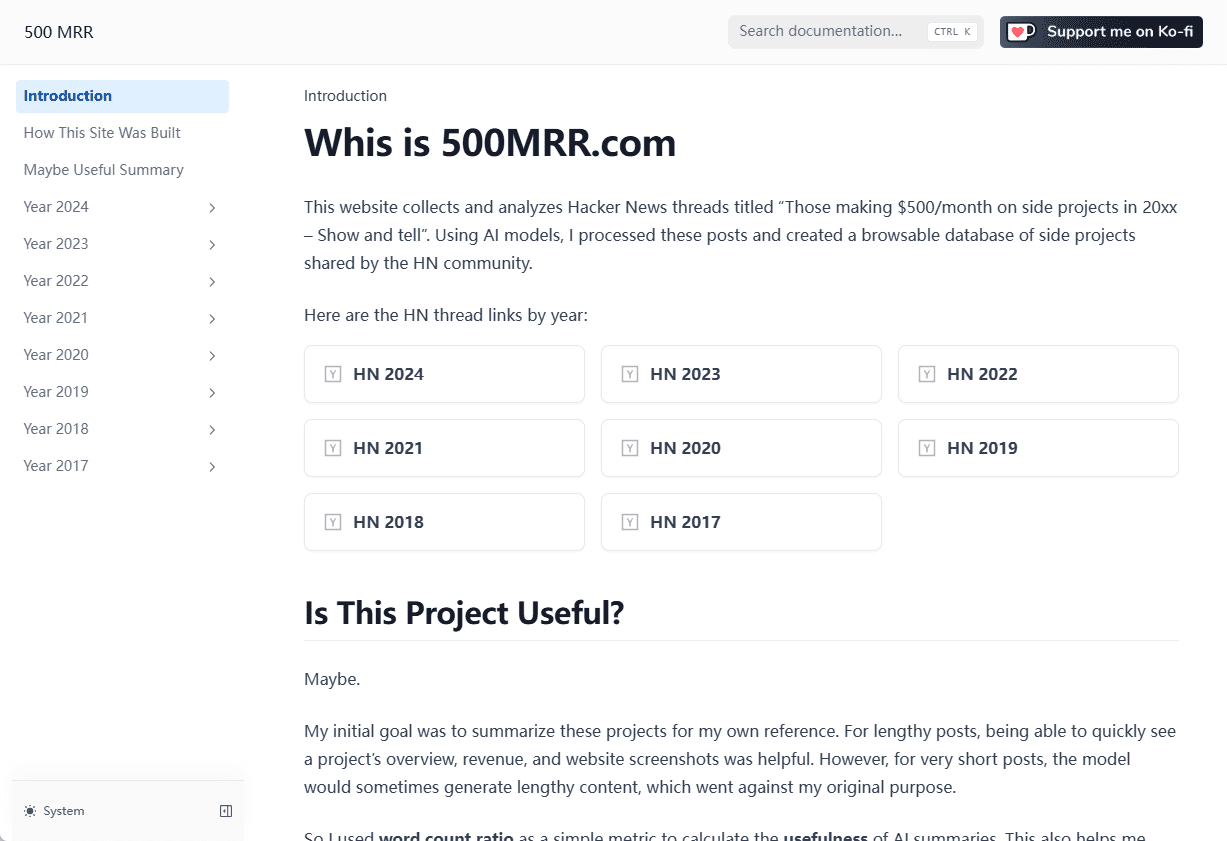ChatLLM: An Intelligent Chat Tool Supporting Multiple AI Models
General Introduction
ChatLLM is an intelligent chat tool developed by Abacus.AI. It integrates a variety of top big language models such as GPT-4o, Gemini and Grok, allowing users to experience different AI capabilities through one platform. Whether it's chatting, analyzing documents, or generating images and code, this tool can handle it with ease. Designed to help professionals, students, and small teams become more efficient, it's also affordable at just $10 per person per month.ChatLLM supports connectivity to internal systems like GDrive and Slack, and can also create customized chatbots for a variety of work scenarios.
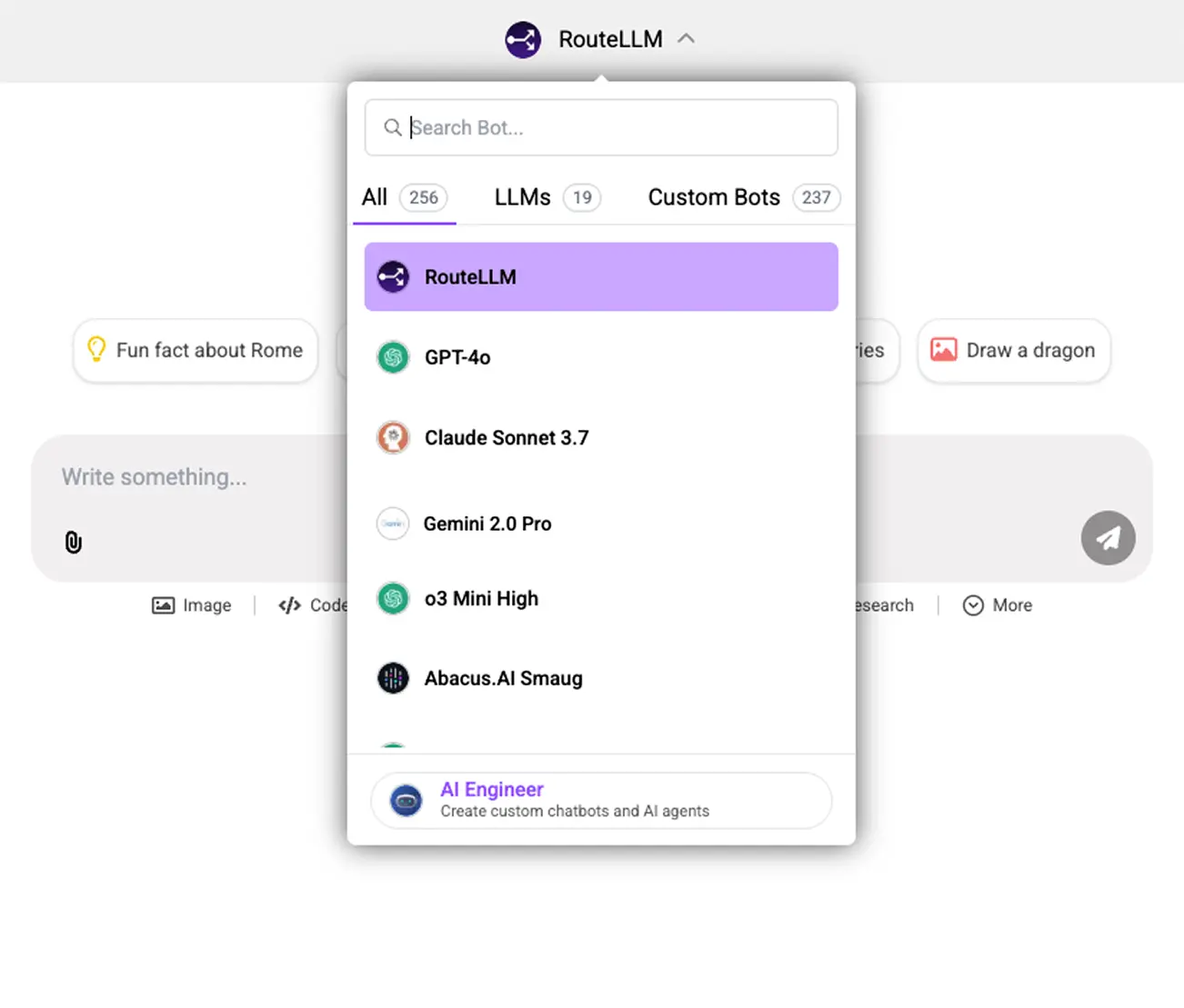
Function List
- A variety of top-level big-endian language models are supported, such as GPT-4o, Gemini 2.0, and Grok, and users are free to switch between them.
- You can query the content of the web page to get real-time information.
- Ability to analyze uploaded documents (PDF, Word, Excel, etc.) and generate summaries or answer questions.
- Supports the generation of high-quality images using models such as FLUX-1 PRO and Dall-e.
- Provide code debugging and generation functions, support multiple programming languages.
- Allows creation of customized chatbots, based on user uploaded data.
- Support voice input and text interaction, more flexible operation.
- You can connect to on-premises systems such as GDrive and Slack to enhance team collaboration.
Using Help
ChatLLM is very easy to use and does not require a complicated installation process. Users just need to visit the https://chatllm.abacus.ai/, register and log in to start the experience. Below are detailed instructions for doing so:
Register & Login
- Open your browser and type
https://chatllm.abacus.ai/The - Click the "Sign Up" button on the page, fill in your email and password to complete the registration.
- After registering you will receive a verification email, click on the link to activate your account.
- Return to the website and enter your email and password to log in. When you first log in, you will be prompted to choose a subscription plan, which is free for the first month but requires a credit card to be tied to it, and then $10 per month thereafter.
Basic Chat Functions
After logging in, you will see a clean chat interface. The operation steps are as follows:
- Type a question in the input box, such as "What's in the news today?" .
- Click the Send button on the right and ChatLLM will respond quickly based on the model you select (GPT-4o by default).
- If you want to change the model, click on the drop-down menu at the top of the interface and select the Gemini maybe Grok Other models such as.
- Voice input is also easy, click on the microphone icon, say the question and the system will automatically convert to text and answer.
Document Analysis Functions
Want ChatLLM to read the docs for you? Try this:
- Click the "Upload" button on the left menu.
- Select a local PDF, Word or Excel file and click "Open" to upload.
- Once the upload is complete, enter a question such as "Summarize this report" or "Extract data from a table".
- ChatLLM will analyze the file contents and provide an answer. If the file is large, processing may take a few seconds.
- You can also ask continuous questions such as, "What are the names of the people mentioned in the report?" .
Image Generation Function
Generating images is also easy:
- Enter a description in the chat box, such as "Draw a flying blue bird".
- Click Send and the system calls FLUX-1 PRO or Dall-e to generate the image.
- The generated image is displayed in the chat window and can be saved locally by right clicking.
- If you are not satisfied, you can adjust the description and try again, for example, "add some clouds to the background".
Code Debugging and Generation
Programmers will love this feature:
- Paste a code snippet, such as a piece of Python code, into the input box.
- Enter commands such as "Help me debug" or "Optimize this code".
- ChatLLM analyzes the code and points out errors or gives suggestions for improvement.
- If you need new code, just say "write a calculator program" and it will generate the full code.
- Copy the code to your editor and it will work straight away.
Create customized chatbots
Want to make AI work exclusively for you? Here's how:
- Click on the "Create Chatbot" option on the left.
- Upload your data, such as company documentation or product brochures.
- Set the bot name and task, such as "Customer Service Assistant" or "Learning Assistant".
- Click on "Train" and wait a few minutes for the robot to be trained.
- Test it, ask it questions and see if it meets expectations. If it needs tweaking, upload more data.
Connecting internal systems
Team users can connect to GDrive or Slack:
- Select "Connect Systems" on the Setup screen.
- Log in to your GDrive or Slack account to authorize ChatLLM access.
- After a successful connection, you can have ChatLLM analyze the files in the GDrive directly or call it on Slack.
tip
- If the answer is not precise enough, try to change the model or describe the problem more specifically.
- When uploading files, make sure that they do not exceed the system limit (see the official website for specific sizes).
- When voice inputting, try to operate in a quiet environment for better results.
application scenario
- Student Learning
Students can use ChatLLM to summarize textbooks, analyze papers, and generate study notes or practice problems. - Workplace Office
Professionals can use it to draft emails, analyze reports, or quickly find industry information. - Programming
Developers can use it to debug code, generate scripts and save development time. - Creative Design
Designers can use the image generation feature to quickly create sketches or inspiration drawings.
QA
- Is ChatLLM free?
The first month is free, but after that it's $10 per person per month. There is no limit to the number of times a subscription can be used. - Does it support Chinese?
Support. You can ask questions in Chinese and the answers will be in Chinese. - Is the data safe?
Abacus.AI guarantees that data is encrypted, not used to train models, and is SOC-2 and HIPAA compliant. - Can it be used offline?
No. ChatLLM requires an internet connection to run.
© Copyright notes
Article copyright AI Sharing Circle All, please do not reproduce without permission.
Related articles

No comments...