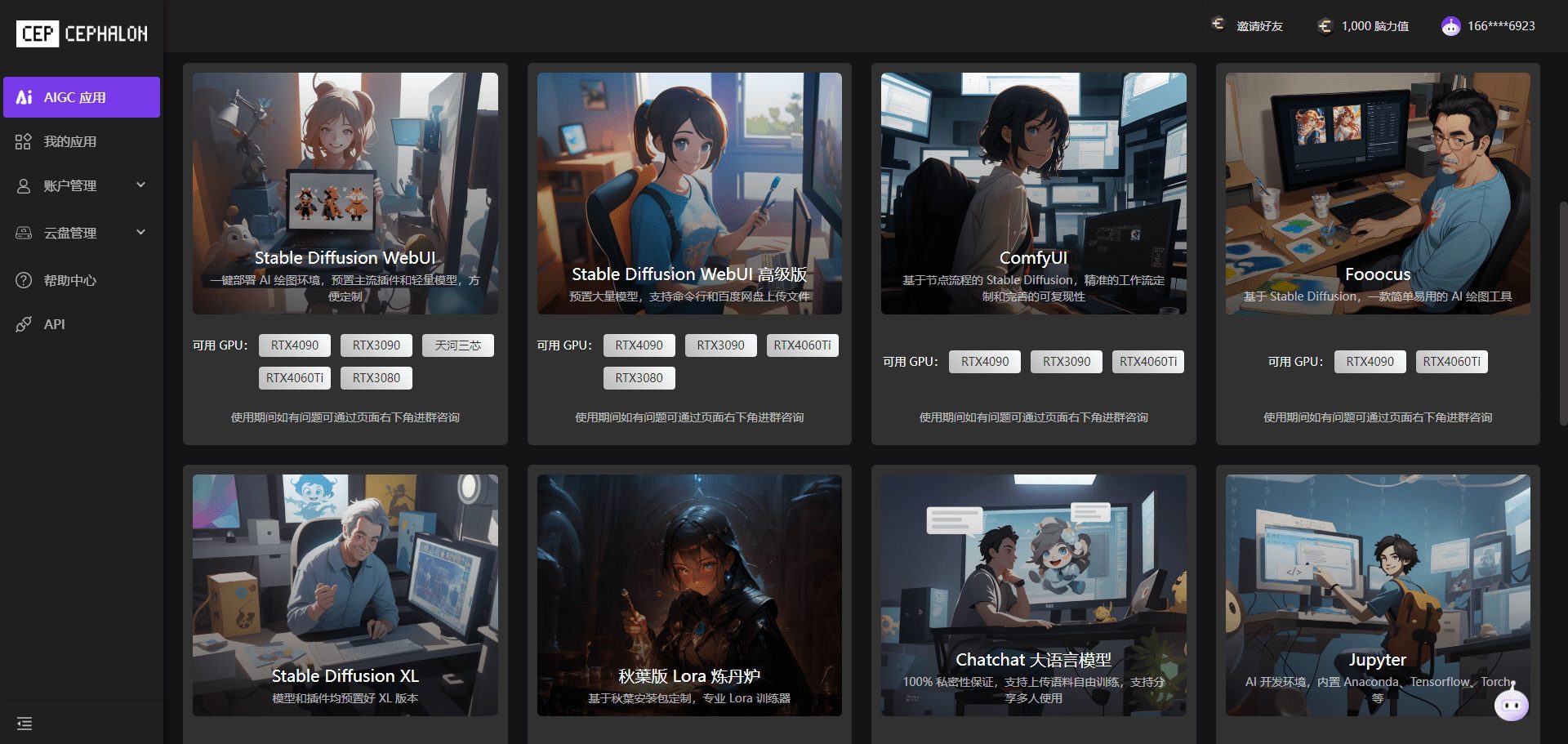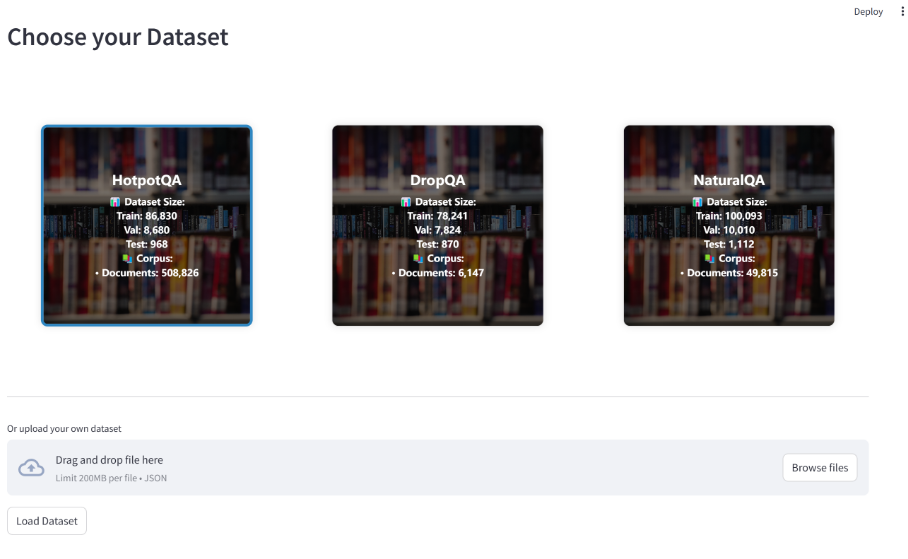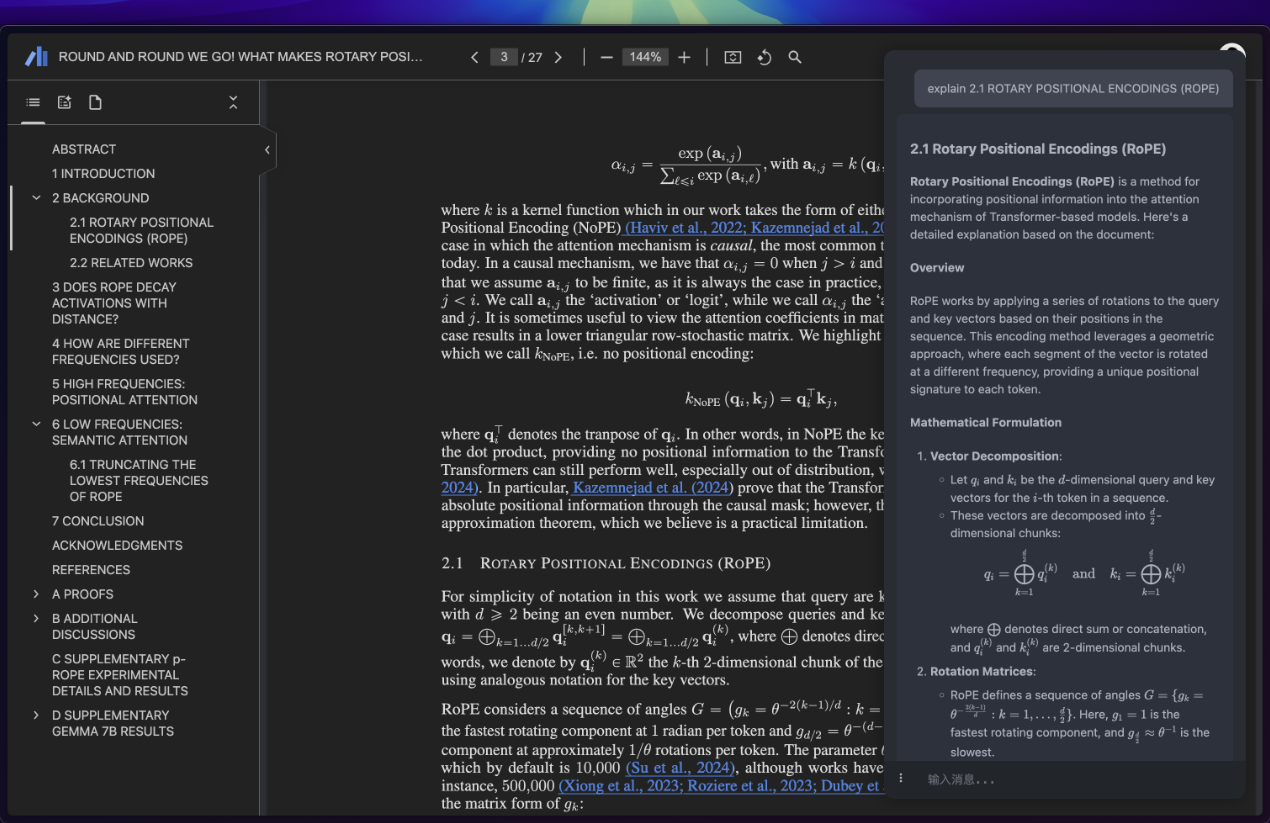Chat Data: rapidly integrating personal data to create AI chatbots embedded in websites
General Introduction
Chat Data is a powerful AI chatbot creation tool that allows users to create AI chatbots using their own data, a custom backend, or pre-trained models provided by us. The platform offers front-end and back-end flexibility and comes with comprehensive user analytics tools. Whether it's for medical chat, business applications, or any other field, Chat Data has the tools to meet users' needs.
Designed for multiple platforms including websites, Discord, Slack, Shopify and WordPress, Chat Data integrates advanced AI technology and real-time chat capabilities designed to provide users with highly customizable, convenient connections and easy sharing. With a "train once, deploy anywhere" philosophy, the tool provides users with the ability to highly customize, connect and share easily.Chat Data integrates advanced AI technology and real-time chat functionality designed to enhance customer service and provide intelligent conversational solutions for a wide range of industries.
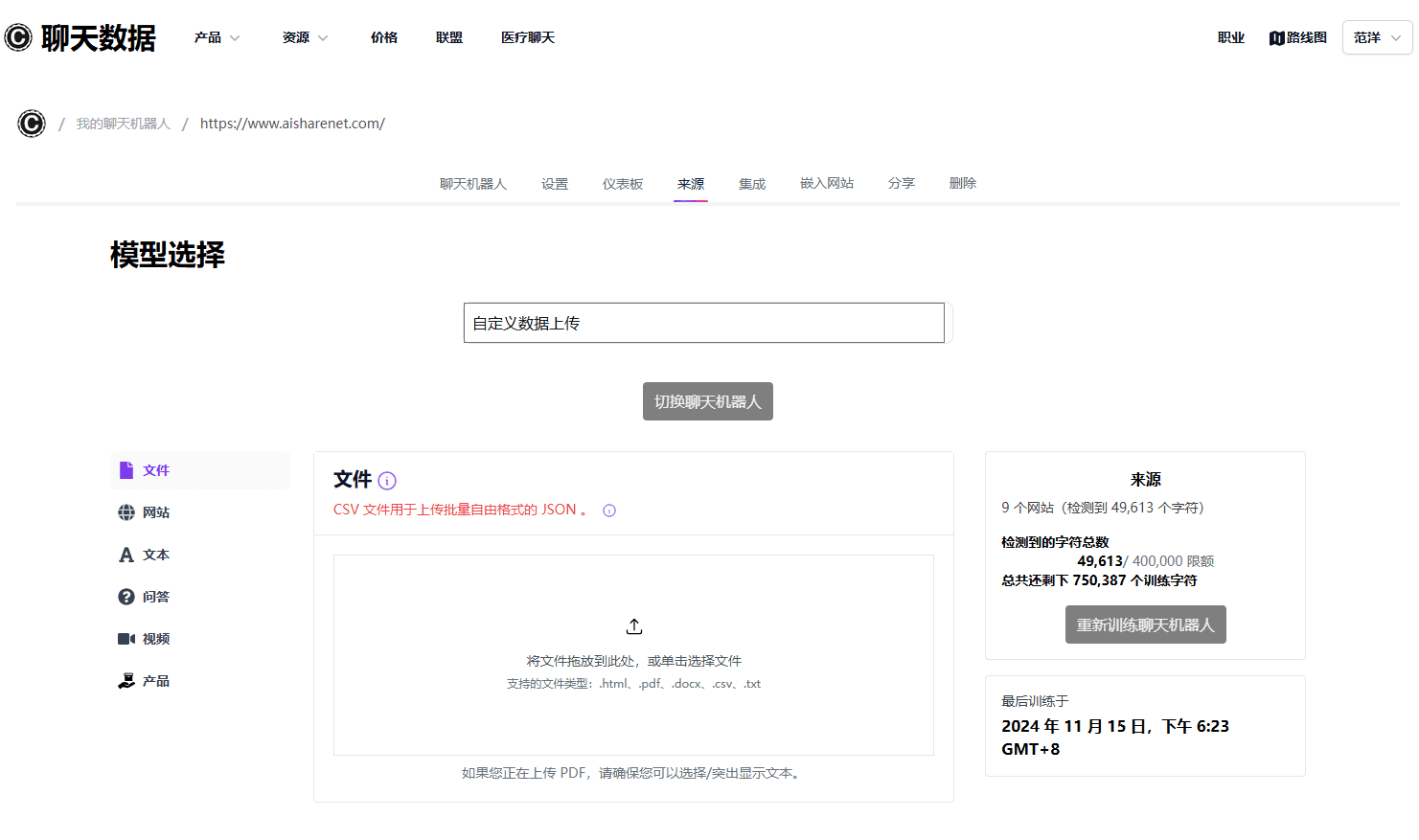
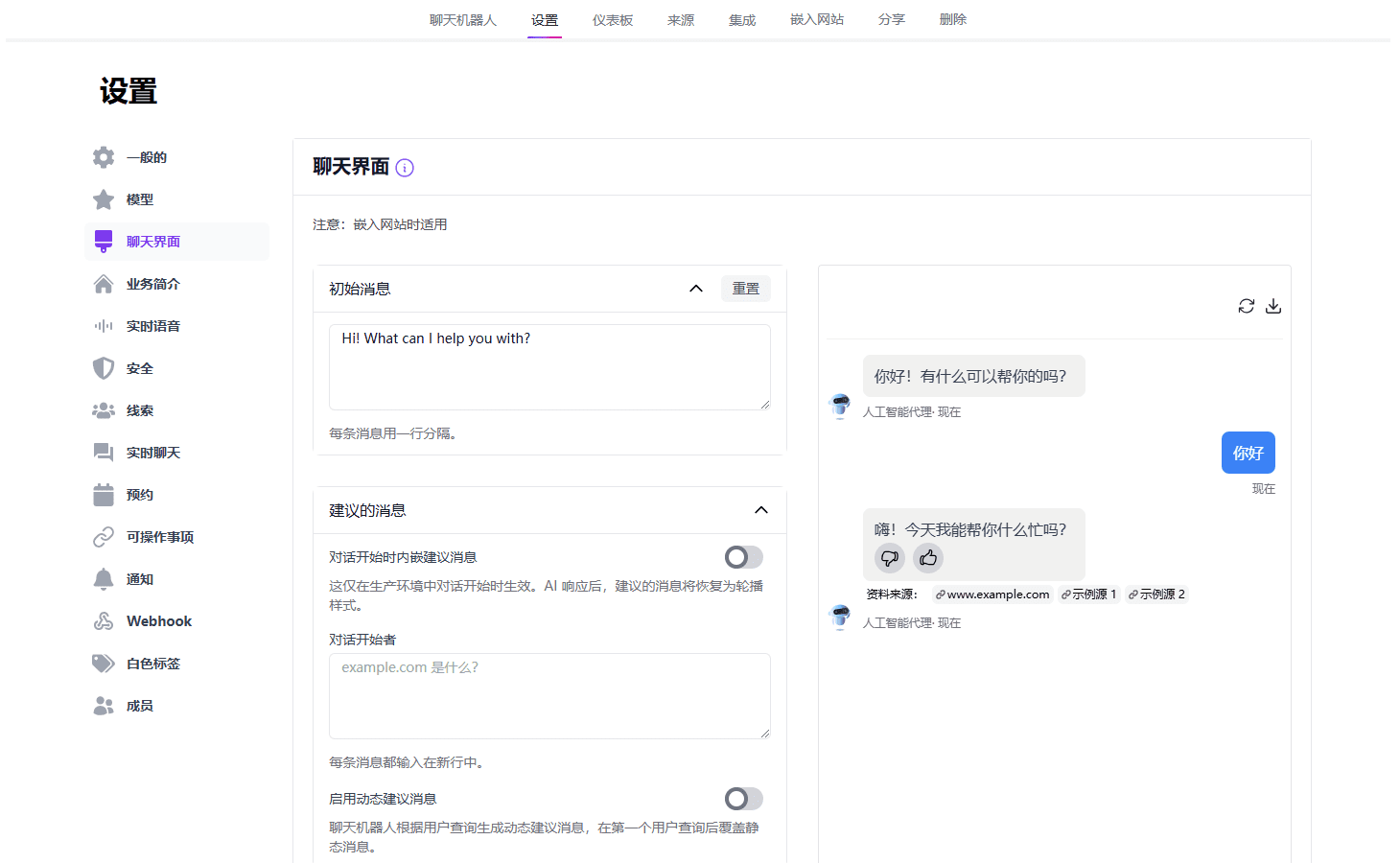
Function List
- Create Chatbots: Connect to data sources to generate ChatGPT-like chatbots and add them as widgets to websites or chat via integrations and APIs.
- Medical Chat: Create medical chatbots for humans and animals using our medical chat model.
- Real-time Voice Mode: Directly engage in real-time voice conversations with the chatbot.
- Customized Interface: Make chatbots reflect brand personality through personalized guidance.
- Multi-modal input: Chat and real-time support for images and files.
- Third-party integrations: Integration with Slack, Discord, WhatsApp, Instagram, Messenger and many other third-party tools.
- Nested Chatbots: Nest multiple chatbots into one powerful super chatbot.
- Data handling: automatic synchronization of product and inventory updates, real-time synchronization of events to the website.
- Advanced features: generate dynamic query suggestions based on conversation context, share chatbot QR codes, add action items such as contact email, phone number or booking URL.
Using Help
Installation and use
- Registration and Login: Visit the Chat Data website, register a new account and log in.
- Creating Chatbots::
- Select "Create New Robot" in the dashboard.
- Enter the bot name and description and select the appropriate template.
- Upload or connect to your data sources (e.g. documents, databases, etc.).
- Customized Chatbots::
- Adjust the appearance and behavior of your bot in Settings, including colors, logos, and welcome messages.
- Train your bot using text, images, or documents to ensure it can answer relevant questions.
- Integration into the website::
- Generate embed code and add it to your website HTML.
- Or, use a plugin to integrate the bot into platforms like Shopify, WordPress, etc.
- Real-time chat and data analysis::
- View live chat logs and user interaction data in the dashboard.
- Use analytics tools to understand user behavior and common problems and optimize bot responses.
- Advanced Features::
- Set up dynamic query suggestions to provide relevant suggestions based on the context of the user's dialog.
- Use the multimodal input feature to support user interaction by uploading images or files.
- Integration with third-party tools such as Zapier for automated workflows.
- Brand the robot as your corporate identity with the white label customization feature.
- Teamwork and Permission Management::
- Invite team members to join, assign different permissions, and work together to manage and optimize the chatbot.
- Use the Share feature to share bots with other users for cross-team collaboration.
workflow
- Creating and training robots::
- Select a data source and upload the relevant document or database.
- Use natural language processing techniques to train bots to understand and answer user questions.
- Customization and Integration::
- Adjust the appearance and behavior of the robot to ensure consistency with the brand image.
- Generate embed code to integrate the robot into a website or other platform.
- Real-time interaction and optimization::
- Monitor real-time chats and analyze user interaction data.
- Optimize the robot's response and behavior based on data feedback.
- Advanced settings and extensions::
- Set up dynamic query suggestions and multimodal input to enhance user experience.
- Integrate third-party tools for automated and efficient workflows.
With these steps, you can easily create and manage a powerful AI chatbot to improve customer service quality and optimize user experience.
© Copyright notes
Article copyright AI Sharing Circle All, please do not reproduce without permission.
Related articles

No comments...