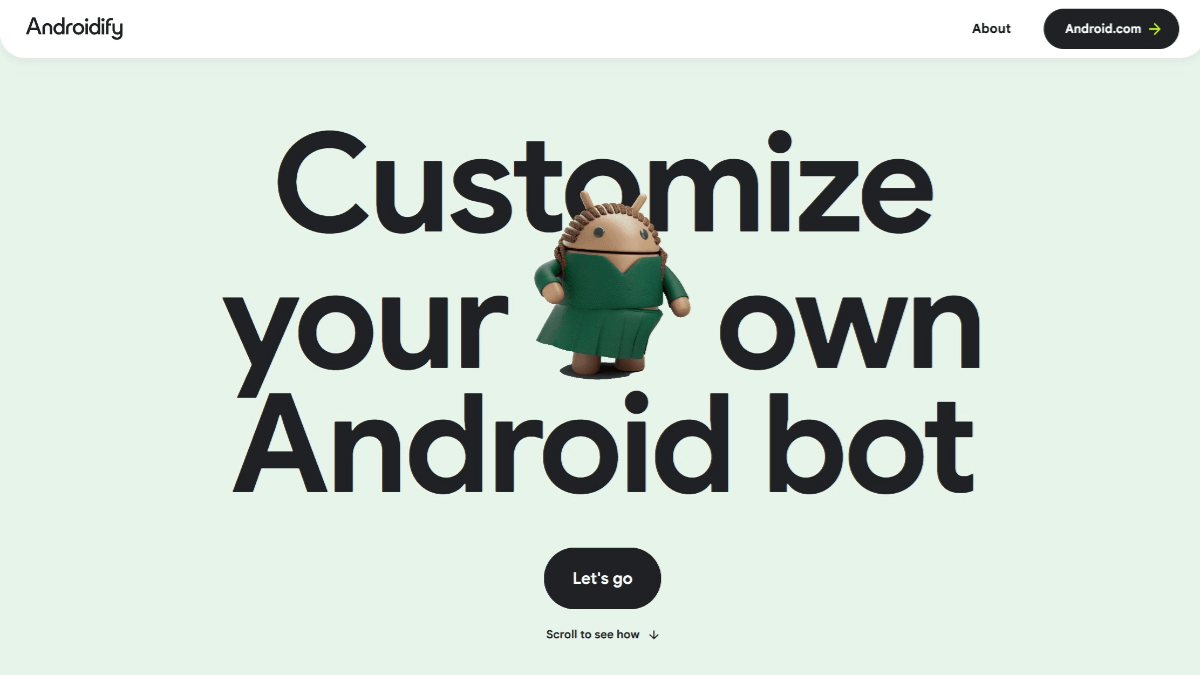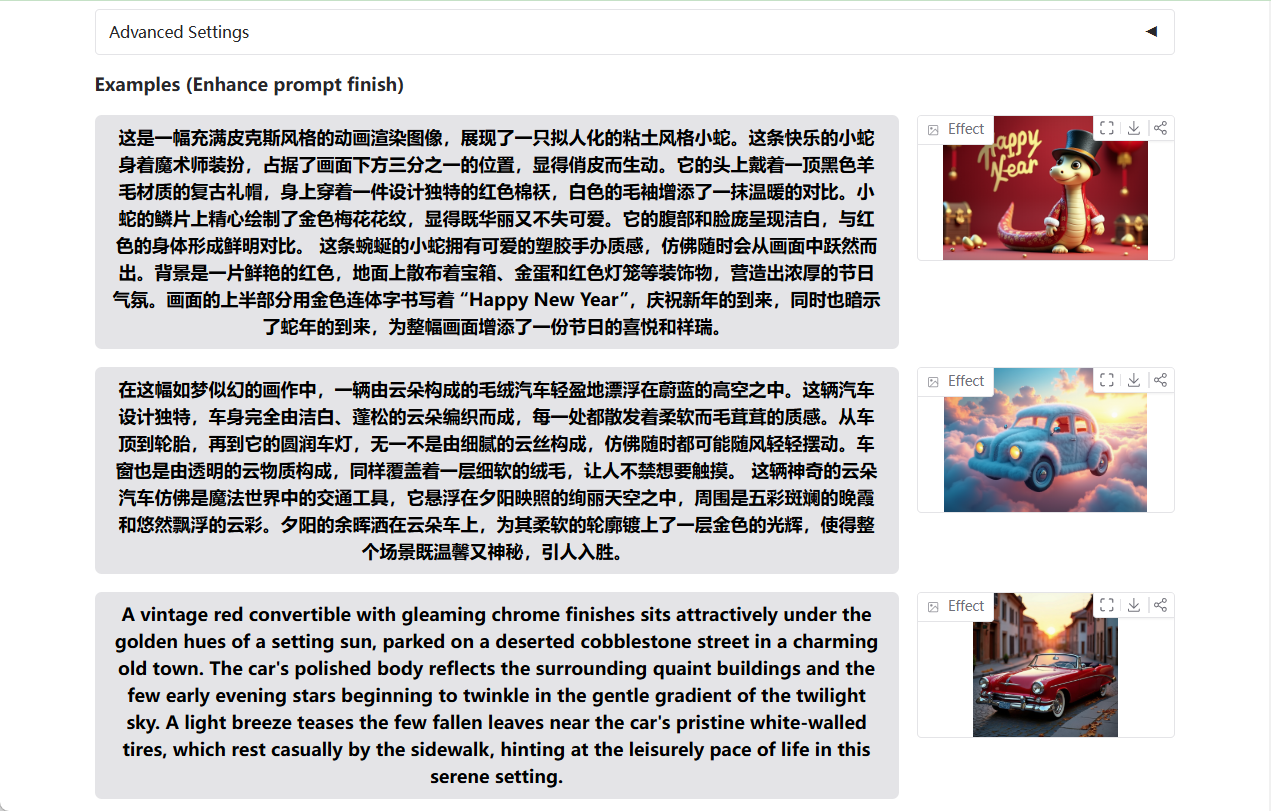Charla: a minimalist endpoint-based AI chat tool with native integration to the Ollama backend
General Introduction
Charla is an endpoint-based chat application designed for conversations with native language models. The application integrates Ollama backend that supports context-aware conversations and saves chat sessions as Markdown files. Users can launch and use Charla with simple command line operations and enjoy a seamless chat experience.
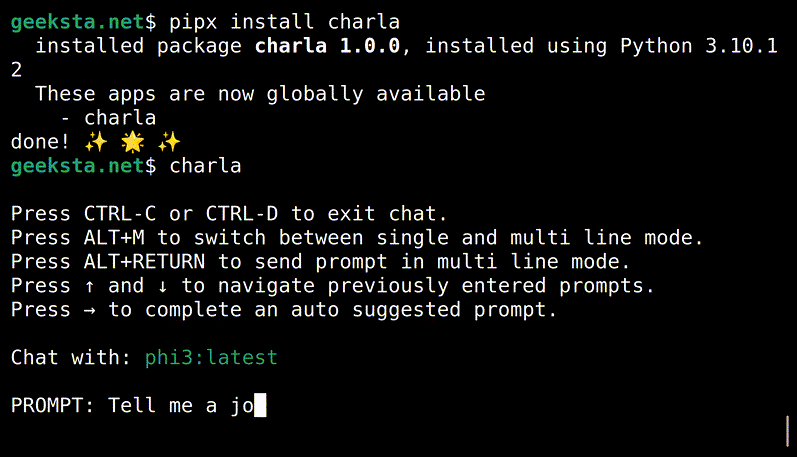
Function List
- Support for context-aware dialog
- Integration with Ollama Backend
- Save chat sessions as Markdown files
- Prompt history saves and automatically suggests previously entered prompts
- Supports single-line and multi-line input mode switching
Using Help
Installation process
- Make sure that the Ollama server is running and that at least one language model is installed.
- Install Charla using pipx:
pipx install charla
Usage
- In the terminal, type
charlaLaunch the chat console. - utilization
charla -hView all available command line options.
Main function operation flow
Context-sensitive dialog
Charla supports context-aware conversations, allowing users to keep the conversation coherent throughout the chat. Each time a new prompt is typed, Charla provides a relevant response based on the content of the previous conversation.
Chat Session Saving
At the end of each chat session, Charla automatically saves the conversation as a Markdown file, which is stored in the user's Documents directory. These files can be viewed and edited at any time, making it easy to record and review conversations.
Cue History Saving
Charla saves the history of prompts typed by the user and automatically suggests previously typed prompts when the user types a new prompt. This feature helps users quickly find previously used prompts and improves chatting efficiency.
Single-line and multi-line input mode switching
Users can freely switch between single-line and multi-line input modes without interrupting the current chat session. The single-line mode is suitable for short conversations, while the multi-line mode is suitable for situations that require longer text input.
Detailed operation examples
- Start Charla:
charla
- Enter the prompts for a dialog:
你好,Charla!
- Switch to multi-line input mode:
按下 Shift + Enter 进入多行模式
- End the session and save:
输入 `exit` 结束会话,聊天内容将自动保存为 Markdown 文件
With these steps, users can easily get started with Charla and enjoy a smooth dialog experience with the native language model.
© Copyright notes
Article copyright AI Sharing Circle All, please do not reproduce without permission.
Related posts

No comments...