AIStarter: one-click deployment of all kinds of popular AI open source projects management software
General Introduction
AIStarter is a free platform designed to simplify AI project management, supporting easy download, installation and sharing of all kinds of popular AI open source projects on Windows, Mac or Linux. It offers out-of-the-box, packaging and sharing features with strong community support. Users can maintain close communication with the platform through a variety of channels to drive continuous product development and improvement.AIStarter also encourages users to support the platform through donations to enhance the quality of service and ensure continuous optimization and improvement of the platform.
Recommended free tools of the same kind:Pinokio: one-click local deployment of all kinds of AI open source projects, fully automated deployment of white people
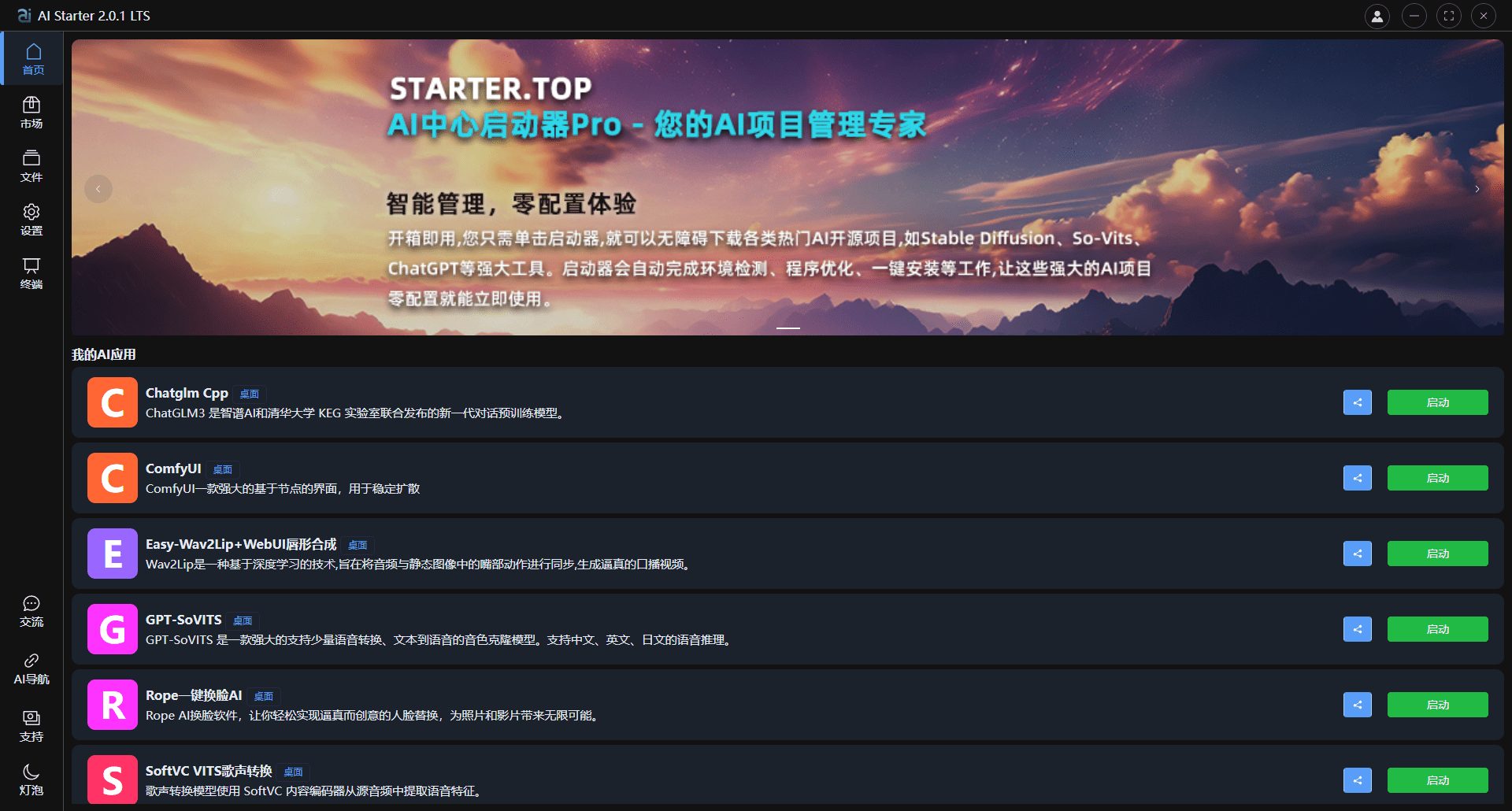
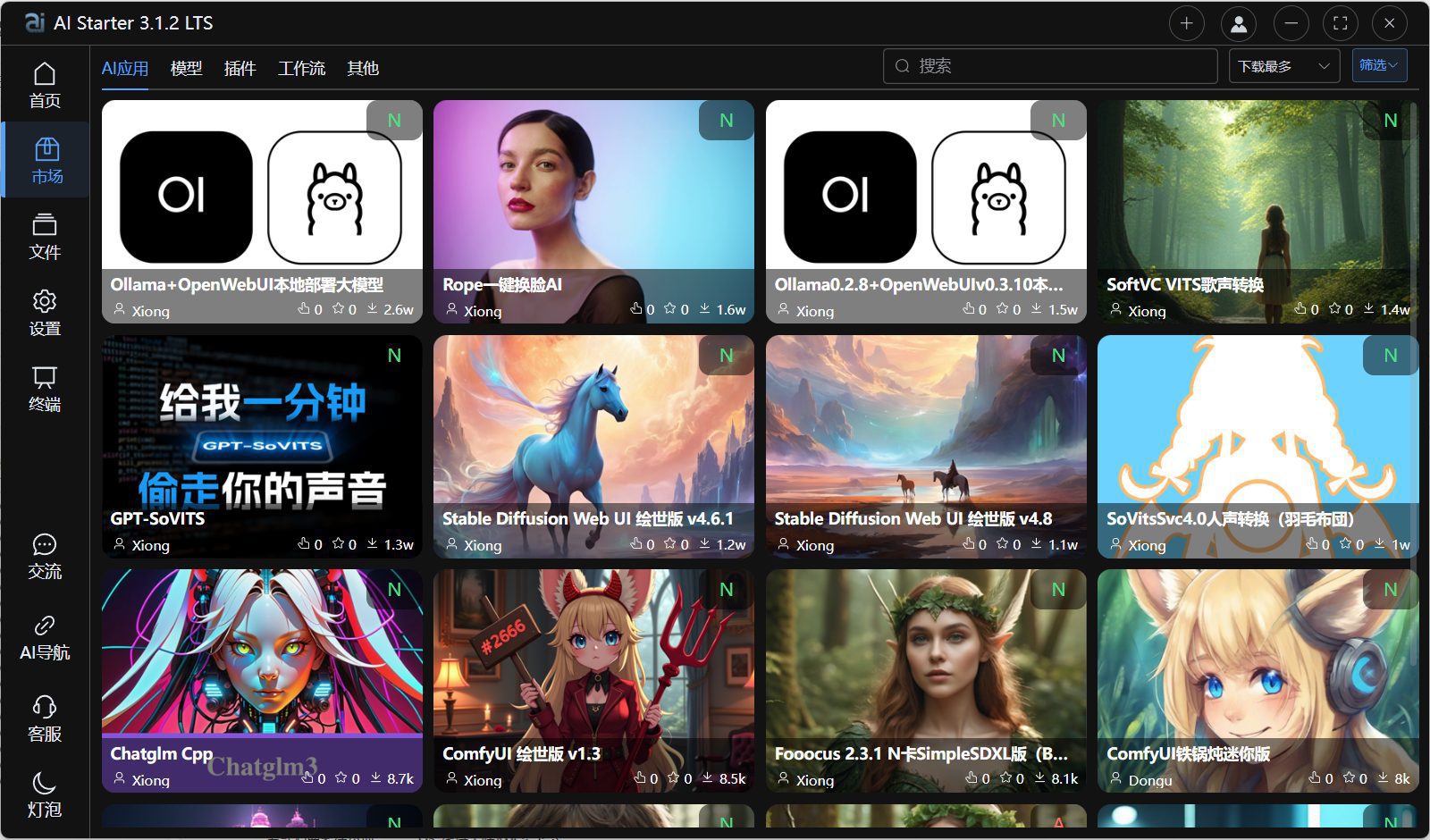
Function List
- Project Download: Provides download links to a variety of popular AI open source projects.
- Project Installation: Supports installation of AI projects on Windows, Mac, and Linux systems.
- project management: Helps users manage and organize multiple AI projects.
- Community Support: Provide a community platform for user communication and technical support.
- Update Log: Regular release of software updates and new feature introductions.
Using Help
Installation process
- Select Operating System: Access Starter Download PageSelect the operating system that suits you (Windows, Mac or Linux).
- Download the installation package: Click on the download link to get the latest version of the AIStarter installation package.
- Run the installation program: Double-click the downloaded installation package and follow the prompts to complete the installation process.
- boot software: After the installation is complete, start AIStarter and begin using it.
Tutorials
- Project Download::
- Open the AIStarter software and go to the "Project Download" page.
- Browse or search for the AI project you are interested in and click the "Download" button.
- Once the download is complete, the project is automatically added to your project list.
- Project Installation::
- In the project list, select the project you downloaded and click the "Install" button.
- Follow the prompts to select the installation path and configuration options to complete the project installation.
- project management::
- Use the Project Management feature to categorize, tag, and note installed projects.
- Supports start, pause and delete operations of projects, which is convenient for users to manage multiple projects.
- Community Support::
- Visit the community page to exchange experiences and technical questions with other users.
- Submit your questions or suggestions for community and official support.
- Update Log::
- Check the changelog regularly for the latest software updates and feature improvements.
- Download and install the latest version as needed to maintain optimal software performance.
© Copyright notes
Article copyright AI Sharing Circle All, please do not reproduce without permission.
Related posts
You must be logged in to leave a comment!
Login immediately


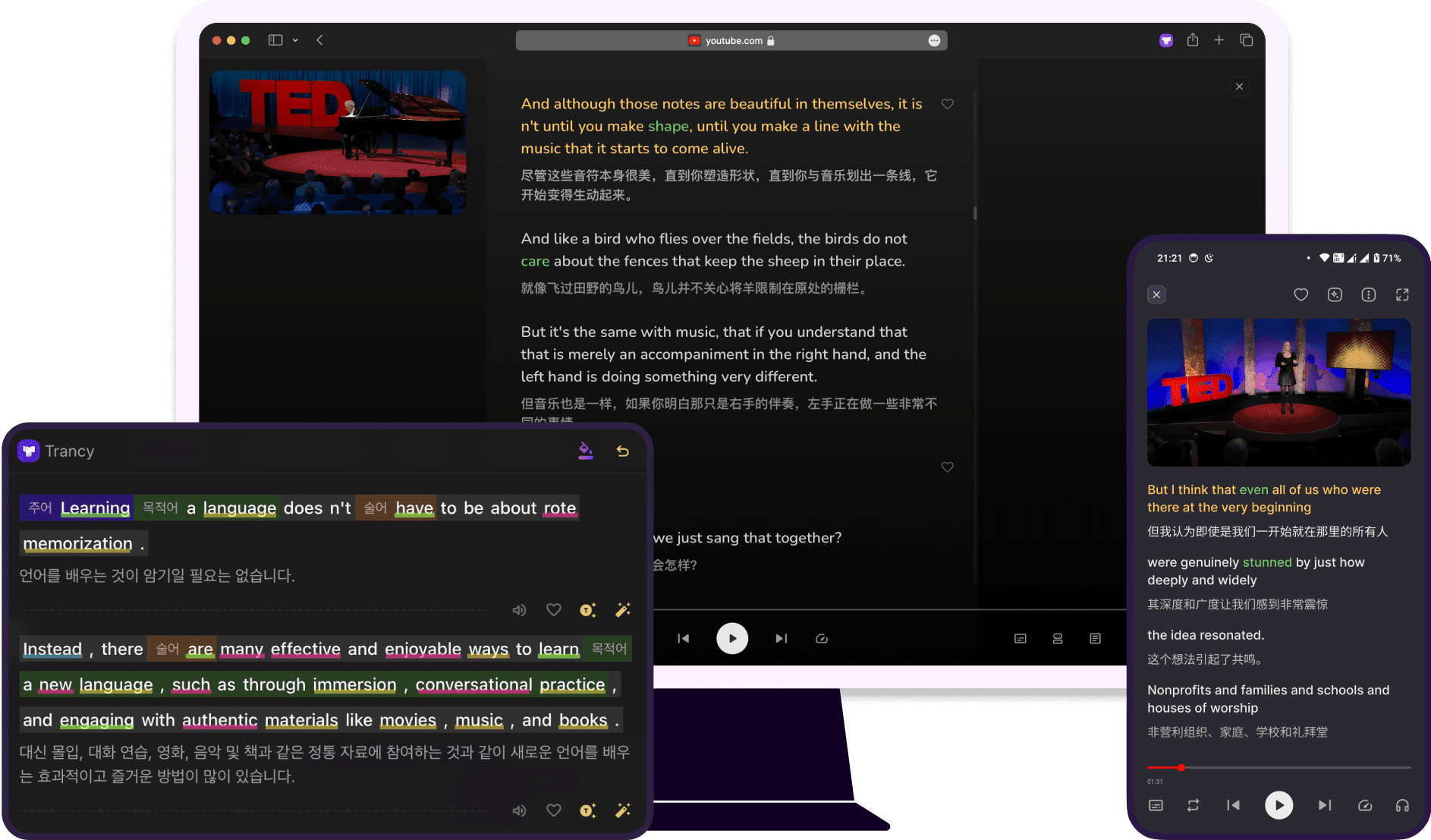
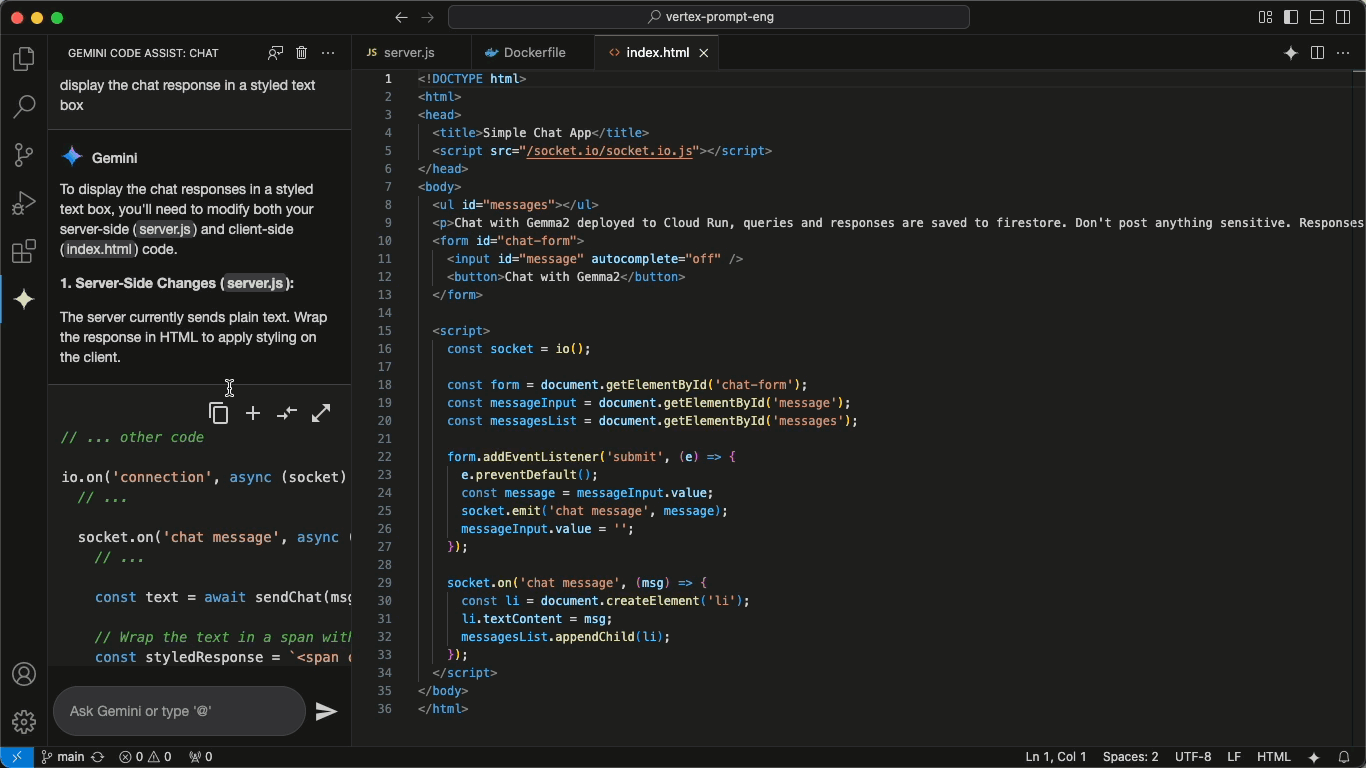
How do I download it? It looks great.