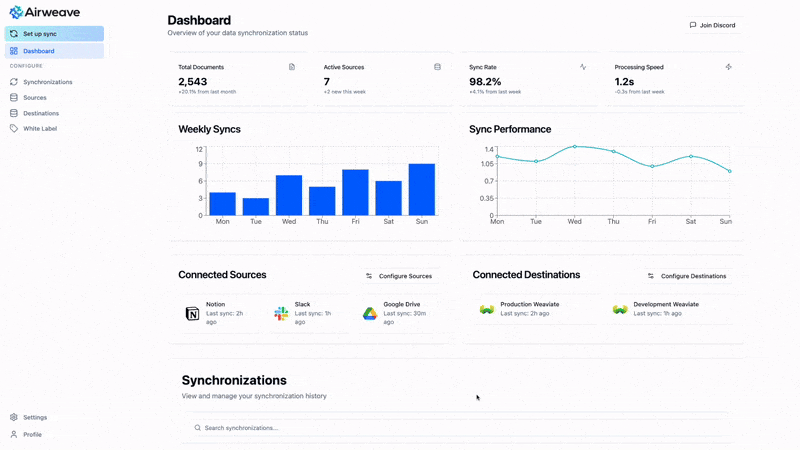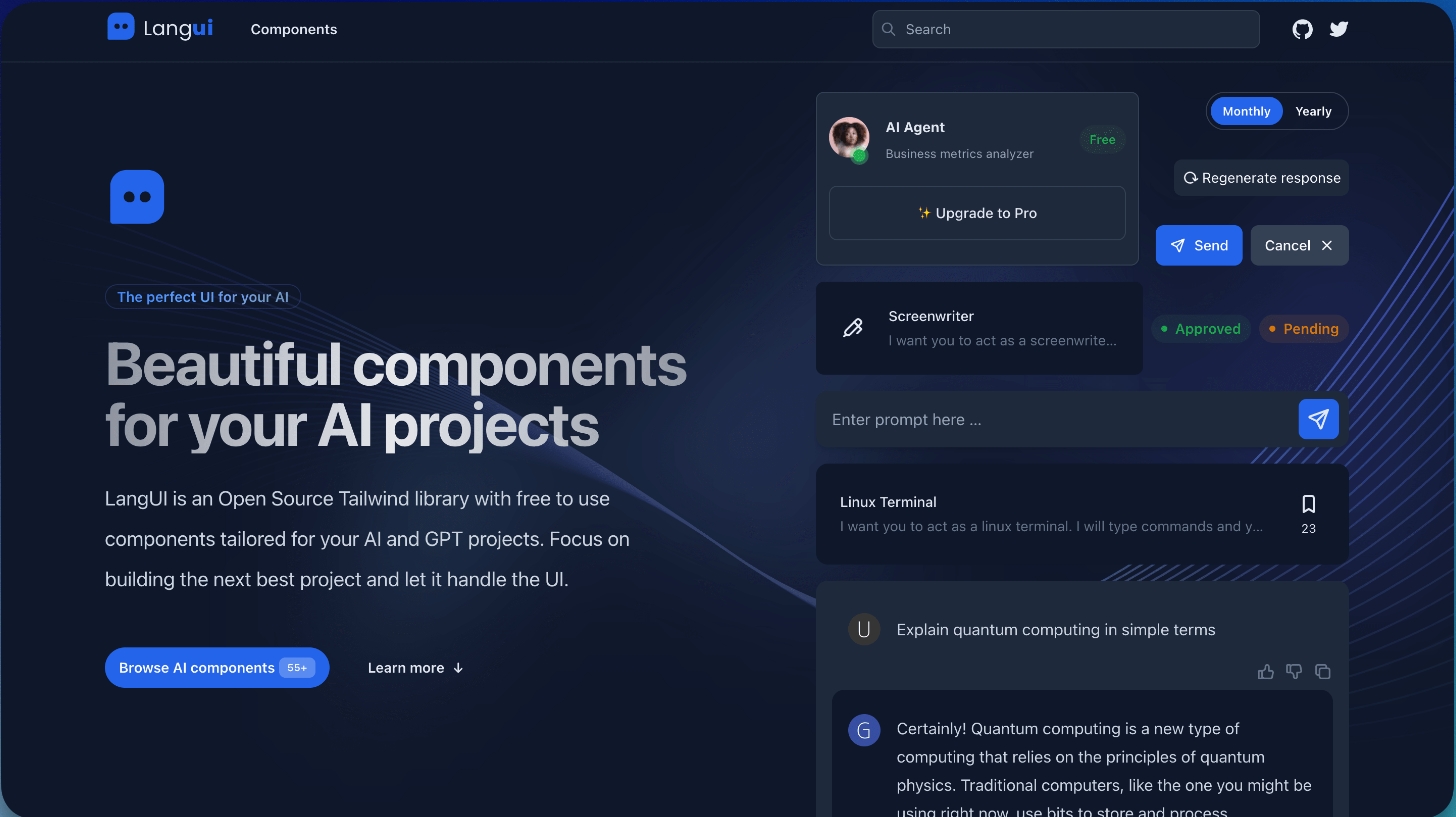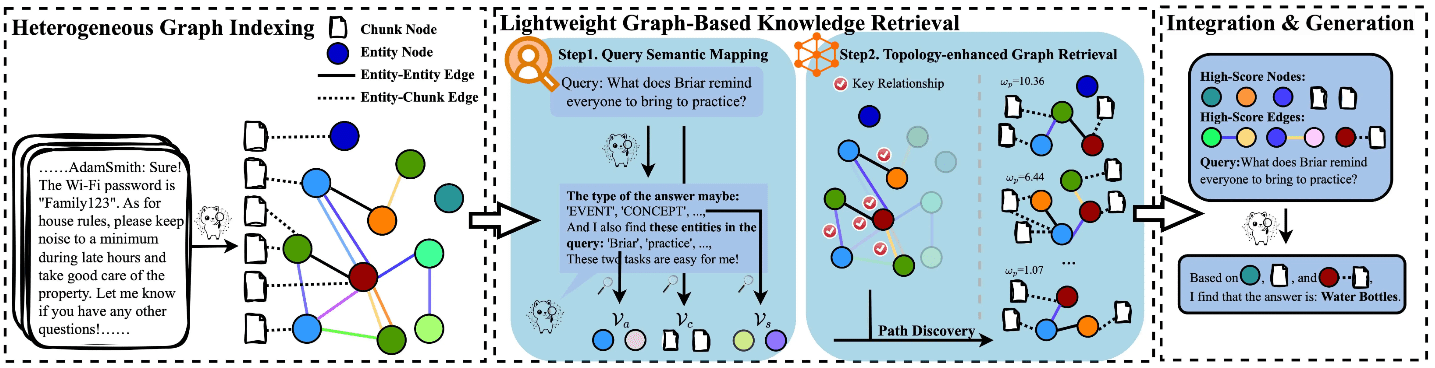Zide Speech: Intelligent Speech Synthesis Platform|Speech Cloning
General Introduction
Zide Voice is a voice synthesis platform that uses advanced AI technology. Users can simply upload a piece of voice, which can be supplemented with text to generate realistic and emotional voice clips. The platform is equipped with features such as rapid character customization, cloud-based voice generation, and anthropomorphic voice synthesis. There is no need to download any software, and the API interface supports developers to quickly integrate it into various products, which is suitable for all kinds of commercial users.
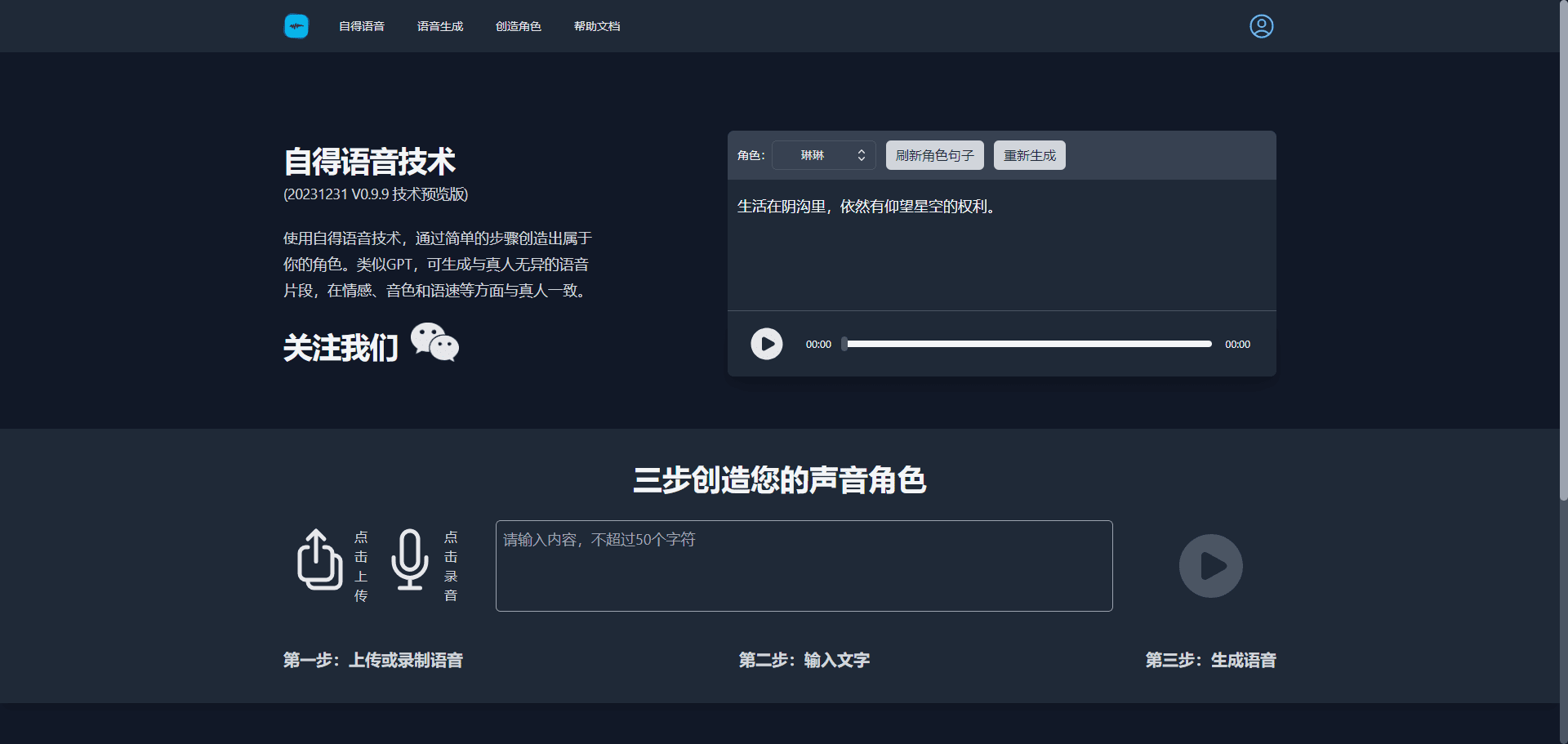
Function List
- Text-to-speech service
- Multiple Pronunciator Options
- High quality voice output
- Personalized Voice Character Customization
Using Help
- Enter the Chinese sentence to be synthesized in the text box
- Choosing the right pronouncer
- Click Synthesize to get the voice file
speech generator
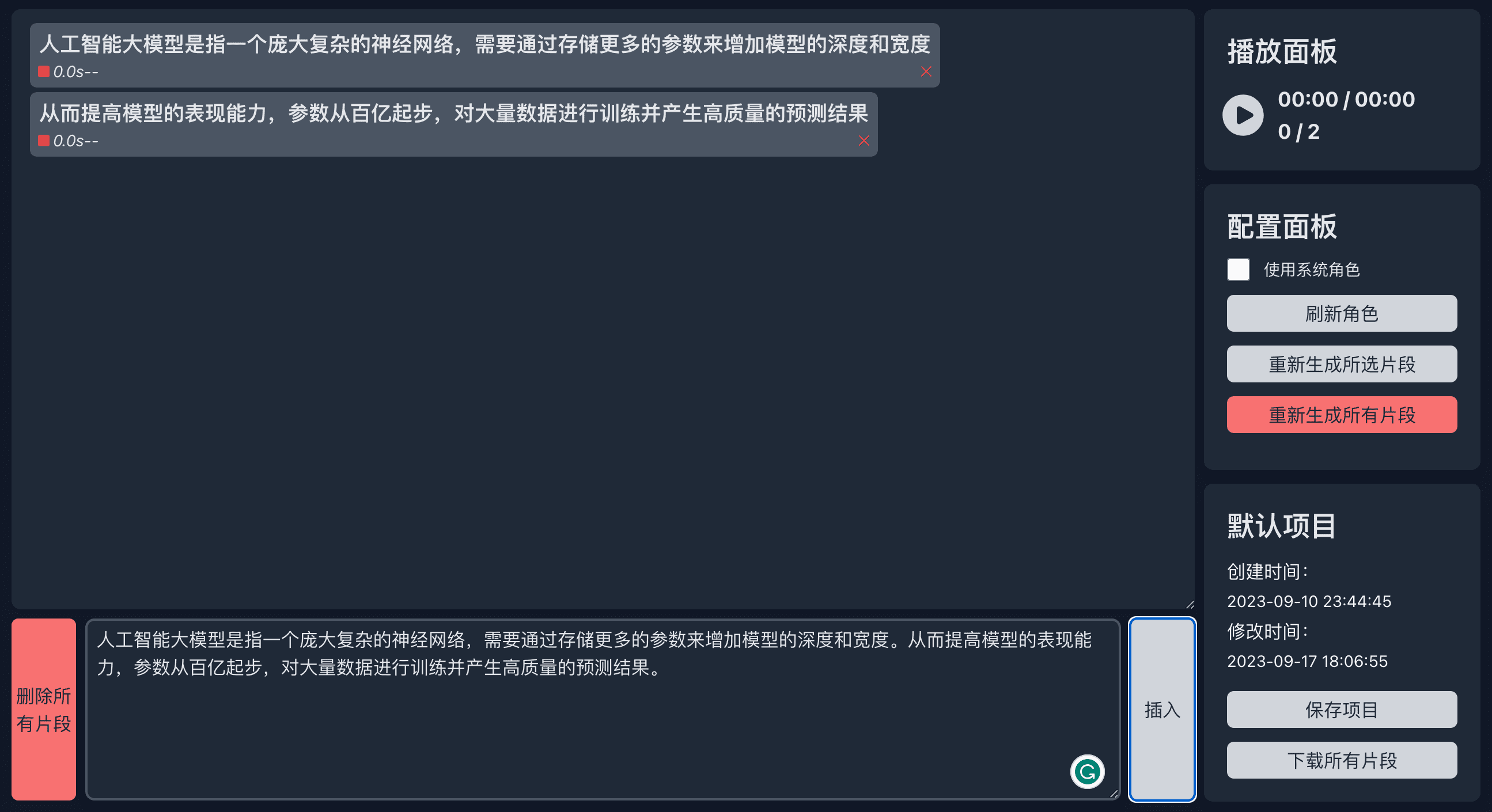 Speech Generator is a tool from Self-Tech AI Speech that provides speech generation tools with high visualization, easy configuration and saving on server.
Speech Generator is a tool from Self-Tech AI Speech that provides speech generation tools with high visualization, easy configuration and saving on server.
clipboard
 The upper left area is the segment panel of the Speech Generator, where all the segments that can generate speech are displayed. Each clip can be selected to be used for insert positioning or playback positioning. Each clip can be individually selected for a character and corresponding voice. The upper part of the clip is what is displayed and the lower part contains some information, including (from left to right):
The upper left area is the segment panel of the Speech Generator, where all the segments that can generate speech are displayed. Each clip can be selected to be used for insert positioning or playback positioning. Each clip can be individually selected for a character and corresponding voice. The upper part of the clip is what is displayed and the lower part contains some information, including (from left to right):
- voice prompt: Red means there is no voice and it needs to be generated, green means it has been generated and can be played directly.
- Voice length: The length of the voice in seconds.
- voice role: The character of the voice, including random or specified status.
- Delete button: Delete the segment.
Insert Panel
The lower left area is the segment insertion box of the voice generator, enter a text in the input box and click on the segment to select the insertion position, if not selected, it will be inserted to the end by default. The length of each segment needs to be controlled manually, the recommended length is within 10s. The inserted text will be divided automatically, the current segment separator is ".! ;:", if there is no separator, you need to add it manually. At present, you can only insert text without English letters, if you try to insert it, it will prompt an error.
playback panel
The playback panel can play all voices, if no segment is selected, all voices will be played by default, if a segment is selected, playback will start from this segment.
Configuration Panel
- Generating Clips: The function of Generate Clip is to convert the inserted text into voice, the generated voice will be saved on the server and can be seen in the Clip panel. The generated voice will be saved automatically, you don't need to save it manually. Note that clicking Generate Clip will overwrite the original voice, if you want to keep more than one version of the voice, please download and save it by yourself.
- Use of system roles: If checked, the system roles will appear in the Roles menu and will be randomized to the system roles when randomly selected. If unchecked, only user-owned roles will be displayed.
- Configuring Fragment Roles: When you click on a clip, the clip turns blue and the configuration panel expands to allow you to select or randomize characters. After selecting the specified character, you can choose the voice of the character you want to imitate. Random is also an option. If the character's label is configured in the character generator, this panel can also be selected.
Save Download
The Save panel allows you to save this project to the server. Currently in beta, each user can only have one default project. The Download All panel allows you to download all voice clips locally.
© Copyright notes
Article copyright AI Sharing Circle All, please do not reproduce without permission.
Related posts

No comments...