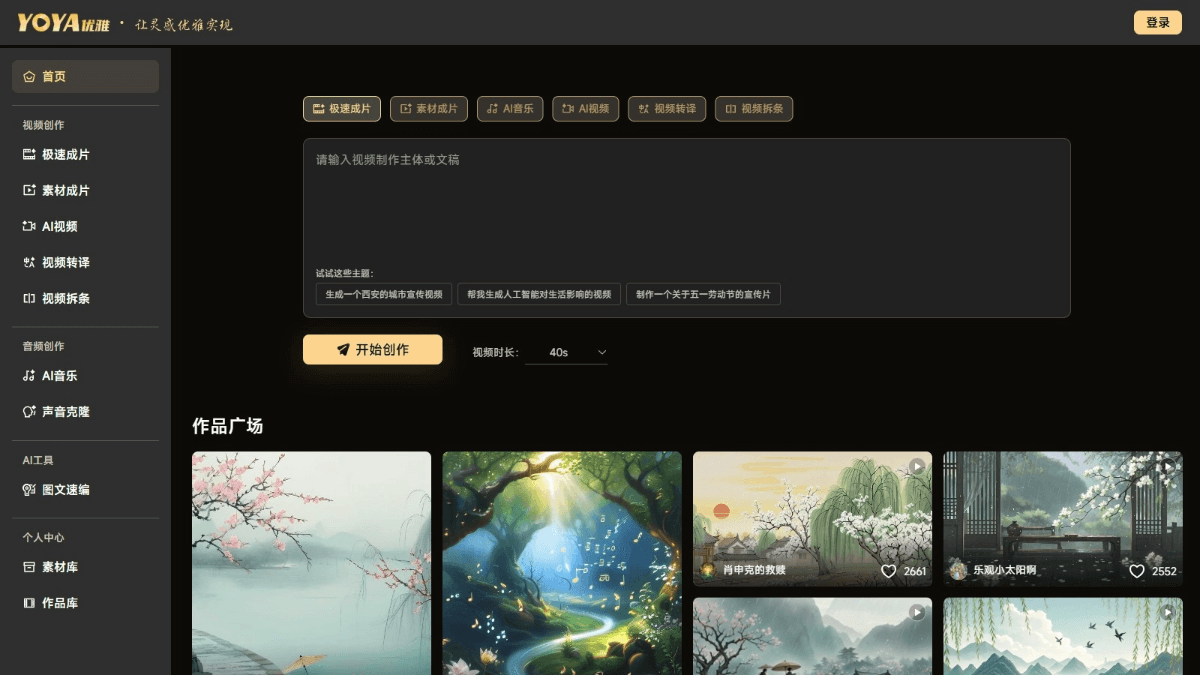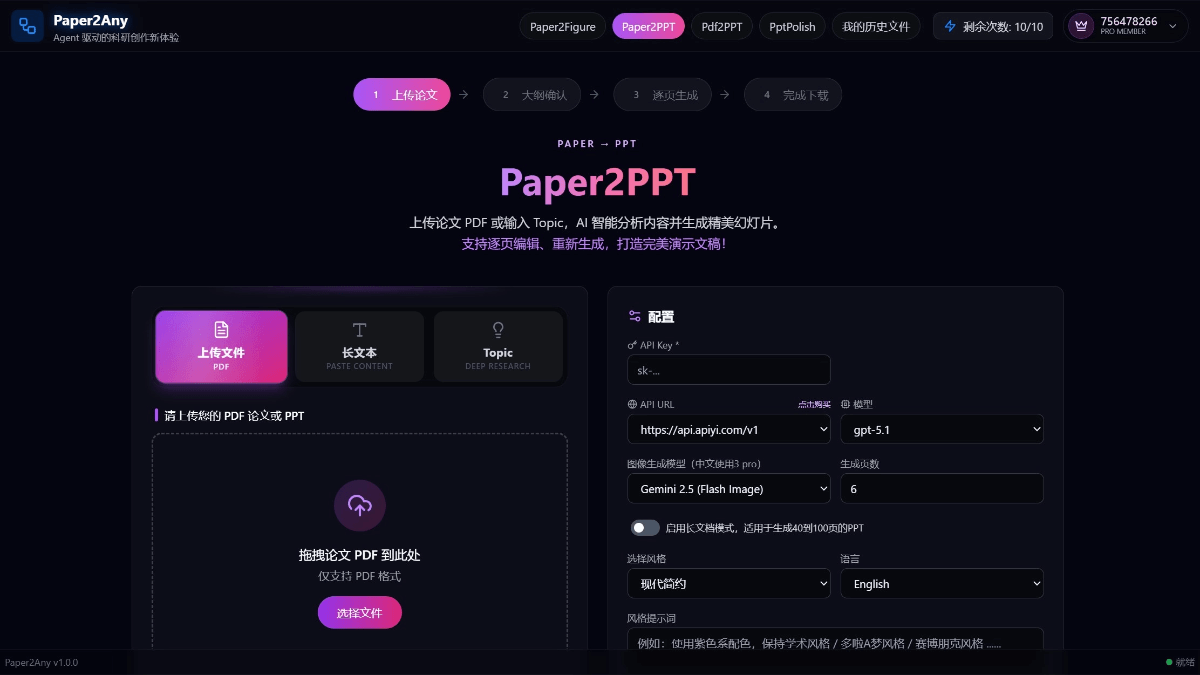Writing Frog: a free AI writing assistant launched by Smart Spectrum to quickly generate high-quality original content
General Introduction
Writing Frog is an intelligent writing assistance tool launched by Beijing Smart Spectrum Technology Co. Ltd, aiming to help users create content in a new way. The website offers a wide range of creative tools such as article creation, short play scripts, modern poems, etc., supporting users in diverse text creation and creative brainstorming. Users can register or login to start using these tools and unleash their creative potential.
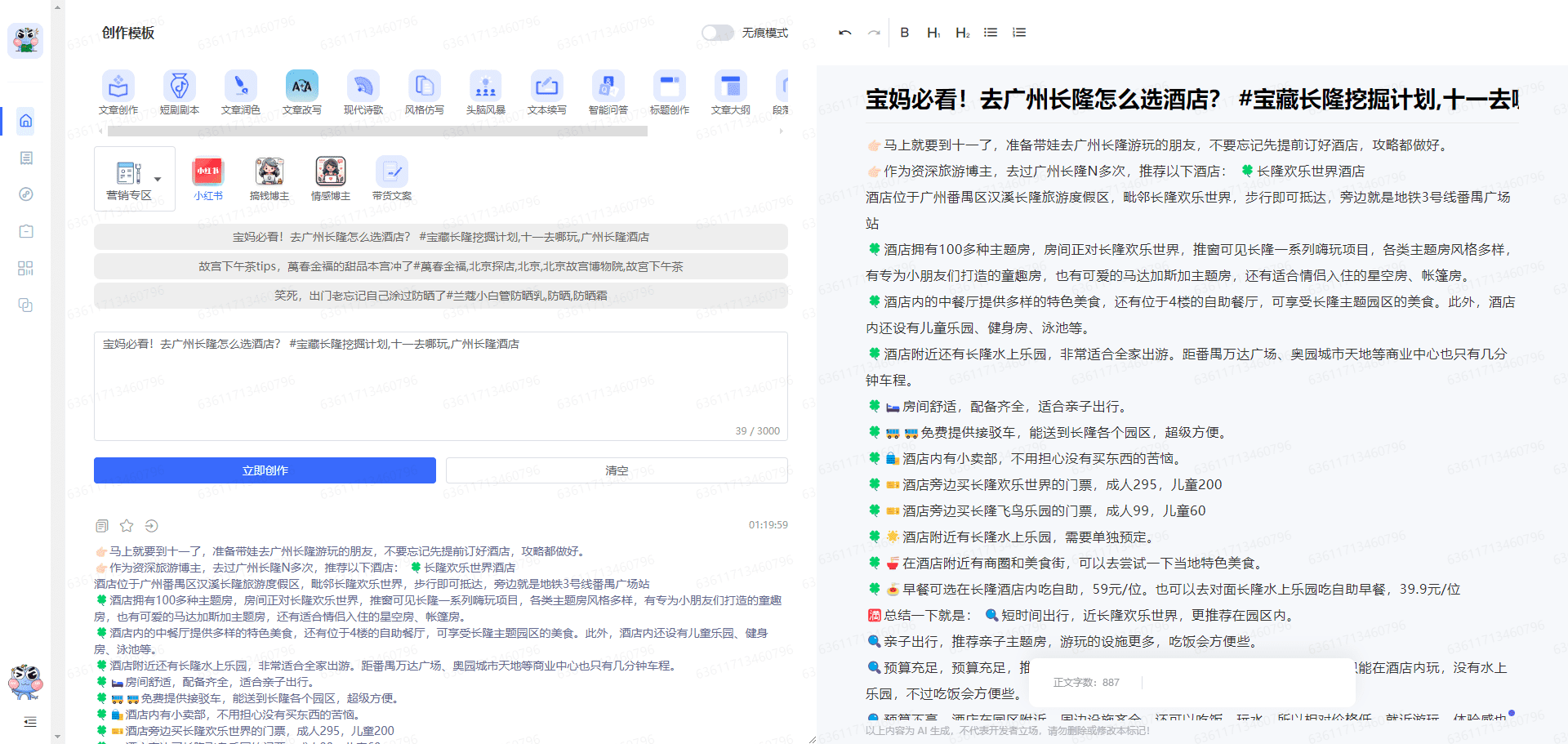
Function List
- Article Creation: Quickly Generate High Quality Original Articles
- Headline Creation: Intelligent Generation of Catchy Headlines
- Modern Poetry: Creating Modern Poetry with a Unique Style
- Intelligent Q&A: Providing accurate Q&A services
- Text Continuation: Continuing an article based on existing content
- Article touch-ups: optimize and touch-up existing articles
- Article rewriting: rewriting articles to avoid repetition
Using Help
Writing Frog provides web version and WeChat mini program, users can use its mini program by visiting the official website https://littlefrog.ai/ or searching "Writing Frog" in WeChat. Below are the detailed steps to use the program:
Steps to use the web version:
1. Visit the official website: https://littlefrog.ai/
2. Register or log in to your account.
3. Select the desired writing function, such as article creation, title generation, etc.
4. Enter the relevant keywords or text and click the Generate button.
5. Review the generated content and make the necessary changes and optimizations.
Steps to use WeChat Small Program Edition:
1. Open WeChat and search for "Writing Frog" app.
2. After entering the applet, register or log in to your account.
3. Select the desired writing function, such as article creation, title generation, etc.
4. Enter the relevant keywords or text and click the Generate button.
5. Review the generated content and make the necessary changes and optimizations.
Functional operation flow
Article Creation
1. Select the "Article creation" function.
2. Enter the subject or keywords of the article.
3. Click the "Generate" button, the system will automatically generate a high-quality original article.
4. View the generated articles and modify and optimize them as needed.
Title creation
1. Select the "Title Creation" function.
2. Enter the subject or keywords of the article.
3. Click on the "Generate" button and the system will generate several attractive titles to choose from.
4. Select the most appropriate title and make the necessary changes.
Modern Poetry Writing
1. Select the "Modern Poetry" function.
2. Enter the subject or keyword of the poem.
3. Click the "Generate" button, the system will automatically generate a modern poem.
4. View the generated poems and modify and optimize them as needed.
intelligent question and answer (Q&A)
1. Select the "Smart Q&A" function.
2. Enter a question or keyword.
3. Click on the "Generate" button and the system will provide an accurate answer.
4. View the generated answers and modify and optimize them as needed.
Text continuation
1. Select the "Text Continuation" function.
2. Enter the existing text content.
3. Click the "Generate" button, the system will continue to write the article based on the existing content.
4. Review the generated continuation content and modify and optimize it as needed.
add a few finishing touches to an article
1. Select the "Article touch-up" function.
2. Enter the content of the article to be embellished.
3. Click the "Generate" button, the system will optimize and polish the article.
4. Review the generated touches and make changes and optimizations as needed.
Rewrite of the article
1. Select the "Article Rewrite" function.
2. Enter the content of the article to be rewritten.
3. Click the "Generate" button and the system will rewrite the article.
4. Review the generated rewrites and make changes and optimizations as needed.
© Copyright notes
Article copyright AI Sharing Circle All, please do not reproduce without permission.
Related articles

No comments...