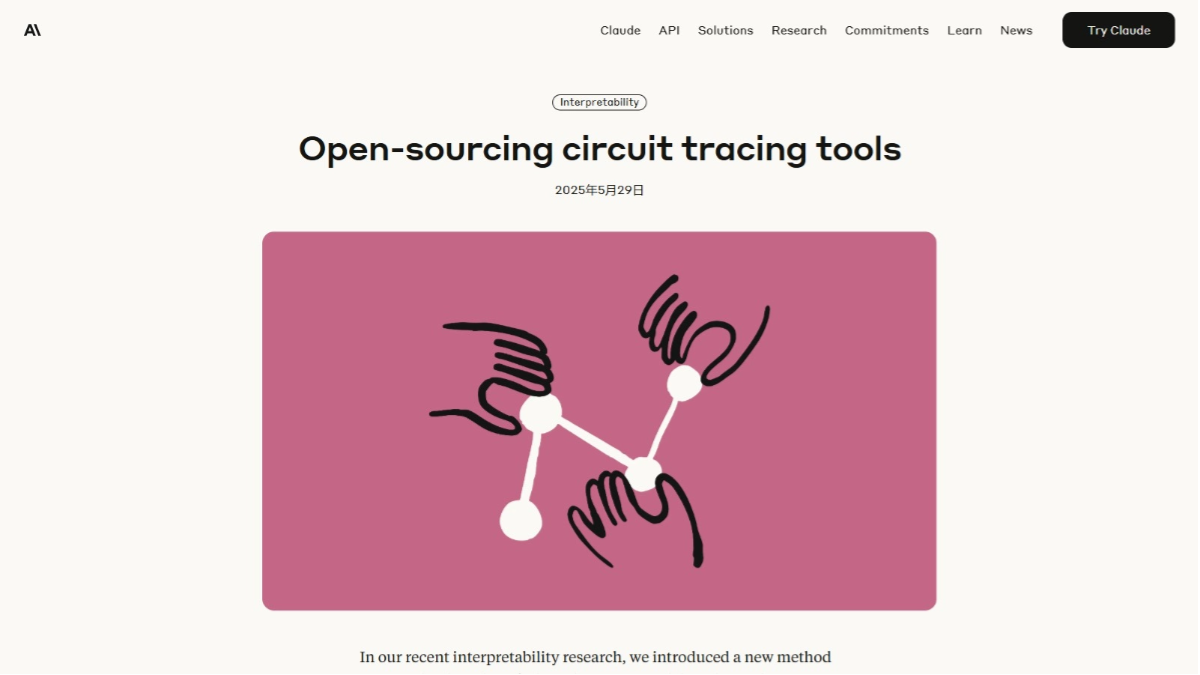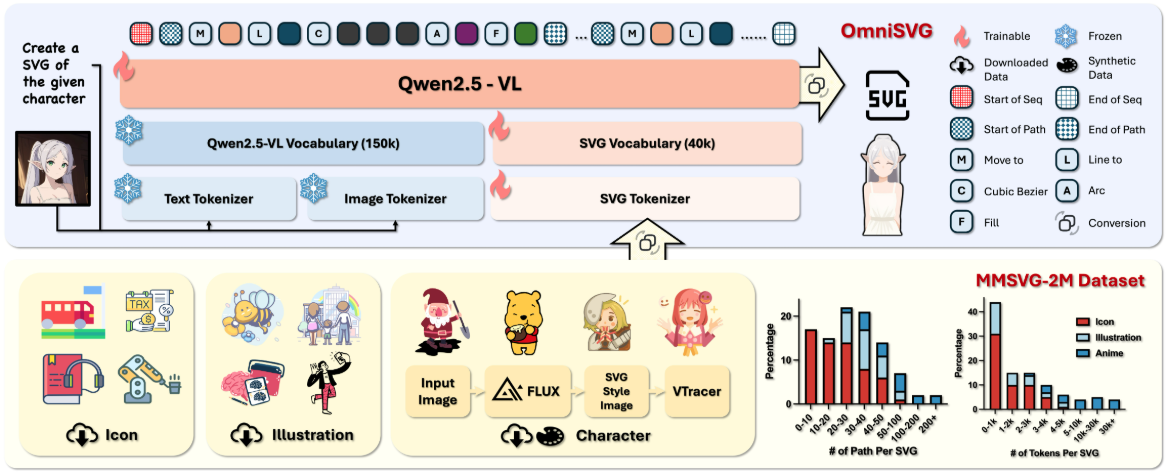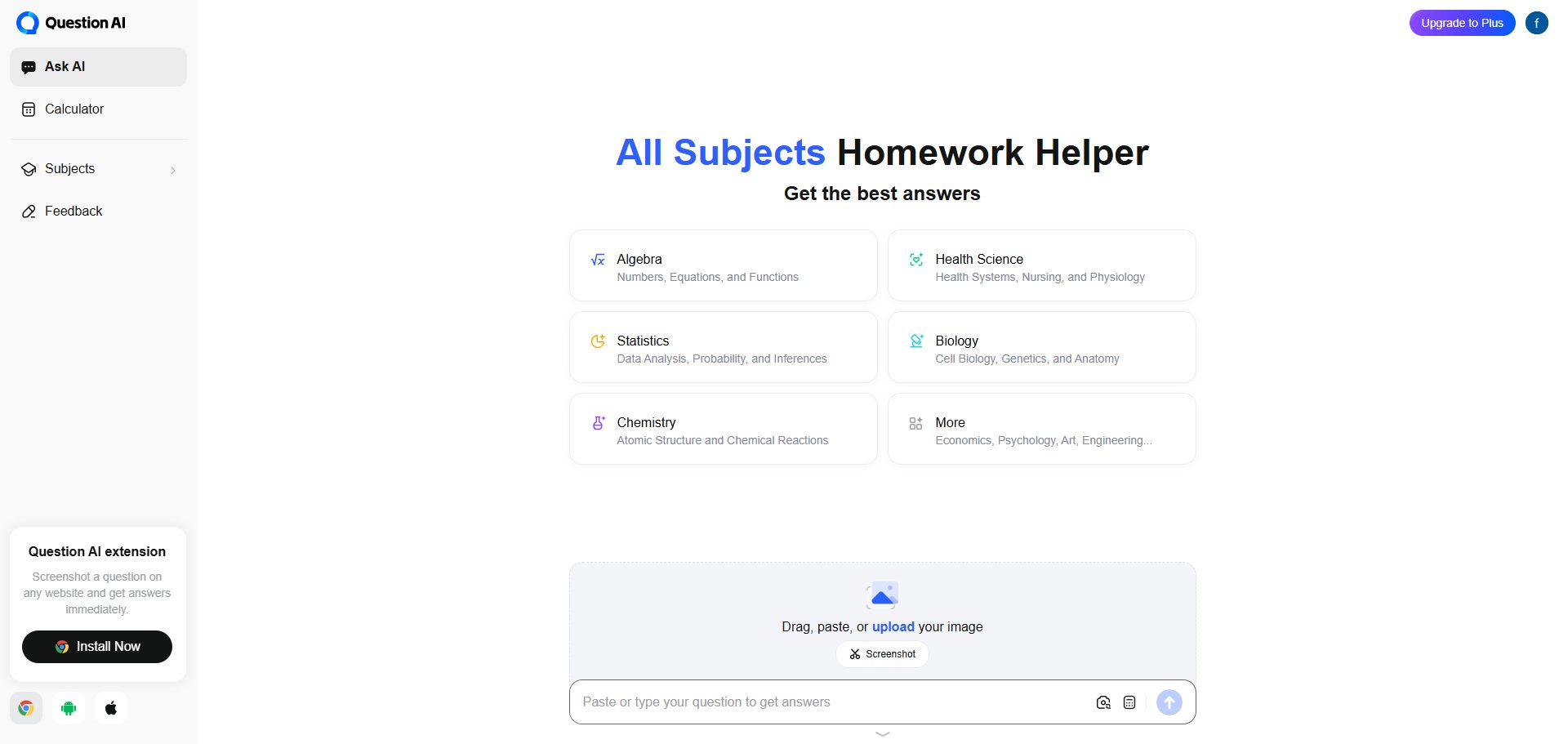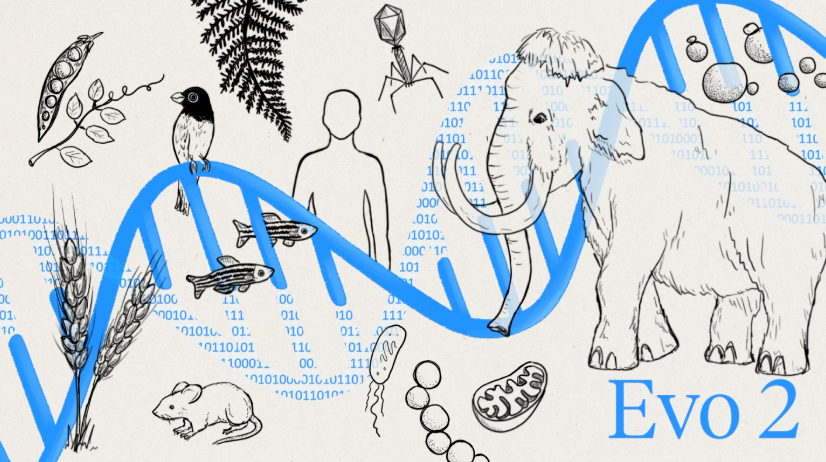Wordware: building AI applications using natural language modularity
General Introduction
Wordware is a toolkit designed for building production-ready AI applications. It enables users to create complex AI solutions without programming experience through natural language programming and low-code environments.Wordware offers a wide range of pre-built applications and models that users can adapt and deploy as needed. Whether you are an individual developer or an enterprise team, Wordware helps them quickly realize AI projects that lead to increased productivity and business growth.
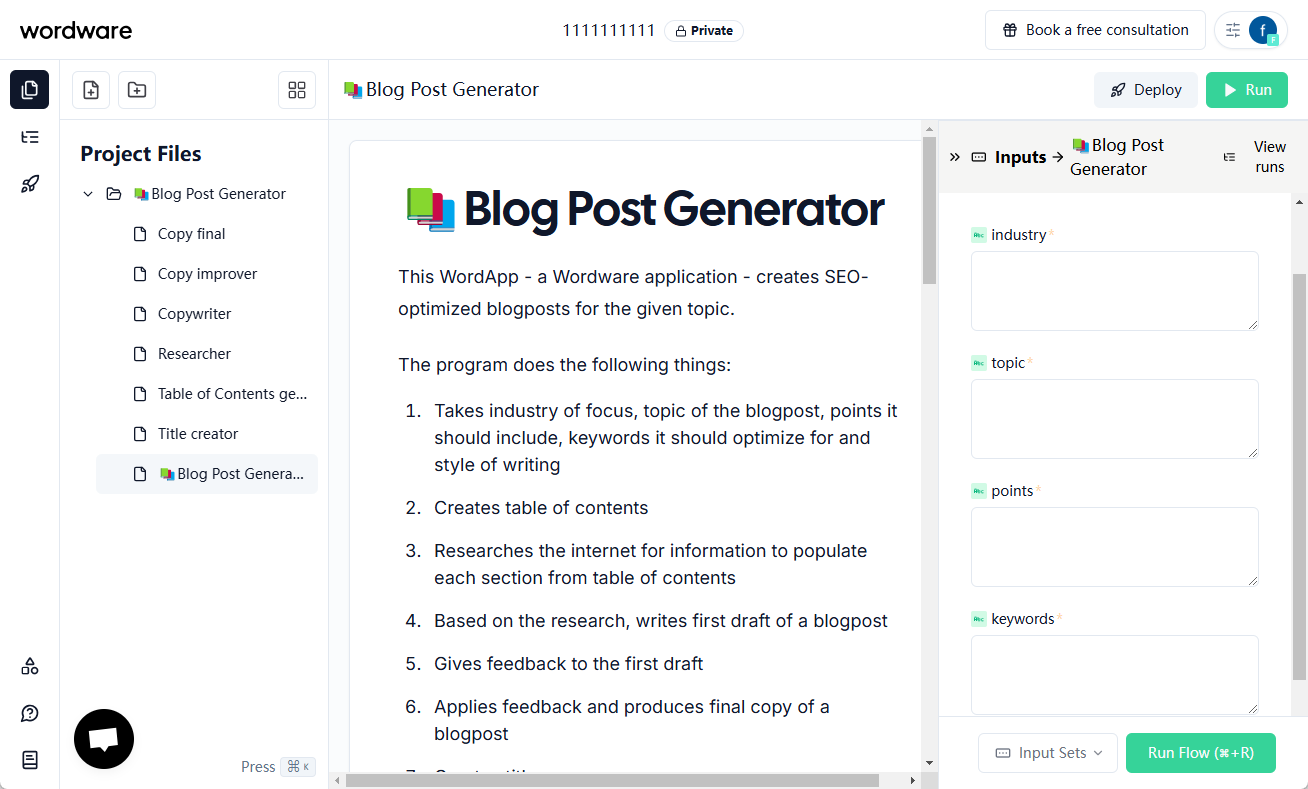
Function List
- natural language programming: AI apps can be created using simple English descriptions without writing code.
- low-code environment: Provides a low-code editor similar to Notion to simplify the process of building and deploying AI applications.
- Pre-built applications: Includes Q&A system, personal website generator, blog post generator and many other applications.
- Multi-model support: It supports a variety of AI models such as GPT-4, Claude 3, LLAMA, etc. Users can choose the most suitable model according to their needs.
- Automated assessment: The outputs of the different models are evaluated and adjusted by Claude 3 Opus to ensure the accuracy of the results.
- Community Support: Join the Wordware community to share experiences and insights with other innovators in the advancement of AI applications.
Using Help
Installation process
- Visit the official Wordware website.
- Click on the "Free Trial" button to sign up for a new account or sign in with your Google account.
- After logging in, go to the main screen of Wordware and start creating your first AI app.
Guidelines for use
Creating AI applications
- Select a template: In the main interface, select a pre-built application template, such as a Q&A system or a blog post generator.
- Edit description: Use natural language to describe the functionality you want the AI app to fulfill. For example, "Generate a blog post about AI."
- Select Model: Select an AI model, such as GPT-4 or Claude 3, as required.
- Running the application: Click the "Run" button and Wordware will automatically generate and display the results.
Customized applications
- Low code editor: Use a low-code editor similar to Notion to tweak the various modules and parameters of the application.
- Add Functions: Add new functional modules, such as data input and output formats, by dragging and dropping components.
- Testing and deployment: Test the application in the editor to ensure that it meets the requirements, and then click the "Deploy" button to publish the application to the production environment.
Community Support
- Join the Community: Register and join the Wordware community on the community page of the Wordware website.
- Sharing of experience: Share your experience and tips on AI applications and get feedback and suggestions from other users in the community forum.
- Participation in discussions: Participate in community discussions to learn about the latest AI technology developments and use cases.
© Copyright notes
Article copyright AI Sharing Circle All, please do not reproduce without permission.
Related posts

No comments...