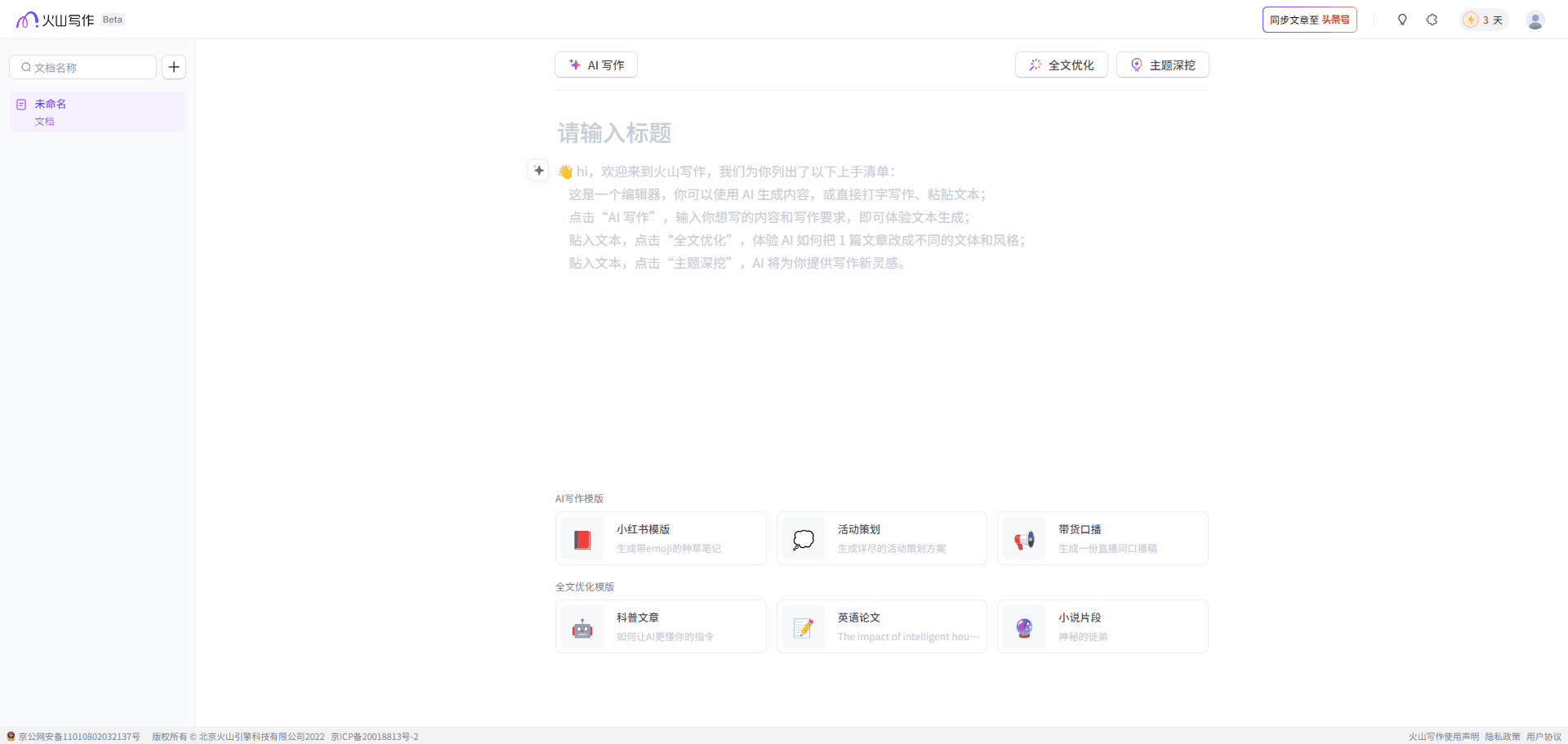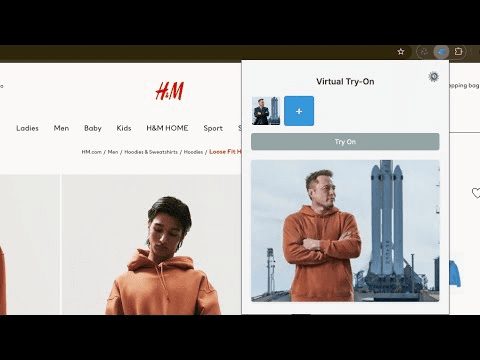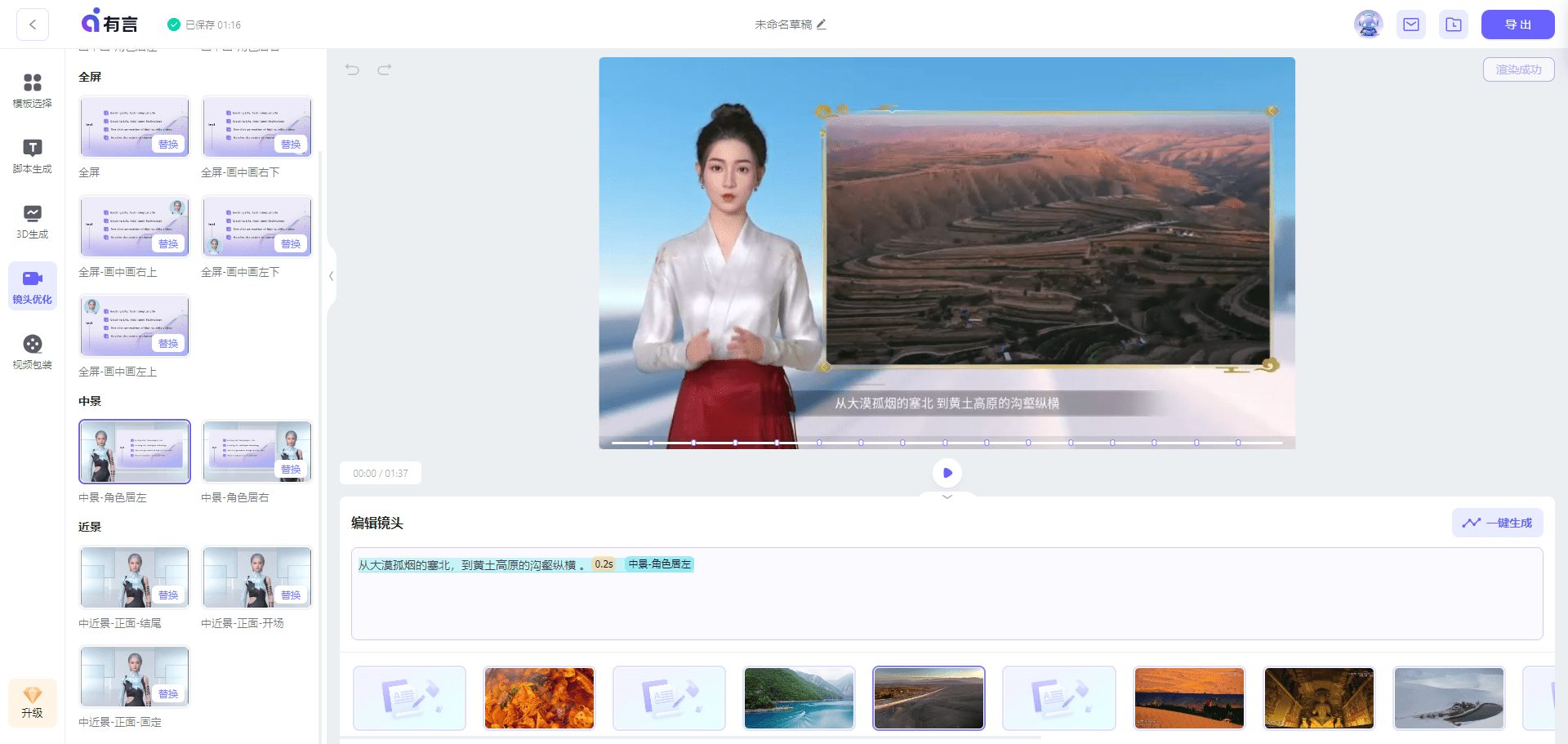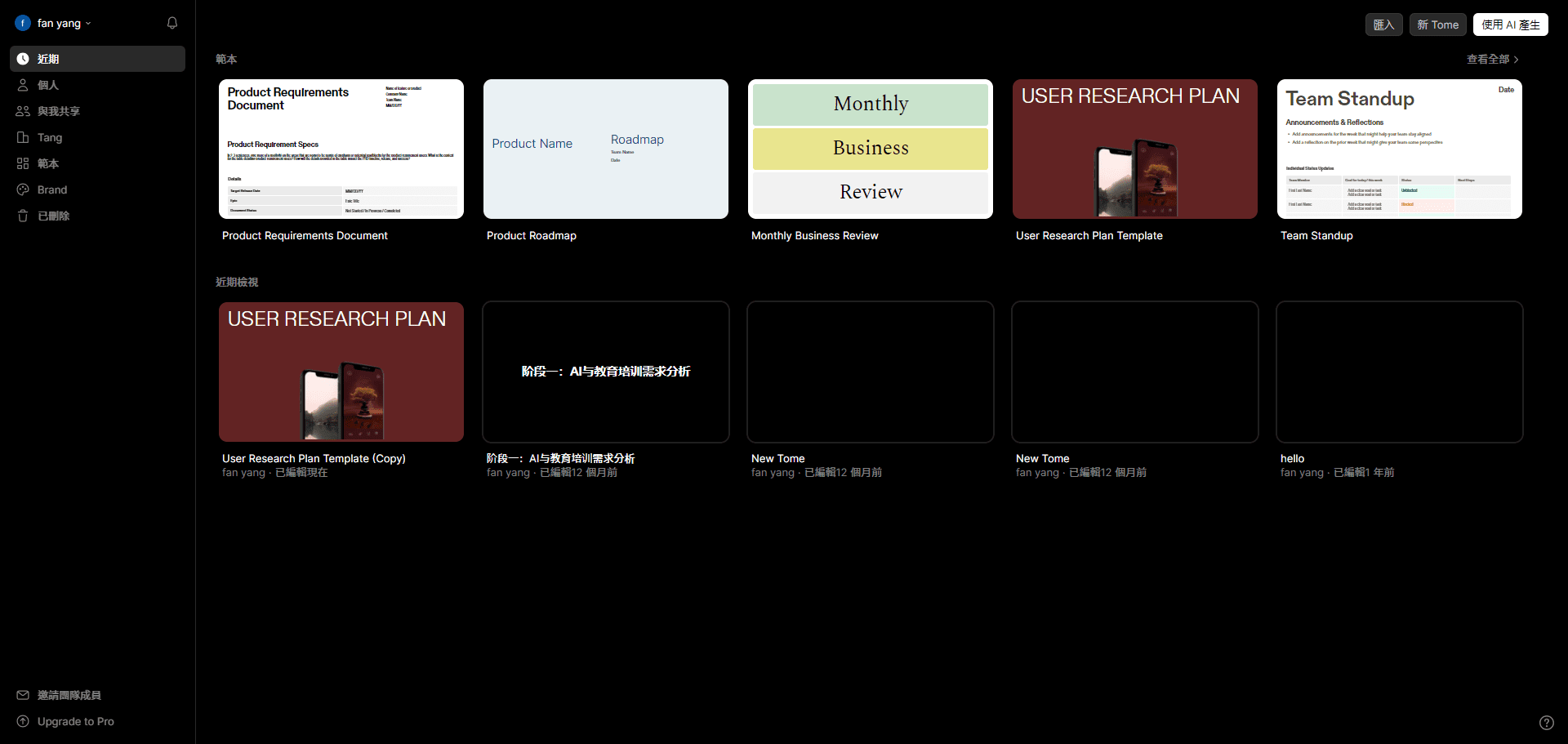WebSpy: Website SEO metrics to analyze and test website requests, optimize website performance
General Introduction
WebSpy is a powerful website analysis and testing tool designed for developers and testers. It allows you to monitor and edit your website's HTTP requests and responses, supports multiple request types (e.g., GET, POST, PUT, PATCH, DELETE), and provides XML/JSON viewing and formatting capabilities.WebSpy is integrated into Google Chrome, making it easy for you to test and optimize your website's performance in real-time. WebSpy makes it easy to send custom HTTP requests, view and edit request and response headers and bodies, and optimize site performance metrics.
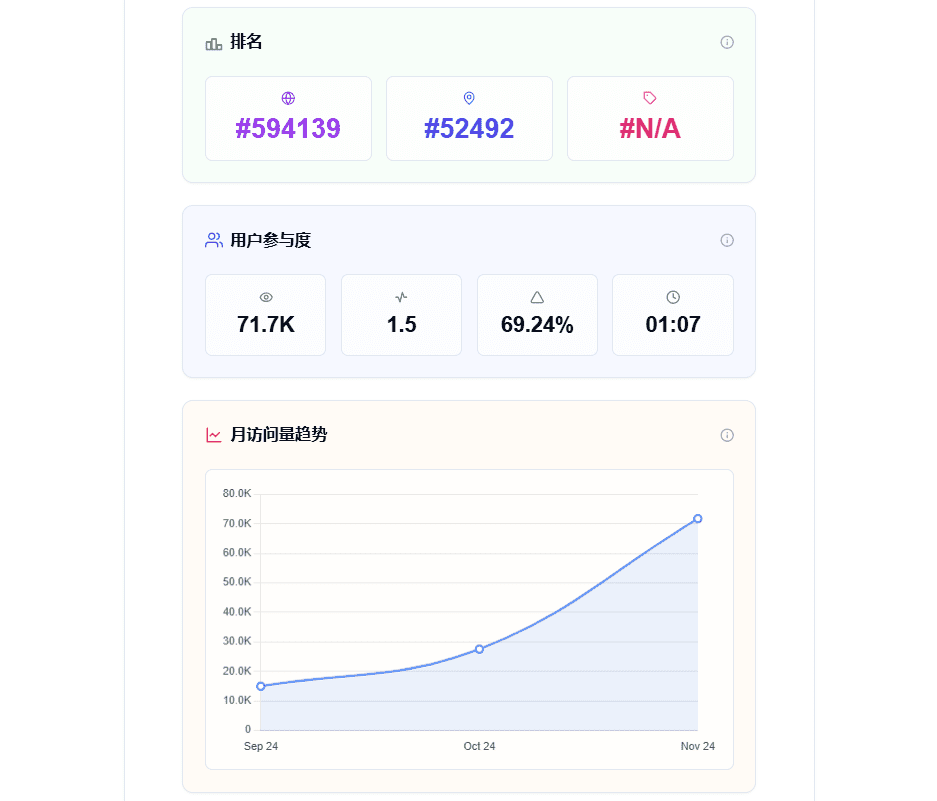
Function List
- HTTP request monitoring: Real-time monitoring of HTTP GET/POST requests for websites.
- Requests for editing: Supports editing the header and body of requests and responses in formats such as XML, JSON, HTML, TEXT.
- Multiple request types: Support GET, POST, PUT, PATCH, DELETE and other HTTP request types.
- Built-in Viewer: Provides built-in JSON, XML, CSS, HTML viewing and formatting tools.
- Repeated requests: Allow users to repeatedly send and edit any existing requests.
- API Testing: A powerful API testing and analysis tool, similar to Postman but integrated into Chrome.
Using Help
Installation process
- Open Google Chrome.
- Visit the Chrome Online App Store and search for "WebSpy".
- Click the "Add to Chrome" button to install the extension.
- After the installation is complete, the WebSpy icon will appear in the browser toolbar.
Guidelines for use
- Monitoring HTTP requests::
- Click the WebSpy icon in your browser toolbar to open the extension.
- In the WebSpy interface, select the type of request to monitor (GET, POST, etc.).
- Browse the target website and WebSpy will automatically capture and display all HTTP requests.
- Editing requests and responses::
- In the WebSpy interface, select a request and click the "Edit" button.
- In the editor, the header and body of requests and responses can be modified, supporting XML, JSON, HTML, and TEXT formats.
- When you are done, click the "Send" button to send the modified request.
- Send a custom request::
- In the WebSpy interface, click the New Request button.
- Select the request type (GET, POST, etc.) and enter the request URL and parameters.
- Click the "Send" button to send the customized request.
- Viewing and formatting responses::
- In the WebSpy interface, select a request and click the "View Response" button.
- WebSpy will display the response content and provide formatting tools for easy viewing of the response data in JSON, XML, HTML, etc.
- Repeated requests::
- In the WebSpy interface, select a request and click the "Repeat" button.
- After modifying the request parameters, click the "Send" button to repeat the request.
Detailed Operation Procedure
- Monitor and capture requests::
- Open the WebSpy extension and select the type of request you want to monitor.
- Browse the target website and WebSpy will automatically capture all HTTP requests and display them in the interface.
- Click on a request entry to view detailed request and response information.
- Editing and sending requests::
- Select a request and click the "Edit" button to enter edit mode.
- Modify the request header and body to support multiple formats (XML, JSON, HTML, TEXT).
- Click the "Send" button to send the modified request and view the response.
- Customized requests::
- Click the "New Request" button, select the request type, enter the request URL and parameters.
- Click the "Send" button to send a customized request and view the response.
- Viewing and formatting responses::
- Select a request, click the View Response button, and WebSpy will display the response.
- Use the built-in formatting tools to view response data in JSON, XML, HTML, and other formats.
- Repeat requests::
- Select a request and click the "Repeat" button to enter edit mode.
- After modifying the request parameters, click the "Send" button to repeat the request and view the response.
With these steps, you can take full advantage of WebSpy's features to monitor and optimize website performance in real time, and improve development and testing efficiency.
© Copyright notes
Article copyright AI Sharing Circle All, please do not reproduce without permission.
Related articles

No comments...