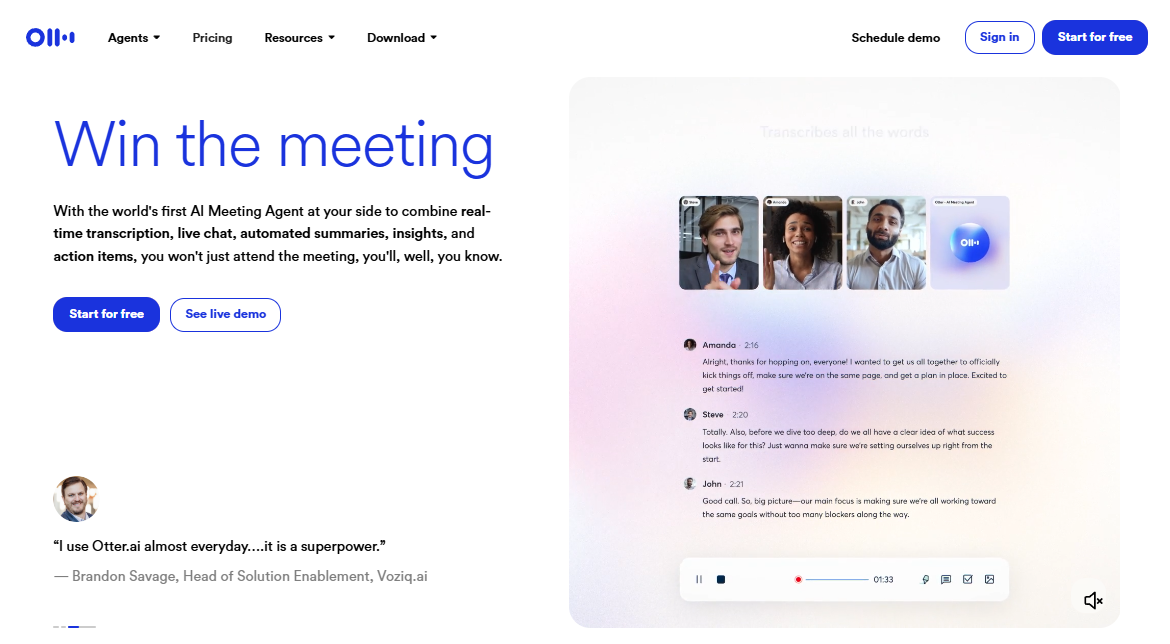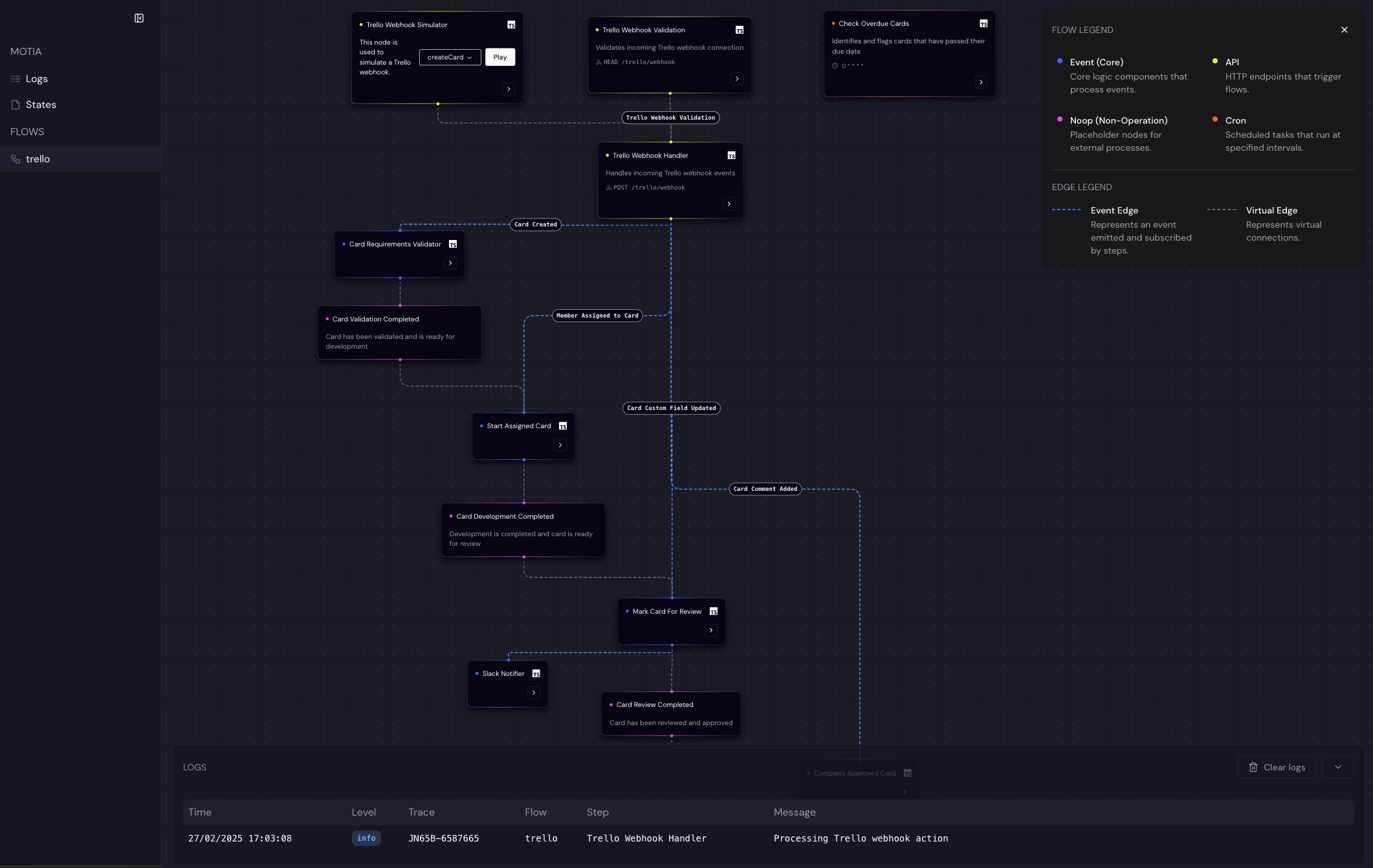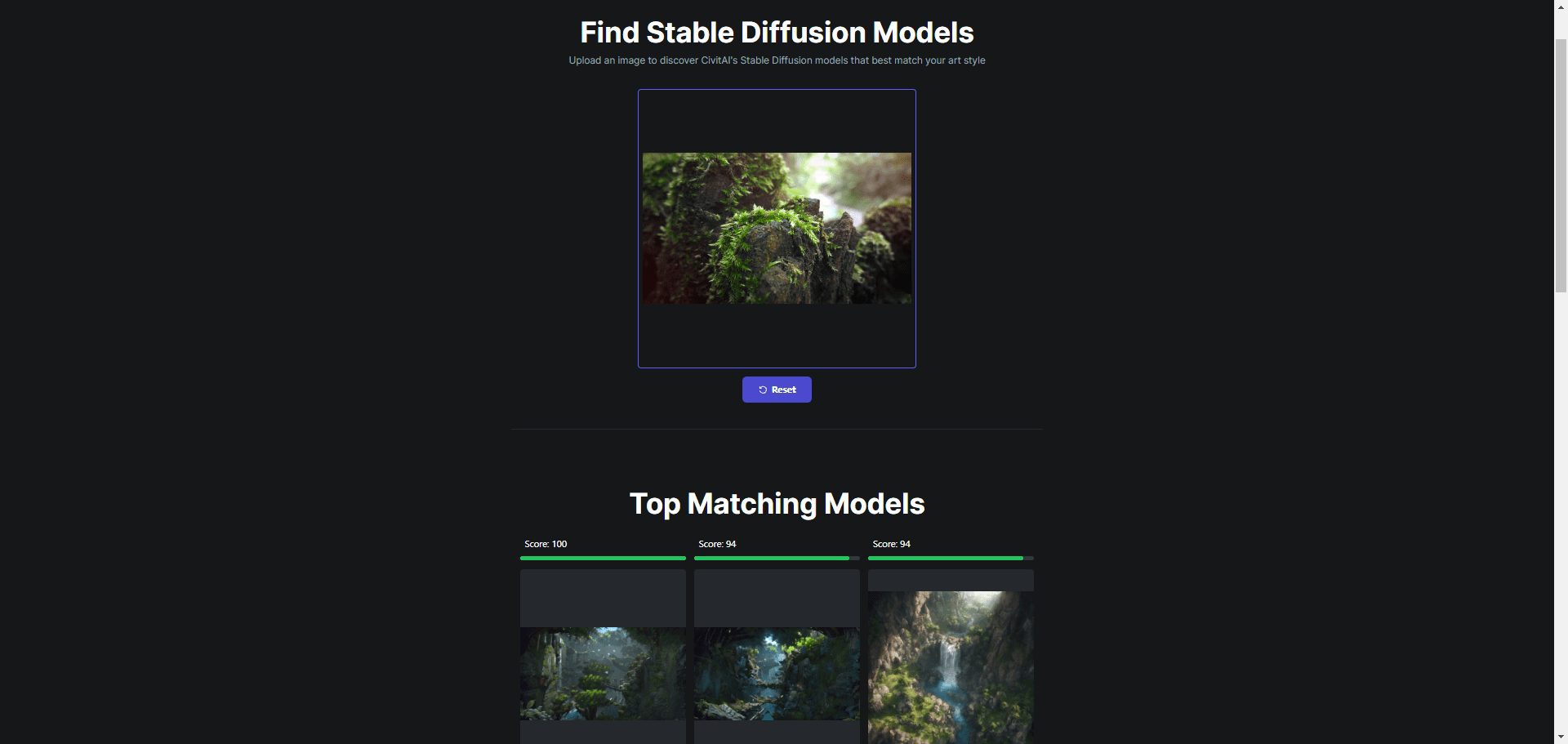Wanchi: Office Scene Personal AI Workstation | Chat | Document Reading | Write PPT
General Introduction
The Wanchi website provides a one-stop platform for AI document reading, content creation, and sharing. It presents users with a full-featured personal AI workstation that supports one-click chat, document analysis, AI content creation, and presentation creation using various templates. Users can use the site's tools to quickly summarize long documents, analyze company reports, create project presentations, and many other tasks.
Document reading support:
1. Yi-16K search model - up to 2 million words, specializing in information retrieval, faster
2. Yi-200K document model - up to 380,000 words, good at comprehensive content Q&A and summary, more accurate
Wan Zhi uses the "Yi" large model introduced by Zero One Everything, which has similar functions to PopAI, but Pop AI uses the OPENAI series model and has richer functions for office scenarios.
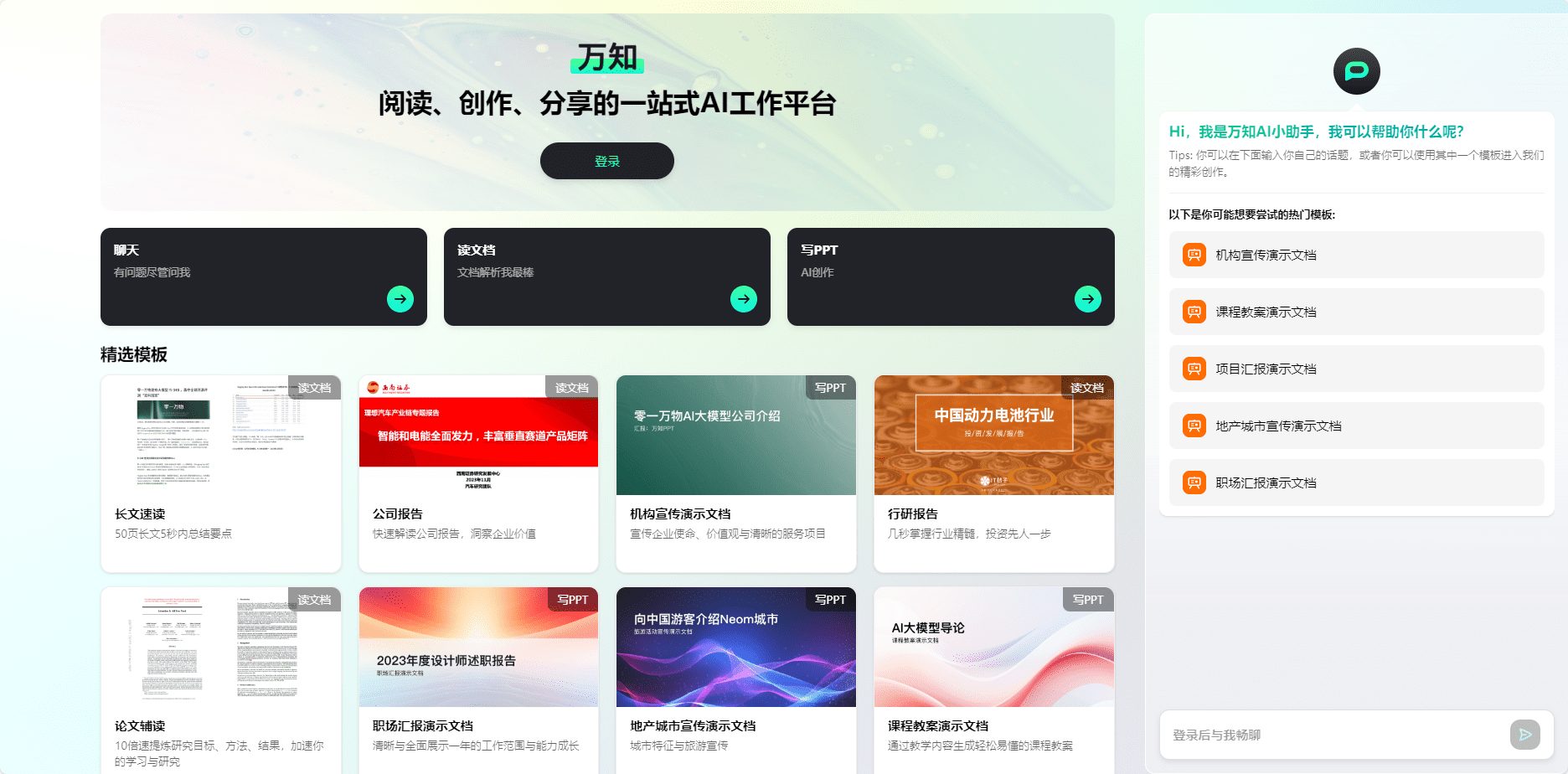
Manchi Home
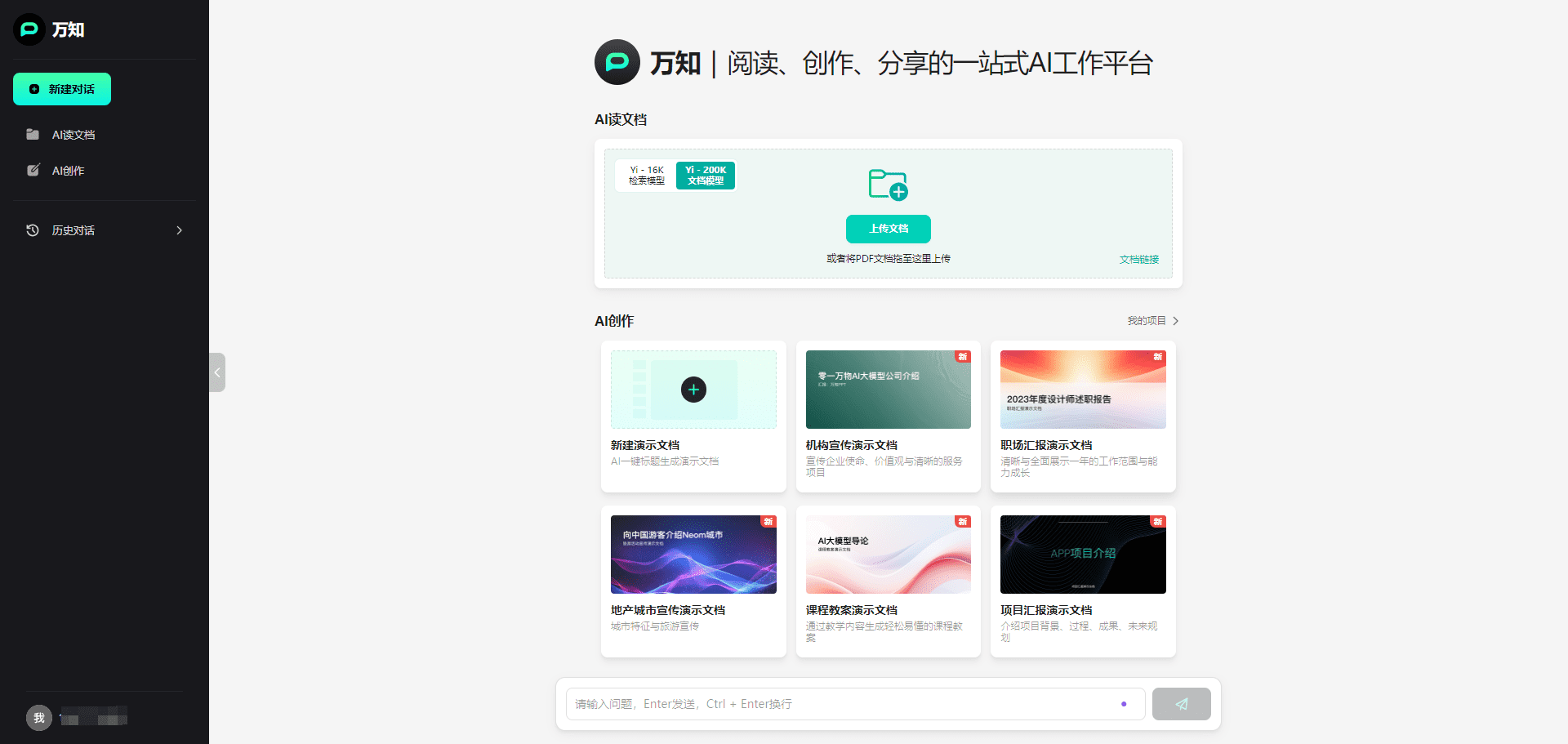
Manchi Chat Main Screen
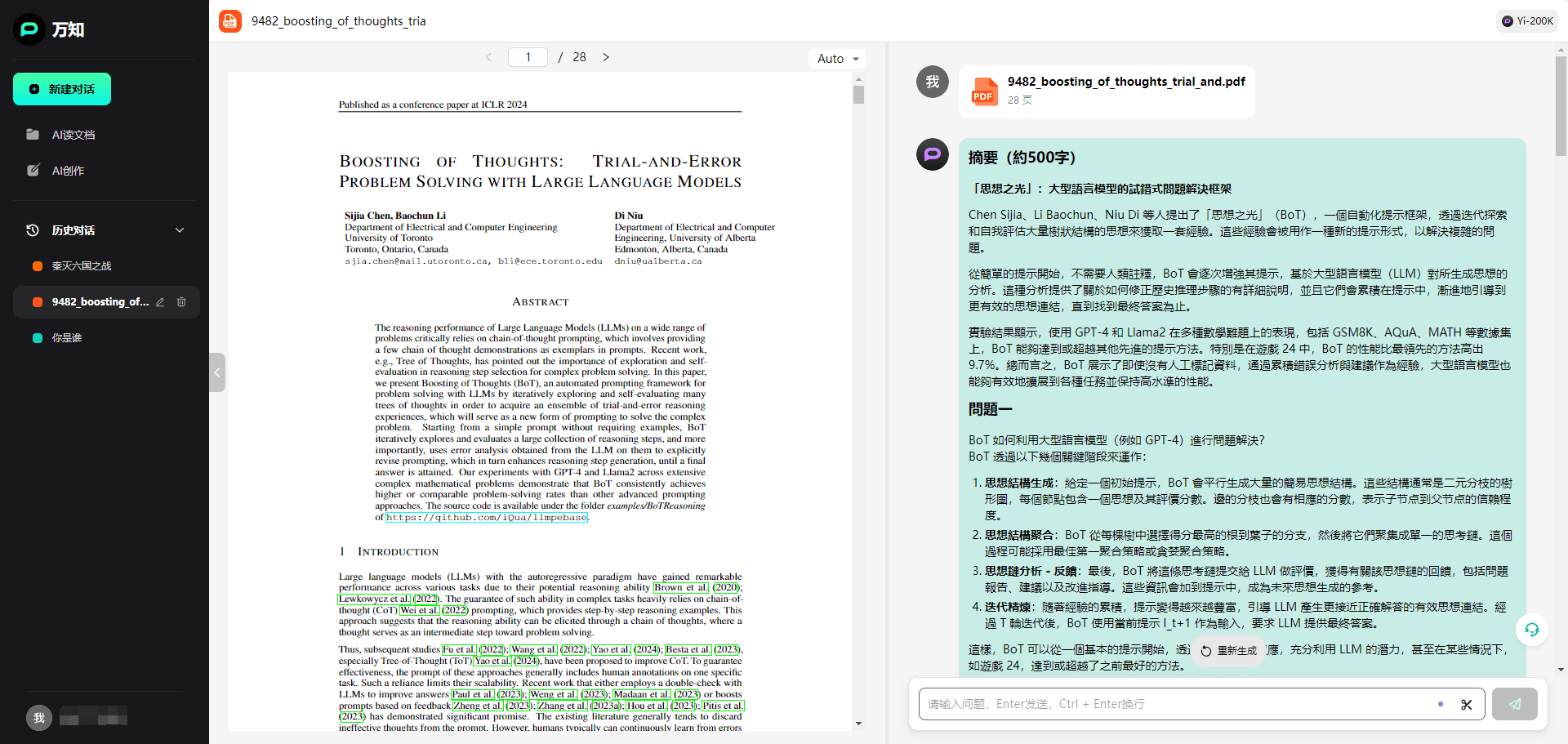
Manchi Document reading
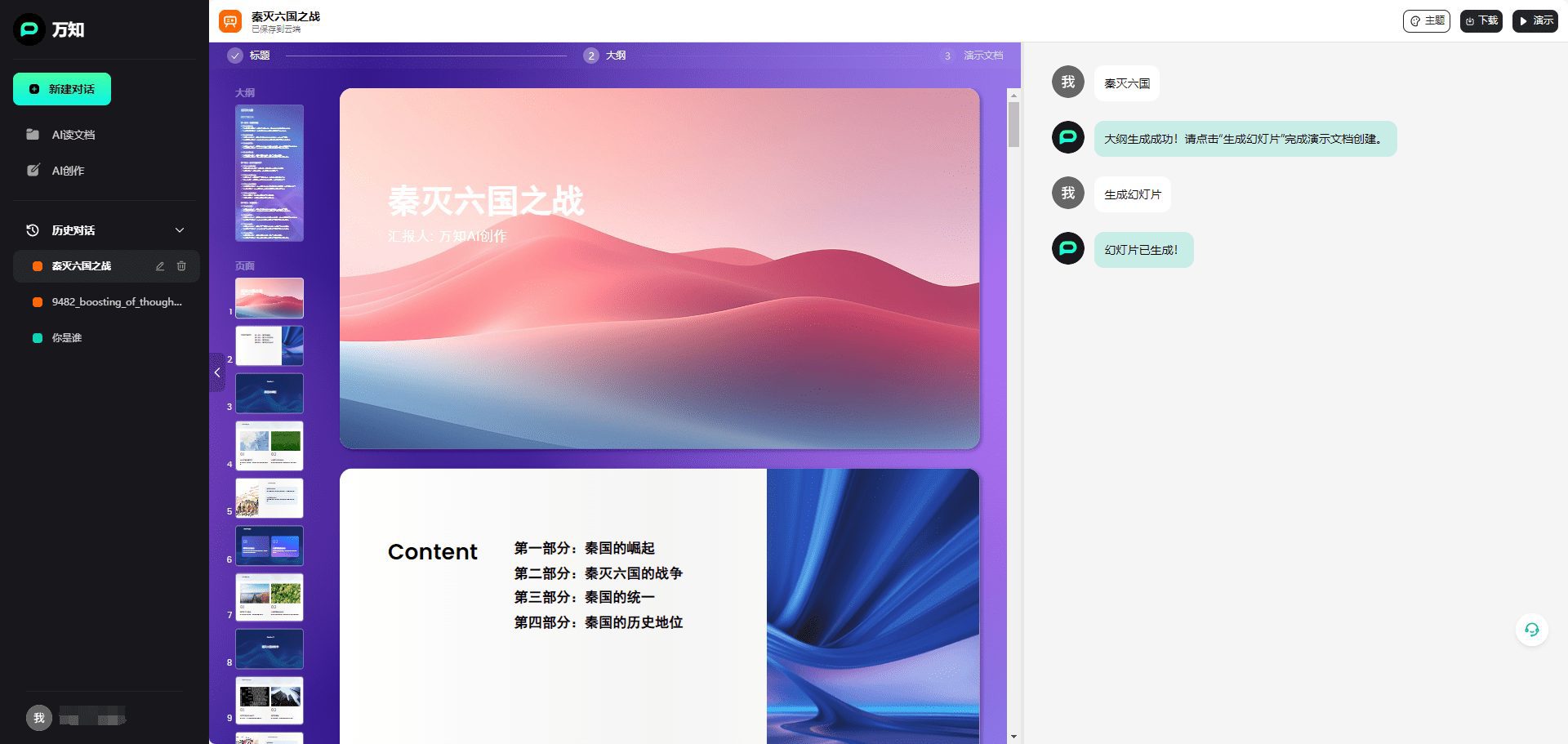
Wanchi Generate PPT presentations
Function List
- AI Q&A: Intelligent Q&A system based on big models to provide accurate answers.
- Document Reading: Read and understand very long documents quickly, with support for multiple formats.
- PPT production: Automatically generate PPT outline and content, support multiple layouts and AI graphics.
- cross-platform synchronization: Supports synchronized use of PC and cell phones and sharing of history files.
Using Help
Installation and use
WANCHI does not require installation, users just need to visit the official website and register an account to use it. After registration, users can log in on both PC and mobile, and all operations can be synchronized in the cloud.
Functional operation flow
AI Q&A
- Log in to the Wanchi platform and go to the AI Q&A module.
- Enter your question and click the "Submit" button.
- The system will provide accurate answers based on big models and real-time search technology.
Document Reading
- Upload documents that need to be read, supporting PDF, Word and many other formats.
- The system will read a document of hundreds of thousands of words and generate a summary in less than 10 seconds.
- Users can view abstracts or full text and support keyword search and labeling functions.
PPT production
- Enter the PPT creation module, select "New PPT".
- Enter the PPT topic and the system will automatically generate the outline and content.
- Users can choose from different layouts and accompanying images to personalize it.
- When finished, click the "Save" button, the PPT will be automatically saved in the cloud.
Tips for use
- (computer) shortcut key: Skillful use of shortcut keys can greatly improve operational efficiency.
- template library: Utilizing the template library provided by the platform, you can quickly create high-quality PPTs.
- collaboration function: Invite team members to co-edit documents and PPTs for more efficient collaboration.
© Copyright notes
Article copyright AI Sharing Circle All, please do not reproduce without permission.
Related articles

No comments...