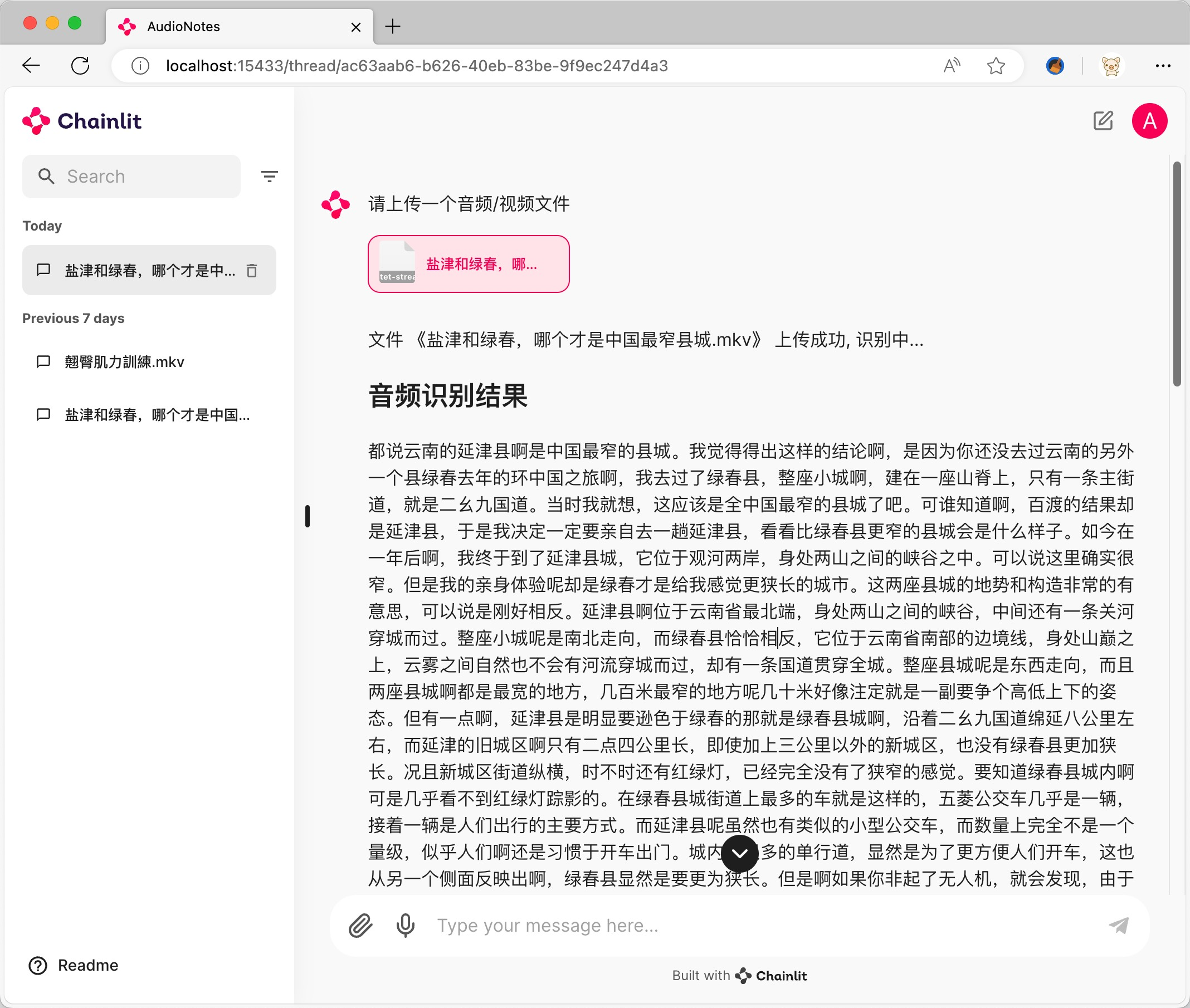Waifu2x Extension GUI: Deep Learning Techniques to Enlarge, Repair Image and Video Interpolation (Windows x64)
General Introduction
Waifu2x-Extension-GUI is a powerful image and video processing tool that utilizes deep convolutional neural network techniques to achieve super-resolution zoom and video frame interpolation for images, GIFs and videos. The tool supports a wide range of algorithms and engines, including Waifu2x, Real-ESRGAN, Real-CUGAN, RTX Video Super Resolution, etc., and is compatible with AMD, Nvidia, and Intel GPUs.Users can simply unzip and launch the program, and then easily work with the built-in setup presets. Waifu2x-Extension-GUI provides multi-threaded setups and multi-GPU support to take full advantage of the performance of modern computers for a wide range of image and video processing needs.
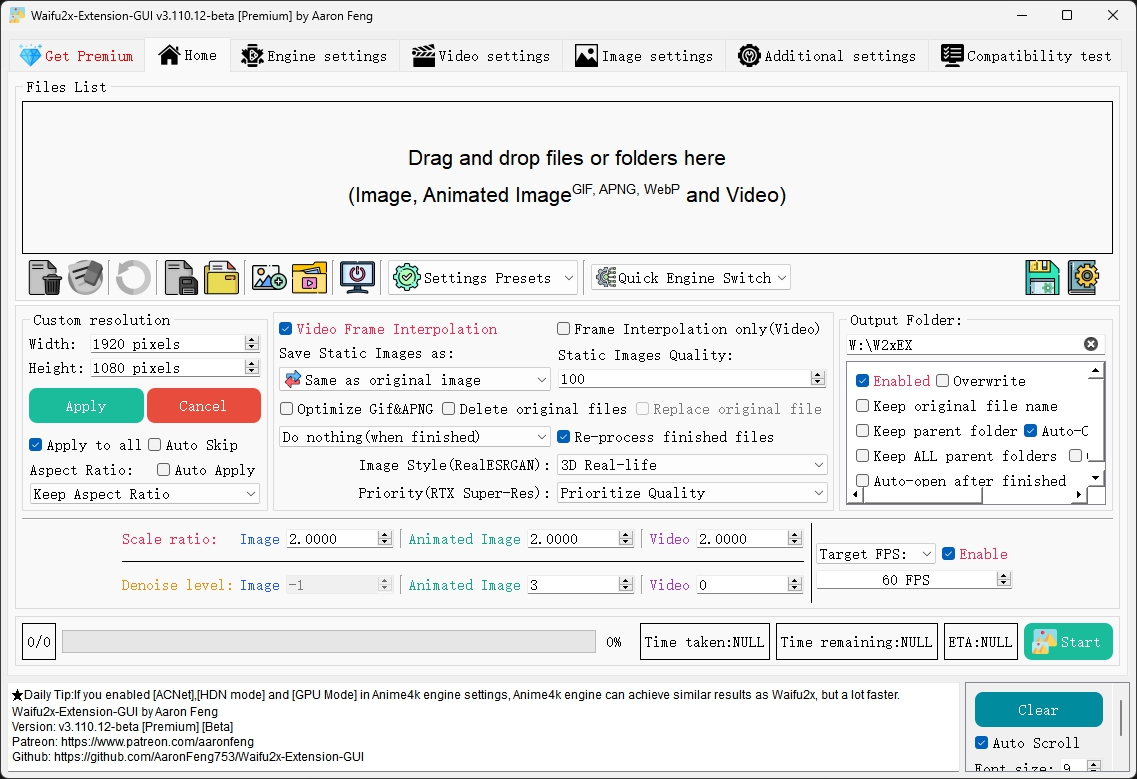
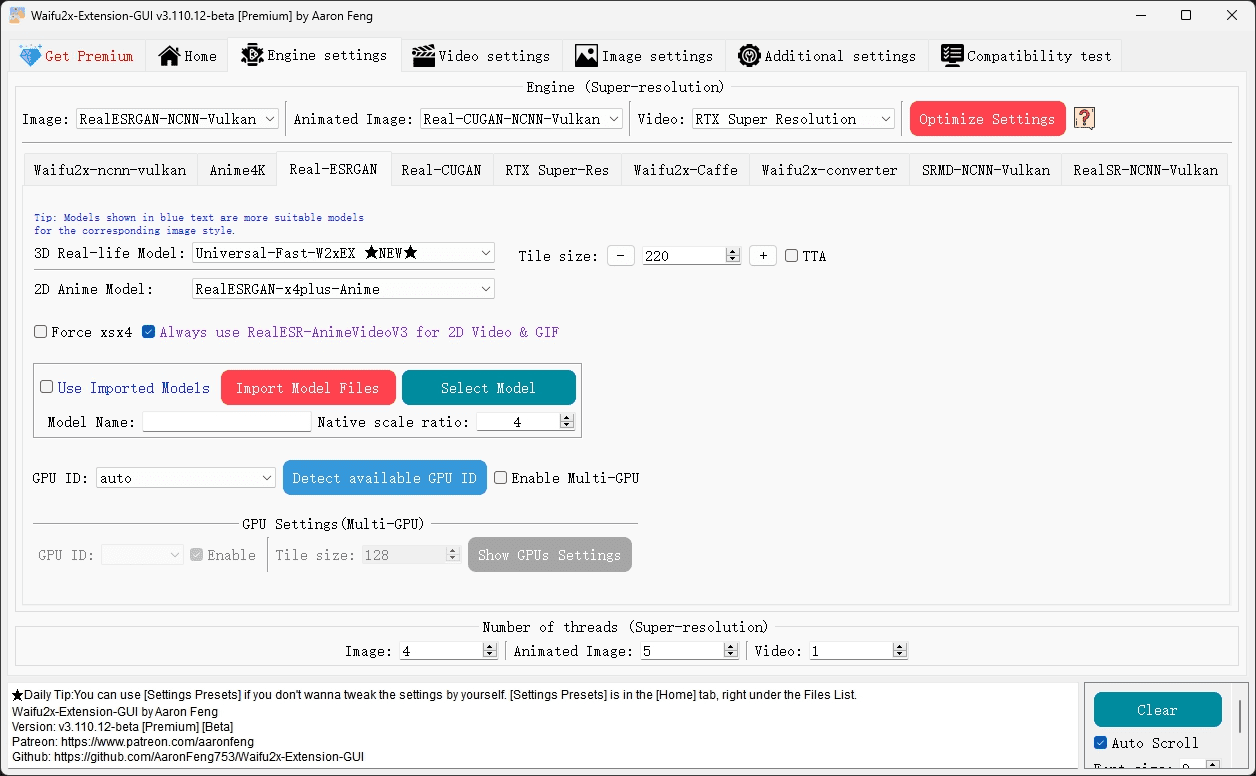
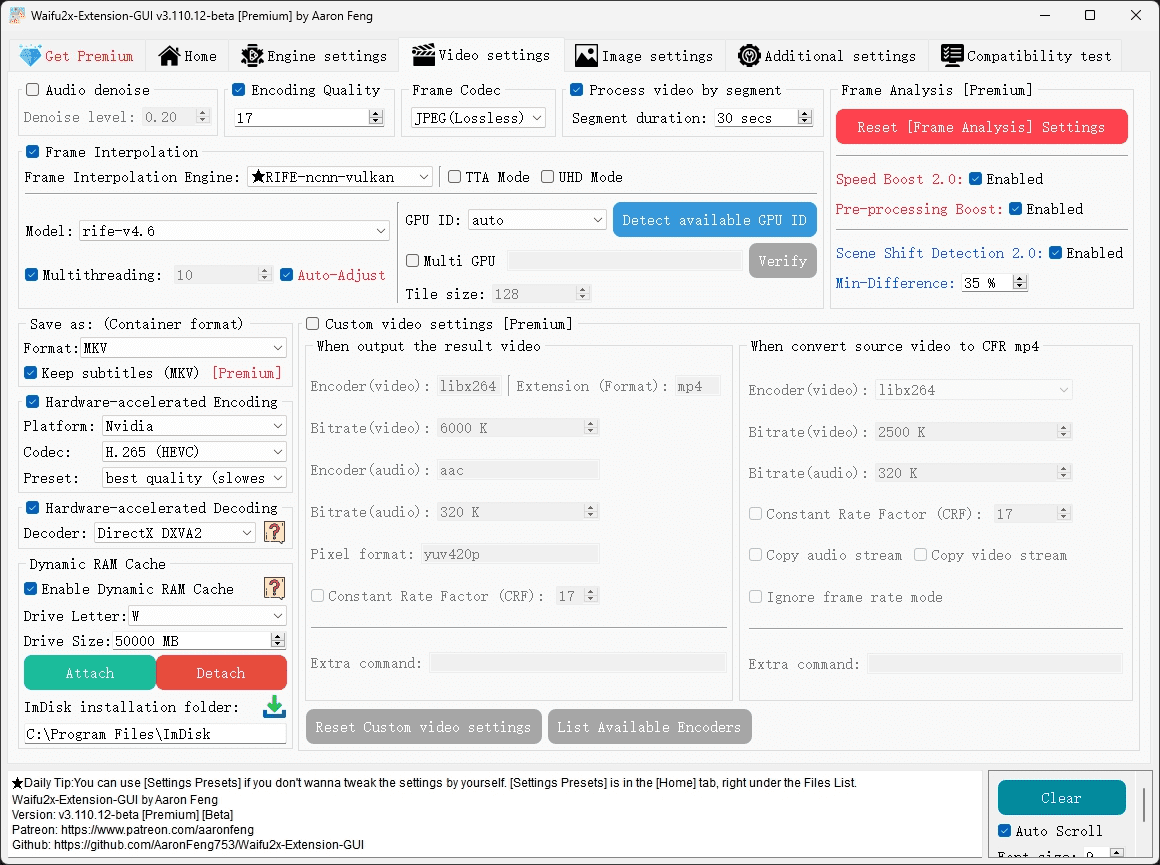
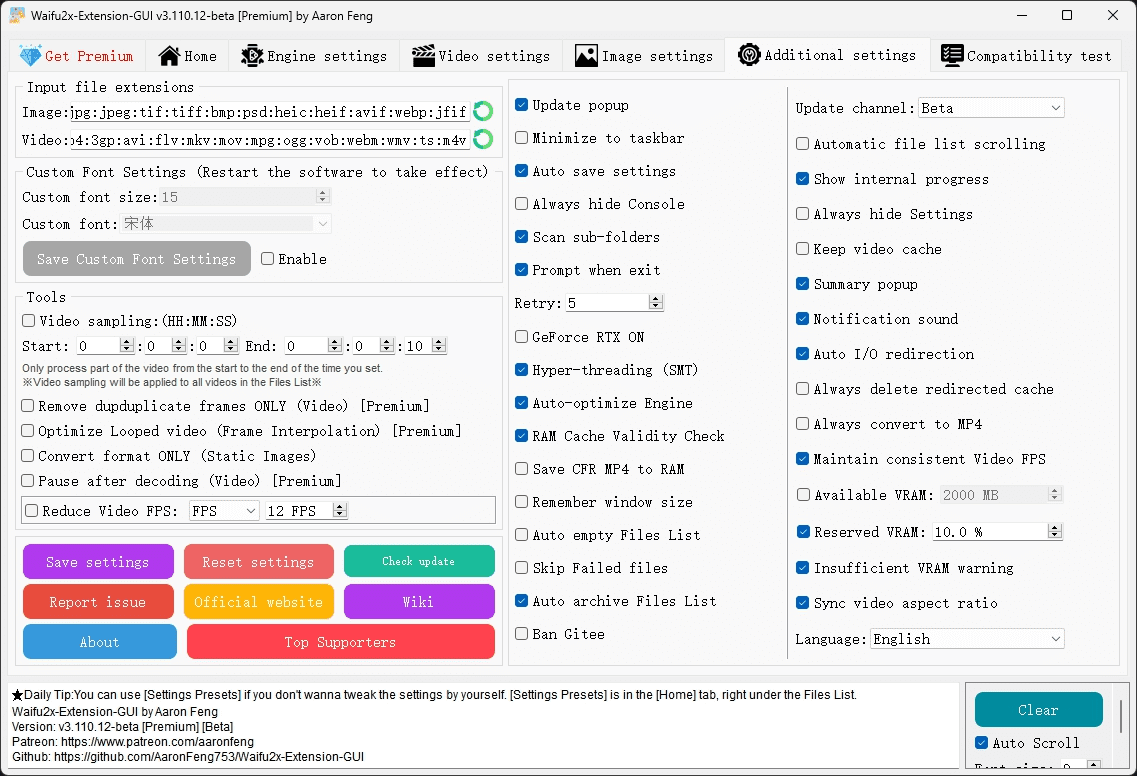

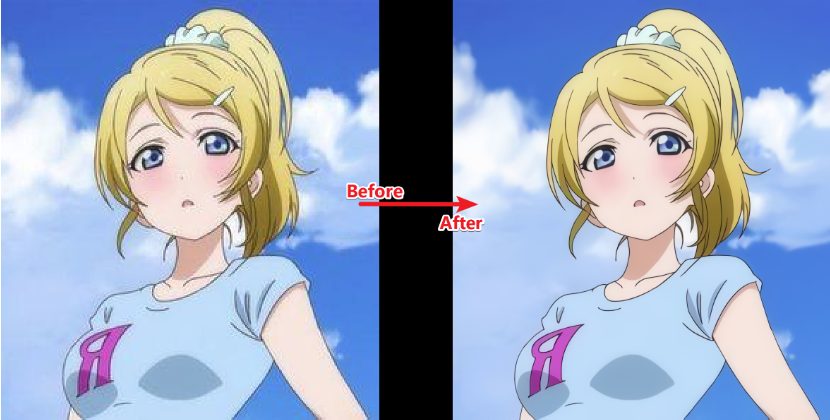
Function List
- Super-resolution zoom for images, GIFs and videos
- video frame interpolation
- Multiple built-in algorithm support (e.g. Waifu2x, Real-ESRGAN, Anime4K, etc.)
- Multi-threading and multi-GPU support
- Intelligent Setting Adjustment
- Compatible with modern Windows computers
- Built-in setup presets for easy operation
- Ongoing updates and maintenance
Using Help
Installation process
- Download the latest stable or portable version.
- Unzip the downloaded file to any directory.
- double-click
Waifu2x-Extension-GUI.exeStart the program.
Usage Process
- Selecting the input file: Click on the "Select File" button to select the image, GIF or video file to be processed.
- Select the output directory: Click the "Select Folder" button to select the location where the processed files will be saved.
- Selection of processing algorithms: Select the appropriate algorithm (e.g. Waifu2x, Real-ESRGAN, etc.) in the "Algorithm" drop-down menu.
- Setting parameters: Adjust parameters such as magnification, noise reduction level, etc. as needed. Can be quickly configured using the built-in setup presets.
- Start processing: Click on the "Start" button and the program will automatically process the file and save it to the specified directory.
Featured Function Operation
- video frame interpolation: Check the "Enable frame interpolation" option when processing video, the program will automatically insert frames to improve the smoothness of the video.
- Multi-threaded settings: In the "Settings" menu, you can adjust the number of threads to optimize the processing speed according to your computer's configuration.
- Intelligent Settings: The program automatically adjusts some of the settings based on hardware information, or the user can manually modify them to meet specific needs.
- Multi-GPU SupportIn the Settings menu, you can choose to enable multi-GPU support to fully utilize your computing resources.
common problems
- Slow processing speed: Try reducing the magnification or noise reduction level, or upgrading the hardware configuration.
- Poor output quality: Choose a higher quality algorithm (e.g. Real-ESRGAN) and tune the relevant parameters.
- program crash: Make sure you use the latest version and check for hardware compatibility.
© Copyright notes
Article copyright AI Sharing Circle All, please do not reproduce without permission.
Related posts

No comments...