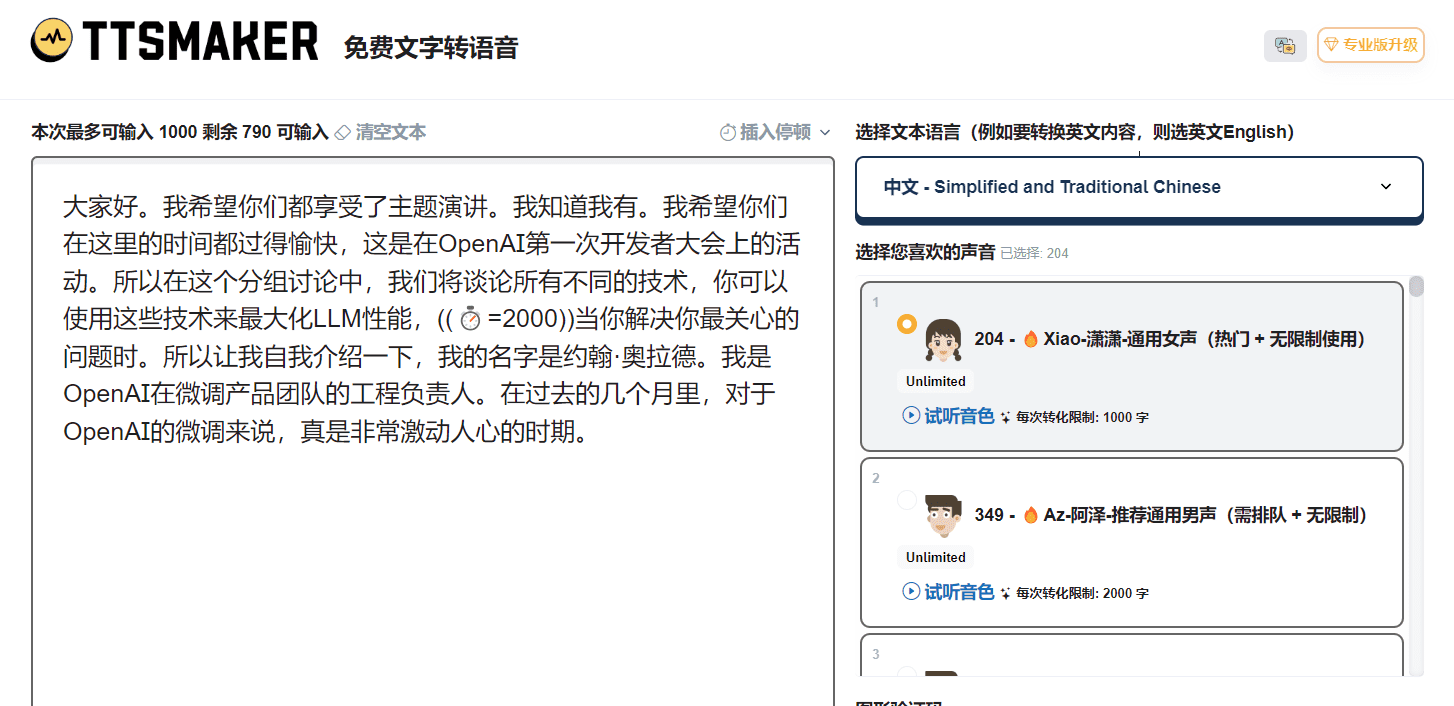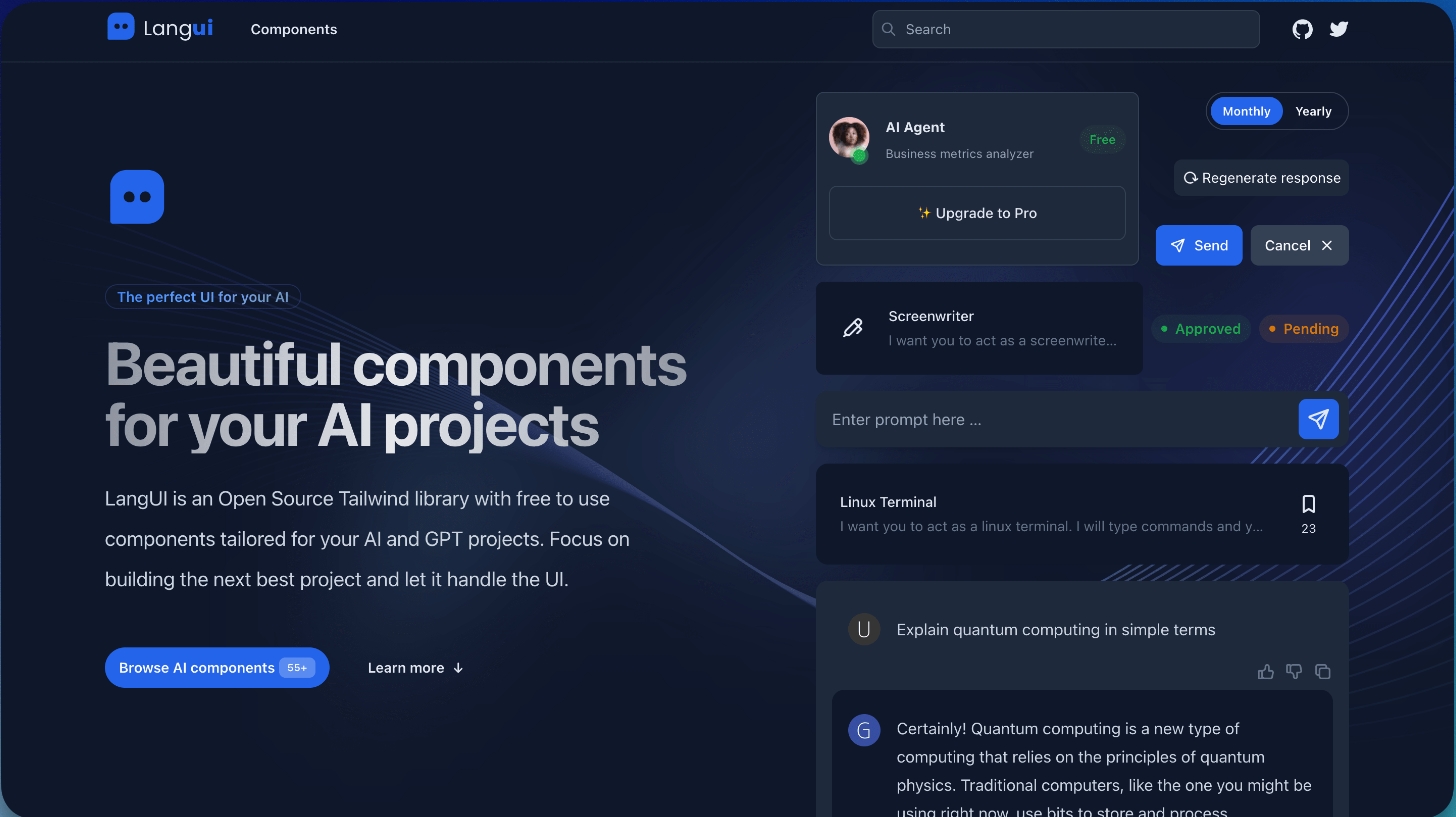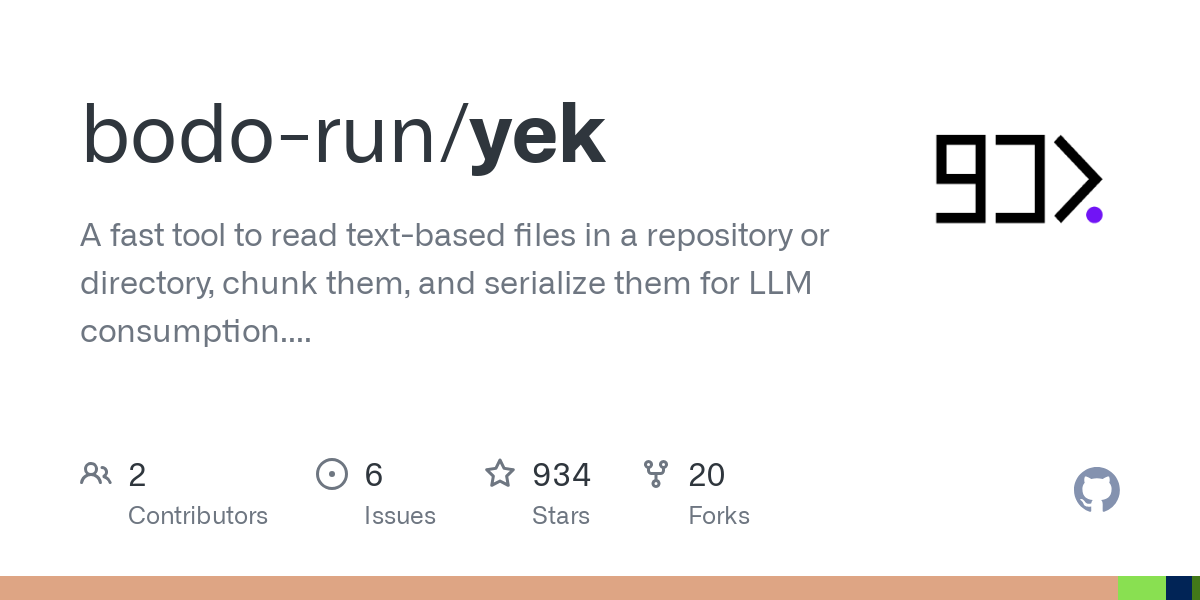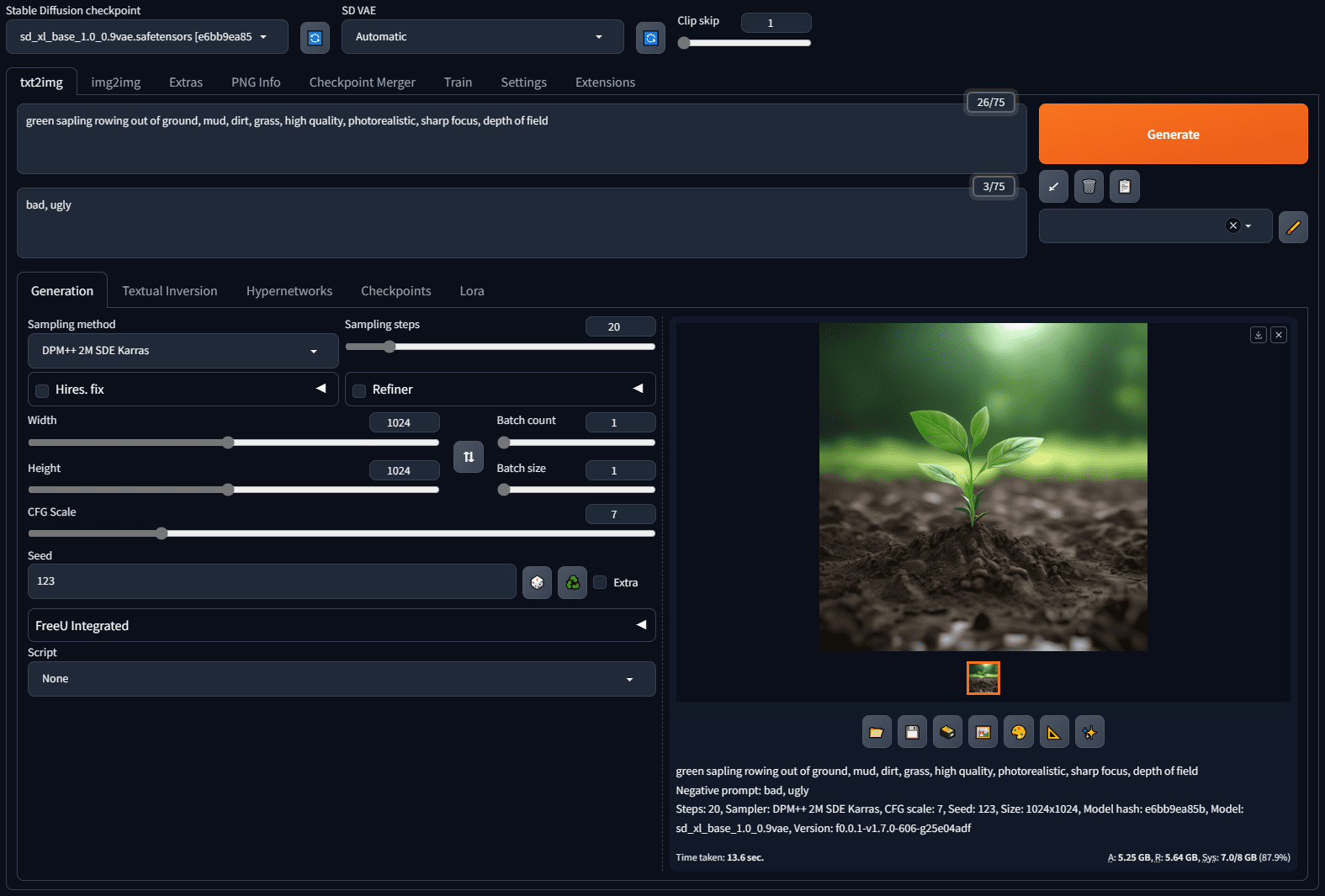Void: open source VSCode-based Cursor alternative
General Introduction
Void is an open source Cursor alternative based on a branch of the vscode repository. It provides a powerful development environment designed to provide developers with a more efficient coding experience.Void's goal is to continuously improve its functionality and stability through community contributions and rapid iteration. Users can access Void's full source code via GitHub and customize and extend it as needed.
If you are a white guy, you want to really realize one-click to write the complete project code through AI, and automatically deploy the online environment to use.
Local models can be loaded and run based on @ollama, so that one's code will not be submitted to the server, realizing local privacy security; online model API mode is also reserved, and can be used directly with any LLM when privacy is not involved in the choice.
Build the tech stack:
- Code Editor: VSCode
- Local LLM. Ollama
- Codebase chat: Greptile
- Doc Search: DocSearch
Function List
- code editor: Provide vscode-like code editing features , support for multiple programming languages .
- Plug-in Support: Compatible with vscode plugins, users can install and use various plugins to extend functionality.
- version control: Built-in Git support for version control and collaborative development.
- Debugging Tools: Provide powerful debugging tools to help developers quickly locate and solve problems.
- terminal integration: Built-in terminals that support a variety of command-line operations to improve development efficiency.
- Customized Configuration: Users can customize the configuration and appearance of the editor according to their personal needs.
Using Help
Installation process
- Download source code: Visit Void's GitHub page, click the "Code" button, and select "Download ZIP" to download the source code.
- Unzip the file: Extract the downloaded ZIP file to a local directory.
- Installation of dependencies: Open a terminal, navigate to the extracted directory and run the following command to install the required dependencies:
npm install - launch an application: After the dependency installation is complete, run the following command to start Void:
npm start
Guidelines for use
- Open Project: After launching Void, you can open a local project via the File menu, or drag and drop a project folder directly into the Void window.
- Installation of plug-ins: Click on the "Extensions" icon on the left to search for and install the required vscode plugins to extend the functionality of Void.
- version control: Click the "Source Code Management" icon on the left to initialize a Git repository or clone a remote repository for version control.
- debugging code: Click the "Debug" icon on the left to configure the debugging environment, set breakpoints and start debugging to help quickly locate and solve code problems.
- terminal operation: Click the "Terminal" tab at the bottom to open the built-in terminal and perform various command line operations to improve development efficiency.
- Customized Configuration: Click the "Settings" icon in the upper right corner to enter the settings page and customize the editor's configuration and appearance according to your personal needs.
Contribution Guidelines
Contribute new features
- Suggested New Features: Suggest new features via Discord.
- Building New Features: Implementing new features in the project.
Building extensions
- clone warehouse::
git clone https://github.com/voideditor/void - Open the folder.: Open the /extensions/void folder in VS Code (open it in a new workspace).
- Installation of dependencies::
npm install - Build the project::
npm run build - Running Projects: Press F5 to start the new instance. If it doesn't work, you can press Ctrl+Shift+P, select "Debug: Start Debugging" and then select "VS Code Extension Development".
Building a Complete IDE
- Ensure that extensions have been built::
cd .\extensions\void\ npm run build - Installation of dependencies::
yarn - start building: Press Ctrl+Shift+B in VS Code. if not using VS Code, run the following command:
npm run watch - Running the IDE::
./scripts/code.sh - Reload window: Press Ctrl+Shift+P and run "Reload Window" to see the new changes.
- Packaging IDE::
npm run gulp vscode-win32-x64
common problems
- How to update Void?
- Visit Void's GitHub page regularly to get the latest source code and follow the installation process to reinstall it.
- What should I do if the plugin installation fails?
- Make sure your internet connection is working and try reinstalling the plugin. If the problem persists, you can submit an issue on the GitHub page for help.
- How do I contribute code?
- Fork Void's GitHub repository, make changes and submit a Pull Request to wait for the project maintainer to review and merge.
© Copyright notes
Article copyright AI Sharing Circle All, please do not reproduce without permission.
Related posts

No comments...