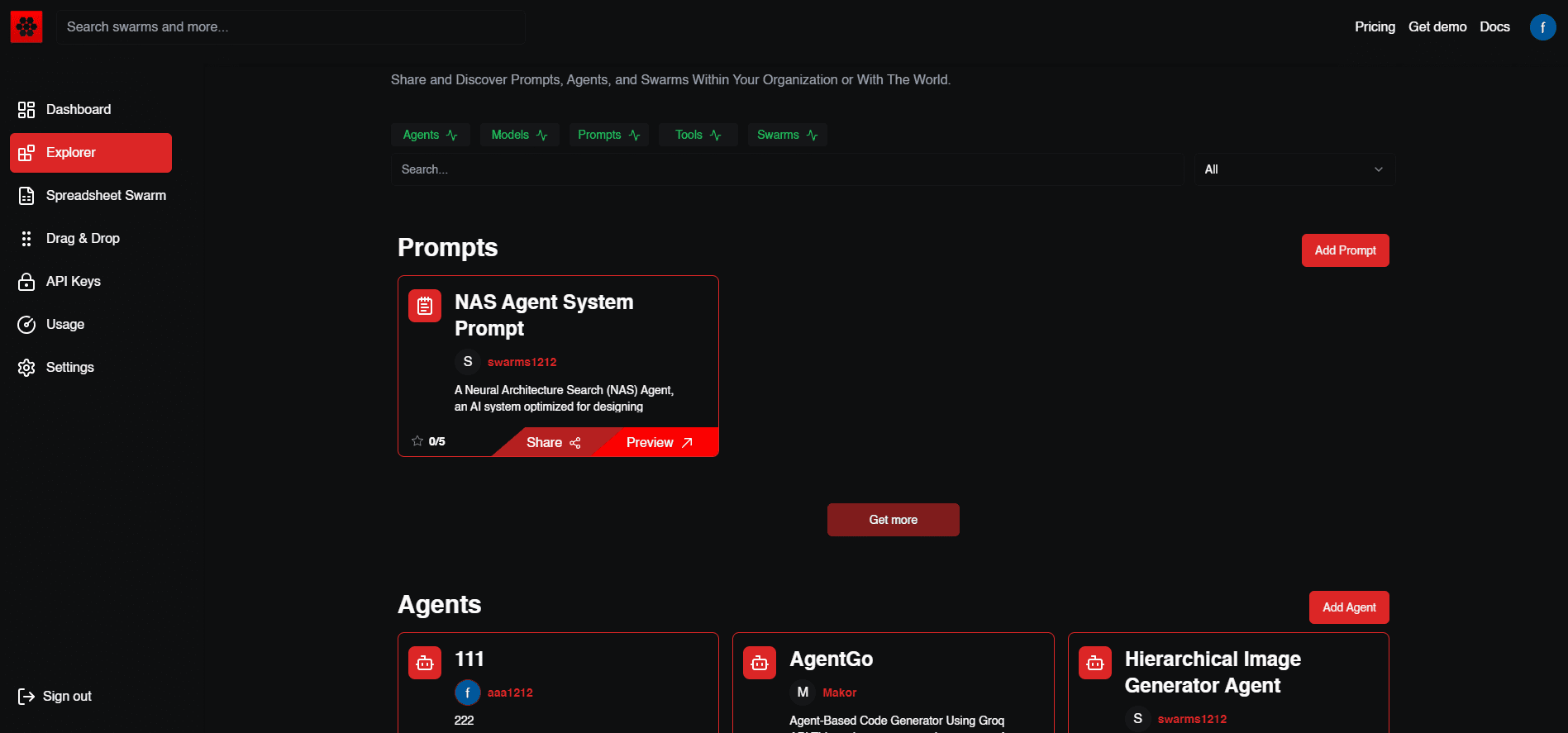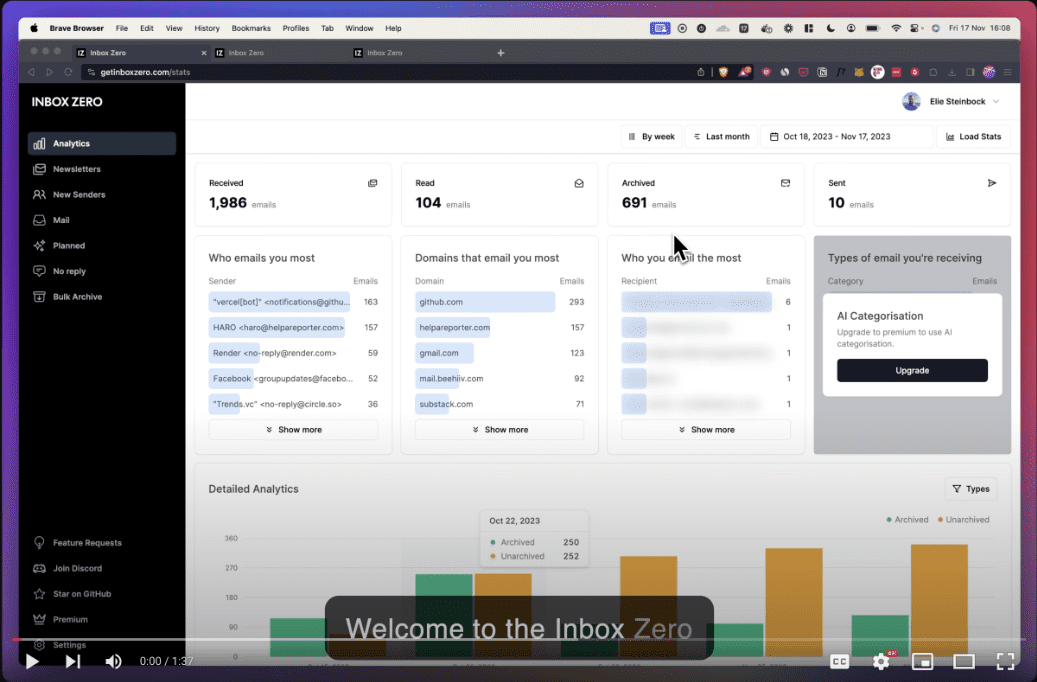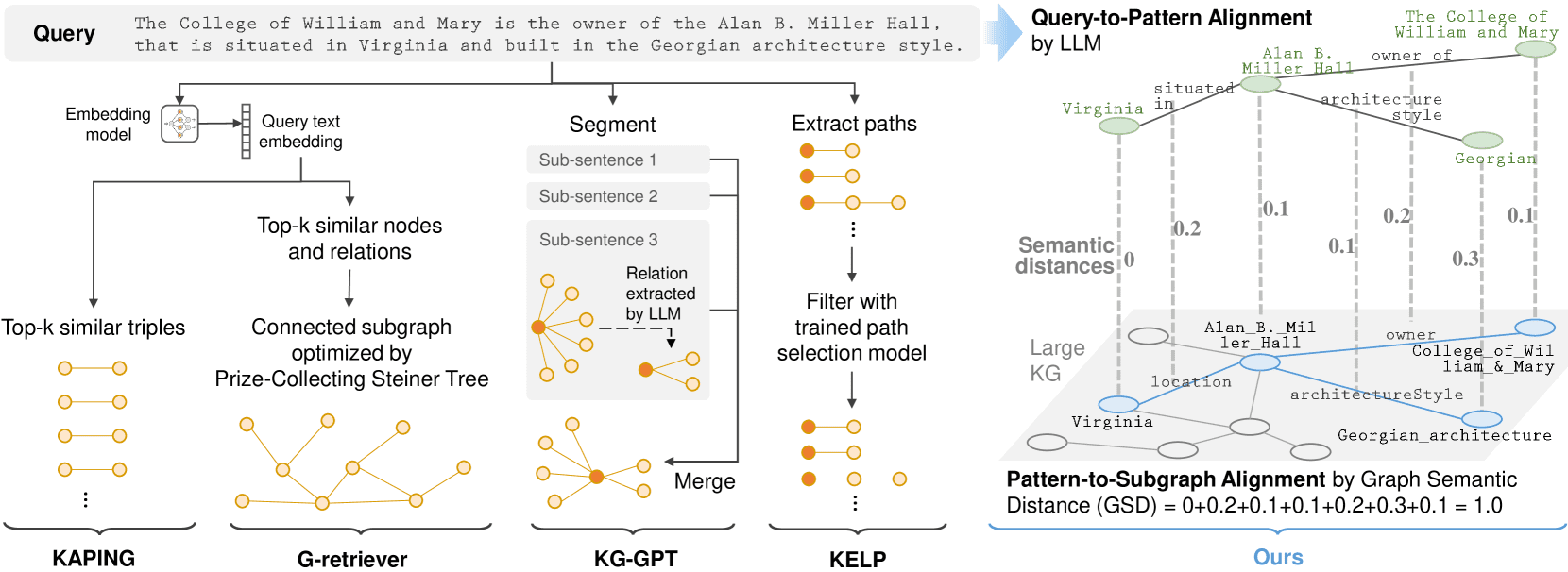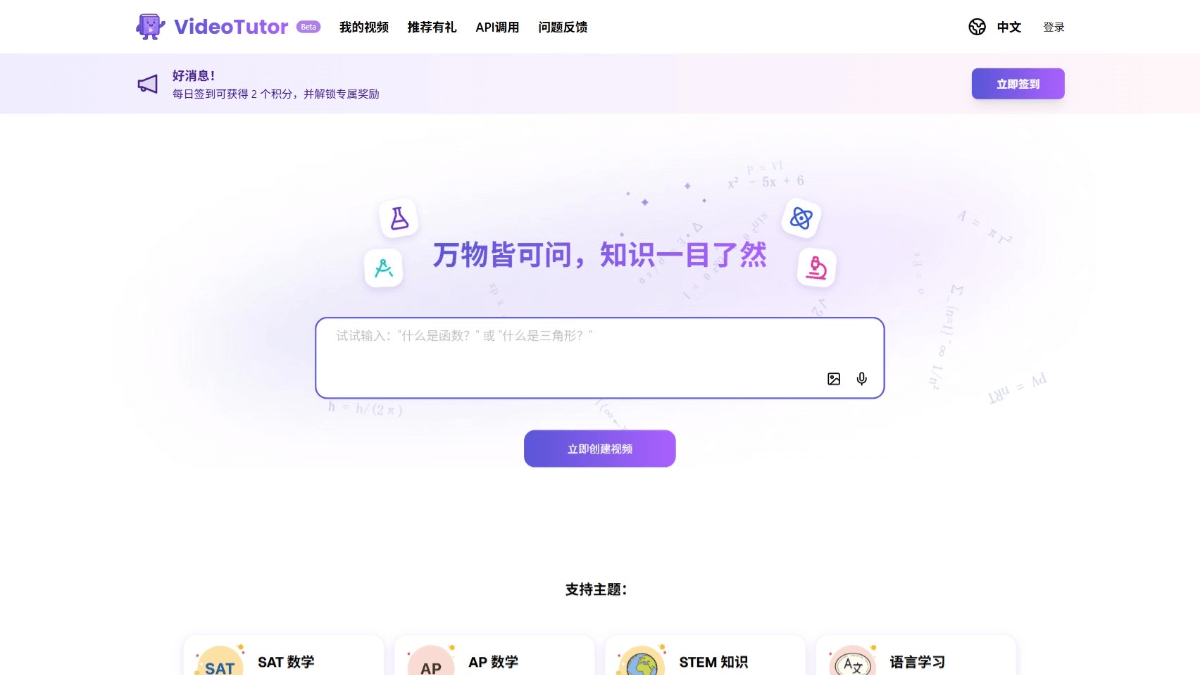VideoFX (Veo2): AI-generated creative video with high physical state reproduction and native 4K video output
General Introduction
VideoFX is an innovative video generation tool from Google Labs designed to help users easily create creative and visually stunning video content. Utilizing advanced Veo 2.0 technology, the tool offers a wide range of video effects and editing features suitable for a variety of creative needs. Whether they are individual users or professional creators, VideoFX provides powerful support to help them realize their video creation inspirations and ideas. Users can start using this powerful video generation tool by simply logging in to their Google account and experience the fun of video creation like never before.
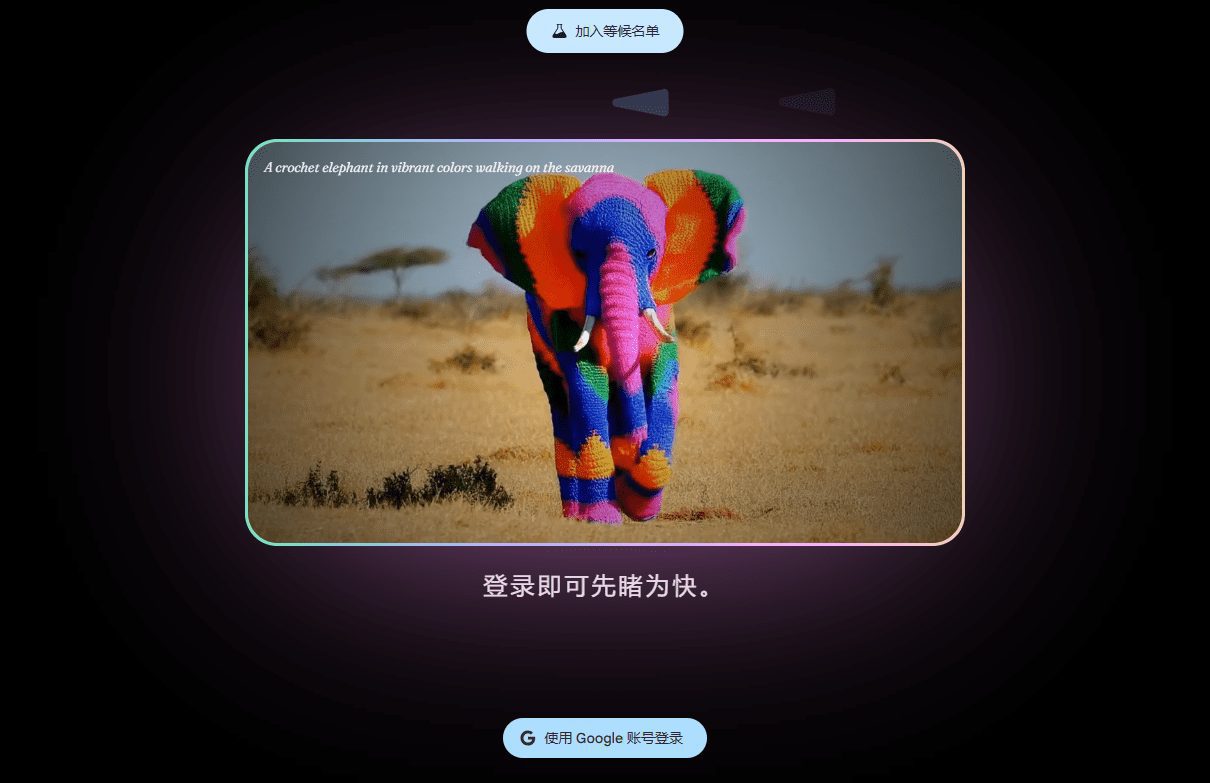



Function List
- Video Effect GenerationThe program offers a wide range of effects options so that users can choose different effects to apply to their videos according to their needs.
- Video Editing: Supports basic video editing, splicing, adjusting and other editing functions to meet the basic editing needs of users.
- Template use: A variety of built-in video templates, users can quickly apply the templates for video creation.
- Real-time preview: During the editing process, users can preview the video effect in real time to ensure that the final result meets expectations.
- Export Sharing: Supporting video export in multiple formats, users can easily share the created videos to major social platforms.
Using Help
How to get started with VideoFX
- Choose a template or upload a video: Once logged in, users can choose to start creating using the built-in templates or upload their own videos for editing.
- Application Effects: In the editing interface, users can choose different effects to apply to the video. Click on the effects option to preview the effect in real time.
- Edit Video: Perform basic editing of videos using editing, splicing, and adjusting functions. Drag video clips on the timeline for editing and splicing.
- Preview effect: Click the Preview button at any time during the editing process to view the current video effect and make sure it meets expectations.
- Export Video: After editing, select the export option, set the export format and resolution, and click the export button to save the video locally or share it directly to social platforms.
Detailed Function Operation
- Video Effect Generation: In the Effects panel, browse the available effects options and click Apply to Video Clip. Users can adjust the intensity and duration of the effect to ensure a natural look.
- Video Editing: Drag video clips on the timeline to cut and splice. Use the Scissors tool to cut the video and the Splice tool to merge multiple clips. Adjust the brightness, contrast and saturation of the video to optimize the visual effect.
- Template use: Select a suitable template in the template library and click Apply. Users can replace video clips and text content according to the prompts of the template to quickly generate professional effect videos.
- Real-time preview: On the right side of the editing interface, click the preview button to view the current video effect in real time. Users can adjust the editing content at any time to ensure that the final effect meets expectations.
- Export Sharing: Click the Export button to choose the export format (e.g. MP4, AVI, etc.) and resolution (e.g. 1080p, 720p, etc.). After the export is completed, users can directly share the video to social platforms such as YouTube, Facebook, Instagram, etc., or save it to local devices.
Frequently Asked Questions
- How to solve the problem of video export failure? Make sure your internet connection is stable and check that the export settings are correct. If the problem persists, try restarting your browser or contacting technical support.
- How can I increase the rendering speed of my videos? Close other applications that consume a lot of resources to ensure adequate computer performance. Use a lower resolution for preview and choose a high resolution for final export.
- How do I add custom effects? VideoFX currently only supports built-in effects, users can submit their effect requests through the feedback function, and customized effects may be added in future versions.
© Copyright notes
Article copyright AI Sharing Circle All, please do not reproduce without permission.
Related posts

No comments...