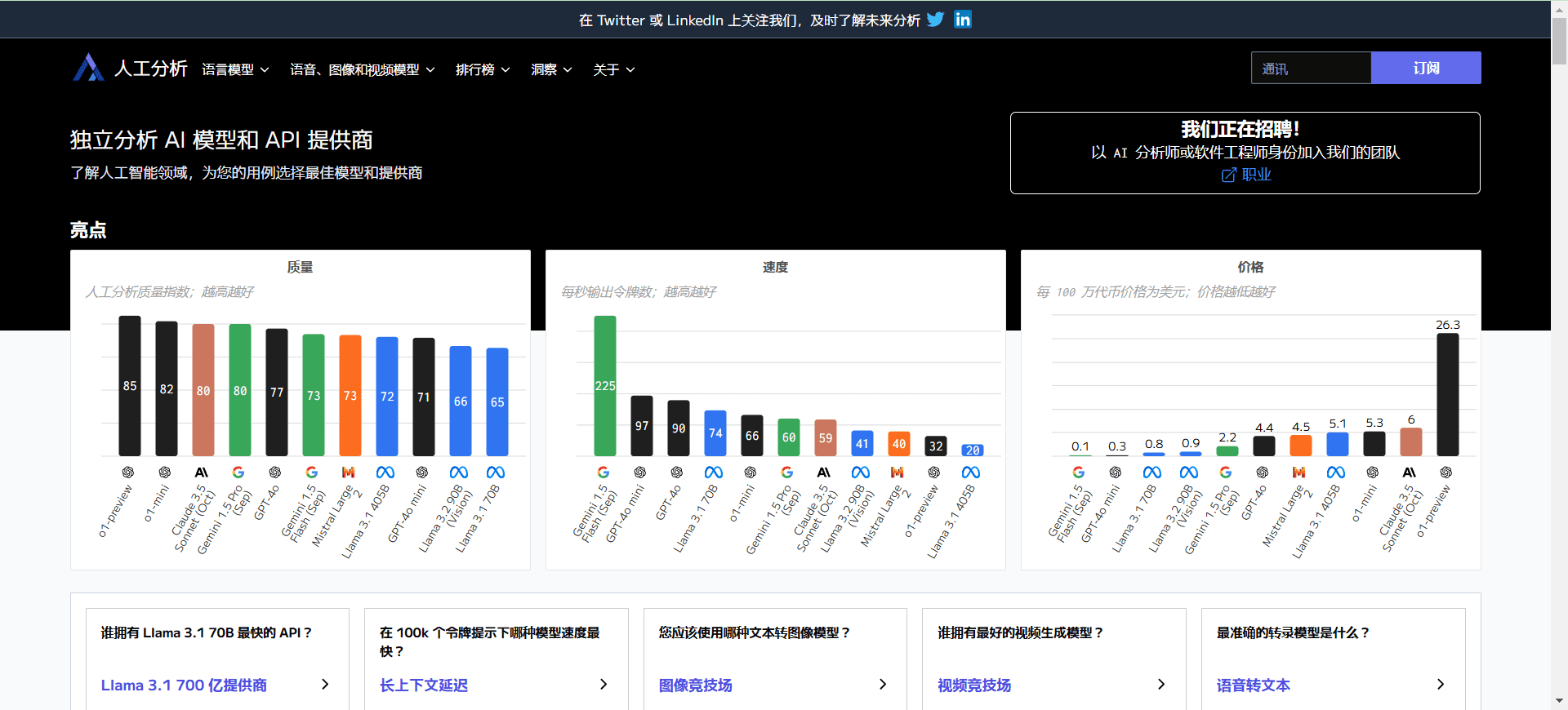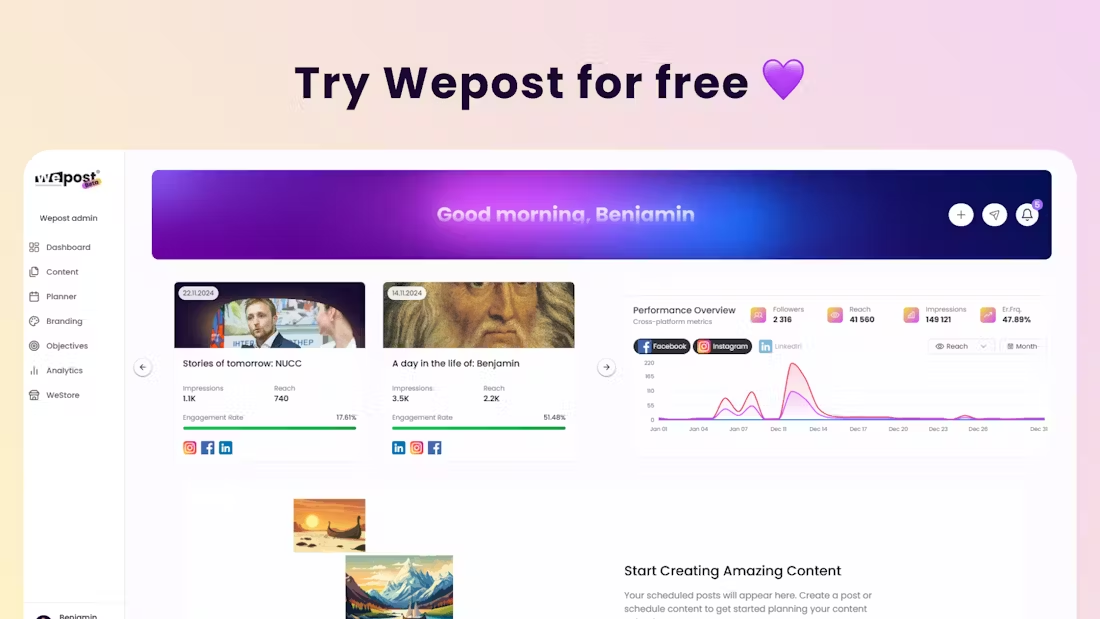Umi-OCR: open source offline OCR software, batch image recognition and PDF recognition
Umi-OCR Comprehensive Introduction
Umi-OCR is an open source, free offline OCR software that supports screenshot, batch image import, PDF document recognition, exclude watermarks and headers and footers, scanning and generating QR codes. The software has a built-in multi-language library for Windows and Linux systems.Umi-OCR requires no installation, unzip and ready to use, supports command line and HTTP interface calls, provides an efficient offline OCR engine, able to recognize text in multiple languages.
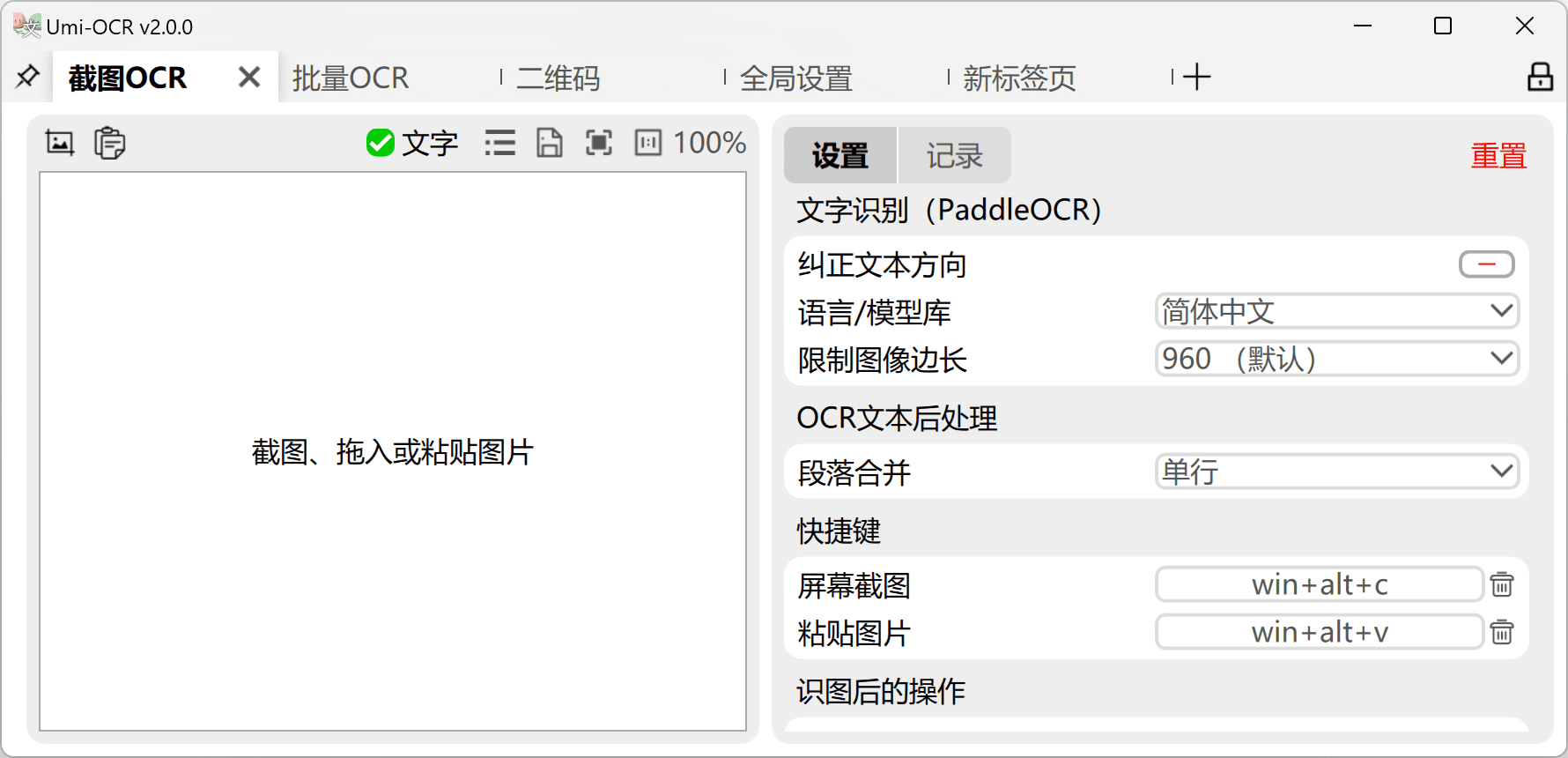
Umi-OCR Feature List
- Screenshot OCR: Recognize the text in the image by evoking the screenshot with a shortcut key
- Batch OCR: Batch import local images for recognition, support multiple formats
- PDF Recognition: Extract text from scanned PDFs, or convert to dual-layer searchable PDFs
- QR code: scan or generate QR code image, support multiple protocols
- Ignore area: exclude text at screenshot watermarks
- Text post-processing: organizing the layout and order of OCR results
- Command line calls: support for command line and HTTP interface calls
Umi-OCR Help
Installation and startup
Umi-OCR doesn't need to be installed, just unzip it after download and use it. The software distribution package is a .7z compressed package or a .7z.exe self-extracting package. The self-extracting package can be decompressed directly by double clicking on it on computers that do not have compression software installed. After decompression, click Umi-OCR.exe to start the program.
Screenshot OCR
- Open the Umi-OCR software.
- Select the Screenshot OCR tab.
- Use the shortcut key to evoke the screenshot tool and select the area to be recognized.
- The recognition results are displayed in the Recognition Record column on the right, and the text can be edited and copied.
Batch OCR
- Open the Umi-OCR software.
- Select the Batch OCR tab.
- Import image files to be recognized, support jpg, png, bmp and other formats.
- Set the ignore area to exclude parts that do not need to be recognized.
- Click the "Start Recognition" button and wait for the recognition to complete.
- Recognition results can be saved as txt, jsonl, md, csv and other formats.
PDF Recognition
- Open the Umi-OCR software.
- Select the Document Recognition tab.
- Import PDF files that need to be recognized.
- Set the Ignore area to exclude text in the header and footer.
- Click the "Start Recognition" button and wait for the recognition to complete.
- Recognition results can be saved as a double-layer searchable PDF.
two-dimensional barcode
- Open the Umi-OCR software.
- Select the "QR Code" tab.
- Import an image containing a QR code, or use a screenshot tool to intercept the QR code.
- The recognition result will be displayed in the recognition record column on the right, and you can copy the content of the QR code.
command-line call
- Open the command line tool.
- Go to the directory where the Umi-OCR software is located.
- Invoke Umi-OCR for recognition using command line parameters such as:
Umi-OCR.exe --screenshotThe
Umi-OCR Download Address
blue cloud (geology)https://hiroi-sora.lanzoul.com/s/umi-ocr (Domestic recommendation, no registration/unlimited speed)
GitHub https://github.com/hiroi-sora/Umi-OCR/releases/latest
Source Forge https://sourceforge.net/projects/umi-ocr
© Copyright notes
Article copyright AI Sharing Circle All, please do not reproduce without permission.
Related articles

No comments...