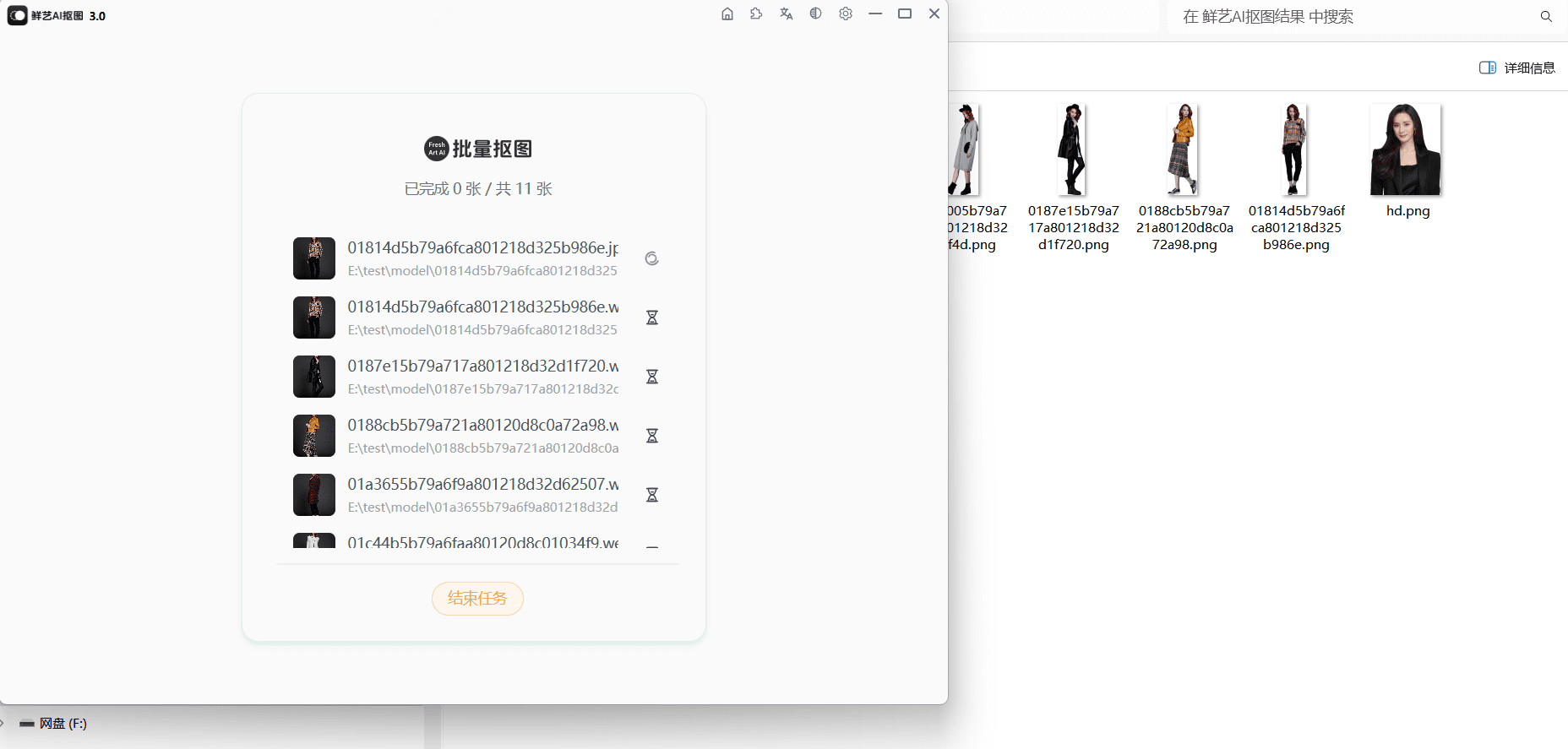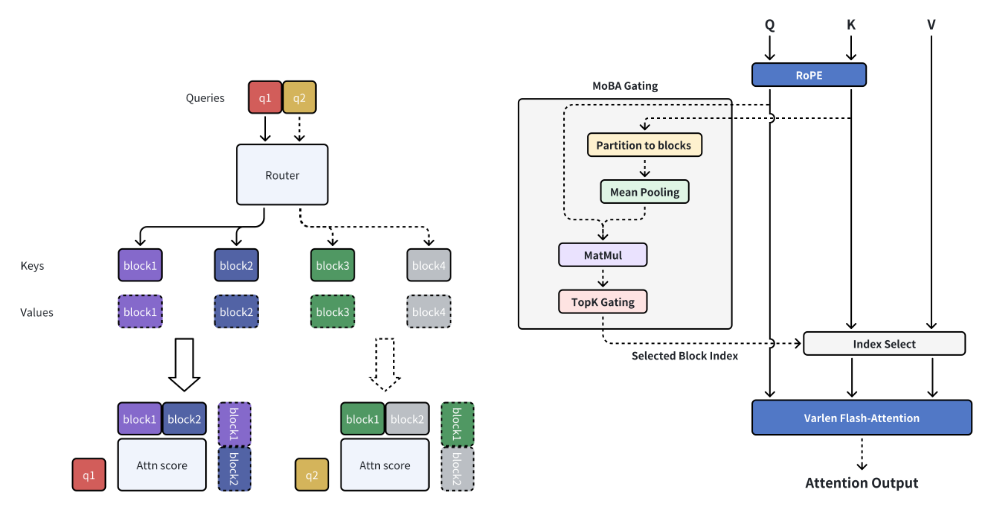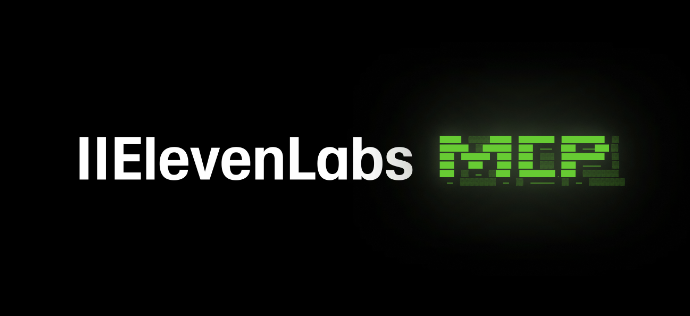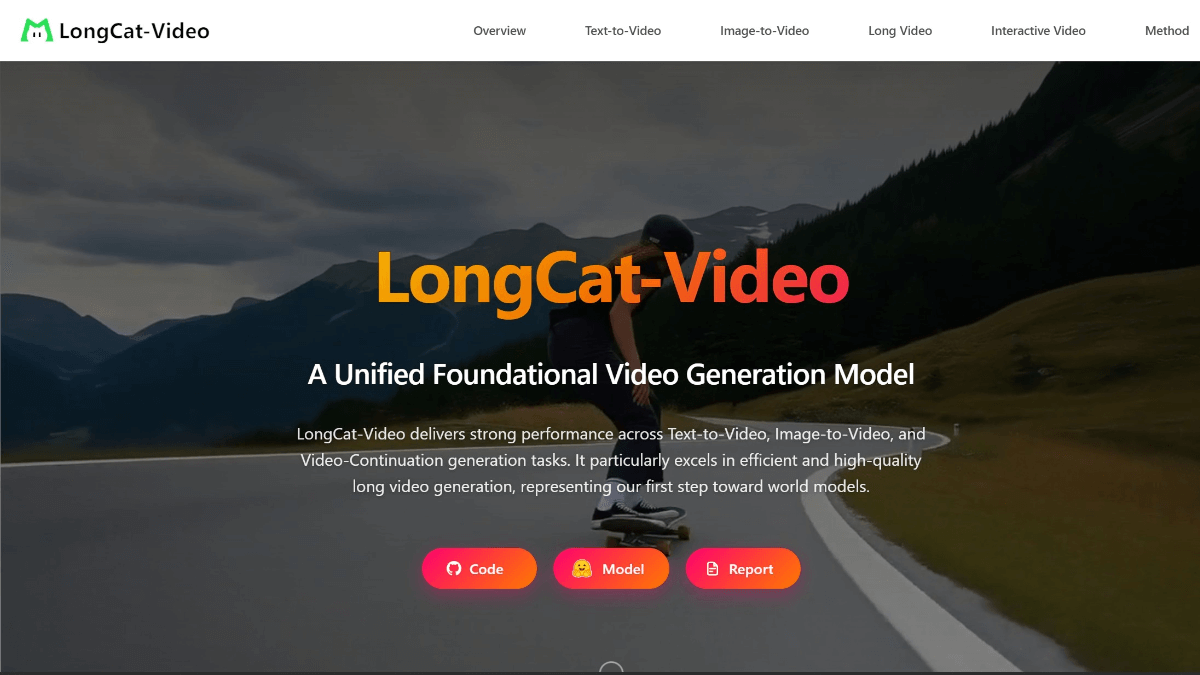Translator: eBook Translator (Calibre plug-in)
A Calibre plug-in that translates eBooks into a specific language (original to translation).
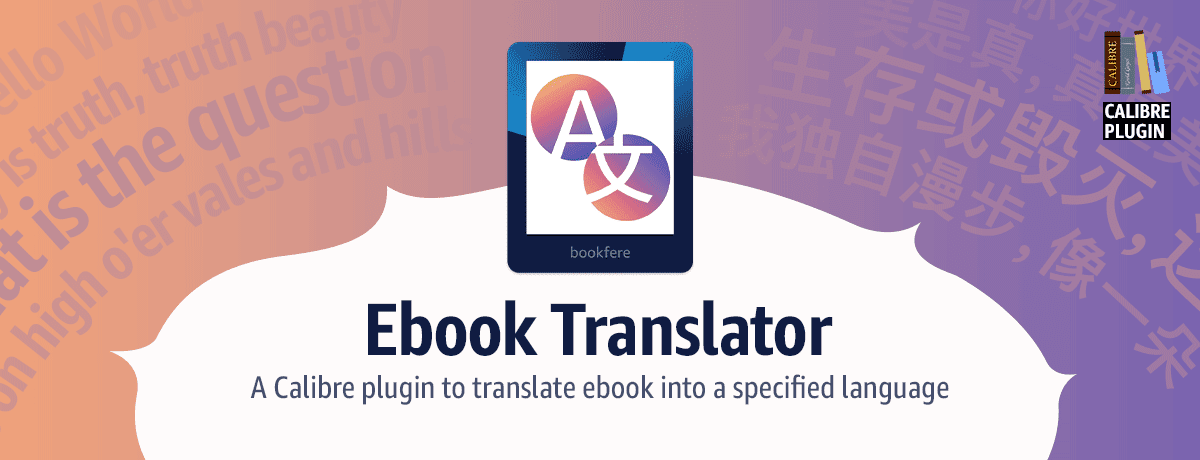
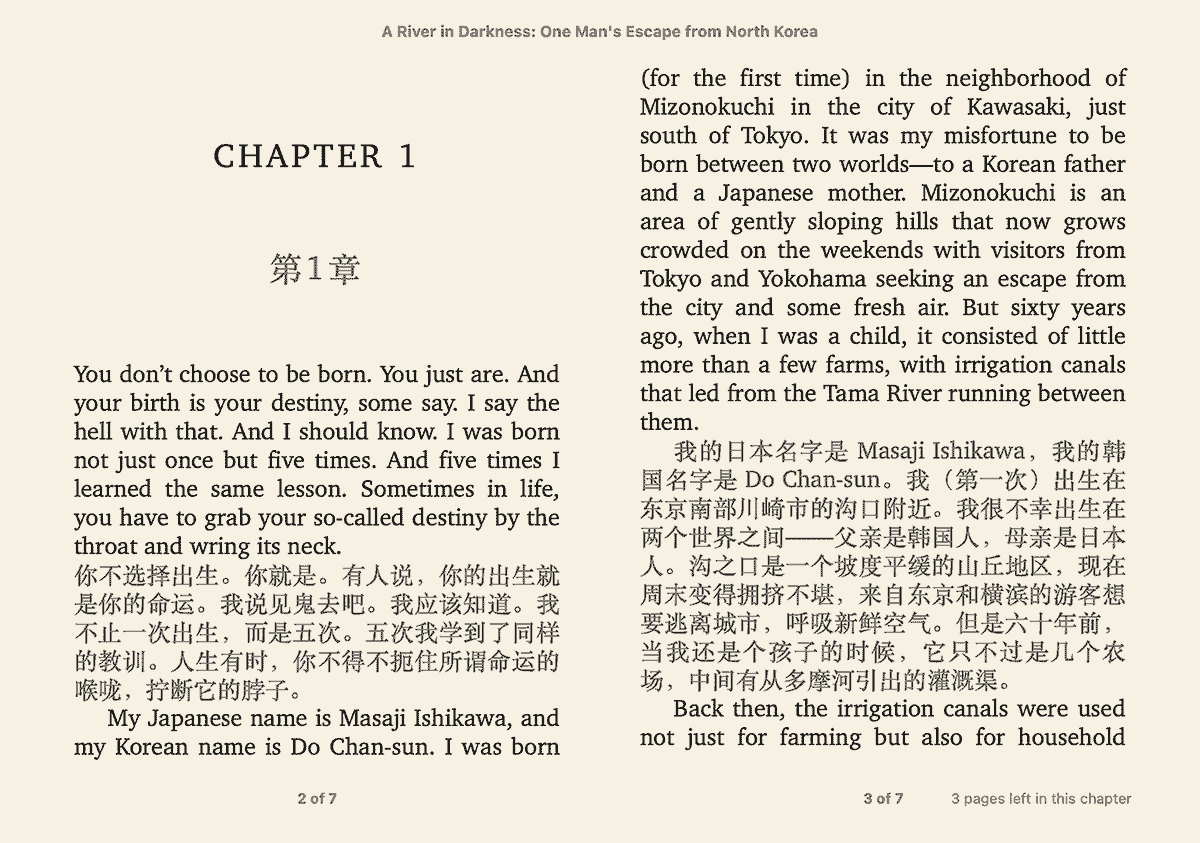
Key Features
- Supports multiple translation modes: batch mode and advanced mode to meet different usage scenarios
- Support for languages supported by the selected translation engine (e.g. Google Translate supports 134)
- Supports multiple translation engines, including Google Translate, ChatGPT, and DeepL.
- Support for custom translation engines (support for parsing JSON and XML for fast response)
- Supports all eBook formats supported by Calibre (48 inputs and 20 outputs) as well as other formats such as .srt
- Support batch translation of e-books, each book translation process at the same time without affecting each other (batch mode)
- Support for browsing, editing, and customizing translation content before exporting eBooks (advanced mode)
- Supports caching of translations and re-translations after failed requests or network outages
- Extensive customization, such as storing translated eBooks in the Calibre library or in a specific location
Installation of plug-ins
First make sure you have installedCalibre, and then install this plugin in various ways as described below.
[Installation via Calibre
- First open Calibre and click on the menu [Preferences... →plug-in (software component)→Getting new plugins]
- Then check the plugin listeBook TranslatorThen click [mounting] button (please note that when installing this plugin for the first time, choose to display the icon on the main toolbar);
- Finally close and reopen Calibre to get it working.
Installation by plug-in file
- first head forhttps://translator.bookfere.comDownload the plugin file (you can choose "stable version"or"latest version");
- Then open Calibre and click on its menu [Preferences → Plug-ins → Load Plug-ins from Files] in turn, and in the pop-up dialog box, choose to download the plug-in file named .zip to complete the installation (please note that the first time you install this plug-in, choose to select) to display the icon on the main toolbar);
- Finally close and reopen Calibre to get it working.
If the plug-in icon does not appear on Calibre's main toolbar after installing the plug-in, you can click Calibre's menu [Preferences → Tools & Menus], click the drop-down menu in the pop-up dialog box and select "Main Toolbar", then find the selected plug-in icon in the left column and click the right arrow in the middle. button [>] to add it to the right column, and finally click the [Apply] button.
Usage
"Advanced Mode
- Select the eBook you want to be active in the Calibre library, click the [Translate Book] icon button on the Calibre main toolbar, or click the icon drop-down menu to select [Advanced Mode];
- Click on the pop-up box to select "Advanced Mode" (the first time you turn it on);
- Select "Input Format" and "Output Format", click [Start] to enter the main interface of "Advanced Mode" translation;
- [Optional] Click the [Delete] button to delete the selected paragraphs that need to be ignored for translation;
- Translation is done in the following two ways:
- Click on the [Translate Selected] button to translate the selected paragraphs.
- Click the [Translate All] button to translate the entire e-book content
- Once the translation is complete, you can change the translation result by editing the text below and clicking [Save] in the "Proofreading" area on the right;
- Click the [Output] button to store the translated eBook. The output task will be automatically added to Calibre's task queue.
[Batch mode]
- Select the eBooks to be active in the Calibre library, click the [Translate Books] icon button on the Calibre main toolbar, or click the icon drop-down menu to select [Batch Mode];
- Click on the pop-up box to select "Batch Mode" (the first time you open it);
- Enter the main interface of the plug-in, where you can modify the "Book Name" (as the filename used to save the file), select the "Input Format", "Output Format", "Source Language" (in general, "Autodetect" will meet the needs), "Destination Language" (the current language of the Calibre interface will be used by default), and so on, for each book. For each book, you can choose the "Input Format", "Output Format", "Source Language" (in general, "Autodetect" is sufficient), and "Destination Language" (by default, it uses the language that the Calibre interface is currently using);
- Click the [Translate] button below to start translation.
The plugin retains the translation tasks of each eBook actively added to Calibre's task queue, you can click on Calibre's [Tasks] in the lower right corner to view the log details, and the left and right task queues can be accessed to view the content being translated in real time.
© Copyright notes
Article copyright AI Sharing Circle All, please do not reproduce without permission.
Related posts

No comments...