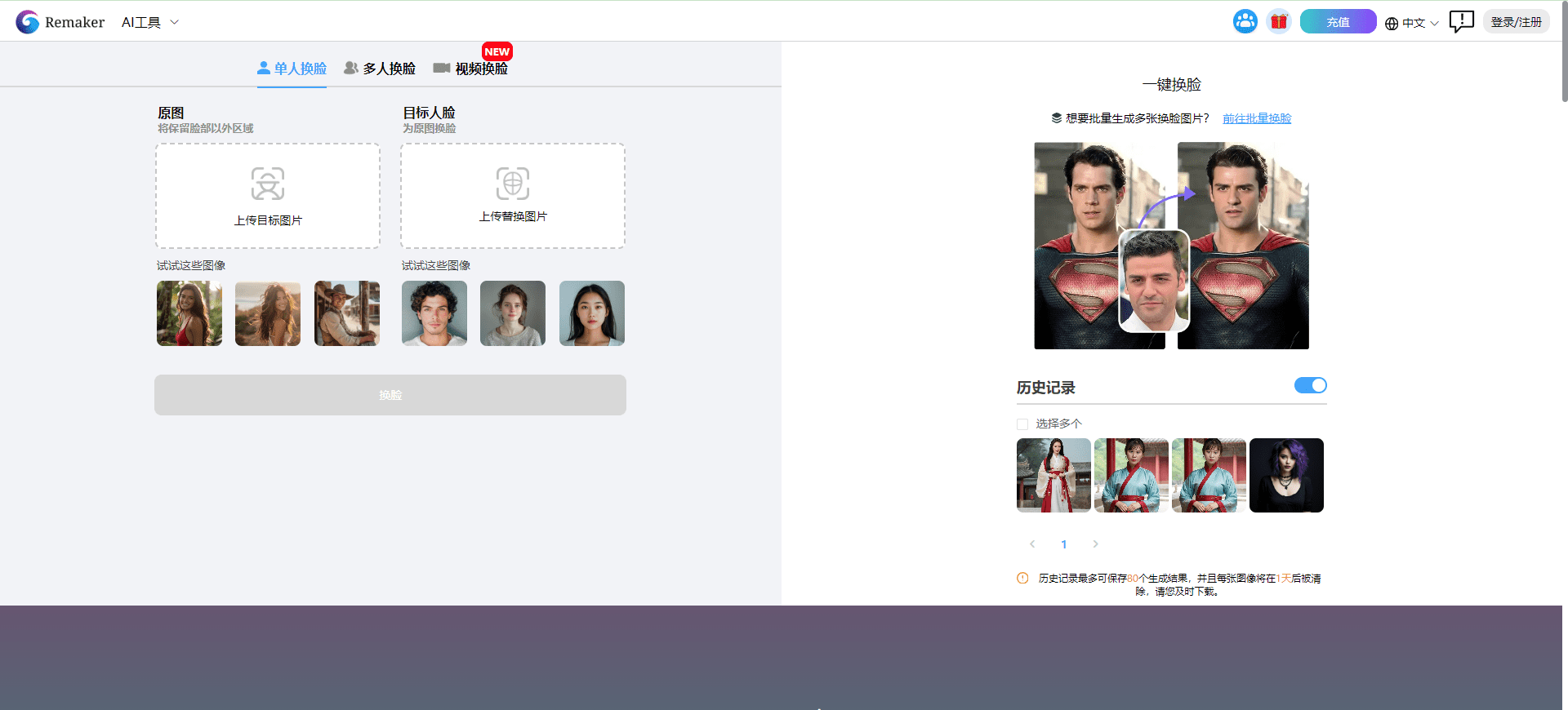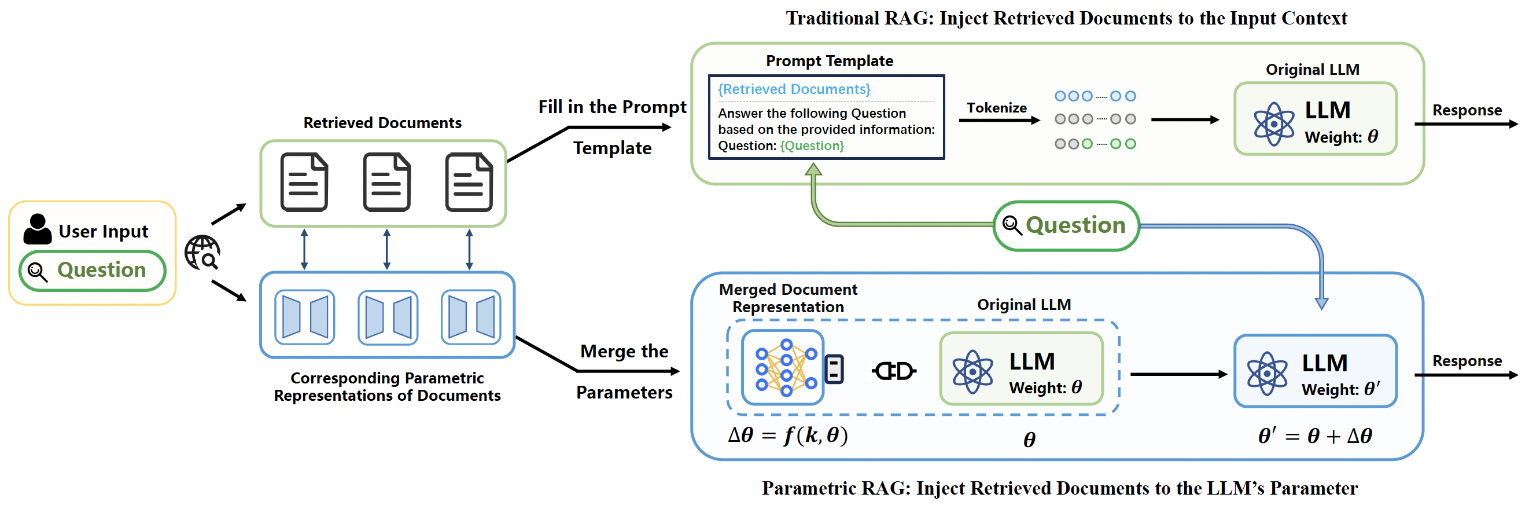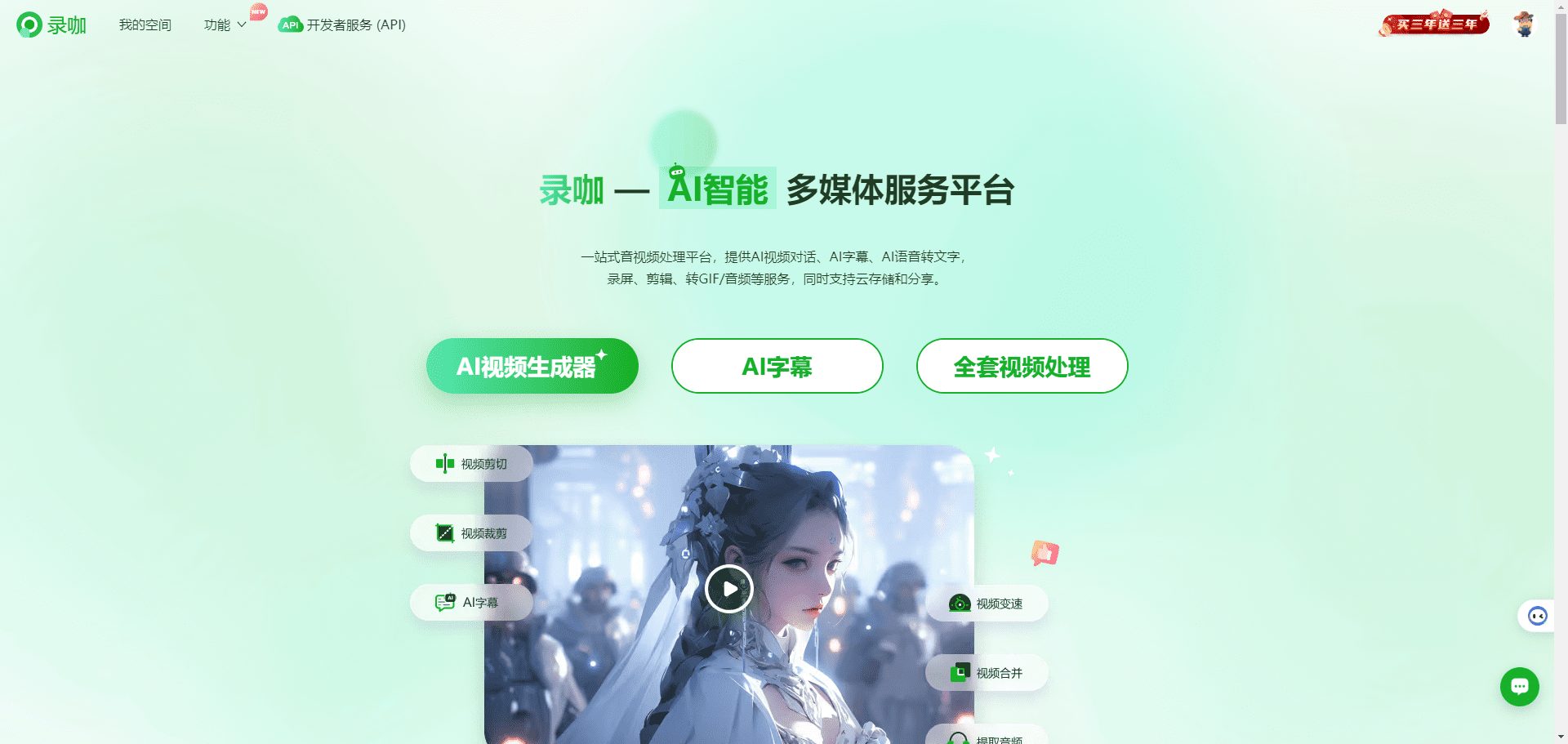Transkriptor: the AI-smart transcription tool that turns audio and video into text
General Introduction
Transkriptor is an AI-driven transcription tool that focuses on converting audio and video to text quickly. It supports over 100 languages with an accuracy rate of up to 99% and is suitable for a wide range of scenarios such as meetings, interviews, classroom notes and more. Users can upload files, record directly, or transcribe Zoom, Google Meet, and other meetings via links. The platform offers a web version, a mobile app and a Chrome extension, which is easy to operate and supports MP3, MP4, WAV and other formats. In addition to transcription, Transkriptor offers AI summarization, sentiment analysis, and keyword extraction to help users organize information. It integrates with cloud services such as Google Drive and Dropbox for easy file management. For data security, the platform complies with SOC 2, GDPR and ISO 27001 standards to protect user privacy.Transkriptor is suitable for both individuals and teams to enhance work efficiency.
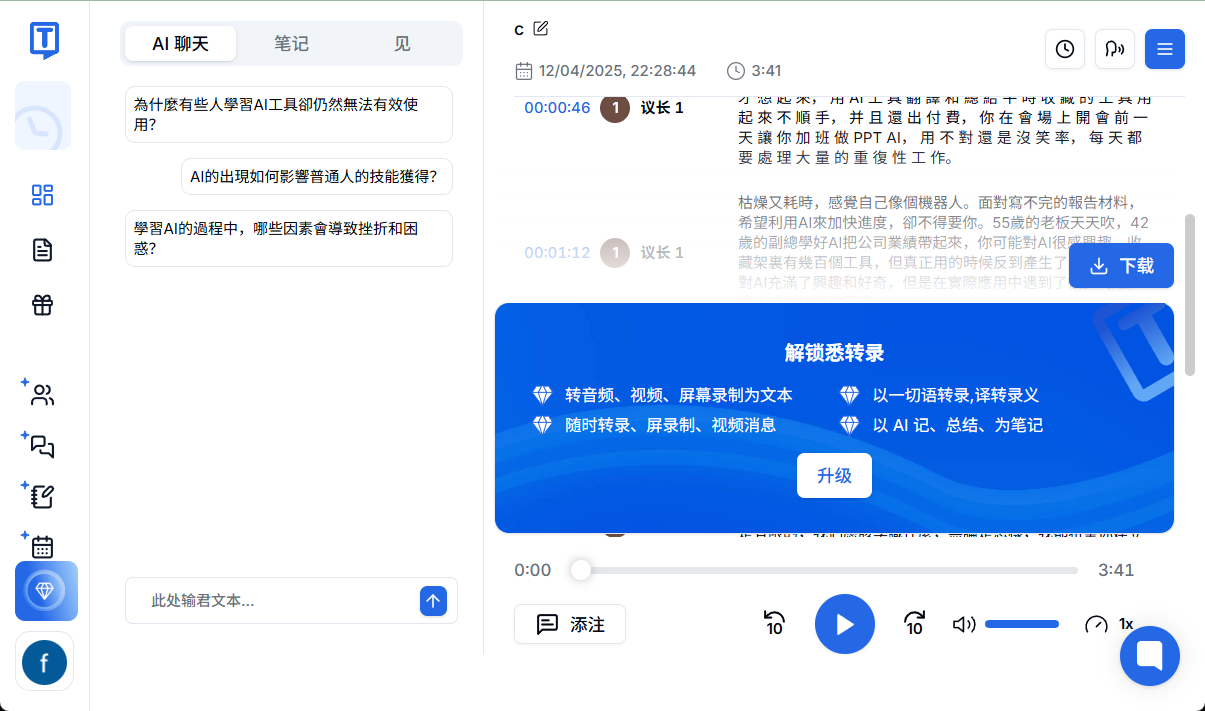
Function List
- Audio and Video Transcription: Quickly convert MP3, MP4, WAV and other files to editable text.
- Multi-language support: supports more than 100 languages, automatic recognition and transcription, and also translates transcripts.
- AI Smart Analytics: generate session summaries, extract action items, analyze sentiment and keywords.
- Automatic Subtitle Generation: Create subtitles for videos in SRT or VTT format with timestamps.
- Online meeting transcription: directly transcribe Zoom, Google Meet, Microsoft Teams meetings.
- Screen Recording Transcription: Record screen content and generate transcripts.
- Voice note transcription: convert voice memos to text for easy organization.
- Cloud Synchronization: Integrate Google Drive, Dropbox, OneDrive, etc. via Zapier.
- Team Collaboration: Support multiple people to share and edit transcribed files and set permissions.
- AI Knowledge Base: build a searchable knowledge base based on transcribed content to extract cross-document insights.
- Text-to-Speech: Convert text to natural speech to improve content accessibility.
- Content generation: Generate draft blogs or reports based on transcribed content.
Using Help
Installation and Usage
Transkriptor provides three ways to use the web version, mobile app and Chrome extension, without complicated installation, suitable for different scenarios. Below are the detailed steps:
Use of the web version
- Open your browser and visit
https://transkriptor.com/The - Click "Free Trial" or "Sign Up" to create an account with your email and password, or sign in with your Google or Apple account.
- After logging in, go to the dashboard, click "Upload Files", and select audio or video files (e.g. MP3, MP4, WAV). Import from Google Drive, Dropbox or OneDrive is supported.
- If you are transcribing an online meeting, click "Transcribe Link" and paste the link to the Zoom, Google Meet or Microsoft Teams meeting.
- After uploading or submitting, AI automatically starts transcribing. Short files usually finish in a few seconds, long files take a few minutes.
- After the transcription is complete, the transcript is displayed in the editing interface. Users can modify the text, add time stamps or notes.
- After editing, click "Export", select TXT, DOCX, PDF, SRT or VTT format to save.
Mobile application use
- Search for "Transkriptor" in the App Store (iOS) or Google Play (Android), download and install it.
- Open the app and sign in or register a new account using the web version of your account.
- Click "Record" to record voice directly, or click "Upload" to import audio/video files from your device.
- After submitting, click "Transcribe" to start processing. Mobile support real-time transcription, suitable for instant notes.
- Transcription results can be edited, shared (e.g. via WeChat, email) or exported to cloud storage.
- The application supports offline recording and uploading for processing after networking to ensure flexibility.
Browser Extension Usage
- Open the Chrome browser, visit the Chrome Web Store and search for "Transkriptor".
- Click "Add to Chrome" to confirm the installation of the extension and the icon will appear in the toolbar.
- Log in to your Transkriptor account.
- Join an online meeting (e.g. Zoom, Google Meet), click on the extension icon and select "Start Recording".
- After the meeting is over, click "Transcribe" and the transcript is automatically generated and saved to your account.
- The extension also supports recording browser page content, which is suitable for tutorial or presentation transcription.
Featured Function Operation
1. Audio and video transcription
Transkriptor supports multiple formats (MP3, MP4, WAV, AAC, M4A, etc.) without converting in advance. After uploading the file, AI automatically recognizes the voice and generates a time-stamped transcript. It is recommended to use clear recordings, such as conference audio recorded through an external microphone, with an accuracy rate of up to 99%. After transcription, users can adjust spelling, punctuation or add comments in the editor. Long documents support segmentation for easy management.
2. Multilingual support and translation
The platform supports more than 100 languages, including Chinese, English, Spanish and Japanese. When uploading files, AI automatically detects the language without manual selection. After the transcription is completed, click the "Translate" button to select the target language (e.g., convert English to Chinese) and generate the translated script. This is very useful for multinational meetings or multilingual interviews. Translation results can be exported as a separate file.
3. AI Intelligent Analysis
- Summary of the meetingOnce transcribed, click on "Generate Summary" and the AI extracts key points and action items to form a short report. For example, summarize the task assignments or decisions made in a meeting.
- emotional analysis: In the transcript interface, click "Analyze Sentiment" to systematically evaluate the tone of the conversation (e.g., positive, negative, neutral). Ideal for customer service or sales teams to analyze call quality.
- keyword extractionClick on "Extract Keywords" and AI will list the core terms to help you quickly grasp the topic, suitable for organizing research notes or marketing content.
- Action item extraction: AI recognizes tasks or to-dos in a conversation, generating lists for easy tracking.
4. Automatic subtitle generation
When generating subtitles for a video, choose to export to SRT or VTT format. The system automatically adds timestamps to each segment of text to generate standard subtitle files. Users can import the files into video editing software (e.g. Adobe Premiere, DaVinci Resolve) to quickly complete subtitle creation. Subtitles support multiple languages, suitable for educational videos or YouTube content creators.
5. Online meeting transcription
Transkriptor integrates seamlessly with Zoom, Google Meet, and Microsoft Teams. Users simply provide a link to the meeting and the system automatically records and transcribes the conversation. The transcription results include speaker differentiation (clear voice required), making it easy to review what was said. At the end of the meeting, the AI generates summaries and action items, which are suitable for teams to quickly organize meeting results.
6. AI knowledge base
Users can upload multiple transcribed files to the "Knowledge Base" module. By clicking "Create Knowledge Base", the system analyzes the content of the documents and generates a searchable database. Users can ask questions (e.g., "What products were mentioned in a meeting?") to gain cross-document insights. Get cross-document insights. The knowledge base supports tag management for easy categorization and retrieval.
7. Text-to-speech
Select "Text to Speech" from the dashboard, upload a transcript or directly enter content, and select the voice type (e.g. male, female) and language. The system generates natural sounding audio, suitable for podcasts, narration or accessible content. The audio can be exported to MP3 or WAV format.
8. Teamwork
Click "Create Workspace" in the web version to invite team members to join. Members can access shared files and edit transcripts in real time. The system supports permission settings (e.g. View Only or Editable) to ensure document security. Teams can add tags to documents (e.g. "Sales Meeting", "Project Plan") for easy archiving and searching.
caveat
- sound quality: Using a high-quality microphone or headset can significantly improve transcription accuracy. Avoid background noise or multiple speakers at the same time.
- Documentation restrictions: Free accounts have a 90-minute transcription length and file size limit. Paid plans support unlimited transcription and larger files.
- network requirement: Stable network is required for transcription and cloud synchronization, Wi-Fi is recommended to avoid interruption.
- proofreader: The AI may misrecognize proper nouns or industry jargon, and it is recommended that the transcript be checked manually.
- data security: All files are stored encrypted and accessible only to the account holder. It is recommended to set permissions to protect sensitive content when collaborating as a team.
Transkriptor's interface is simple and intuitive, suitable for both beginners and professional users. The web version and mobile data are synchronized in real time, and users can switch devices at any time. Whether it's quick recording or in-depth analysis, it can dramatically improve efficiency.
application scenario
- Enterprise conference management
Teams use Transkriptor to transcribe Zoom or Teams meetings to generate transcripts and AI summaries. Action item extraction feature helps track task assignments and sentiment analysis assesses meeting atmosphere for sales or project management teams. - Academic Research and Education
Students record classroom lectures and researchers transcribe interviews. Supports multi-language transcription and translation for international courses or cross-country research. Transcripts can be exported to PDF, and the knowledge base feature helps organize literature notes. - content creation
YouTube creators or podcasters upload video/audio to generate subtitles or blog drafts. Subtitles support multi-language, keyword extraction optimized for SEO. text-to-speech feature can quickly create narration to enhance content diversity. - Customer Service Optimization
The call center transcribes customer conversations, analyzes sentiment and keywords, and identifies points of need or complaint.AI summarization helps to quickly generate call reports to improve service quality and team training efficiency. - medical record
Physicians record patient consultations and transcribe them into multilingual clinical notes. ai summarizes and extracts key diagnostic information, and knowledge base functionality organizes case notes to meet privacy compliance standards. - Law and Counseling
Attorneys transcribe court hearings or client meetings, and counselors record meeting highlights.AI Knowledge Base helps to quickly retrieve case information, and tag management facilitates document categorization to enhance professional efficiency.
QA
- What file formats does Transkriptor support?
Support MP3, MP4, WAV, AAC, M4A and many other audio and video formats, no need to convert, directly upload to transcribe. - What are the limitations of the free version?
The free version offers 90 minutes of transcription time with limited file size and features (e.g. no AI knowledge base). Paid plans unlock unlimited hours and premium features. - How is transcription accuracy ensured?
Accuracy up to 99% under clear recording conditions. multiple conversations or noisy environments may degrade the results, it is recommended to use a high quality microphone and check the transcript. - How is data privacy protected?
The platform is SOC 2, GDPR, ISO 27001 and SSL compliant, with encrypted data storage and user-only access. Team collaboration supports permissions management. - Can it be transcribed offline?
Networking is required for transcription. Mobile supports offline recording and uploading the transcription after connecting to the Internet. It is recommended to maintain an internet connection to ensure a smooth experience. - How to transcribe YouTube videos?
Copy the YouTube video link and paste it into the "Transcription Link" module, the system downloads the audio and generates the transcript. Support subtitle export and content summary.
© Copyright notes
Article copyright AI Sharing Circle All, please do not reproduce without permission.
Related posts

No comments...