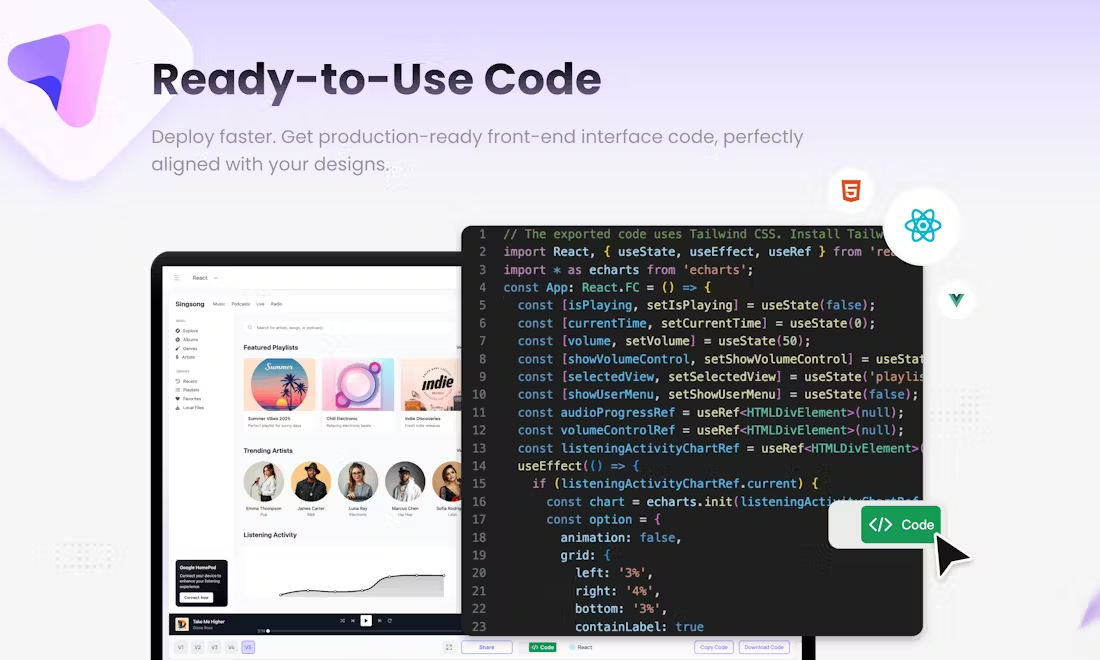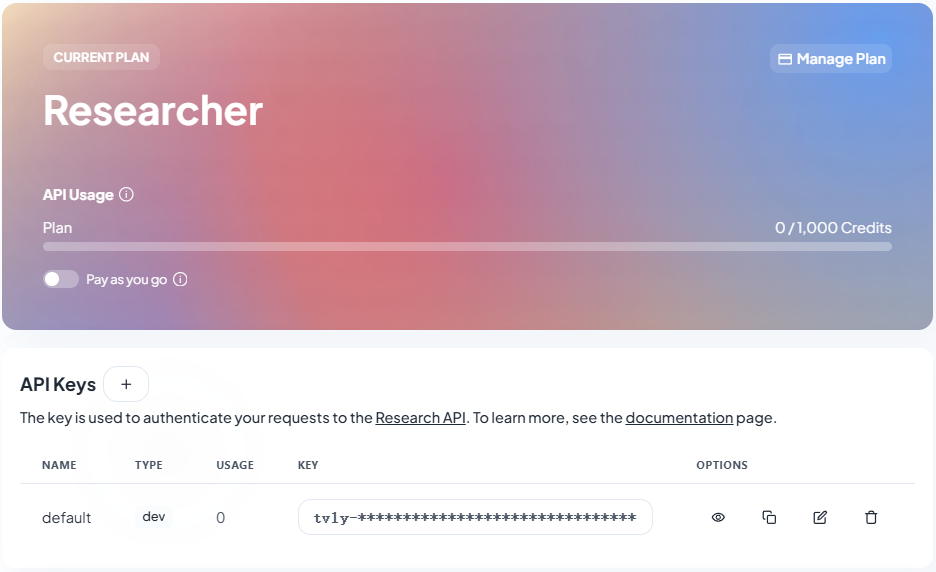Tongyi Listening and Understanding: Ali Tongyi Audio and Video Content Transcription AI Assistant
General Introduction
Tongyi Listening and Understanding is a work-study AI assistant launched by Aliyun, focusing on transcribing and analyzing audio and video content. It relies on AliCloud's powerful AI models to transcribe audio and video content into text in real time, and provides translation, summarization, positioning and other functions. Tongyi Listening Woo supports multiple languages and scenarios, helps users efficiently record and read audio and video content, and is your audio and video note-taking magic tool.
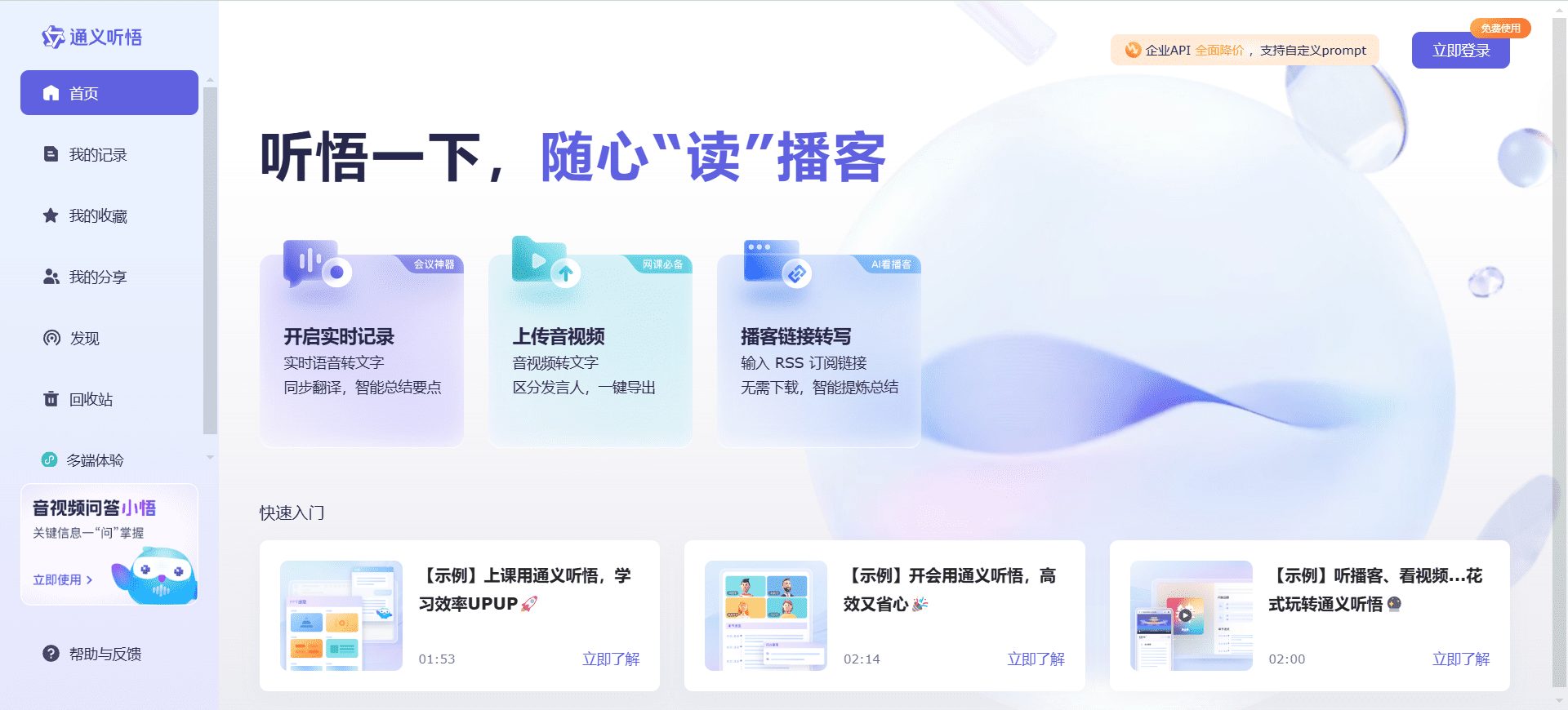
Function List
real time speech to text: Supports real-time transcription in Chinese, English, Japanese, Cantonese and other languages.
proceedings: Automatically record meetings and generate detailed minutes.
Learning Notes: Transcribe classroom lectures, learning videos, etc. into text for easy review and access.
voice translation: Provide multi-language real-time translation function to support cross-language communication.
Content Summary: Automatically generate summaries of audio and video content for quick access to key information.
keyword extraction: Extract important keywords from audio and video content for easy retrieval and organization.
Using Help
Installation and use
Tongyi Listening Wisdom does not need to be installed, users only need to visit [Tongyi Listening Wisdom official website] and register an account to use it. Below are the detailed steps to use it:
1. Register & Login
- Visit [Tongyi Hearing and Understanding official website].
- Click the "Register" button in the upper right corner and fill in the relevant information to complete the registration.
- Once registration is complete, log in with your registered account and password.
2. Uploading audio and video files
- After logging in, click the "Upload File" button on the homepage.
- Select the audio and video files to be transcribed, supporting a variety of formats (e.g. MP3, MP4, WAV, etc.).
- Once the upload is complete, the system will automatically begin transcription.
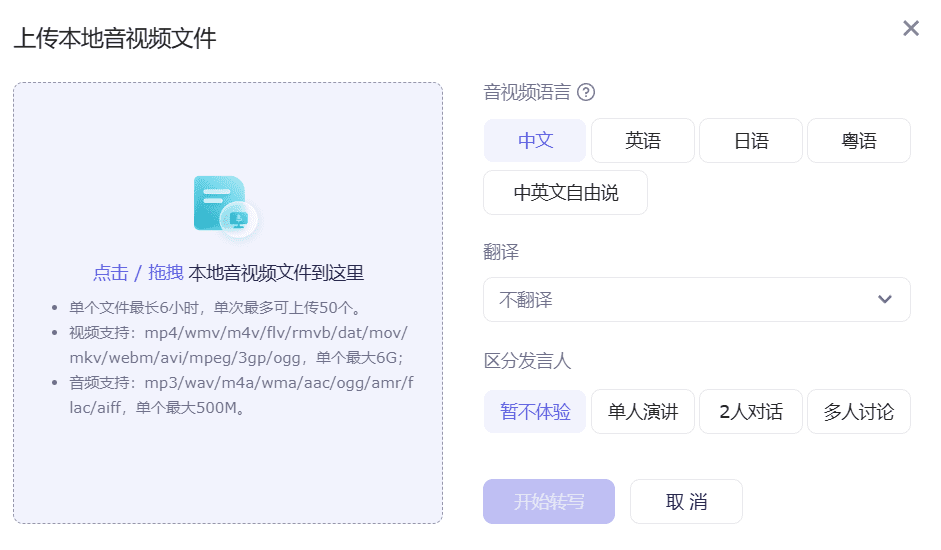
3. Real-time speech transcription
- Select the "Real-time transcription" function on the home page.
- Select language and mode of transcription (e.g., conference, classroom, etc.).
- Click the "Start Transcription" button, the system will transcribe the voice content into text in real time.
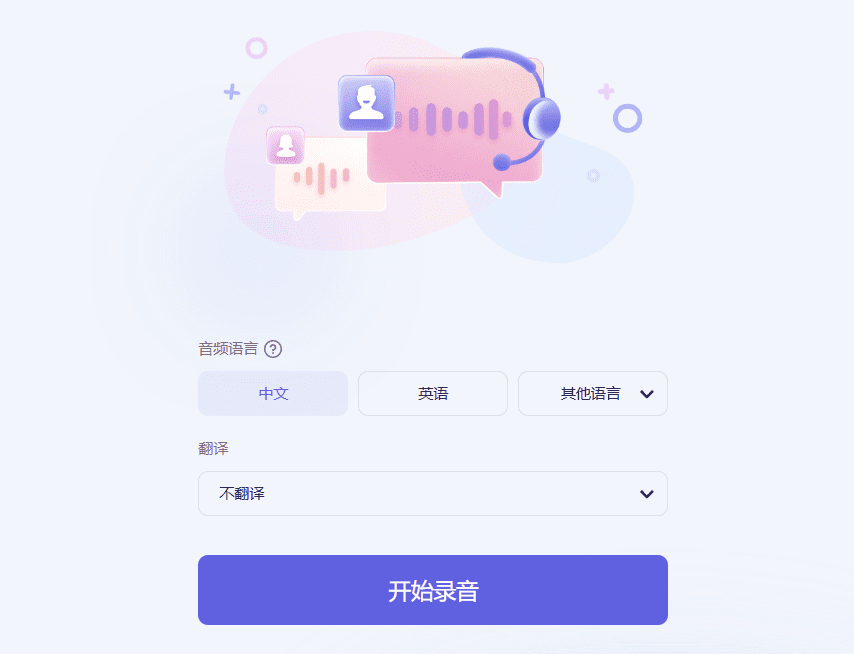
4. Viewing and editing transcriptions
- Once the transcription is complete, users can view the transcription results in "My Files".
- Click on the file name to enter the editing page, where you can modify and mark up the transcription.
- Supports export to multiple formats (e.g. TXT, DOCX, PDF, etc.).
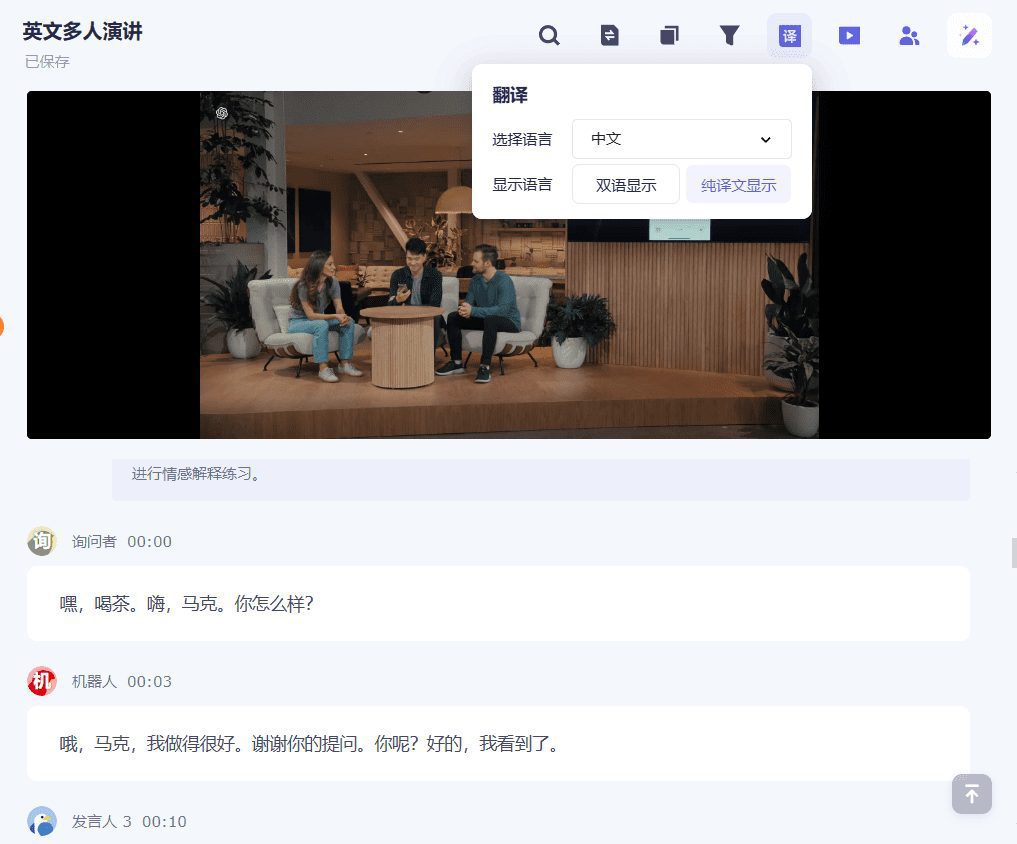
5. Using the translation and summarization functions
- On the editing page, click the "Translate" button, select the target language, and the system will automatically translate the transcribed content.
- By clicking the "Generate Summary" button, the system will automatically generate a summary of the content for quick browsing.
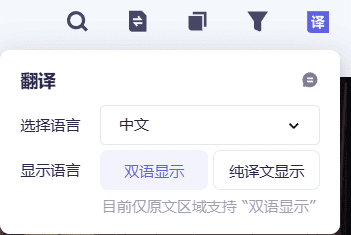
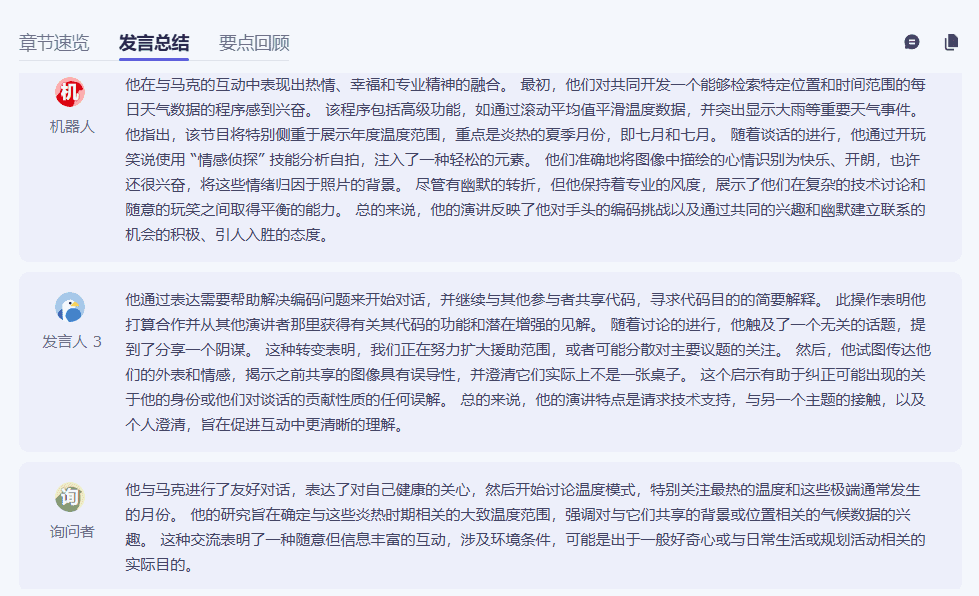
6. Keyword extraction and search
- On the edit page, click the "Extract Keywords" button, the system will automatically extract important keywords.
- Users can use keywords to quickly search and locate content.
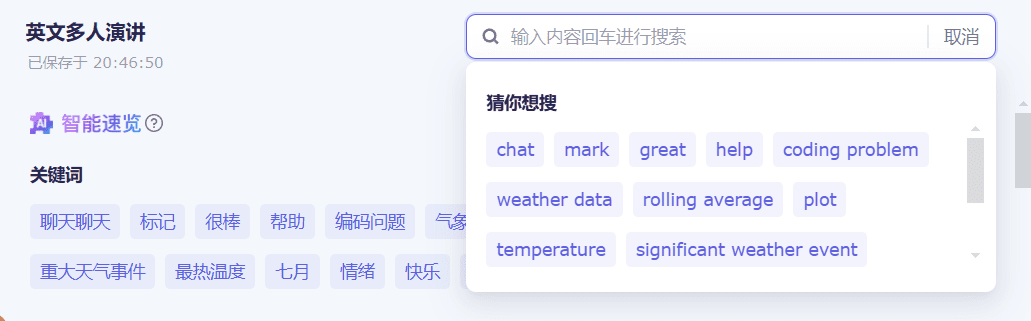
caveat
- Ensure that the uploaded audio and video files are clear to avoid excessive background noise that will affect the transcription.
- The real-time transcription feature requires a stable internet connection and is recommended for use in a Wi-Fi environment.
- The transcription is for reference only and should be proofread and modified by the user as appropriate.
© Copyright notes
Article copyright AI Sharing Circle All, please do not reproduce without permission.
Related articles

No comments...