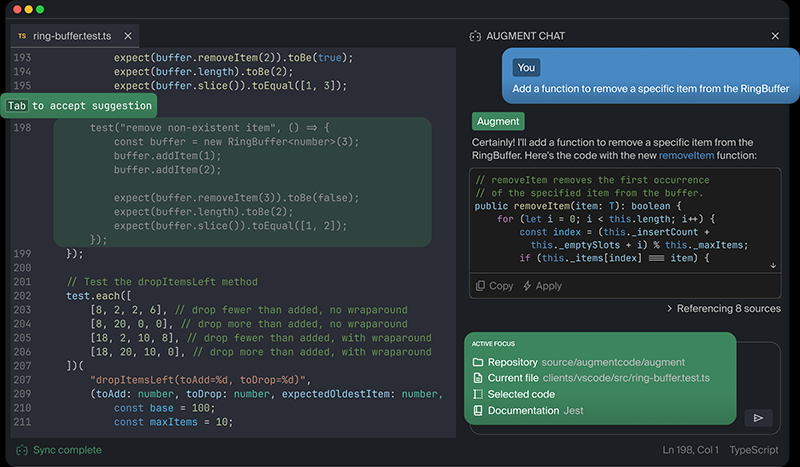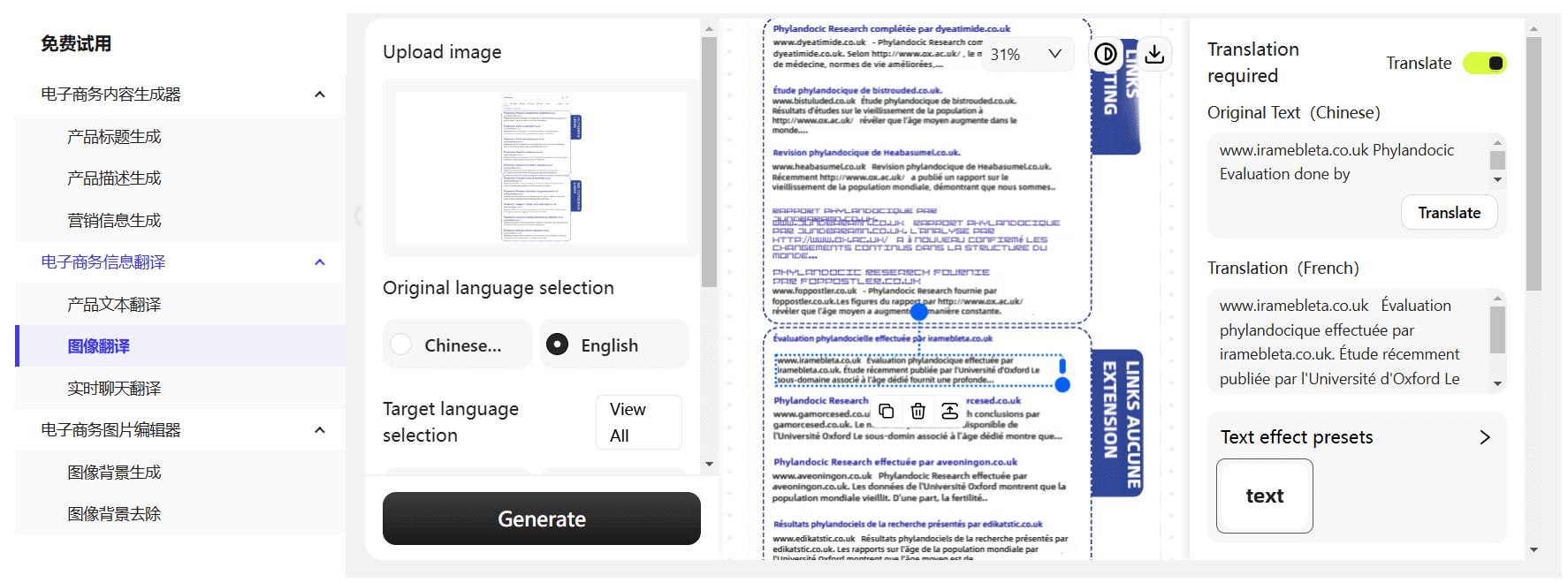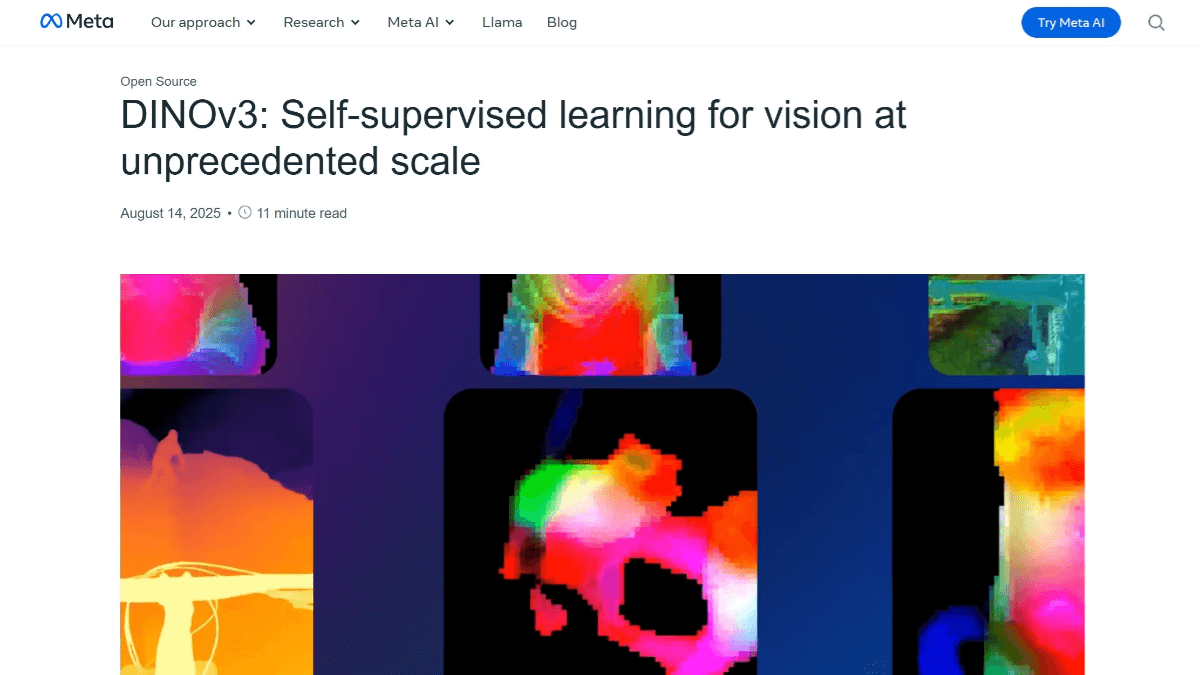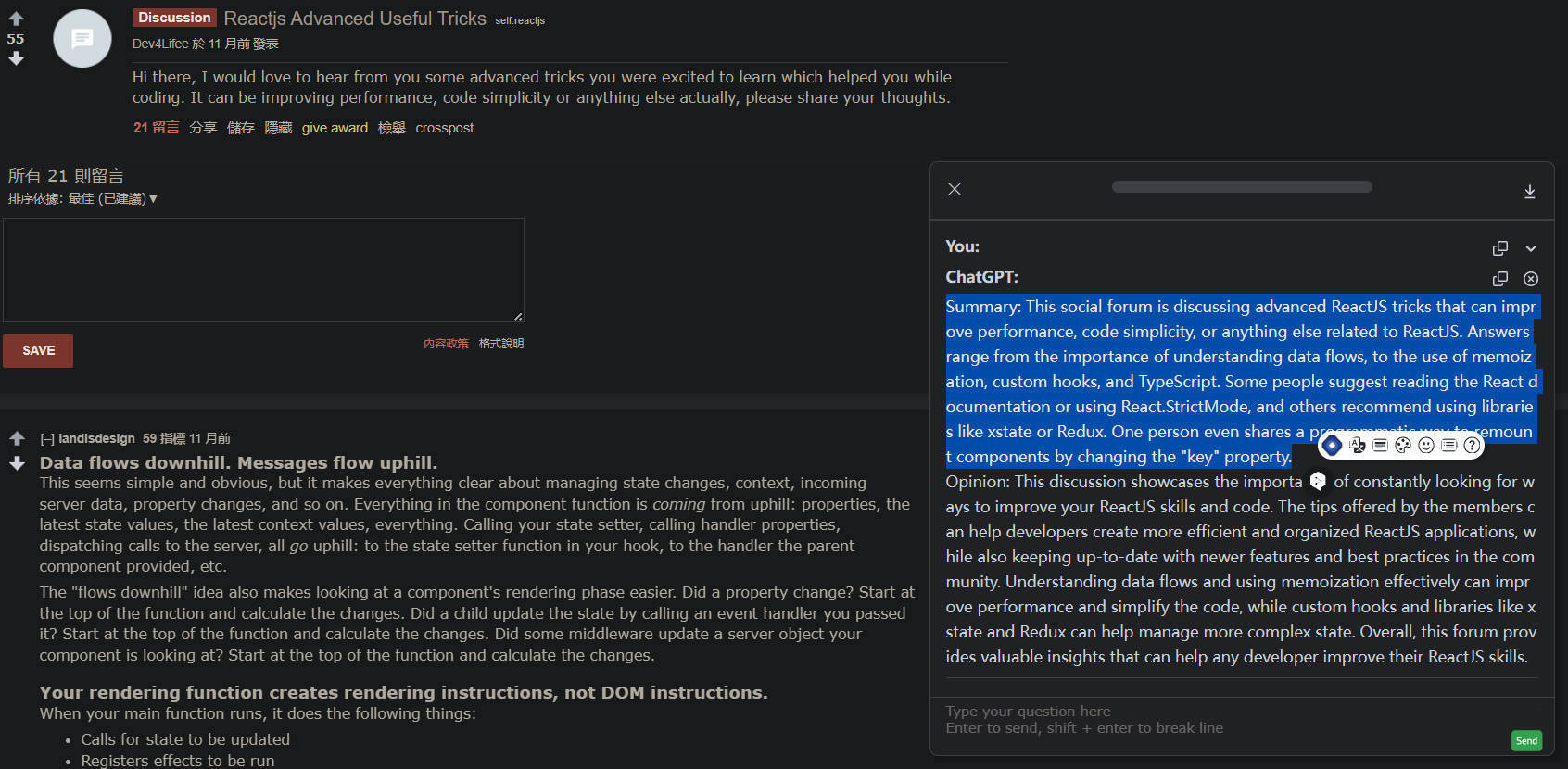TinyWow: Free to use multifunctional writing and image online editing tool
General Introduction
TinyWow is a comprehensive online platform offering a wide range of free digital tools designed to simplify users' digital lives. Whether it is PDF management, video editing, image processing, or AI-driven writing assistance, TinyWow can meet the needs of users. The website does not require any software installation, and all functions can be used online with one click, easy operation and friendly interface.TinyWow's goal is to help users quickly accomplish a variety of digital tasks by providing efficient and convenient tools.
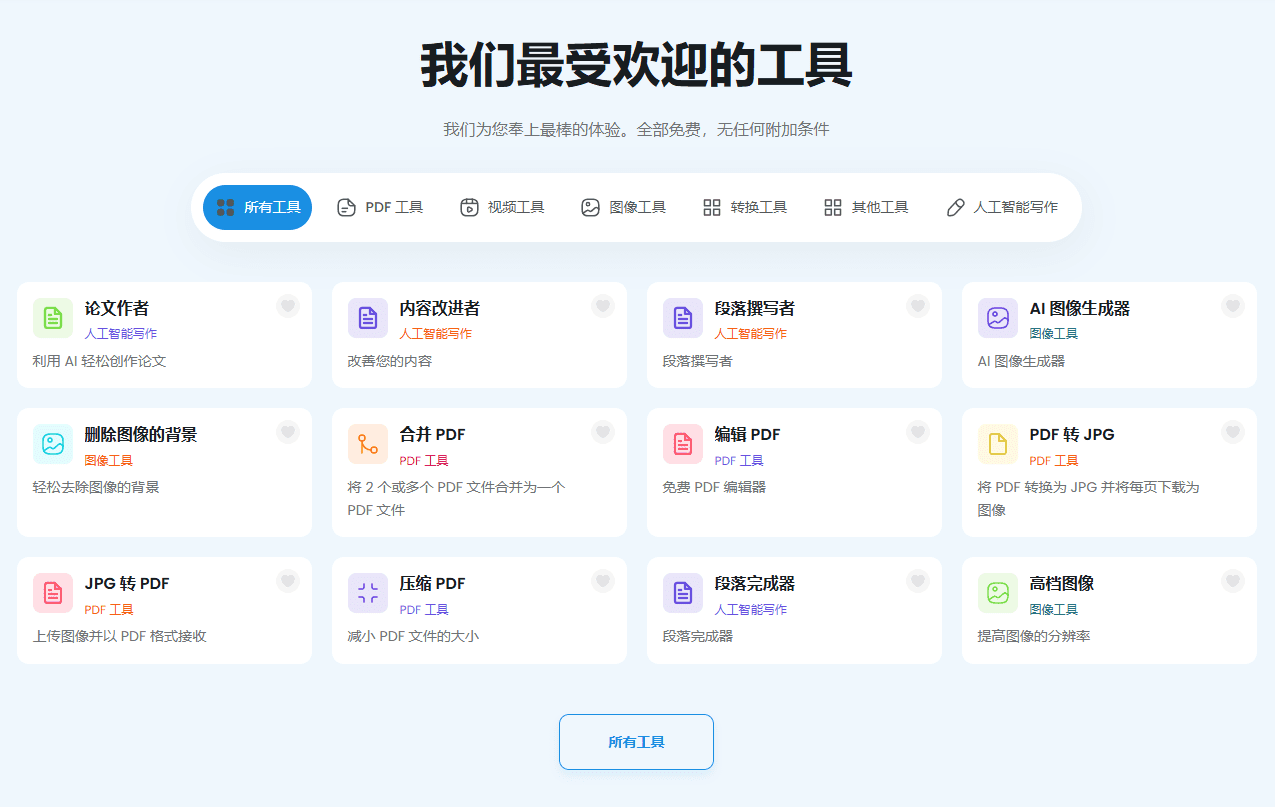
Function List
- PDF ManagementPDF conversion, merging, splitting, compression, and more.
- Image Processing: Provides tools for image cropping, resizing, format conversion, and more.
- Video Editing: Support video editing, format conversion, compression and other operations.
- AI Writing Assistance: Provides article generation, text rewriting, grammar checking, and more.
- file conversion: Support conversion between multiple file formats, such as Word to PDF, Excel to PDF, and so on.
- Other tools: Includes QR code generation, file decompression and other utilities.
Using Help
How to use the main features of TinyWow
PDF Management
- PDF Conversion::
- Visit the TinyWow website and select the "PDF Conversion" tool.
- Upload the files to be converted and select the target format (e.g. Word, Excel, etc.).
- Click the "Convert" button and wait for the conversion to complete and then download the file.
- PDF Merge::
- Select the "PDF Merge" tool to upload multiple PDF files.
- Reorder the files and click the "Merge" button.
- Download the merged PDF file.
- PDF Segmentation::
- Select the "PDF Split" tool to upload a PDF file.
- Select the page range to be split and click the "Split" button.
- Download the split PDF file.
Image Processing
- Image Cropping::
- Select the "Image Cropping" tool and upload the image.
- Use the crop box to select the part you want to keep and click the "Crop" button.
- Download the cropped image.
- resize::
- Select the "Resize" tool and upload the image.
- Enter the new dimensions and click the "Adjust" button.
- Download the resized image.
- format conversion::
- Select the "Image Format Converter" tool to upload an image.
- Select the target format (e.g. JPG to PNG) and click the "Convert" button.
- Download the converted image.
Video Editing
- video clip::
- Select the "Video Clip" tool and upload the video file.
- Select the part you want to keep and click the "Clip" button.
- Download the edited video.
- format conversion::
- Select the "Video Format Converter" tool to upload video files.
- Select the target format (e.g. MP4 to AVI) and click "Convert" button.
- Download the converted video.
- video compression::
- Select the "Video Compression" tool to upload the video file.
- Select the compression quality and click the "Compress" button.
- Download the compressed video.
AI Writing Assistance
- Article Generation::
- Select the "Article Generator" tool and enter a keyword or topic.
- Click the "Generate" button and wait for the AI to generate the article.
- Edit the generated article, copy or download the text.
- text rewrite::
- Select the "Text Rewrite" tool and enter or upload the text to be rewritten.
- Click the Rewrite button and wait for the AI to finish rewriting.
- Download or copy the rewritten text.
- grammar check::
- Select the Grammar Check tool to enter or upload text.
- Click the "Check" button and wait for the AI to check for syntax errors.
- View and fix grammatical errors, download or copy the corrected text.
Other tools
- QR code generation::
- Select the "QR Code Generator" tool and enter the content you want to generate.
- Click the "Generate" button to download the generated QR code image.
- decompression of files::
- Select the "File Unzip" tool to upload the zip file.
- Click the "Unzip" button to download the unzipped file.
© Copyright notes
Article copyright AI Sharing Circle All, please do not reproduce without permission.
Related posts

No comments...