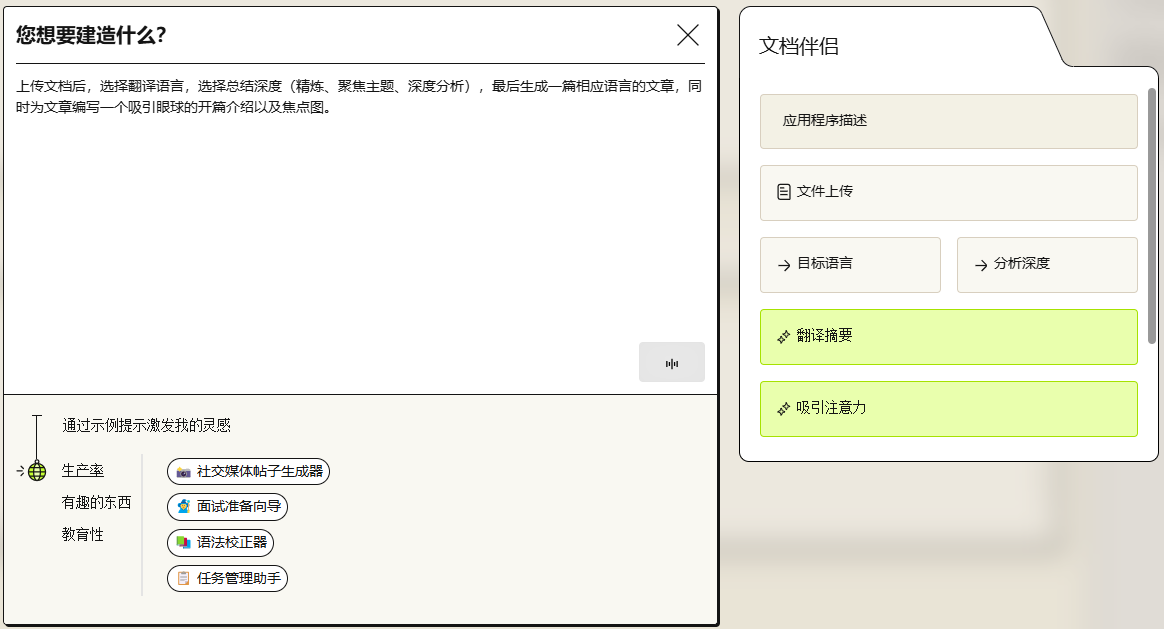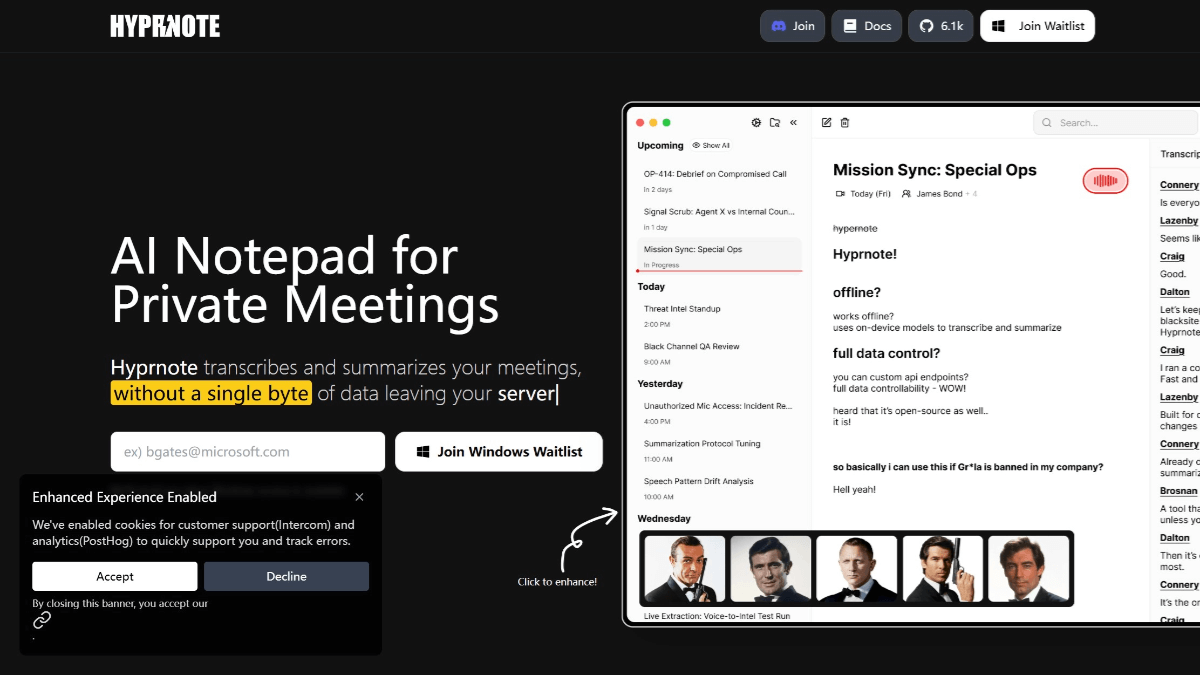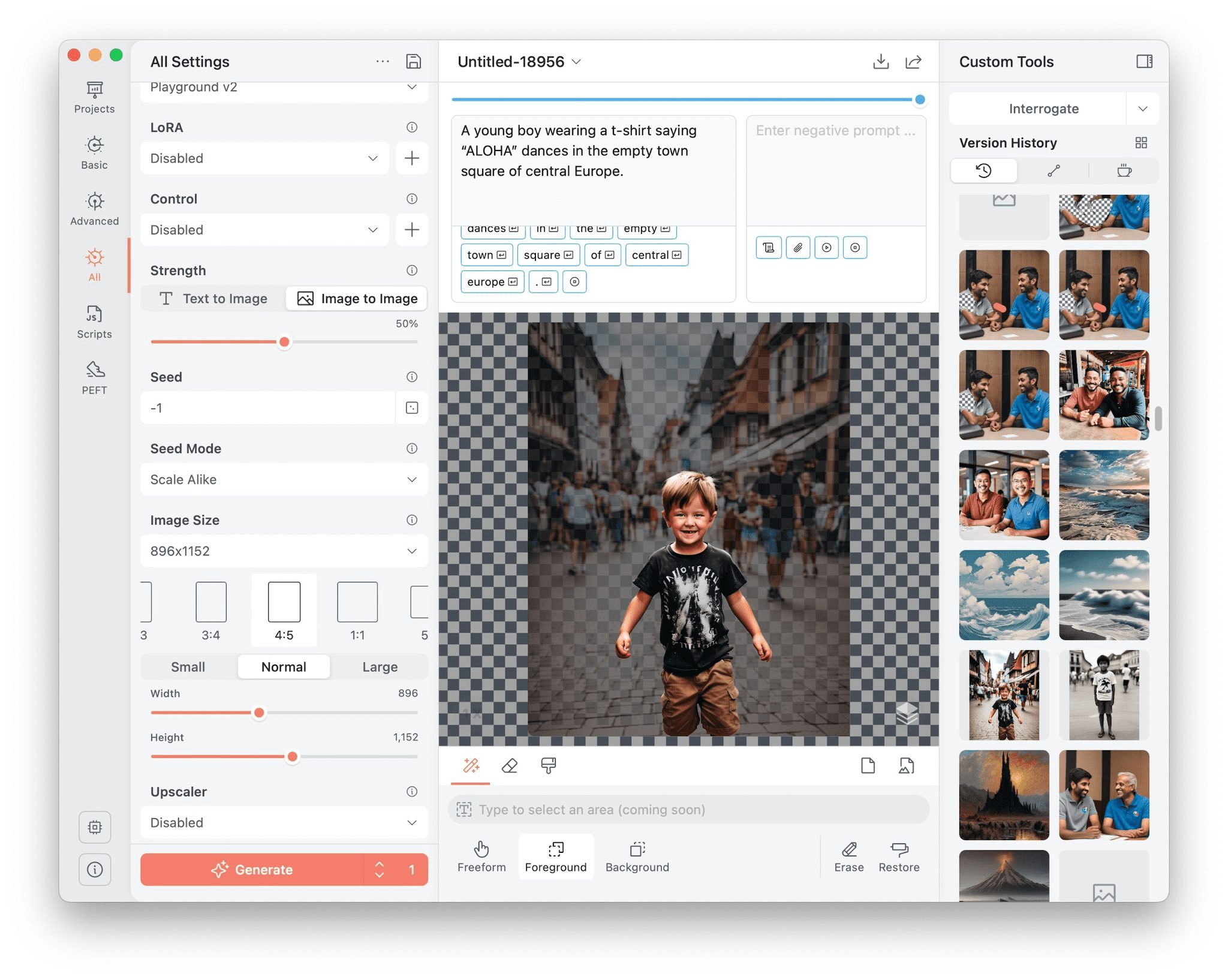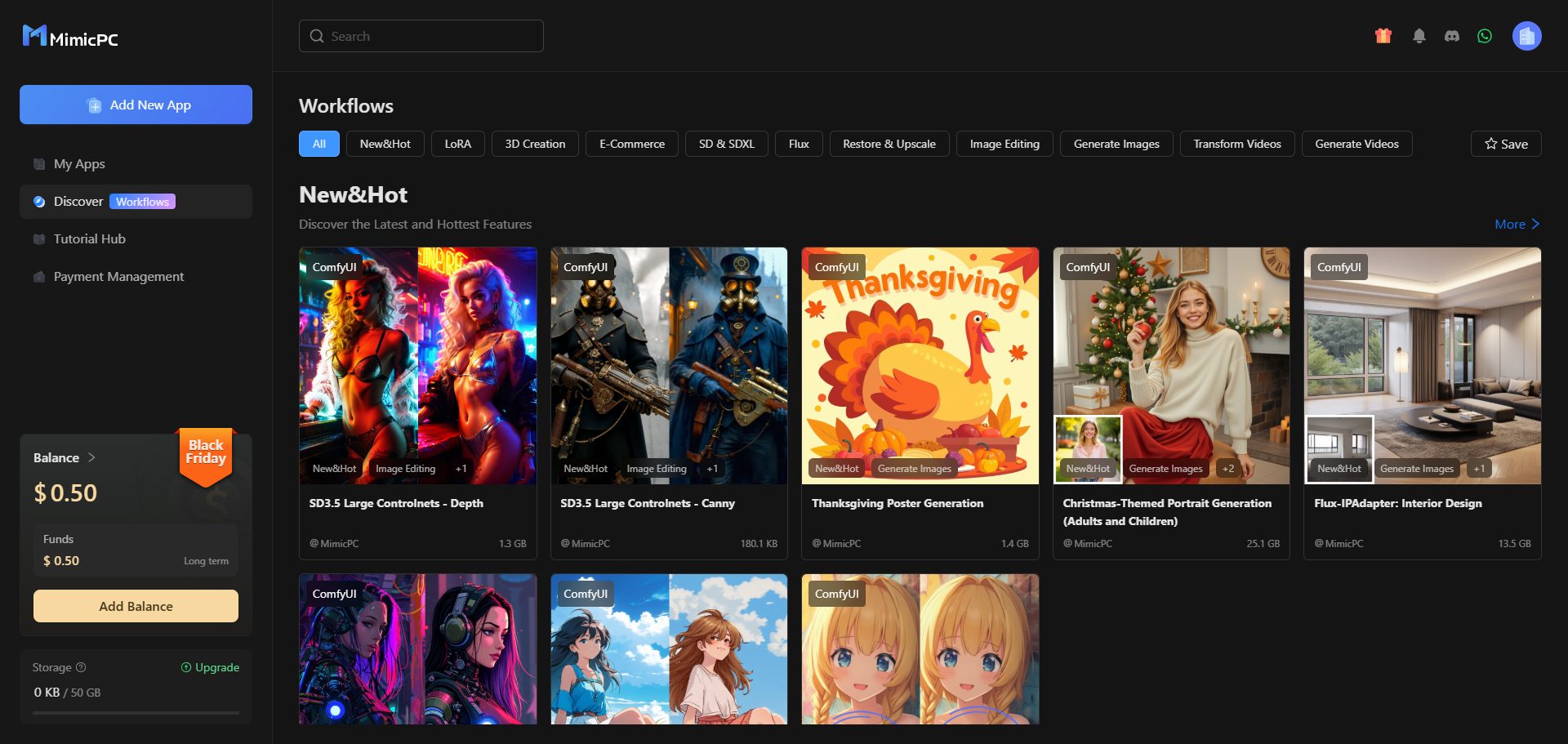Taskek: AI-powered team collaboration and project management tool
General Introduction
Taskek is an AI-powered productivity tool with integrated Trello, Google Docs and Miro functionality for all types of work environments, from high-rise buildings to home offices. It allows teams to start with simple drawings that quickly translate into specific tasks, providing a unique and efficient way to collaborate. In the future, Taskek even plans to have AI directly help with certain tasks to further increase productivity.
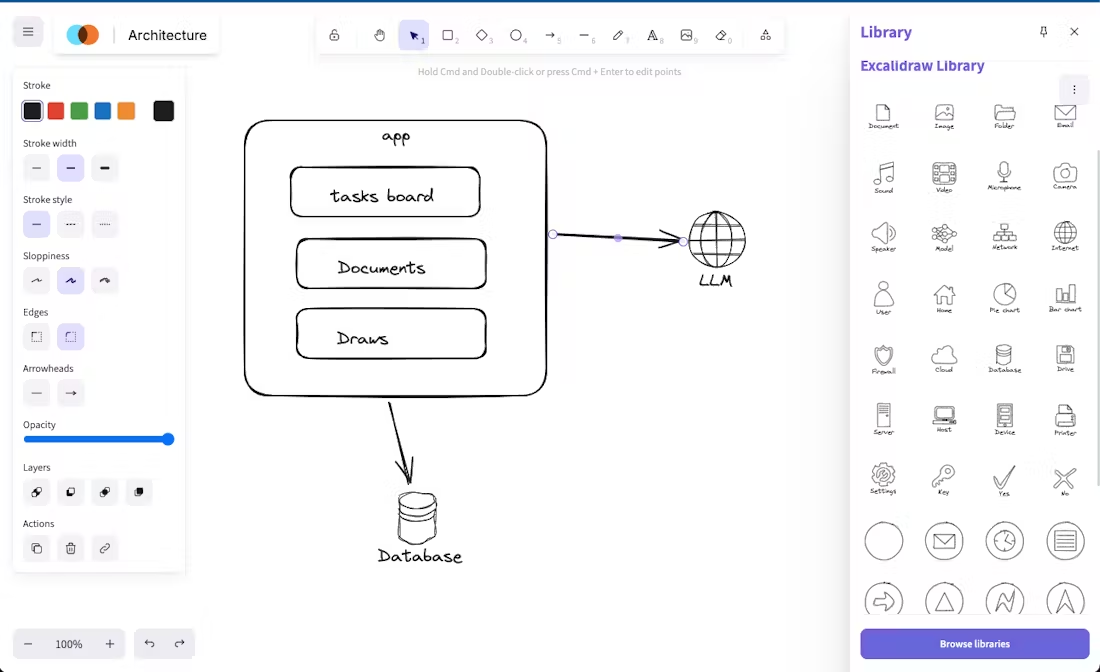
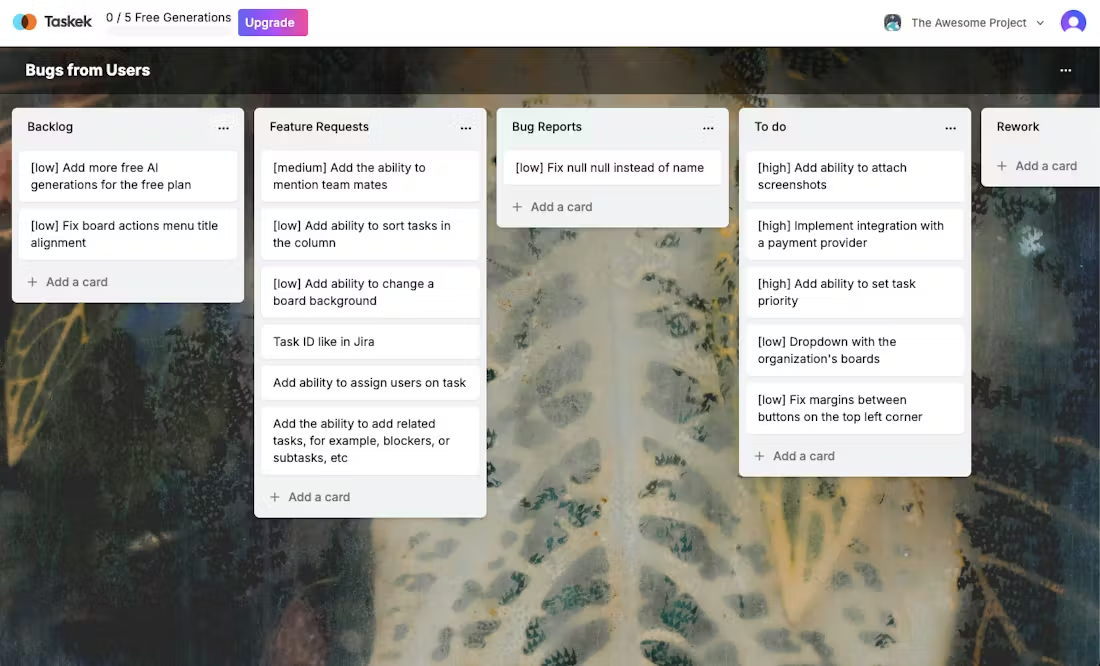
Function List
- Task switching: Easily transformed from sketches or ideas into concrete task lists.
- project management: Provides Trello-like Kanban functionality with support for multiple project views.
- Document Collaboration: Edit and share documents in real time, as easily as Google Docs.
- Creative Collaboration: Miro-like whiteboard functionality that supports team brainstorming online.
- AI Smart Advice: AI provides task optimization suggestions and may solve some tasks directly in the future.
Using Help
Installation and Login
As a web-based tool, Taskek does not require complicated installation steps:
- Access to the website: Navigate toTaskek official websiteThe
- register an account: Click on the Register button to create a new account with an email and password. If you have an account, log in directly.
- Verify Account: After registering, log in to your email address to confirm your account activation.
Basic Operation Guide
- Create a project::
- After logging in, click "New Project" to name your project.
- Select the appropriate type of project (e.g., task management, document collaboration, etc.) and begin your work.
- task management::
- In the Project screen, select Kanban or List view.
- Add Tasks: Click on "+ Add Task" and enter title, description, deadline, etc.
- task sth.: Drag and drop the task to the specified member column, or assign it directly in the task details.
- Monitoring Progress: Keep task progress transparent through comments and real-time updates.
- Document Collaboration::
- Go to the Documents section to create or edit a shared document.
- Real-time collaboration: team members can edit the same document at the same time.
- Version Control: Retain document history versions for easy backtracking and modification.
- Creative Collaboration::
- Use the "whiteboard" feature for team brainstorming.
- Add notes, graphics, and images to visualize ideas.
- Export or share whiteboard content to maintain a common team understanding of ideas.
- AI function::
- In Task Management, click "AI Suggestions" to get suggestions for task optimization.
- Future updates may include the ability for AI to directly solve or assist with tasks.
Advanced Usage Tips
- Customized WorkflowCustomize Kanban columns according to project needs, such as "In Development", "Testing", "Release".
- Integration of external tools: Utilize APIs or plugins to connect Taskek to other tools (e.g. Slack, Zoom) for a seamless workflow.
- Statistics and analysis: Analyze team productivity and project progress using Taskek's reporting tools to provide data-supported decision making.
With these steps and tips, users can take full advantage of Taskek's features to enhance team collaboration and move seamlessly from idea to execution.
© Copyright notes
Article copyright AI Sharing Circle All, please do not reproduce without permission.
Related articles

No comments...