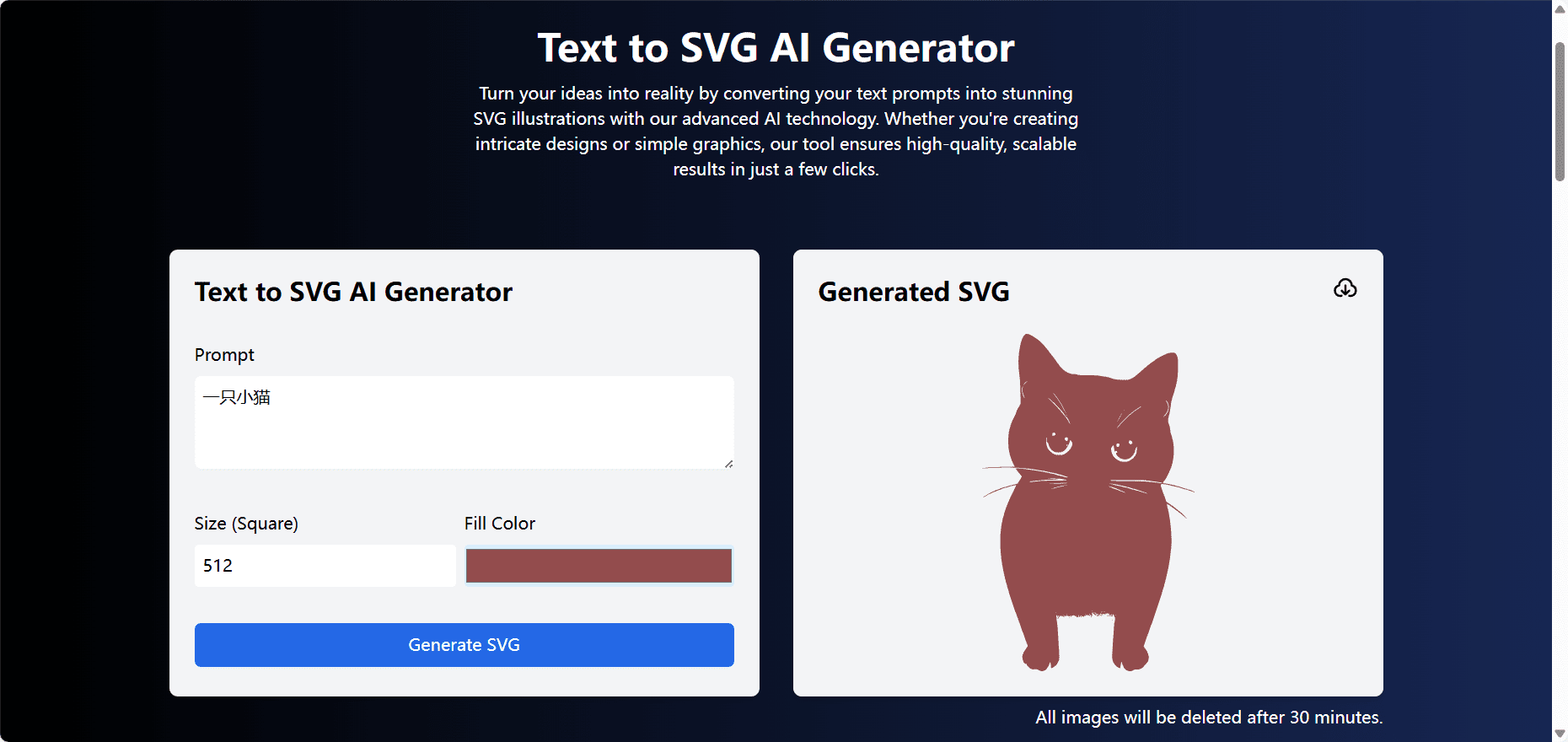STranslate: Lightweight Translation Tool with Multiple Translation Interfaces and OCR Capabilities
General Introduction
STranslate is a ready-to-use translation and OCR tool developed by WPF. The tool is designed to provide efficient and convenient translation and Optical Character Recognition (OCR) functionality for a wide range of languages and text types.STranslate is an open source project that is free for users to download and use, and is also open to customized development needs. The tool supports a wide range of translation services and is continuously updated and optimized to enhance the user experience.
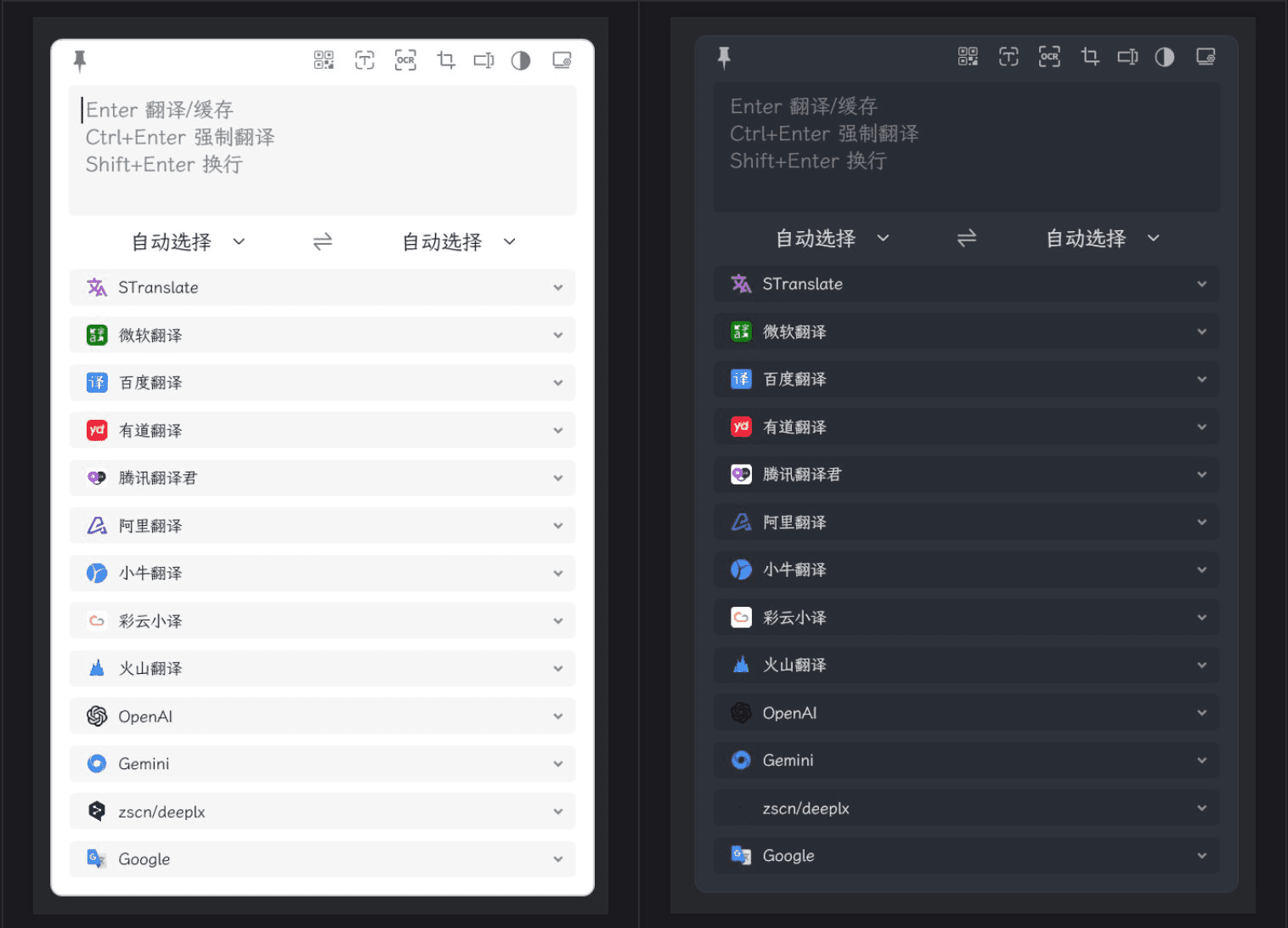
Function List
- translation function: Supports text translation in multiple languages, providing efficient and accurate translation results.
- OCR function: Converts text in images to editable text through optical character recognition technology.
- Multi-platform support: Windows platform is supported and users can use it on different devices.
- open source project: The source code is publicly available and can be freely downloaded, modified and distributed by users.
- custom development: Accept special customization requirements from users and provide personalized development services.
- Multiple Translation Services: Supports a variety of translation APIs, such as Google Translate, DeepL and so on.
- User Discussion: Provide a discussion forum where users can exchange tips and questions.
Using Help
Installation process
- Visit the STranslate GitHub page.
- Find the latest Release version on the page and click to download the installation package for your operating system.
- Once the download is complete, run the installer and follow the prompts to complete the installation.
Instructions for use
- launch an application: After the installation is complete, run the STranslate application.
- text translation::
- Select the "Text Translation" function in the application interface.
- Enter the text to be translated, select the target language and click the "Translate" button.
- The translation result will be displayed in the text box below.
- OCR Recognition::
- Select the "OCR Recognition" function in the application interface.
- Upload an image file containing text and click the "Recognize" button.
- The recognition result will be displayed in the text box below, and the user can copy or save the recognized text content.
- Configuration of translation services::
- For better translation results, users can request their own translation service API and configure it.
- Find the "Service Configuration" option in the application settings and enter the requested API Key and related information.
- After saving the configuration, the application will use the user's translation service for translation.
Main function operation flow
- text translation::
- Open the STranslate application and select the "Text Translation" function.
- Enter the text to be translated, select the target language and click the "Translate" button.
- The translation results will be displayed at the bottom of the screen.
- Image OCR Recognition::
- Open the STranslate application and select the "OCR Recognition" function.
- Upload an image file containing text and click the "Recognize" button.
- The recognition result will be displayed at the bottom of the interface.
- Service Configuration::
- Enter the "Service Configuration" interface and enter the API Key and other configuration items of the translation service you have applied for.
- After saving the configuration, the application will use the user-configured services for translation operations.
With this detailed help, users can easily get started with text translation and OCR recognition using STranslate, improving work efficiency and translation quality.
© Copyright notes
Article copyright AI Sharing Circle All, please do not reproduce without permission.
Related posts

No comments...