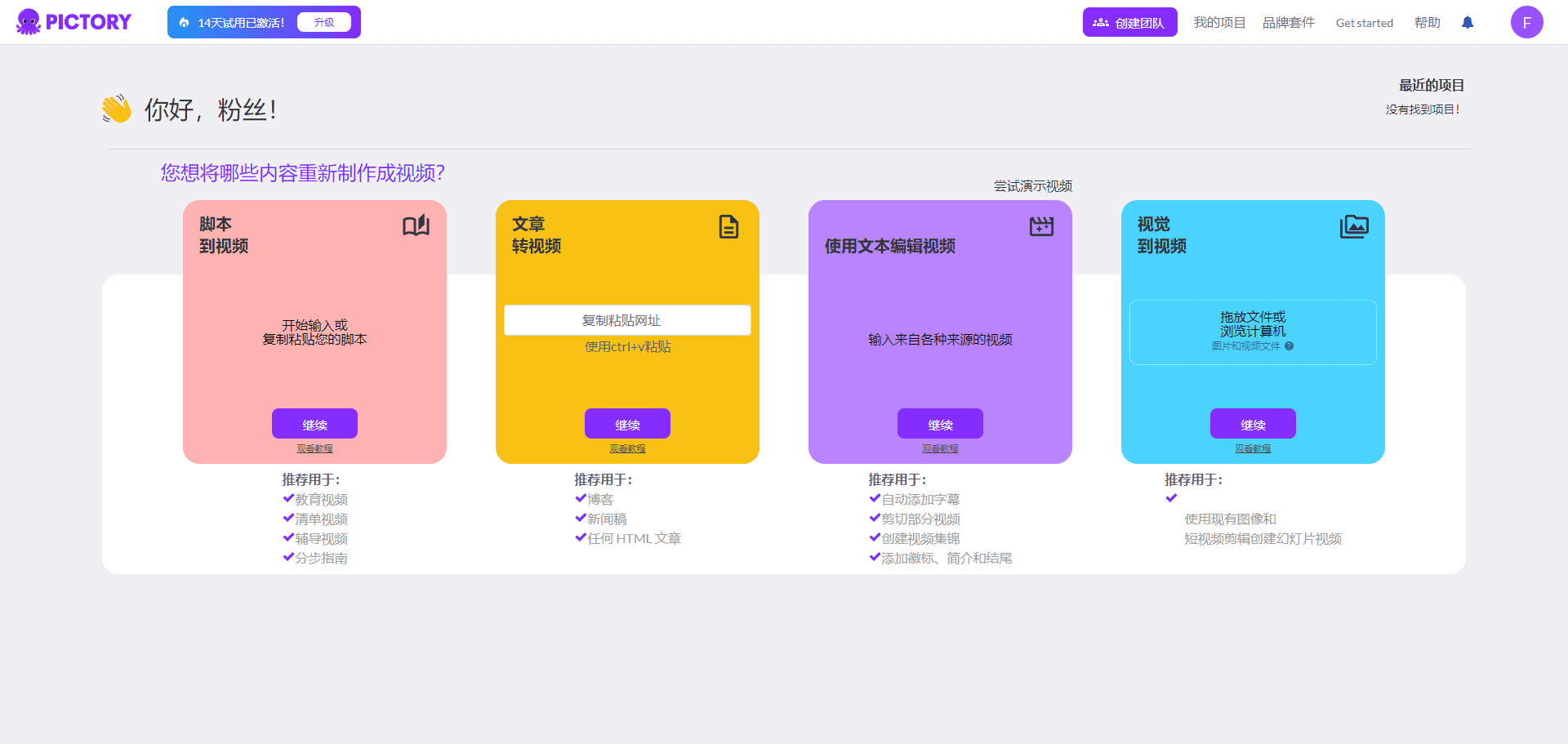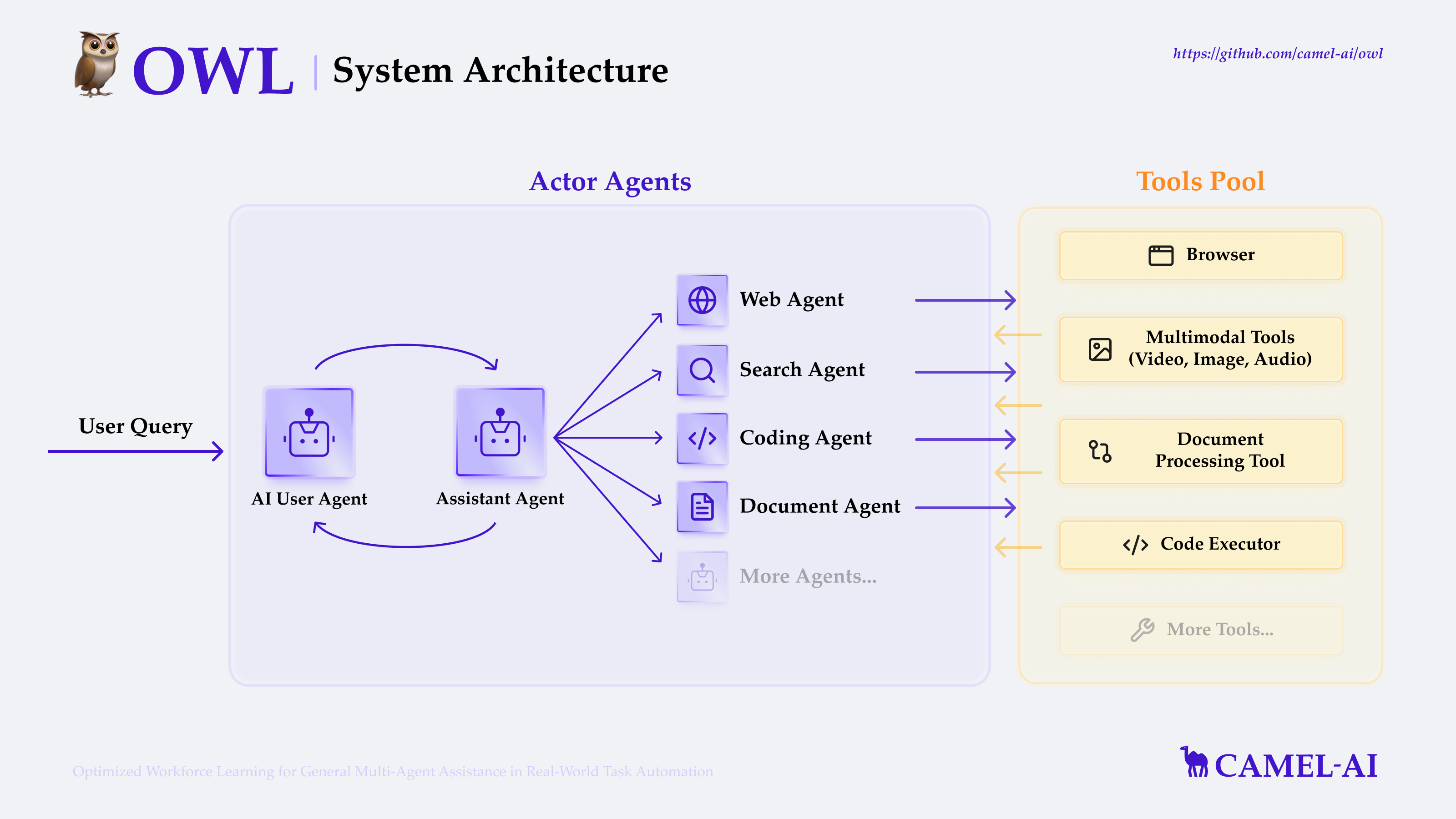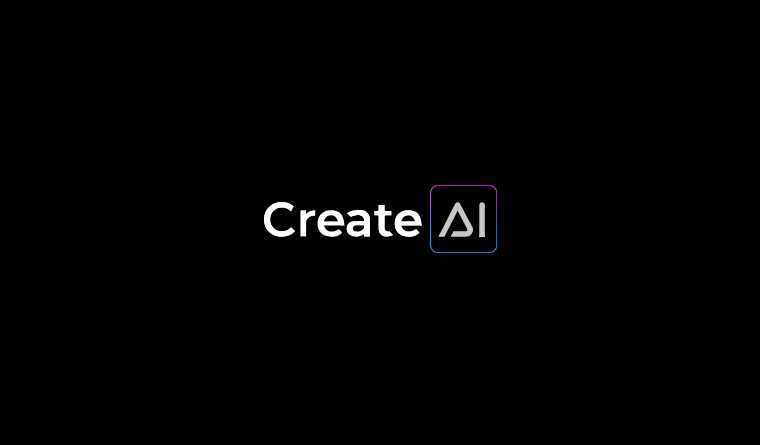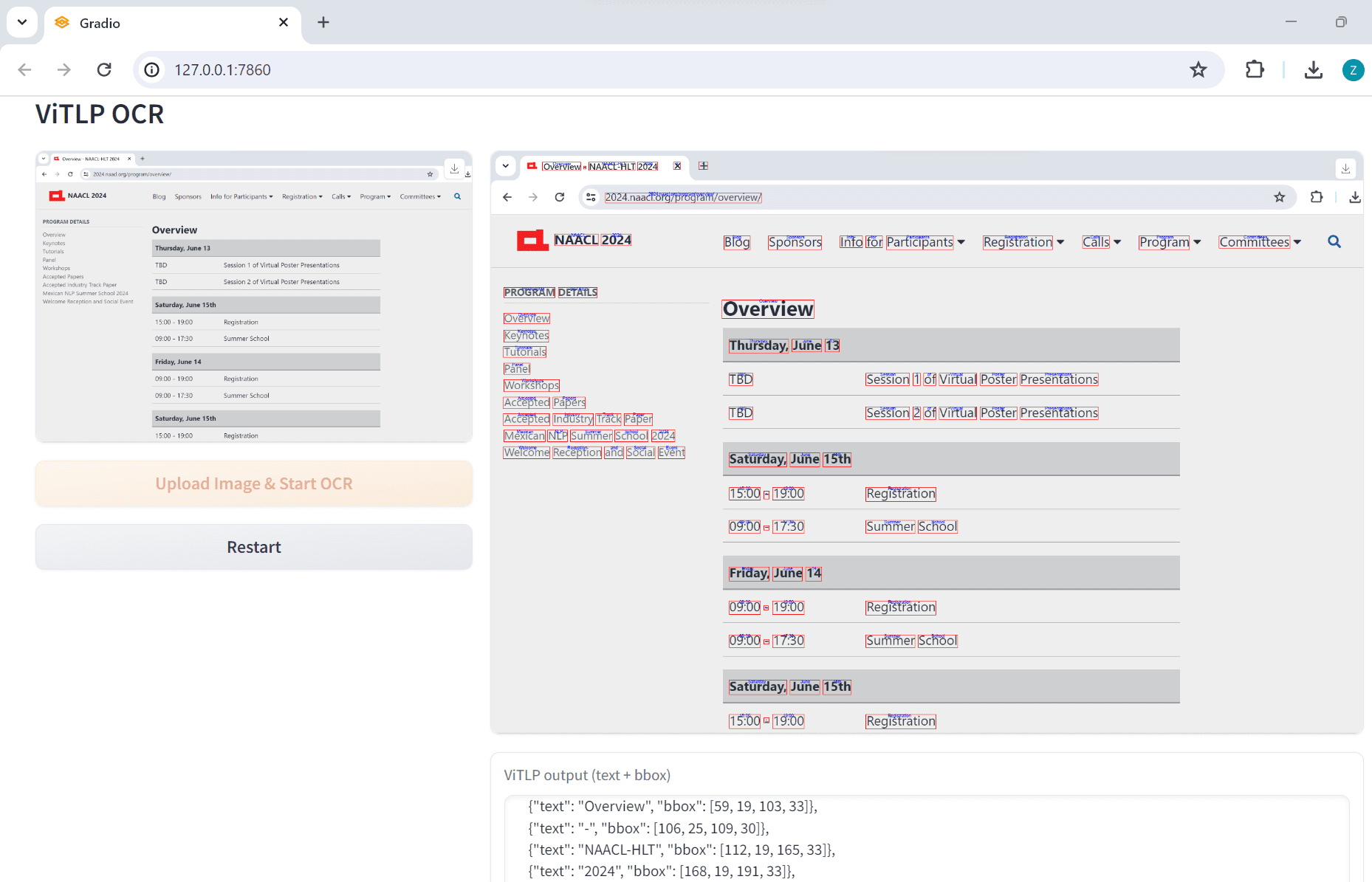Starizon: Intelligent Browsing Assistant, providing efficient web interaction, data extraction and monitoring functions.
General Introduction
Starizon AI is a powerful browser assistant designed to enhance the user's browsing experience through intelligent conversations, data extraction and webpage monitoring. Whether it's reading web content, extracting data, or automating the monitoring of web updates, Starizon AI provides efficient solutions that help users focus on more important tasks.
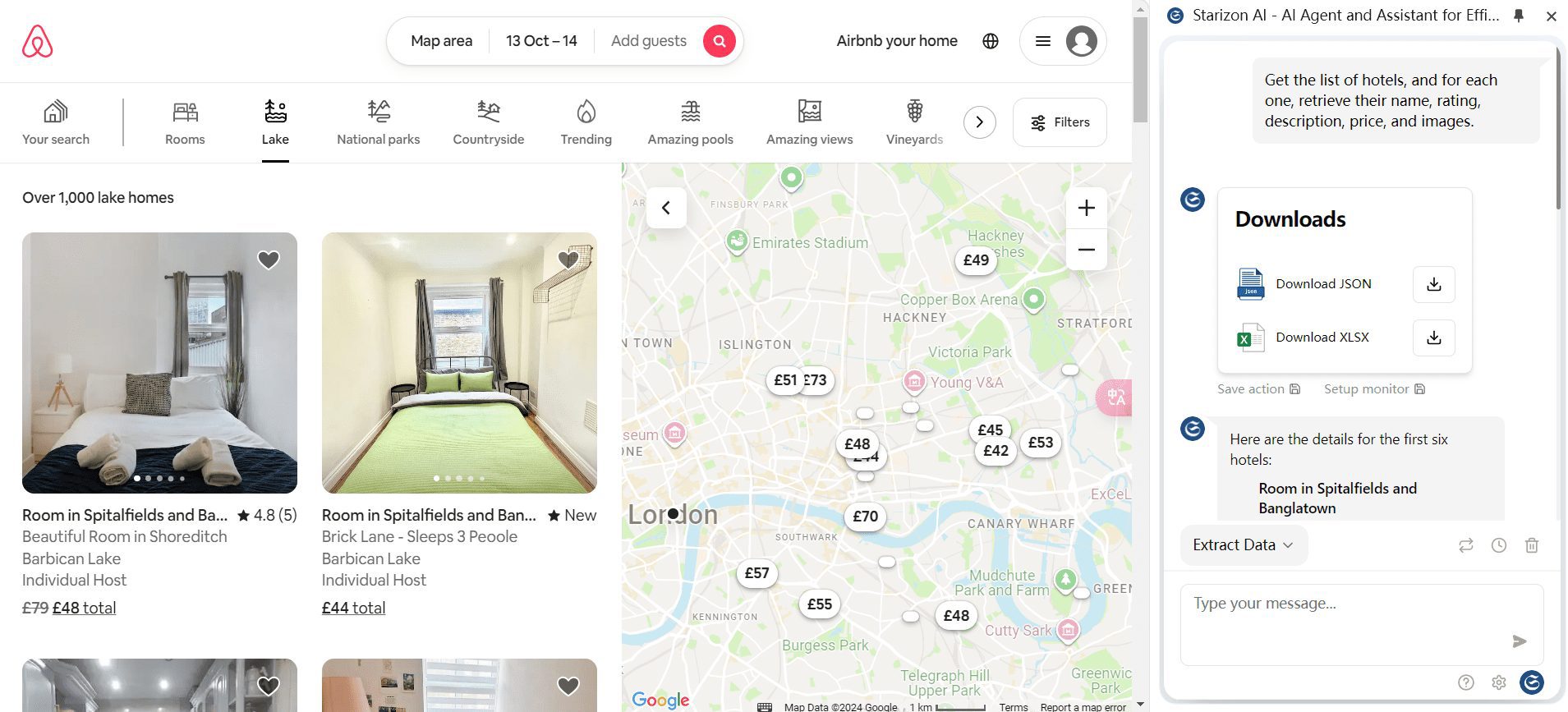
Function List
- intelligent dialog: Talk to the web content in real time via the sidebar to get instant answers.
- Web page summaries: Automatically generates a summary of the content of a web page for quick access to key information.
- data extraction: Extract web page data through dialogs and support save and replay extraction operations.
- Web monitoring: Monitor web pages for updates on a regular basis, set customized rules and receive notifications.
- Multi-Page Interaction: Dialog and summarize with multiple web pages at the same time to obtain information from multiple sources.
- documentation dialog: Upload documents and ask questions to simplify the research process.
- YouTube Content Summary: Summarize and repurpose YouTube content.
- automatic operation: Input tasks and automatically execute web page operations, support save and replay operations.
- Data Download: Extracted data can be downloaded in XLSX and JSON formats.
- Timed monitoring and alarms: Set timer to monitor web pages, refresh and get data automatically, trigger alerts with preset rules.
Using Help
Installation process
- Adding extensions: Visit the Chrome Web Store, search for "Starizon AI", click the "Add to Chrome" button and install the extension.
- Log in to your account: Once the installation is complete, click on the Starizon icon on your browser toolbar to log in or register for a new account.
- Configuring API Keys: Follow the prompts to configure the OpenAI API key to ensure that the extension works properly.
Function Operation Guide
- Login or customize apikey, baseUrl, model (localhost model is also available oh)
- Sidebar to talk directly to AI
- Switch to and article/website conversation menu, you can chat with the page/summary, if the current is b station/youtube video page, it will become a video summary/video chat, one-click summary order with video timeline
- Switch to the Data Capture menu and you can directly send a dialog describing the data request (list or discrete fields [fields to be captured] [additional description]), get the data on the web page and download it in json/xlsx format
- After successful data capture, you can save the action and replay the action on similar web pages subsequently without spending the token
- After successful capture of data, you can set up monitoring, set the threshold or ai judgment/ai analysis, and push to browser message/email/webhook/tgbot after reaching the condition
- (Imperfect in development) page action menu, you can dialog to control the browser action, the future hope to become more powerful features of automation / ai browser assistant
intelligent dialog
- Open a dialog: Click the Starizon sidebar on the right side of your browser and enter a question or task to start a conversation with the AI.
- Get Answers: AI provides instant answers based on web content and user input.
Web page summaries
- Generate a summary: Select the "Web Page Summary" function in the sidebar and AI will automatically generate a summary of the current web page.
- View Summary: Summaries are displayed in the sidebar, allowing users to quickly view key information.
data extraction
- Extract data: Enter the command for extracting data in the dialog box, and the AI will extract the relevant data from the web page according to the command.
- Save and Replay: The extracted data can be saved and the extraction operation can be replayed on a similarly structured web page.
Web monitoring
- Setting up monitoring: Select "Web Monitor" function in the sidebar to set monitoring rules and time interval.
- Receive notification: When the monitoring conditions are met, the AI sends notifications through multiple channels.
Multi-Page Interaction
- Simultaneous dialogues: Select multiple web pages in the sidebar to dialog and summarize for multiple sources of information.
- Consolidated Information: AI will integrate information from multiple web pages to provide comprehensive answers.
documentation dialog
- Upload a document: Select the "Document Conversation" function in the sidebar to upload the documents to be analyzed.
- Questions and Answers: Enter a question and AI will provide an answer based on the content of the document.
YouTube Content Summary
- Enter link: Enter the YouTube video link in the sidebar and select the "Content Summary" feature.
- View Summary: The AI generates a summary of the video content so users can quickly get the gist of the video.
automatic operation
- Enter the task: Enter the task to be automated in the sidebar and the AI will perform the appropriate web action.
- Save and Replay: Automated operations can be saved and replayed on similarly structured pages.
Data Download
- Extract data: Use the data extraction function to obtain web page data.
- Download data: Extracted data can be downloaded in XLSX and JSON formats for easy subsequent analysis and use.
Timed monitoring and alarms
- Setting up monitoring: Select the "Timed Monitoring" function in the sidebar to set the monitoring rules and time intervals.
- trigger an alarm: When the monitoring conditions are met, the AI automatically refreshes the web page and fetches the data, triggering alerts with preset rules.
© Copyright notes
Article copyright AI Sharing Circle All, please do not reproduce without permission.
Related posts

No comments...