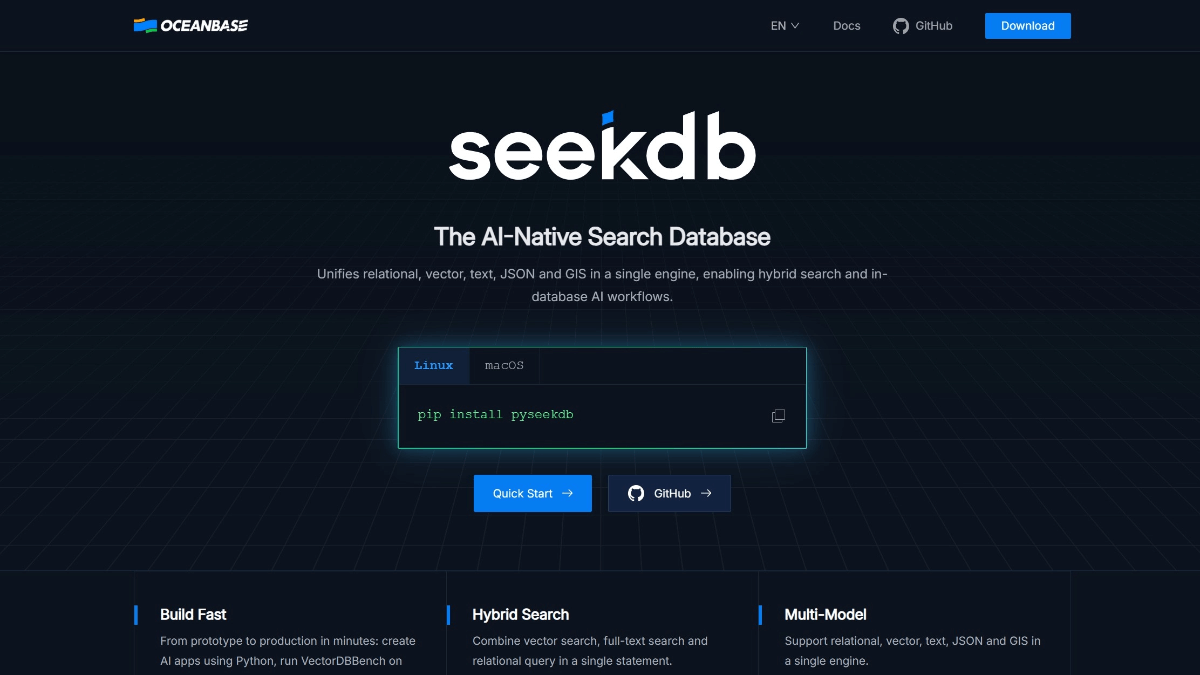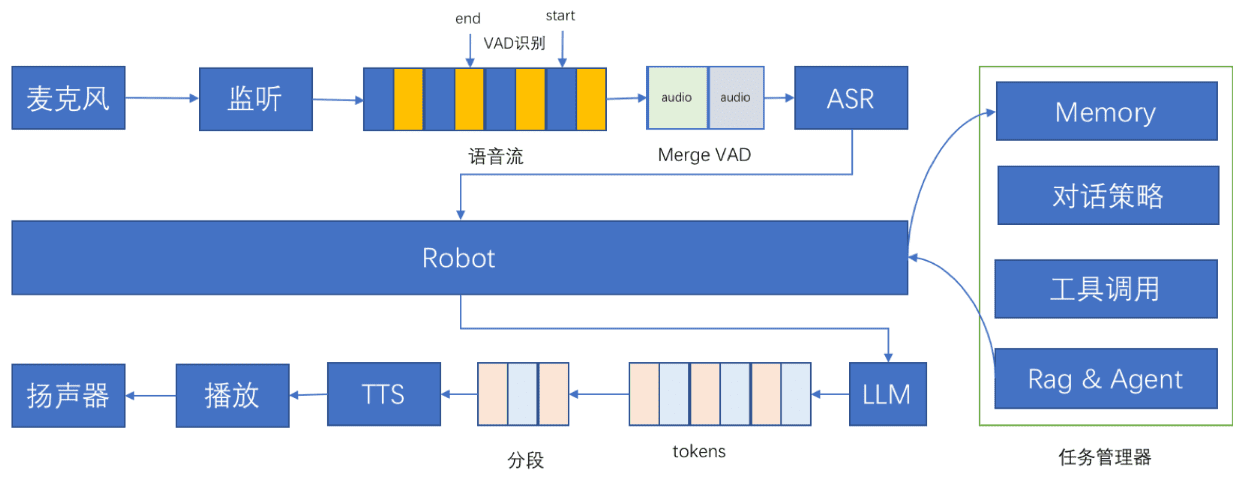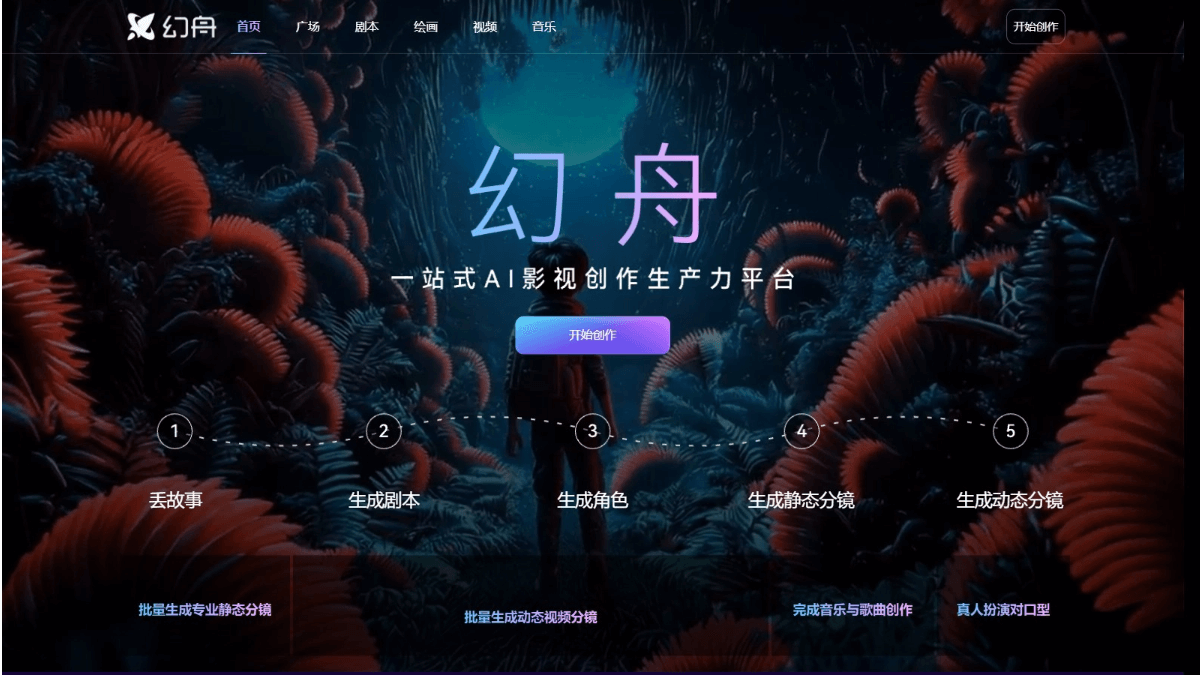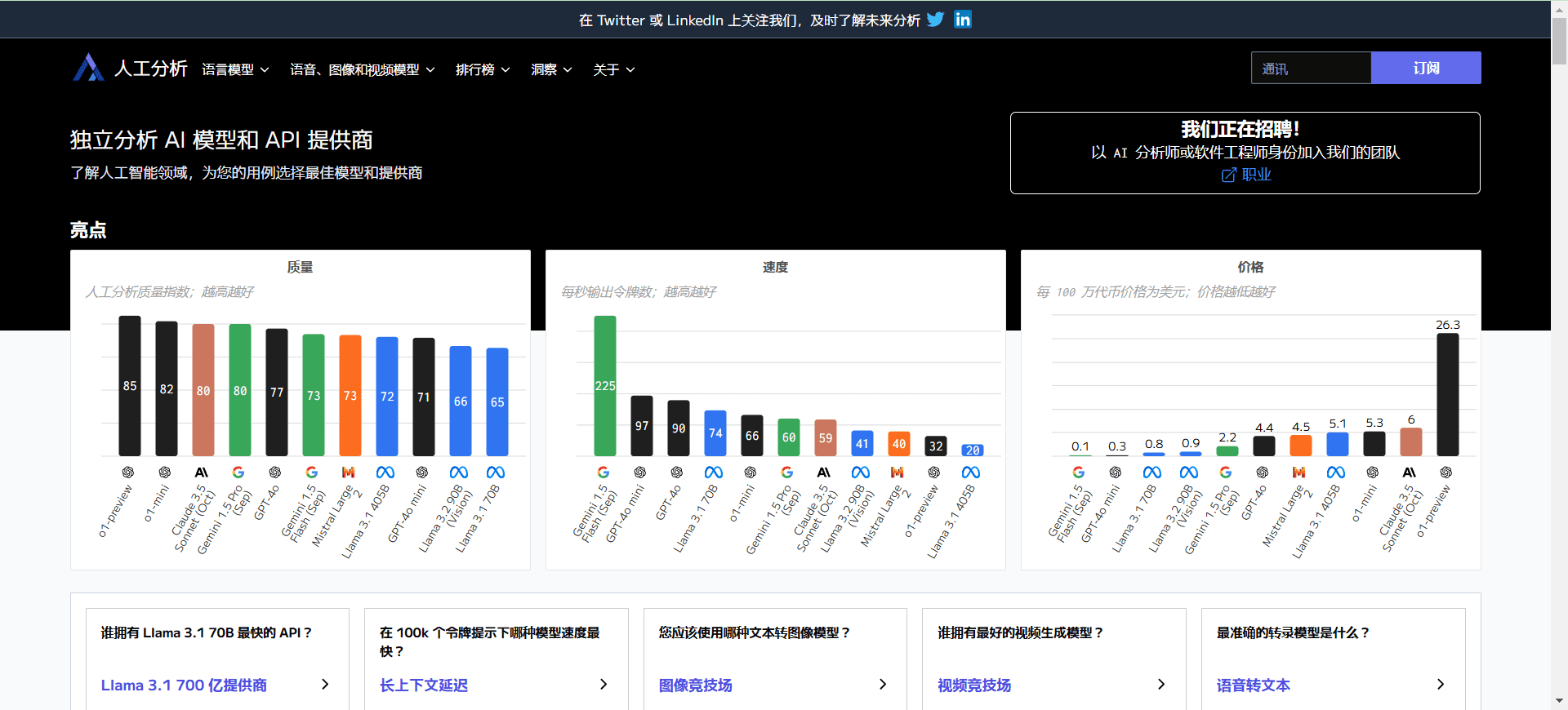Stability AI: A generative AI platform to inspire human creativity
General Introduction
Stability AI is an open source generative AI platform dedicated to inspiring human creative potential. By providing a wide range of AI tools and models, users can utilize the platform to create unique designs, music, videos, and textual content.Stability AI has a large community that brings together more than 140,000 developers, researchers, and enthusiasts to develop and contribute cutting-edge open source AI models.
Function List
- Stable Diffusion:: Powerful text-to-image modeling that supports a wide range of application scenarios, such as image generation, restoration, and conversion.
- Stable Audio: High-quality music and sound effect generation tools utilizing advanced audio diffusion techniques.
- Stable Video: A generative AI video tool based on image modeling that supports high-quality video content creation.
- Stable 3D: A tool for generating high-quality 3D objects from a single image.
- Stable LM:: Open-access language model to support multilingual generation of tasks.
- Stable Assistant: Provide API interfaces for developers to easily integrate and use Stability AI's various models.
Installation and use
The Stability AI platform doesn't require a complicated installation process, all users need to do is visit the official website and register for an account to get started. Below are the detailed steps on how to use it:
- Register & Login::
- interviewsStability AI official websiteThe
- Click the "Register" button in the upper right corner and fill in the necessary information to complete the registration.
- After successful registration, use the registered email and password to log in to the platform.
- Selection Tools::
- Once logged in, go to the "Tools" page to see all the AI tools provided by the platform.
- Choose the right tool for your needs, such as Stable Diffusion, Stable Audio, etc.
- Using Stable Diffusion::
- Go to the Stable Diffusion page and click the "Get Started" button.
- Enter a text description and select the generation parameters (e.g. image size, style, etc.).
- Click the "Generate" button and wait for the model to process and generate the image.
- The generated images can be downloaded or shared directly to social media.
- Using Stable Audio::
- Go to the Stable Audio page and click the "Get Started" button.
- Enter a description of the music or sound effect and select the generation parameters (e.g., audio length, style, etc.).
- Click on the "Generate" button and wait for the model to process and generate the audio.
- The generated audio can be downloaded or used directly in projects.
- Using Stable Video::
- Go to the Stable Video page and click the "Get Started" button.
- Upload a reference image or video clip, enter a text description, and select the generation parameters.
- Click the "Generate" button and wait for the model to process and generate the video.
- The generated video can be downloaded or used directly in the project.
- Using Stable 3D::
- Go to the Stable 3D page and click the "Get Started" button.
- Upload a reference image and select the generation parameters (e.g., level of detail of the 3D object, etc.).
- Click on the "Generate" button and wait for the model to process and generate the 3D object.
- The generated 3D objects can be downloaded or used directly in the project.
- Using Stable LM::
- Go to the Stable LM page and click the "Get Started" button.
- Enter a text prompt and select the generation parameters (e.g., text length, style, etc.).
- Click on the "Generate" button and wait for the model to process and generate the text.
- The generated text can be downloaded or used directly in the project.
API integration
Stability AI also provides a rich API interface that makes it easy for developers to integrate the platform's AI features into their applications. Here are the basic steps for API usage:
- Getting the API key::
- Log in to the Stability AI platform and go to the "Developer" page.
- Click the "Get API Key" button to generate and copy the API key.
- invoke an API::
- In the development environment, the Stability AI API interface is invoked using an HTTP request.
- Add an API key to the request header to ensure that the request can be authenticated.
- According to the API documentation, build the request body and send the request, wait for the server to return the result.
- Processing return results::
- Parses the results returned by the server and processes them as required.
- Integrate the generated content into the application for AI functionality.
The API documentation for the Stability AI platform describes in detail how to use each interface and parameter descriptions, so developers can get started quickly according to the documentation.
© Copyright notes
Article copyright AI Sharing Circle All, please do not reproduce without permission.
Related posts

No comments...