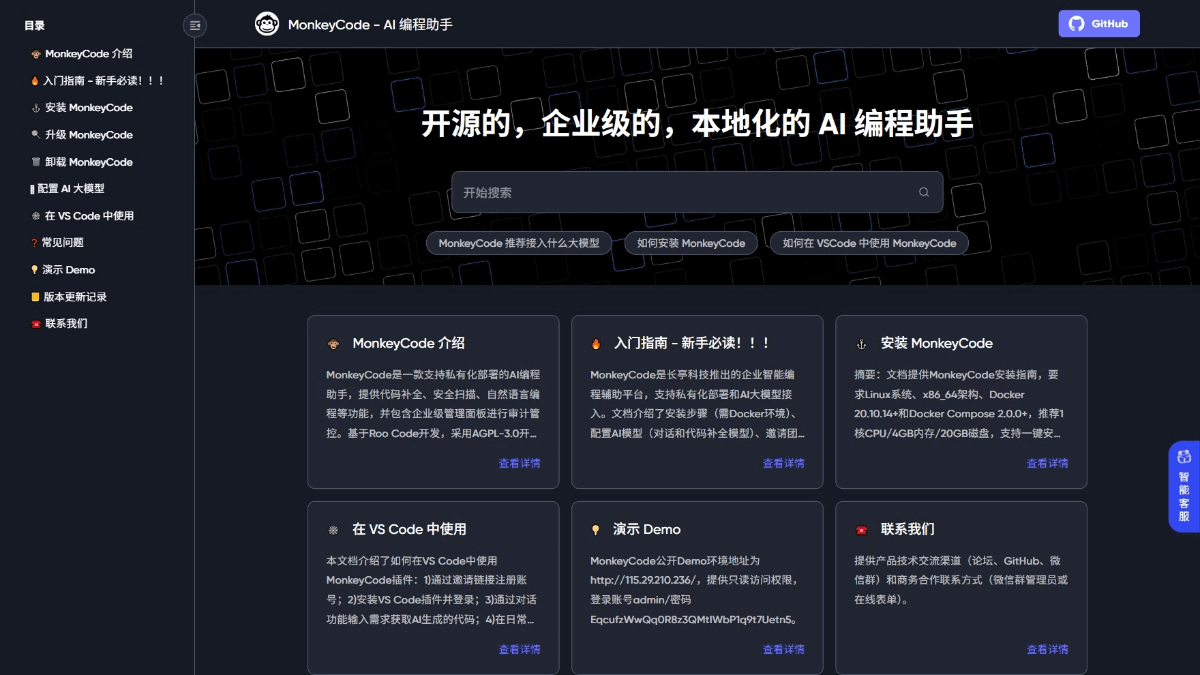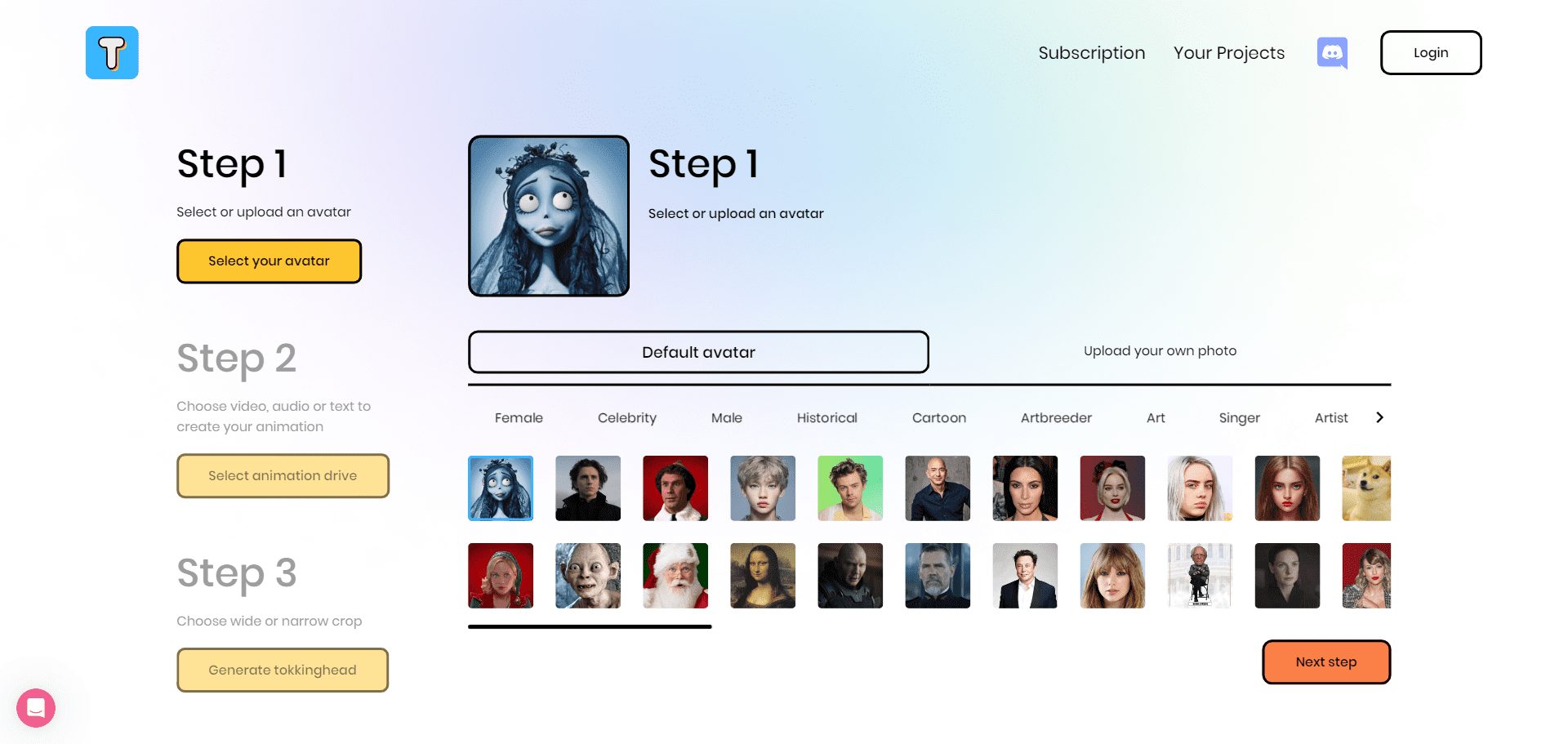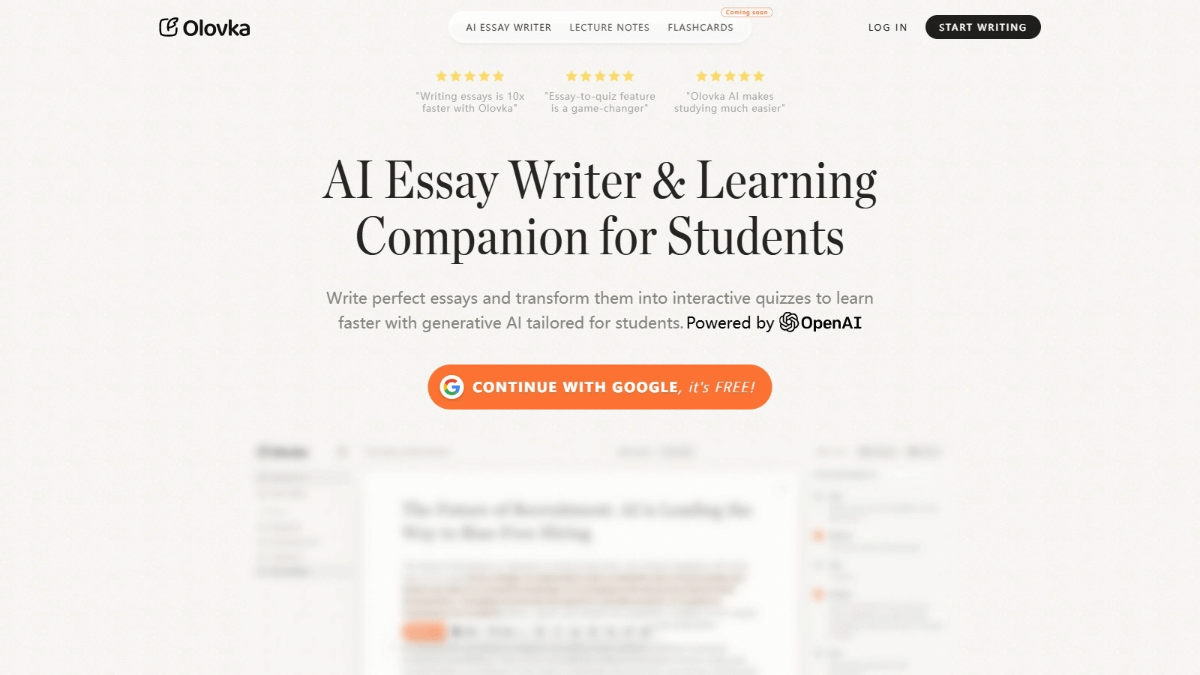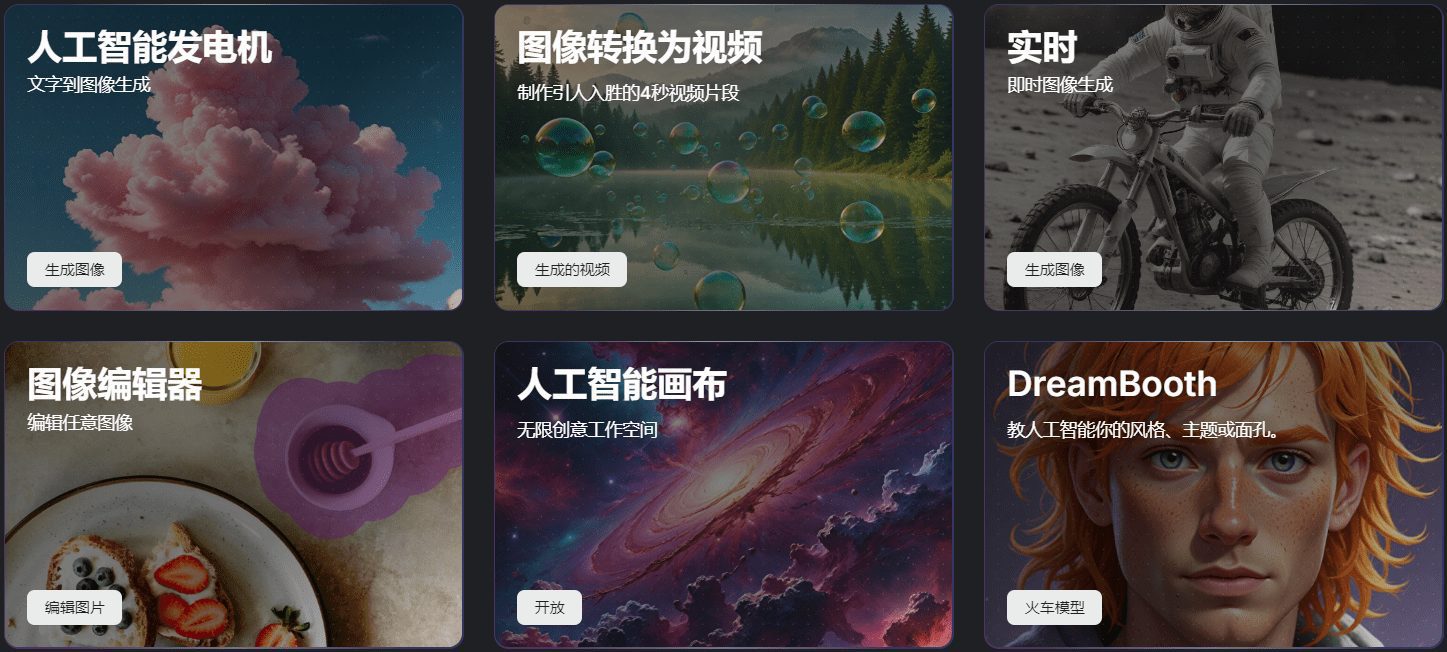Smart Composer: Obsidian plugin for smart writing and semantic search for referencing local notes
General Introduction
Smart Composer is a smart writing assistant plugin designed for Obsidian note-taking software. It utilizes artificial intelligence technology to provide context-aware chat assistant, smart writing assistance and one-click editing features. The plugin is able to perform semantic searches based on the content of the user's notes, helping the user to manage and create content more efficiently.Smart Composer supports running on a local model, which ensures the privacy and security of the user's data, making it an ideal tool for improving the efficiency of note-taking.
Every time we ask ChatGPT Ask questions that all require a lot of contextual information for each query. Why waste time with contextual information already in your Obsidian local notes?
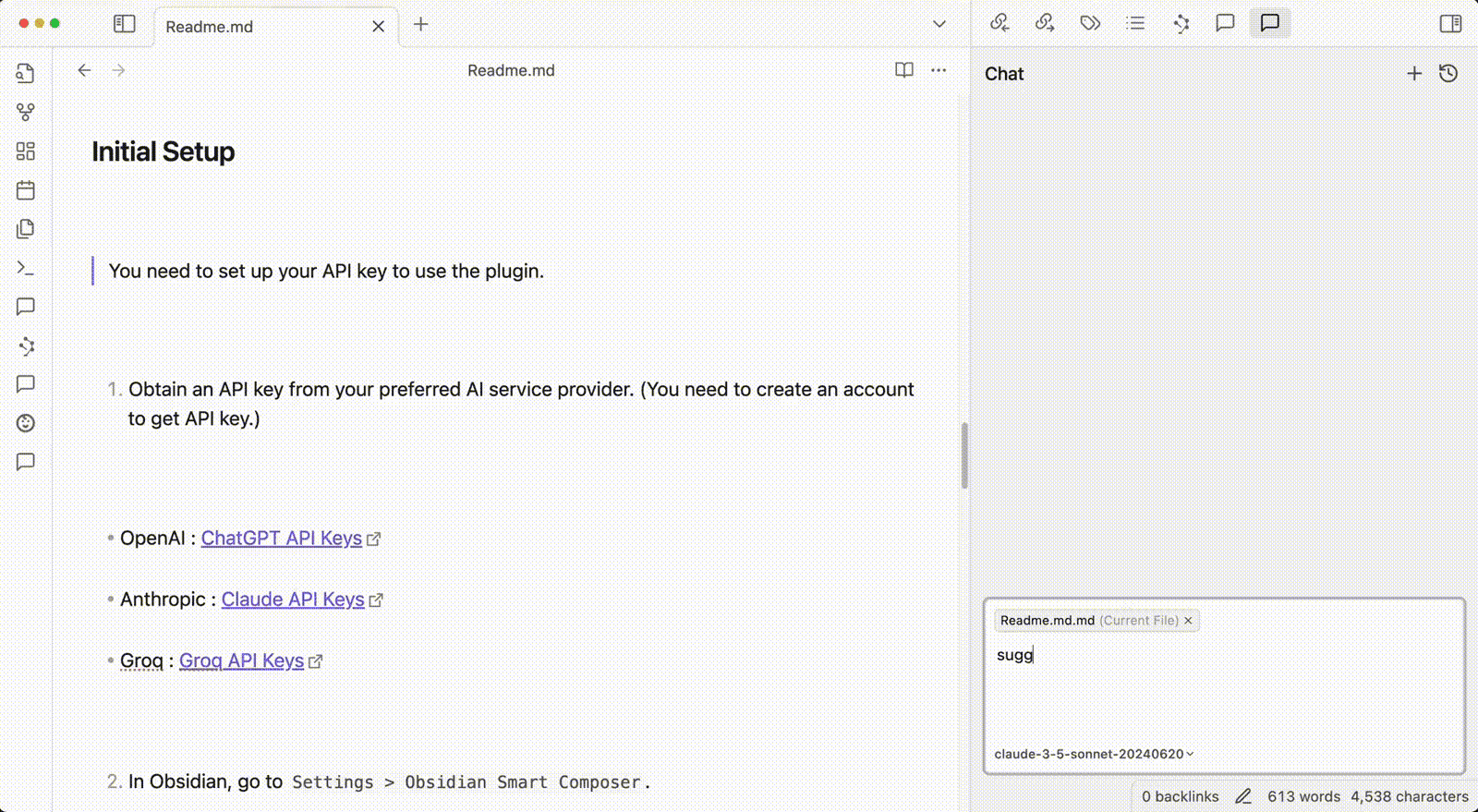
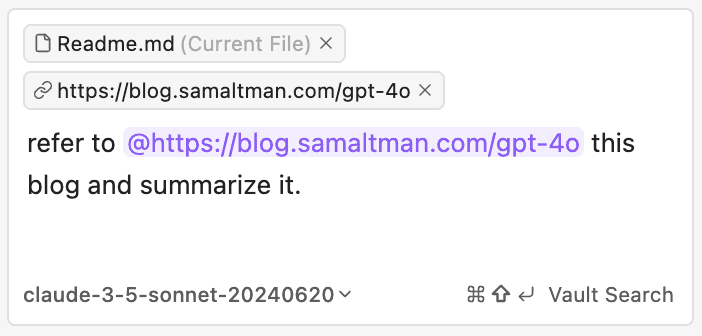
Introducing local and network multi-type contexts
Function List
- Context Chat: Conversations based on selected notes provide accurate contextualized responses.
- Multimedia Context Support: Support for adding website links and images as additional context for queries.
- One-Click Editing: Provide suggestions for document changes and one-click applications.
- semantic search: Conduct semantic searches in the notes library to find the most relevant content.
- Custom Model Selection: Supports the use of the user's own model, set via a local API key.
- Local Model Support: Support for running open source models locally to ensure data privacy.
- Customized System Tips: Allows the user to define the system prompts for each chat conversation.
- Tip templates: Create and reuse templates for common queries to simplify repetitive tasks.
Using Help
Installation process
- Update Obsidian: Make sure Obsidian is up to date. Open Settings > General > Check for updates.
- Download the latest installer: If the plugin does not load properly, manually update the Obsidian installer. Download the latest installer and run it after completely closing Obsidian.
- Installation of plug-ins::
- Open Obsidian Settings.
- Navigate to "Community Plugins" and click "Browse".
- Search for "Smart Composer" and click install.
- Enable the plugin in Community Plugins.
- Setting the API Key: In the plugin settings, type OpenAI, Anthropic, Gemini or Groq The API key for the
Guidelines for use
- Context Chat::
- In the chat window type
@<文件名>Select a specific file or folder as a dialog context. - Add a website link or image as additional context to the query and the plugin will automatically extract the website content.
- In the chat window type
- One-Click Editing::
- Apply the changes suggested by the plugin in the document by clicking on the One Click Apply button.
- semantic search::
- utilization
Cmd+Shift+EnterRun a notes library search to find the most relevant contextual content.
- utilization
- Customized models and tips::
- Select Custom Model in the plugin settings and enter the local API key.
- Define customized system prompts that apply to every chat conversation.
- Tip templates::
- In the chat view type
/Create and reuse query templates. - Create templates from selected text with one click.
- In the chat view type
© Copyright notes
Article copyright AI Sharing Circle All, please do not reproduce without permission.
Related articles

No comments...