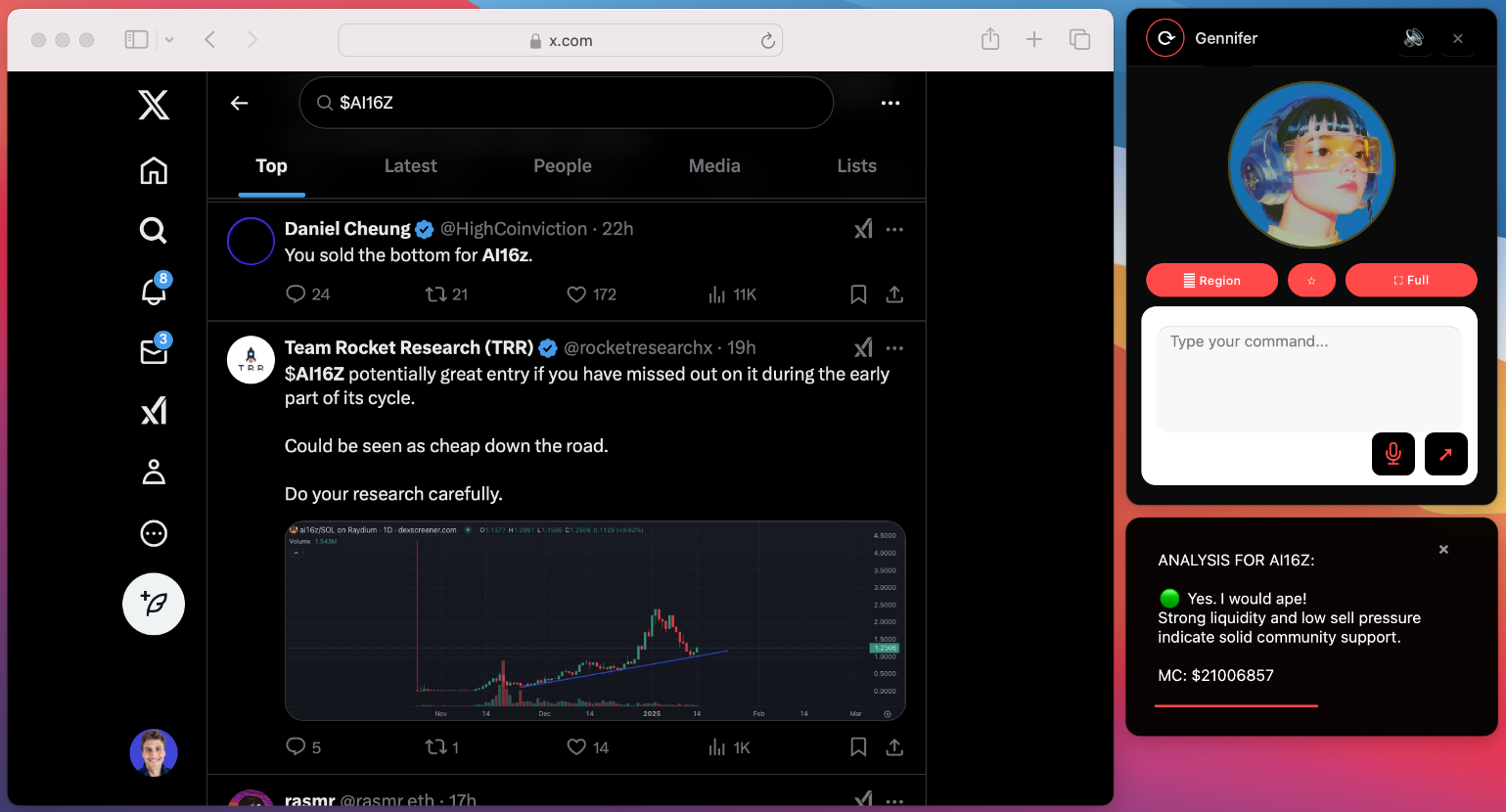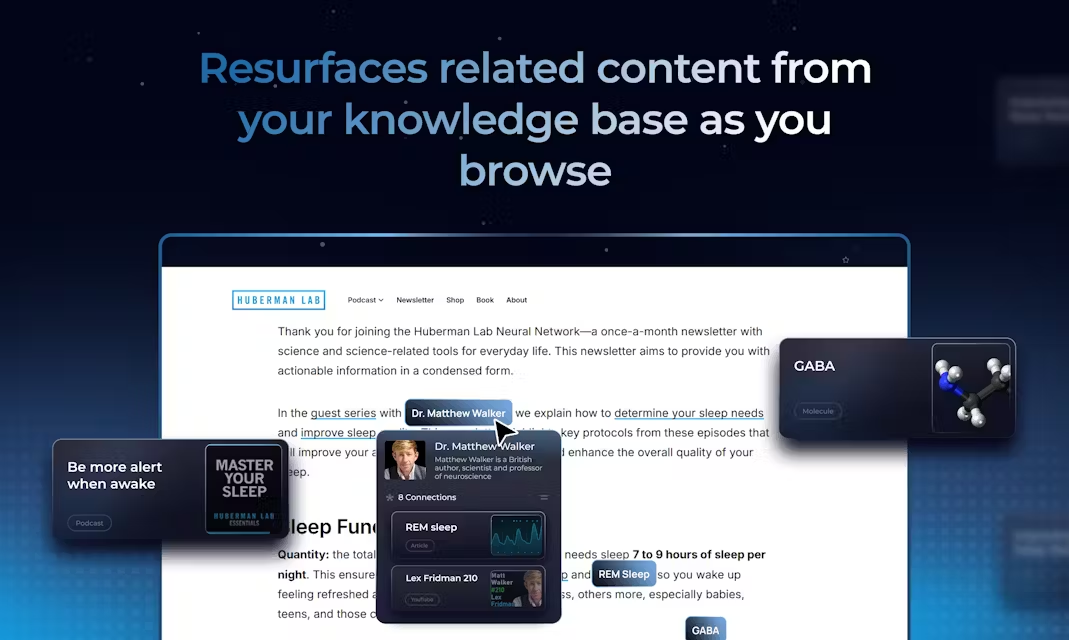Sherloq: a collaborative platform for managing and sharing SQL queries directly in the editor
General Introduction
Sherloq is a SQL collaboration tool built for data teams, with core functionality that lets users save, manage and share queries directly within existing SQL editors. It was developed by SherloqData Ltd. which was founded in 2022 and is headquartered in Tel Aviv, Israel with an office in San Francisco. The platform centralizes SQL queries scattered across documents, Slack, or Notepad into a shared repository through AI-driven plugins.Sherloq is backed by Y Combinator (W23 batch) and received a $500,000 seed round in 2023. It's ideal for data analysts and engineers, reducing duplication of effort and improving team collaboration.

Function List
- SQL Query Saving and Sharing: Save the query directly in the editor and share it with the team in one click.
- Automatic Document Generation: AI automatically generates names and descriptions for queries and records version history.
- Code snippets and templates: Provides reusable SQL fragments that can be inserted into the editor and used.
- Query Search Function: Supports searching individual or team query records by keywords.
- History tracking: View all query history of the team and retrieve it even if it was not saved manually.
- Rights Management: Set viewing and editing permissions for folders and queries, with the flexibility to assign them to individuals or teams.
- Data Security Assurance: Does not connect to a database, only handles metadata in the editor and supports SOC2 compliance.
Using Help
How to get started with Sherloq
Sherloq runs as a plugin and does not require complex integration. Here are the detailed steps:
1. Getting and installing plug-ins
- Click the "Get Free Extension" or "Download" button.
- Choose the plugin version according to your editor:
- Chrome Extension: for Snowflake, BigQuery, Databricks, and other cloud-based editors, go to Chrome Store Download.
- IntelliJ plugin: for DataGrip, PyCharm and other JetBrains IDEs, go to JetBrains Plugin Marketplace Download.
- VSCode Plugin: Beta version is available and can be downloaded directly from the official website.
- Once downloaded, follow the prompts to install and log in to your Sherloq account (email required for registration).
2. Initialization settings
- Open your SQL editor and the plugin will automatically display the welcome screen.
- Select the interface mode (bright or dark, officially 65% users select bright).
- Click "Continue" to complete the initialization. sherloq does not need to access the database, but only reads the query from the editor.
- After initialization, the plugin displays an admin panel to the right or bottom of the editor.
3. Guidelines for the operation of the main functions
Save and Share Queries
- Write the SQL query in the editor and click the "Save" button in the plugin.
- Enter a query name (optional description) and select "Share with Team" or make it private.
- Once saved, the query will be synchronized to the team's shared repository and can be viewed or used directly by other members.
- To share, right-click on the query, select "Share" and team members will be notified.
Search Queries
- Enter a keyword (e.g. table name "users_v2" or field "revenue") in the search box of the plugin panel.
- The system displays the relevant query, which can be loaded into the editor and run by clicking on it.
- Official data states that 26% users often search for field names, and this feature is particularly popular.
Using code snippets
- Browse existing snippets in the Snippets tab.
- Click on a clip to insert it directly into the editor, where it can be quickly modified for later use.
- Suitable for repetitive queries, such as the commonly used CASE WHEN condition.
View History
- In the "History" tab, view the history of your or your team's queries.
- Unsaved queries can also be retrieved and restored with a click.
- Supports filtering by time or user for easy traceability.
4. Description of the operation of the special features
Automatic Document Generation
- When you save a query, the AI automatically generates a short name and description.
- Click on "Documentation" to view the full record, with support for exporting to Markdown or PDF.
- This is helpful for new members to get started or for knowledge to be passed on.
version control
- After editing the query, click "Version History" to view each change.
- You can roll back to any version, or compare differences (similar to Git, but easier).
- Suitable for queries with frequent adjustments, such as changing a field from "revenue" to "revenue_new".
Permissions and Collaboration
- Assign access rights to a folder or query in the "Permissions" settings.
- Can be set to "view only" or "editable" to support distribution by team.
- Click on "Activities" to see who has viewed or edited the query and make sure you are using the latest version.
5. Practical tips
- (computer) shortcut key: Default Ctrl+S to save, Ctrl+F to search, can be customized in Settings (common shortcuts for 73% users).
- category management: Organize queries with folders and tags, e.g., by project or best practice.
- Efficiency InsightsView team query peaks (11 AM, 2 PM, 3 PM) in Insights to optimize collaboration time.
6. Examples of utilization scenarios
- Scene 1: The boss wants to check last month's sales data. You open Sherloq, find the old query in History, and you're done in 5 minutes.
- Scene 2: New task to analyze the users table. You search for "users_v2" and reuse your colleague's query, saving you the trouble of rewriting it.
7. Caveats
- Sherloq does not touch the data, only the editor content, and complies with SOC2 security standards.
- If the plugin fails to load, check the network or contact support (hello@sherloqdata.io).
- It is recommended to check for updates on a regular basis, and the official website offers both a free version and a paid plan (fees apply for exceeding the number of queries or users).
Sherloq is like a "query assistant" for your data team, dramatically reducing the time spent managing SQL. It's easy to use, and it's perfect for everyday ad-hoc querying scenarios.
© Copyright notes
Article copyright AI Sharing Circle All, please do not reproduce without permission.
Related posts

No comments...