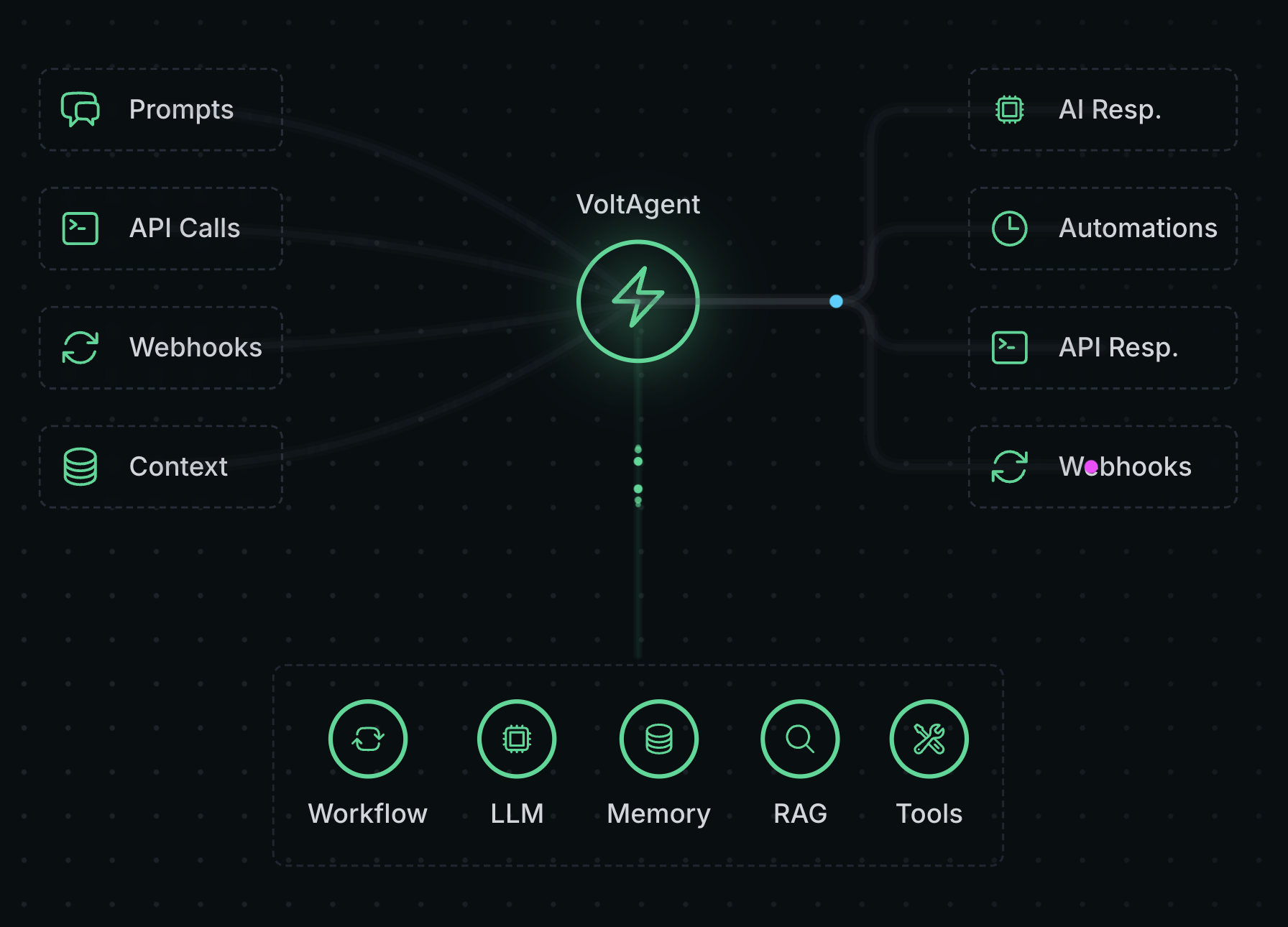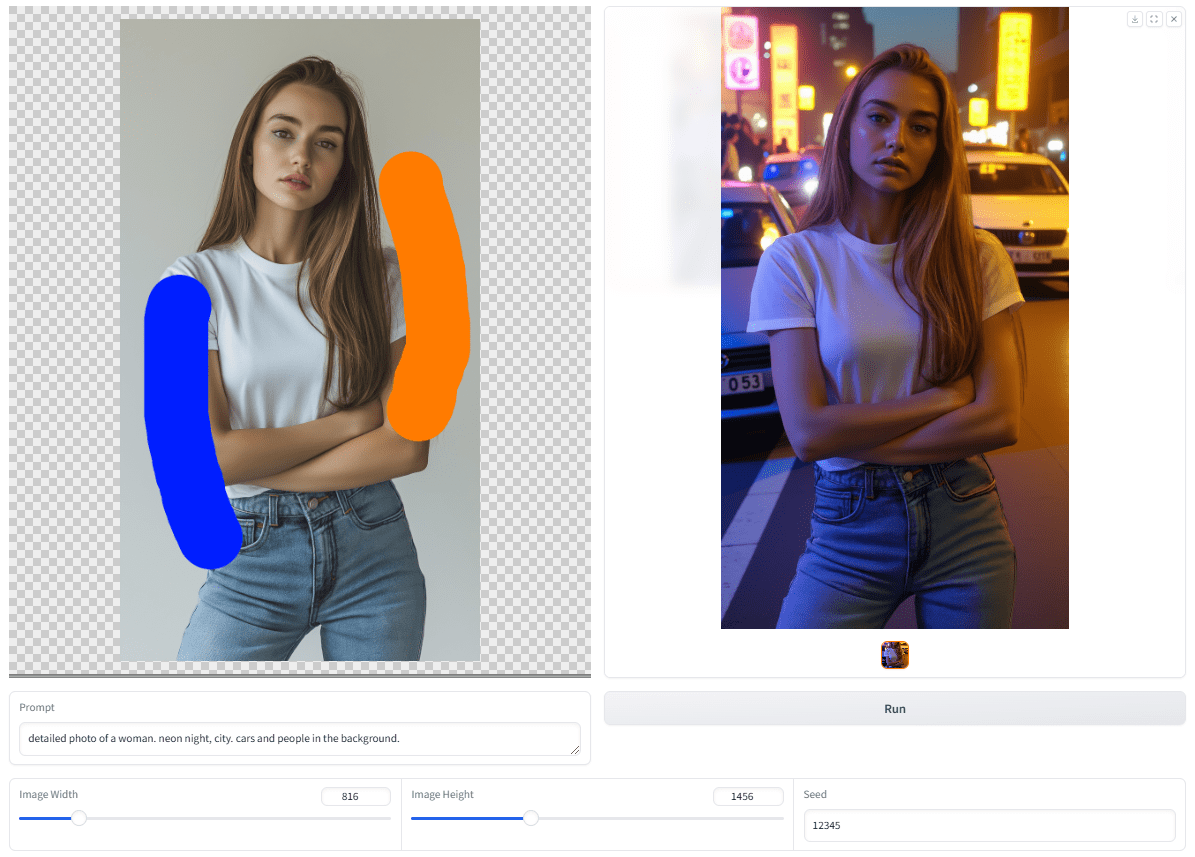Scraperr: self-hosted web data scraping tool
General Introduction
Scraperr is a self-hosted web data scraping tool that allows users to specify XPath elements to scrape web data. Users submit a URL and corresponding crawling elements, and the results are displayed in a table that can be downloaded as an Excel file.Scraperr supports user login to manage crawling tasks, and provides log viewing and statistics.
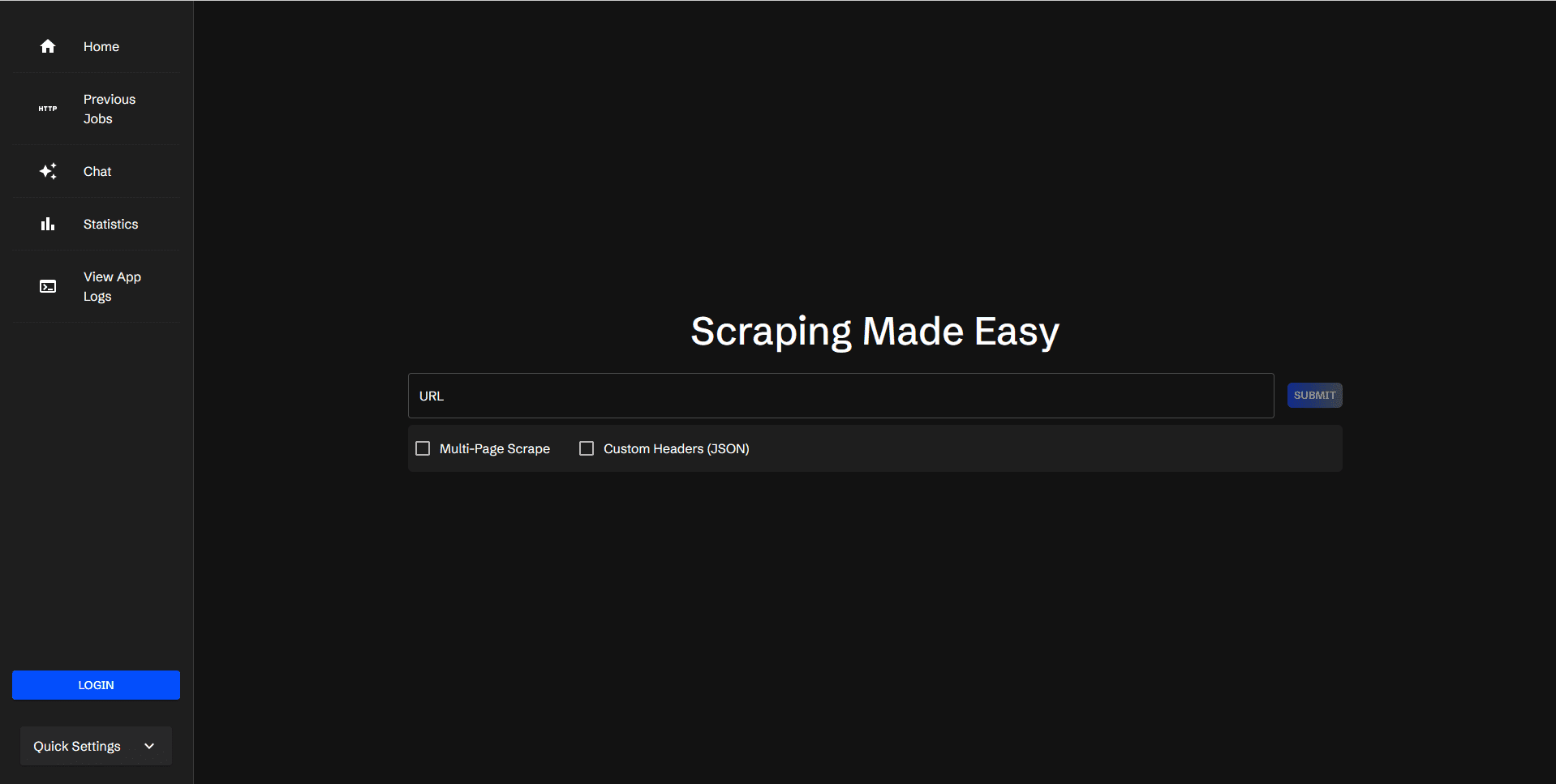
Function List
- Submit and queue URLs for web crawling
- Adding and Managing Crawl Elements with XPath
- Crawl all pages under the same domain name
- Add custom JSON headers to send requests
- Displaying the results of the grabbed data
- Download the CSV file containing the results
- Rerun the capture task
- Viewing the status of queued tasks
- Favorites and View Favorite Tasks
- User login/registration to organize tasks
- View Application Logs
- View Task Statistics
- AI integration to support the inclusion of crawl results in the context of conversations
Using Help
Installation process
- Cloning Warehouse:
git clone https://github.com/jaypyles/scraperr.git - Setting environment variables and tags: In the
docker-compose.ymlfile to set environment variables and tags, for example:scraperr: labels: - "traefik.enable=true" - "traefik.http.routers.scraperr.rule=Host(`localhost`)" - "traefik.http.routers.scraperr.entrypoints=web" scraperr_api: environment: - LOG_LEVEL=INFO - MONGODB_URI=mongodb://root:example@webscrape-mongo:27017 - SECRET_KEY=your_secret_key - ALGORITHM=HS256 - ACCESS_TOKEN_EXPIRE_MINUTES=600 - Start the service:
docker-compose up -d
Usage Process
- Submit URL for crawling::
- After logging in to Scraperr, go to the Scraping Tasks page.
- Enter the URL to be crawled and the corresponding XPath element.
- After submitting a task, the system will automatically queue it and start capturing it.
- Managing Crawl Elements::
- On the crawl task page, you can add, edit, or delete XPath elements.
- Supports crawling all pages under the same domain.
- View Crawl Results::
- Once the crawl is complete, the results will be displayed in a table.
- The user can download a CSV file containing the results or choose to re-run the task.
- task management::
- Users can view the status of queued tasks, favorite and view favorite tasks.
- Provides the Task Statistics view, which displays statistics of the run tasks.
- Log View::
- On the Application Logs page, users can view the system logs for detailed information about the capture task.
- AI Integration::
- Support for incorporating crawl results into dialog context, currently supports Ollama and OpenAI.
© Copyright notes
Article copyright AI Sharing Circle All, please do not reproduce without permission.
Related posts

No comments...