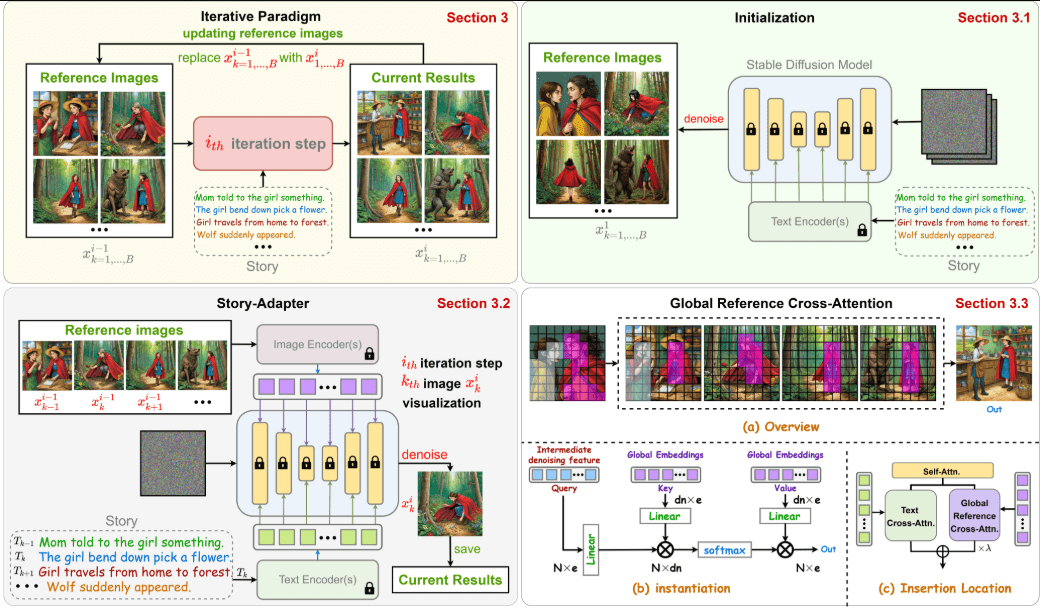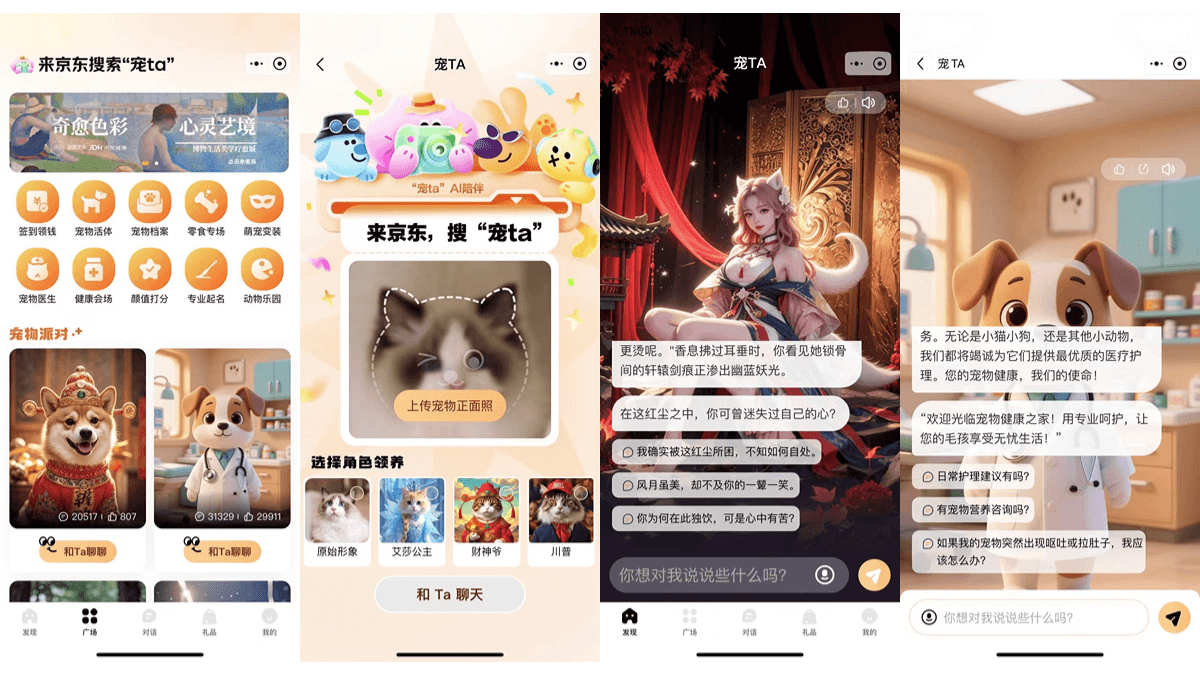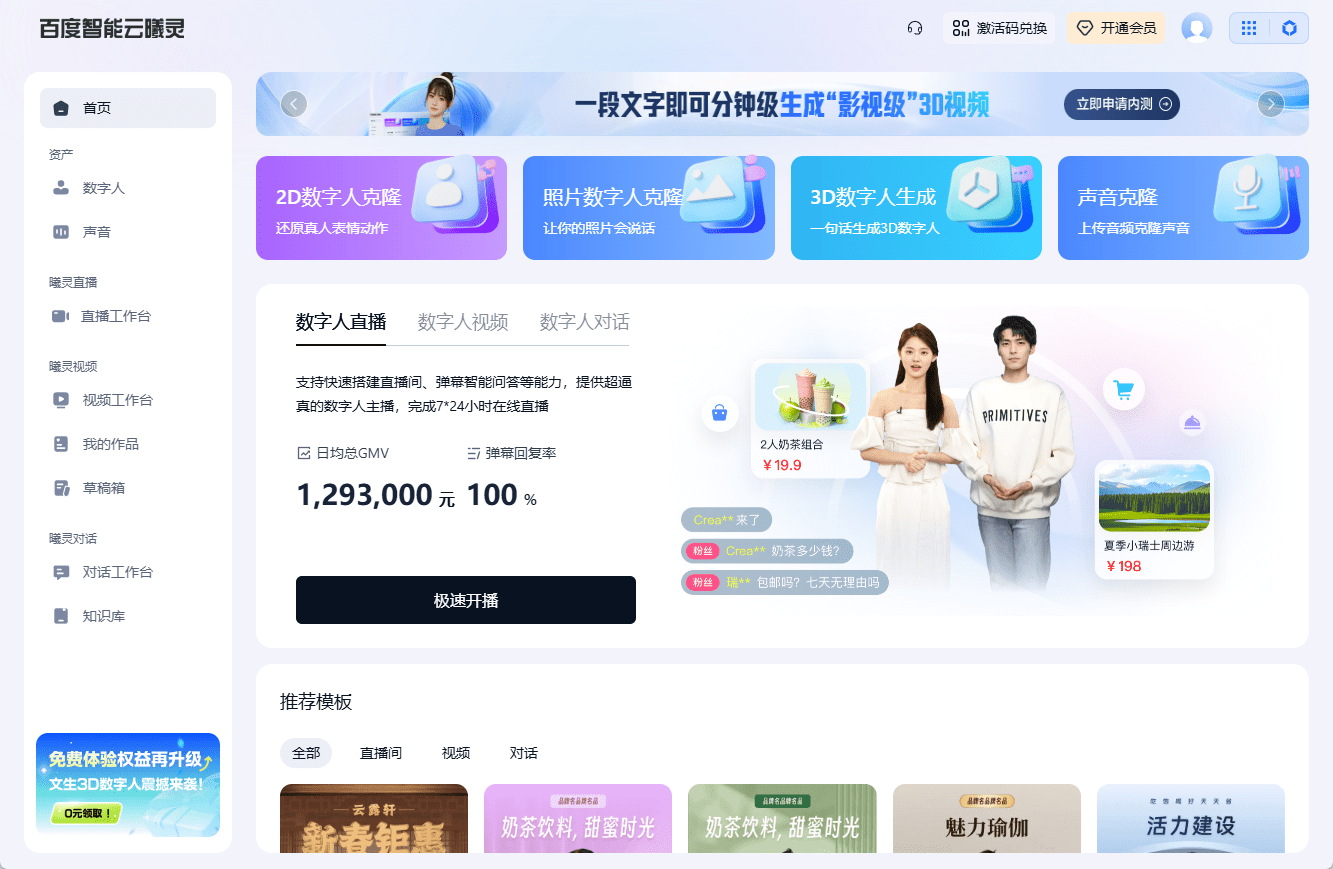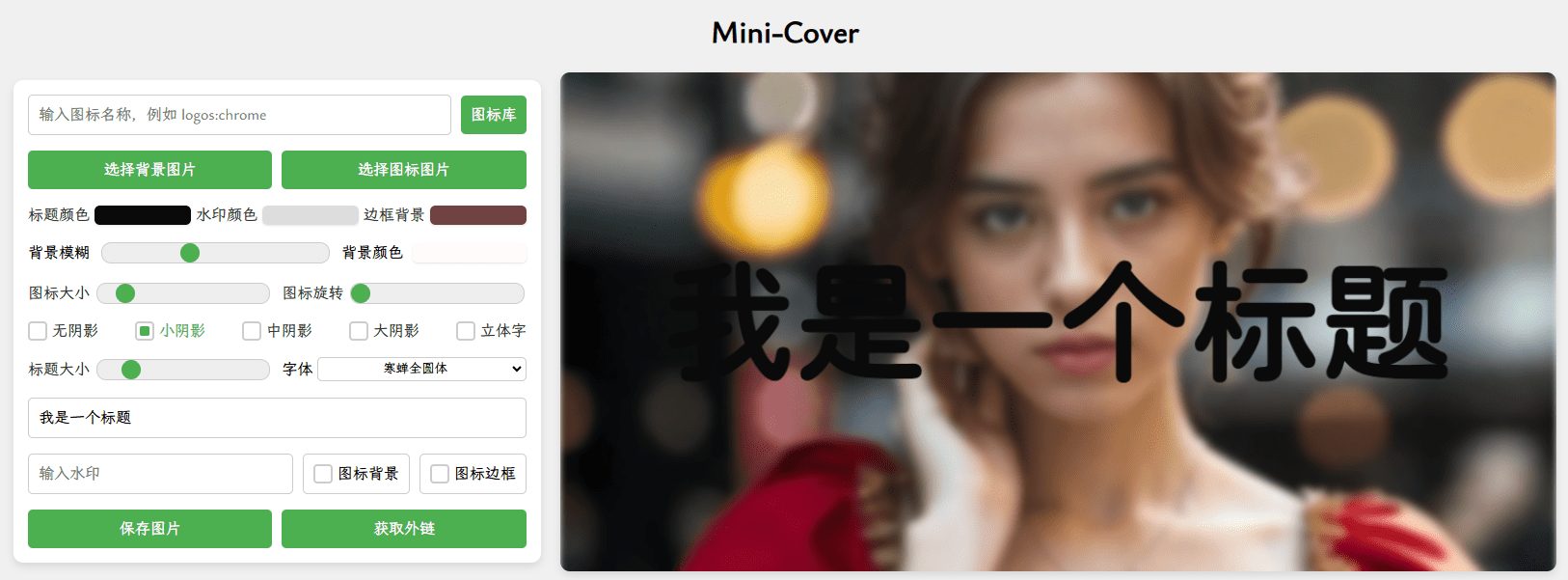Roo Code (Roo Cline): Enhanced autonomous programming assistant based on Cline, intelligent IDE programming assistant
General Introduction
Roo Code (formerly Roo Cline) Roo Code (Roo Cline) is a program based on the Cline The enhanced Autonomous Programming Assistant is a powerful plug-in for the VS Code extension. This tool enables autonomous coding in your Integrated Development Environment (IDE), with many features such as creating and editing files, executing commands, using the browser, and more, asking for your permission every step of the way. It integrates several major AI models (such as Claude 3.5 Sonnet, OpenAI, etc.), and added a number of experimental features, including multi-language support, image drag and drop, message management and other innovative features. As an open source project, it maintains the original Cline All core functionality while continuously improving and expanding its feature set through ongoing community contributions.
The Roo Code portfolio is very popular these days DeepSeek-R1 Use. You canDeploying DeepSeek-R1 with free GPU resources (12B~32B)orApply for a free 100$ DeepSeek-R1 line of creditThe
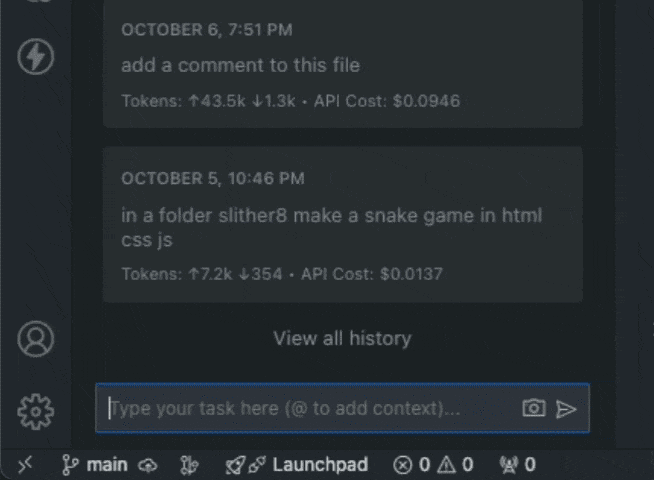
Function List
- Support for multiple language interfaces (English, Japanese, Spanish, French, German, etc.)
- Chat interface supports image drag and drop
- Message history management and deletion
- Smart Tip Enhancement (Support) OpenRouter (Models)
- Customize browser window size and screenshot quality
- Quickly copy historical cue words
- Support for OpenRouter Compression
- System prompts contain current time information
- File system real-time monitoring optimization
- be in favor of DeepSeek V3 Model
- Integration with Amazon Nova and Meta 3/3.1/3.2 models (via AWS Bedrock)
- Support for models that list OpenAI-compliant providers
- Configurable MCP (Model Context Protocol) for automatic approvals
- flexible MCP Server Enable/Disable Control
- Diagnostic delay after configurable file auto-write
- Controllable number of terminal output lines
Using Help
1.Install Roo-Cline
Installing Roo-Cline is very simple:
- Download plug-ins::
- Visit Roo-Cline's GitHub page.
- Download the latest in the Releases tab!
.vsixDocumentation.
- Installation of plug-ins::
- Open Visual Studio Code.
- check or refer to
Ctrl+Shift+X(Windows/Linux) orCmd+Shift+X(Mac) Open the Extensions panel. - Click on the "..." button and select "Install from VSIX..." Click on the "..." button and select "Install from VSIX...".
- Select your downloaded
.vsixfile and click "Install".
- Configuring Plug-ins::
- Find the Roo-Cline icon in the left menu of VSCode and click on it to enter the settings.
- Configure an API provider, such as Claude 3.5 Sonnet, to ensure that the AI understands your needs correctly.
- Select the chat mode you wish to use, choose from "Code", "Architect", "Ask" and adjust it to your development tasks.
2. Guidance on the use of core functions
Basic Function Introduction::
- Launch Roo-Cline: Once the plugin is installed, Roo-Cline is automatically loaded when you start VSCode. You can launch it from VSCode's sidebar or via a shortcut.
- Selection Mode::
- Code mode: For writing and modifying code directly. Enter the code function you need and Roo-Cline will generate the corresponding code snippet.
- Architect Mode: Doesn't write code, but helps you plan the architecture of your project. Good for discussing design options and system architecture.
- Ask mode: For asking technical questions or getting an in-depth analysis of the code base.
- execute a command::
- Type the command you need to execute in the chat window, and Roo-Cline will display the command and request your approval before executing it.
- Customized tips::
- pass (a bill or inspection etc)
Promptstab, you can adjust the AI's roles and behaviors to create custom prompts that fit your workflow.
- pass (a bill or inspection etc)
- Basic Operations:
- utilization
CMD/CTRL + Shift + POpen the command panel - Type "Cline: Open In New Tab" to open a new tab in the editor.
- Supports side-by-side use with other windows
- utilization
- API Integration:
- Support for multiple API providers: OpenRouter, Anthropic, OpenAI, Google Gemini, AWS Bedrock, Azure, etc.
- Configurable with any OpenAI-compatible API
- Support for using local models via LM Studio
- Real-time display of token usage and API cost statistics
- File manipulation functions:
- Provides a diff view when creating and editing files
- Support for editing or undoing changes directly in the diff view
- All changes are recorded in the file timeline for easy tracking and rollback
- Terminal Integration:
- Execute the command directly in the terminal
- Support for running long-term processes in the background (e.g., development servers)
- Real-time monitoring of command output and error alerts
- Browser interaction:
- Support for launching a browser for testing
- Performs clicking, text entry, scrolling, etc.
- Ability to capture screenshots and console logs
- Support for real-time debugging and bug fixing
3. Advanced functions
- Customized tool integration:
- Model Context Protocol (MCP): If you are interested in AI scalability, you can create and manage custom tools through MCP. Visit the MCP Server Management tab to configure your tools.
- Customized tools can be added, such as Jira ticket capture, AWS EC2 management, etc.
- Support for community-made extension servers
- Context management:
- @url: import page content as markdown
- @problems: adding workspace errors and warnings
- @file: Quickly add file contents
- @folder: batch add folder contents
© Copyright notes
Article copyright AI Sharing Circle All, please do not reproduce without permission.
Related posts

No comments...