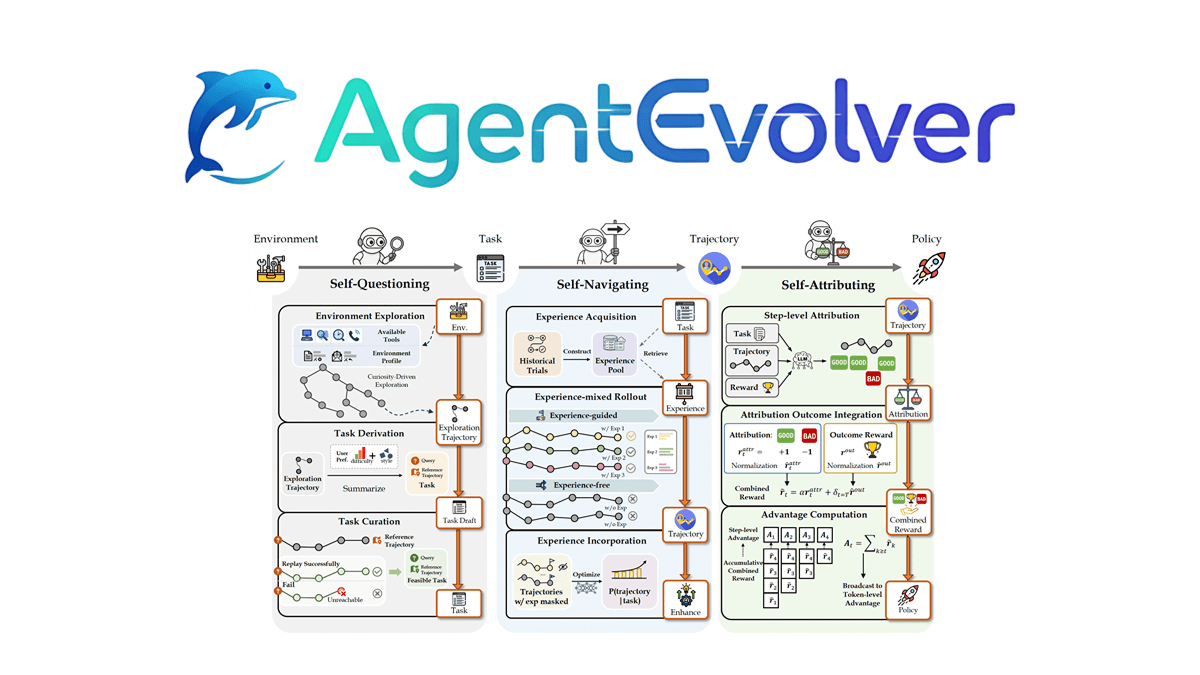Repo Prompt: Relying on Local Folder Context for Writing, Conversing, and Optimizing Code
General Introduction
Repo Prompt is a native application built for macOS platform, dedicated to simplifying the process for developers working with native code using advanced AI language models. The tool helps developers manage and modify code files in an intelligent way, significantly improving development efficiency. Its core advantage is that it provides developers with a smooth AI-assisted development environment that enables precise control of contextual information and comprehensive review of code changes made by AI. As a professional tool for technicians, Repo Prompt integrates the latest AI technologies to provide significant optimization of code processing and file management workflows.
Writing:Select files and folders as the context for prompts. Use saved prompts and repository mappings to direct the output of the AI.
Chat:Iterate over your documents, or learn how they work, with complete contextual control.
Review:Review changes made by AI on a case-by-case basis and approve changes incrementally or in batches by document.
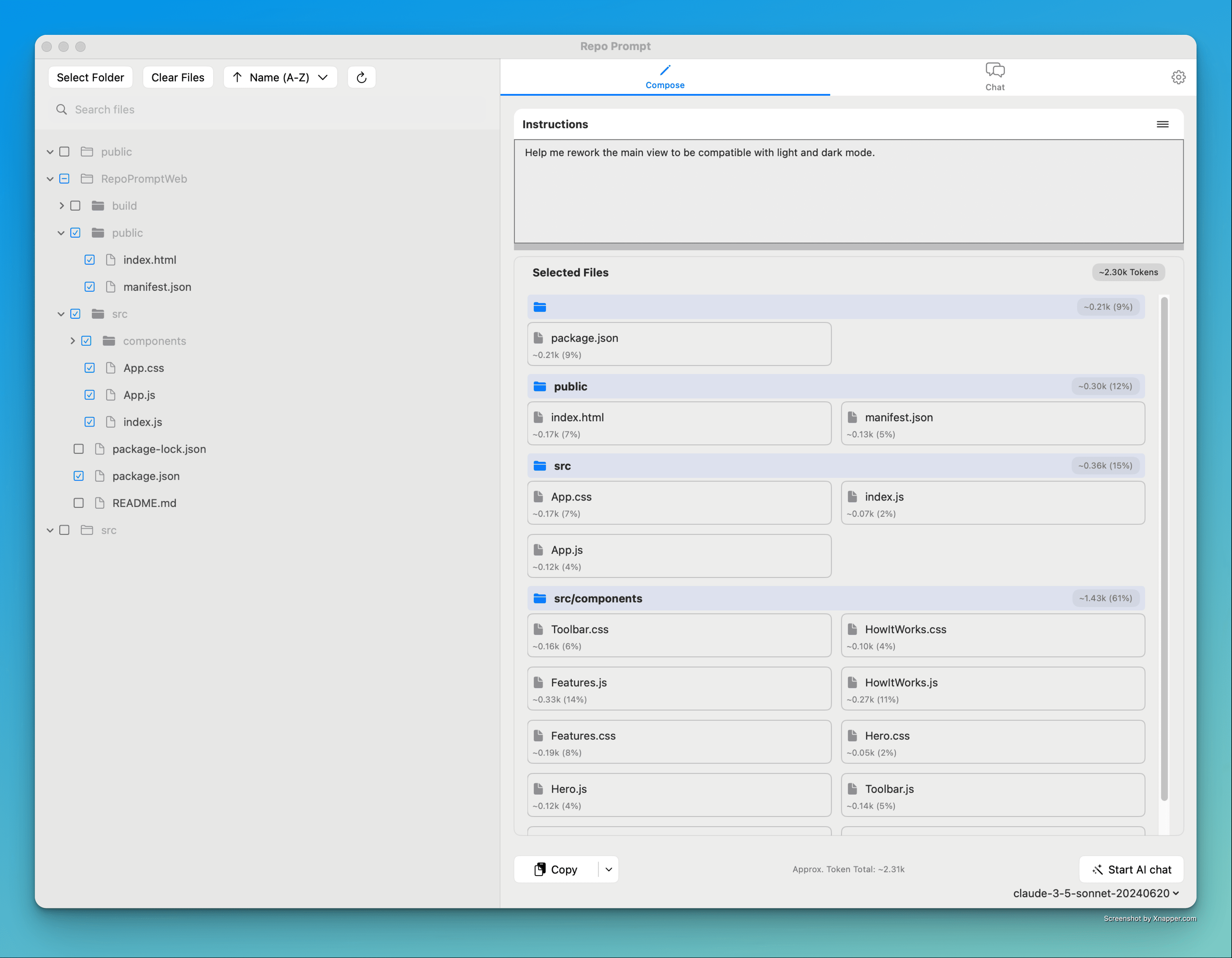
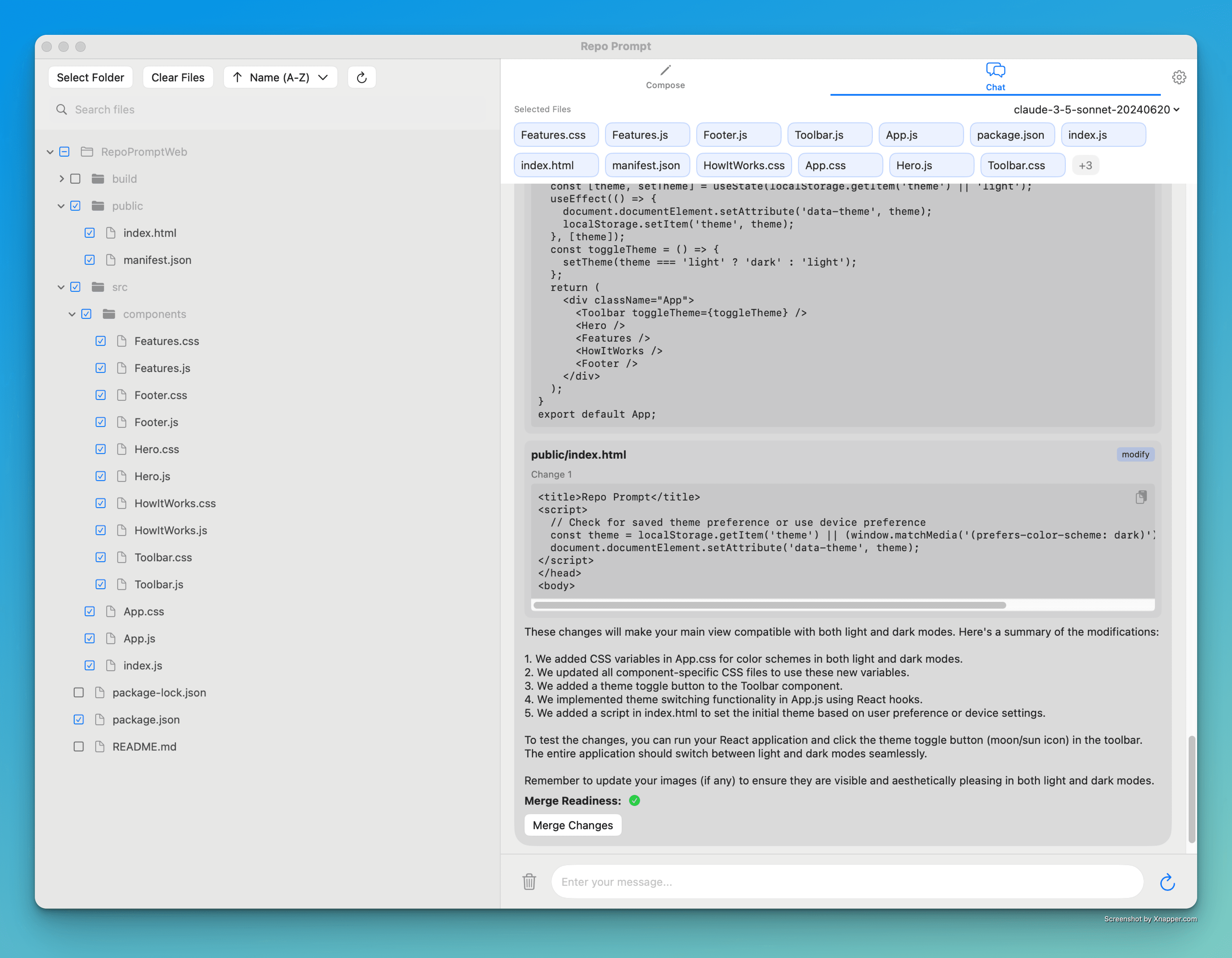
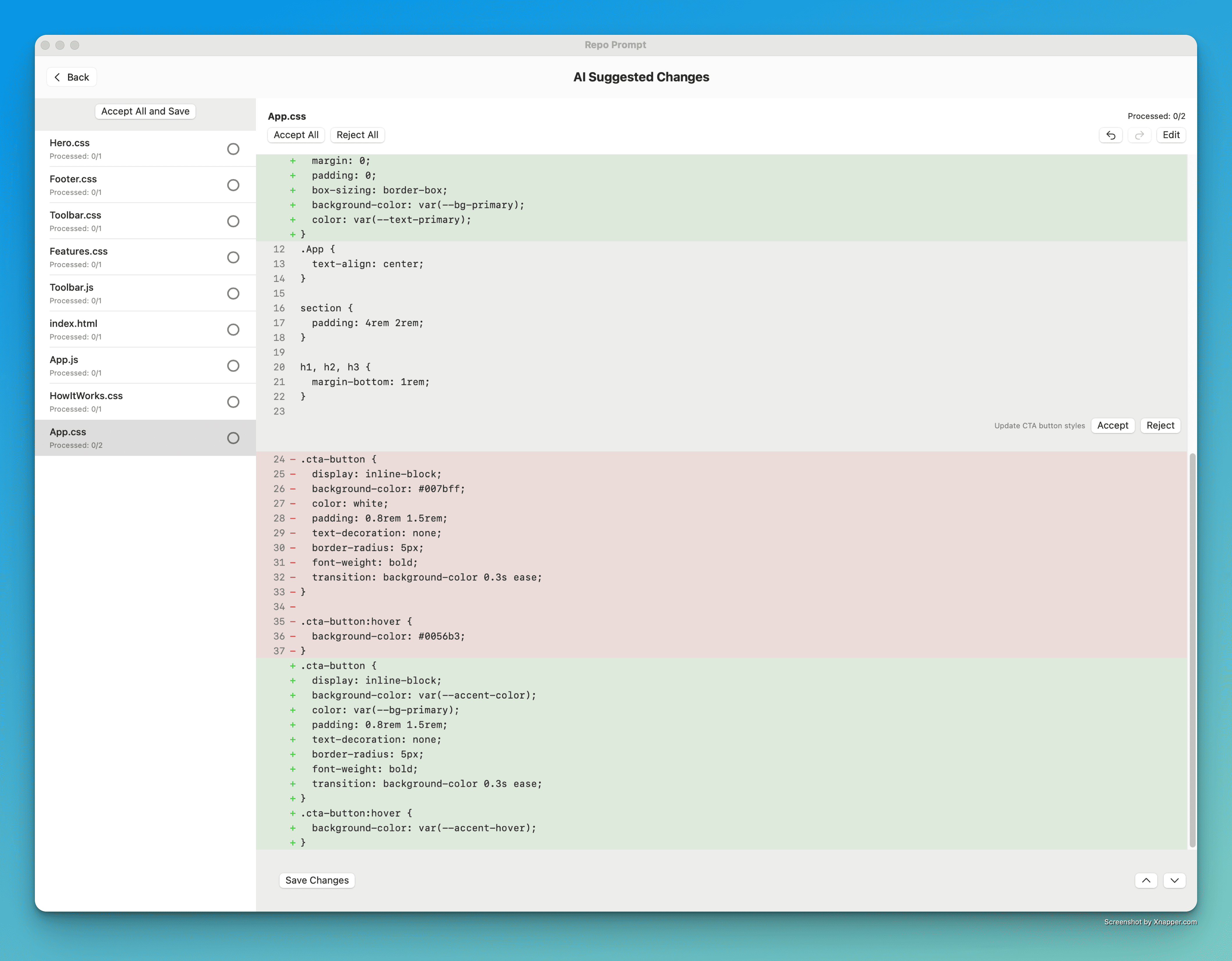
Function List
- Native macOS app support for a smooth localization experience
- Intelligent AI model integration to support code analysis and optimization
- Accurate context control system to ensure AI understands code intent
- Fast iteration and management of local files
- Complete review mechanism for AI code changes
- Supports multiple programming languages and file format processing
- Intelligent code suggestions and auto-completion features
- Code change history tracking and management
- Secure local file handling mechanism
Using Help
1. Installation and initial configuration
- Download the latest version of Repo Prompt from the official website repoprompt.com
- Drag and drop the application into the Applications folder to complete the installation
- The first time the application is started, it needs to be granted the necessary file access permissions
- Configure your preferred AI model and related settings
2. Basic utilization process
Document management
- After opening the application, you can directly drag and drop the files or folders you need to work on to the application window
- Use the file browser to select the directory of the project to be processed
- The app automatically scans and indexes processable files
AI code processing
- Select the code files to be optimized or modified
- Select the code segment to be processed in the editor
- Use the built-in AI command templates or enter custom commands
- The AI generates appropriate code change suggestions based on the context and instructions
- Review of proposed changes provided by AI
- Choose to accept or reject the modification
Code Review and Version Control
- Detailed change logs are generated for each AI modification
- Use the built-in diff-comparison tool to see the code before and after modifications
- Feel free to roll back to a previous version
- Support for committing confirmed changes directly to the version control system
3. Use of advanced functions
Customized AI prompt words
- Create personalized AI instruction templates
- Setting up project-specific code style specifications
- Configure common code optimization strategies
batch file
- Selecting multiple files for simultaneous processing
- Setting up batch rules and filter conditions
- Review of batch modification results
Project Integration
- Configure integration with existing development tools
- Setting up automated workflows
- Customize project-specific AI processing rules
4. Best practice recommendations
- Segmentation is recommended for AI optimization when processing large files
- Regularly back up important code files
- Carefully review changes before accepting proposed AI changes
- Securing Code with a Version Control System
- Adjusting AI model parameters to project needs
5. Troubleshooting
- If the application is not responding, check the system resource usage
- Ensure stable network connectivity to access AI services
- Regular cache cleanup improves performance
- Problems can be helped through official support channels
© Copyright notes
Article copyright AI Sharing Circle All, please do not reproduce without permission.
Related posts

No comments...