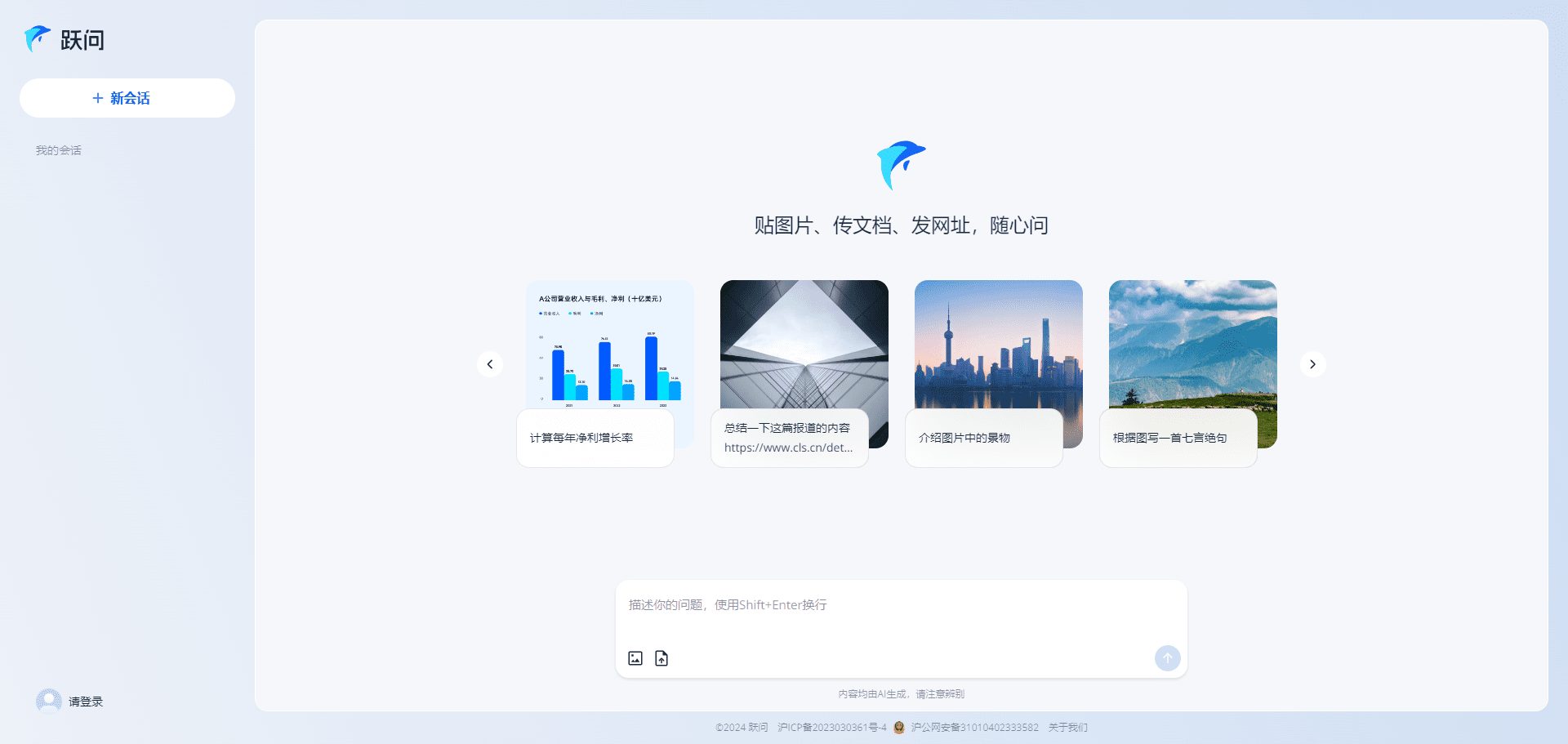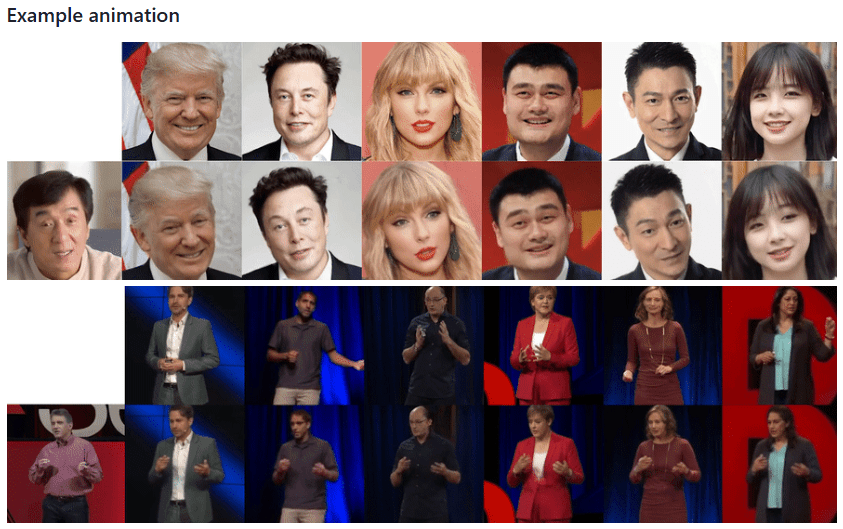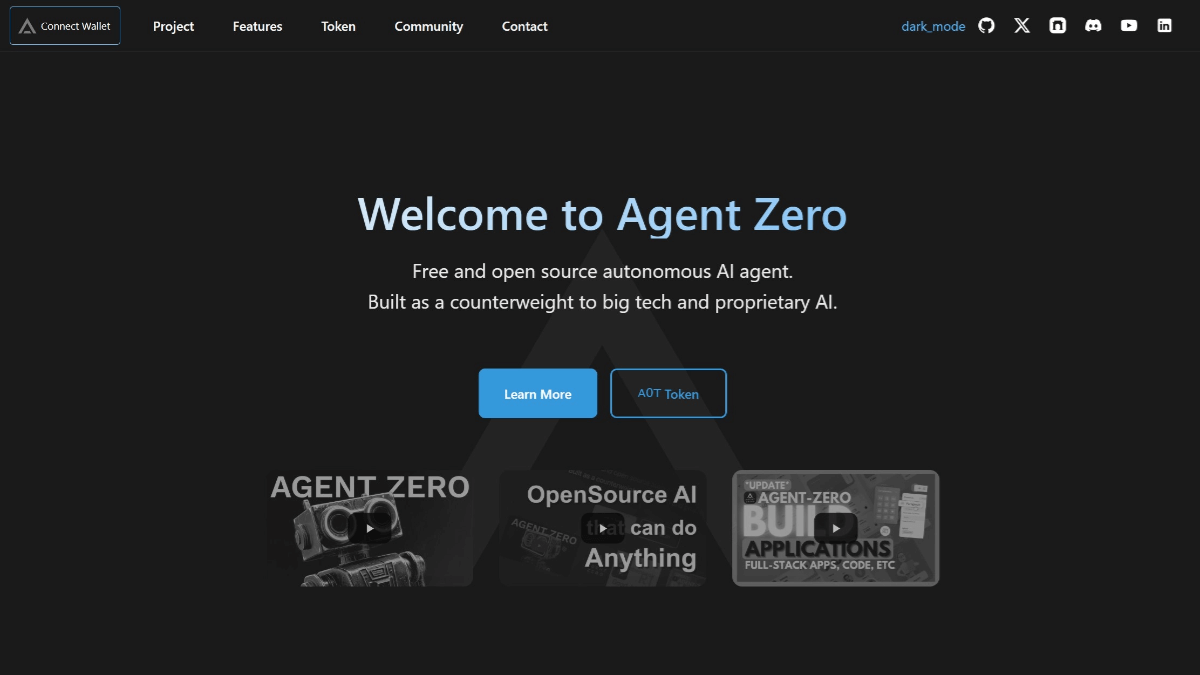Remaker: free online face-changing tool
General Introduction
Remaker AI is an innovative toolset developed utilizing the latest AI technology that supports the creation and generation of various types of content including text, images, voice, etc. Users can use the platform to perform face swapping of photos and videos, generate AI portraits, zoom in on images, make talking photos, etc. Remaker AI offers a wide range of features to help users easily generate creative content and open up a new realm of innovation.
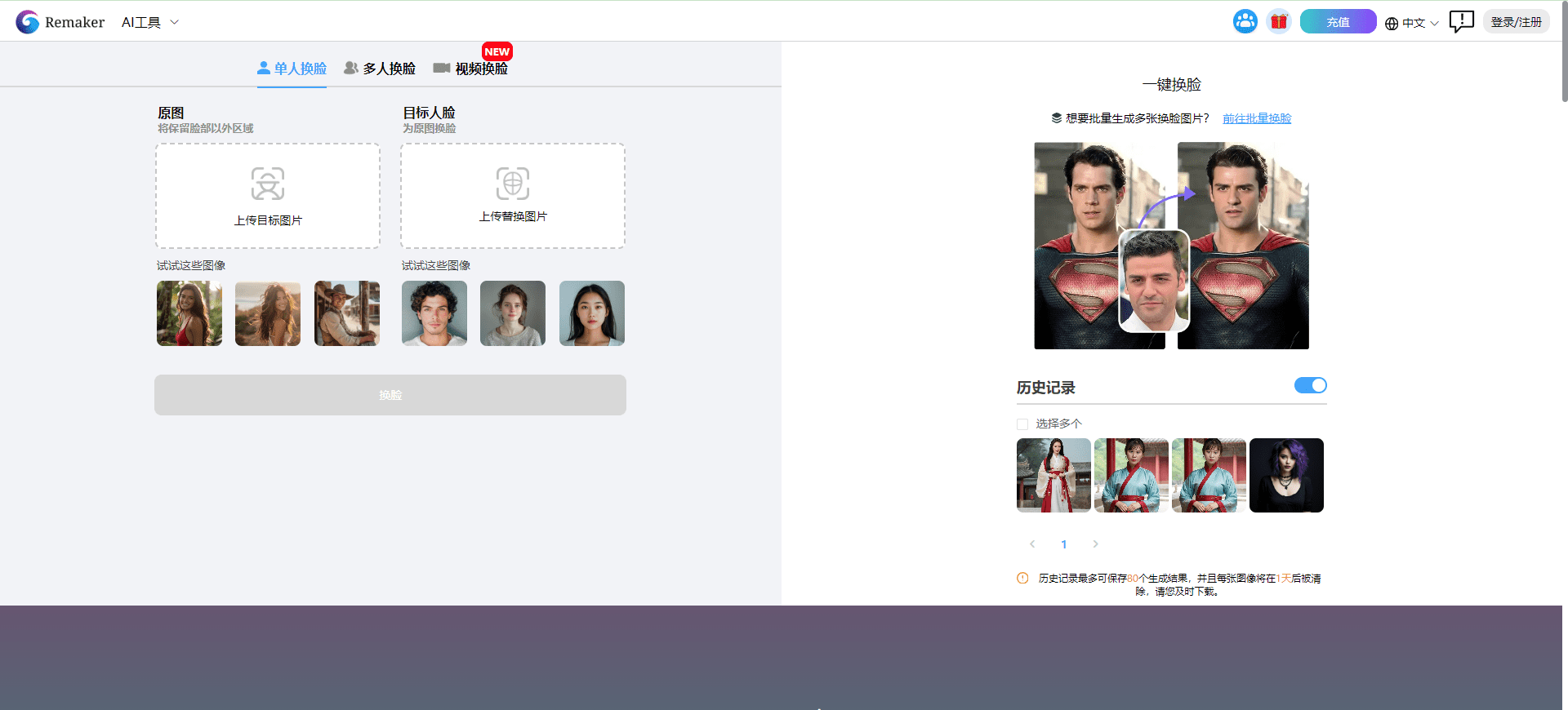
Function List
- AI face swap: online photo face swap, batch face swap, multi-person face swap, video face swap
- AI photo generation: upload personal photos to generate various styles and scenes of AI photo generation
- AI Motion Avatar: Converting Still Images to Motion Video
- AI Talking Photo: Add audio to photos to generate talking avatars
- AI Career Photo Generator: Generate Professional AI Career Photos
- AI drawing: support for text-to-diagram and diagram-to-diagram, support for multiple models
- Video Background Removal: Quickly Remove Video Background
- AI avatar generation: create unique AI avatars
- AI Image Enlargement: Enhances image resolution and enriches image details
- AI sound cloning: upload sound samples to generate realistic cloned audio
Using Help
Installation and use
Remaker AI is an online platform that does not require any software installation. Users just need to visit Remaker AI website and register an account to start using it. Below are detailed instructions for using each function:
AI face swap
- Select the "AI Face Change" function and upload the photo you want to change your face.
- Select a target face or upload a photo of the target face.
- Click the "Change Face Now" button and wait for the process to complete.
- Download the generated face swap photo.
AI Portrait Generation
- Select the "AI Portrait Generator" function and upload your personal photo.
- Select the desired style and scene.
- Click the "Generate AI Portrait" button and wait for the process to complete.
- Download the generated AI portrait photo.
AI Dynamic Avatar
- Select the "AI Dynamic Avatar" function to upload a static image.
- Click the "Generate AI dynamic avatar" button and wait for the process to complete.
- Download the generated motion video.
AI Talking Photo
- Select the "AI Talking Photo" function and upload a photo.
- Add an audio file or record audio.
- Click the "Generate Talking Picture" button and wait for the process to complete.
- Download the generated talking picture.
AI professional photo generation
- Select the "AI Career Photo Generator" function and upload your personal photo.
- Select the desired style of professional photo.
- Click the "Generate AI Professional Photo" button and wait for the process to complete.
- Download the generated AI career photo.
AI painting
- Select the "AI Drawing" function and enter a text description or upload a reference image.
- Select the desired painting model.
- Click the "Generate AI Painting" button and wait for the process to complete.
- Download the generated paintings.
Video Background Removal
- Select the "Video Background Removal" function and upload the video file.
- Click the "Remove Video Background" button and wait for the process to finish.
- Download the processed video.
AI avatar generation
- Select the "AI Avatar Generator" function and upload your personal photo.
- Select the desired avatar style.
- Click the "Generate AI Avatar" button and wait for the process to complete.
- Download the generated AI avatar.
AI image enlargement
- Select the "AI Image Enlargement" function and upload the image to be enlarged.
- Click the "Enlarge Now" button and wait for the process to complete.
- Download the enlarged image.
AI sound cloning
- Select the "AI Sound Clone" function and upload a sound sample.
- Click the "Clone Sound Now" button and wait for the process to complete.
- Download the generated clone audio.
© Copyright notes
Article copyright AI Sharing Circle All, please do not reproduce without permission.
Related posts

No comments...