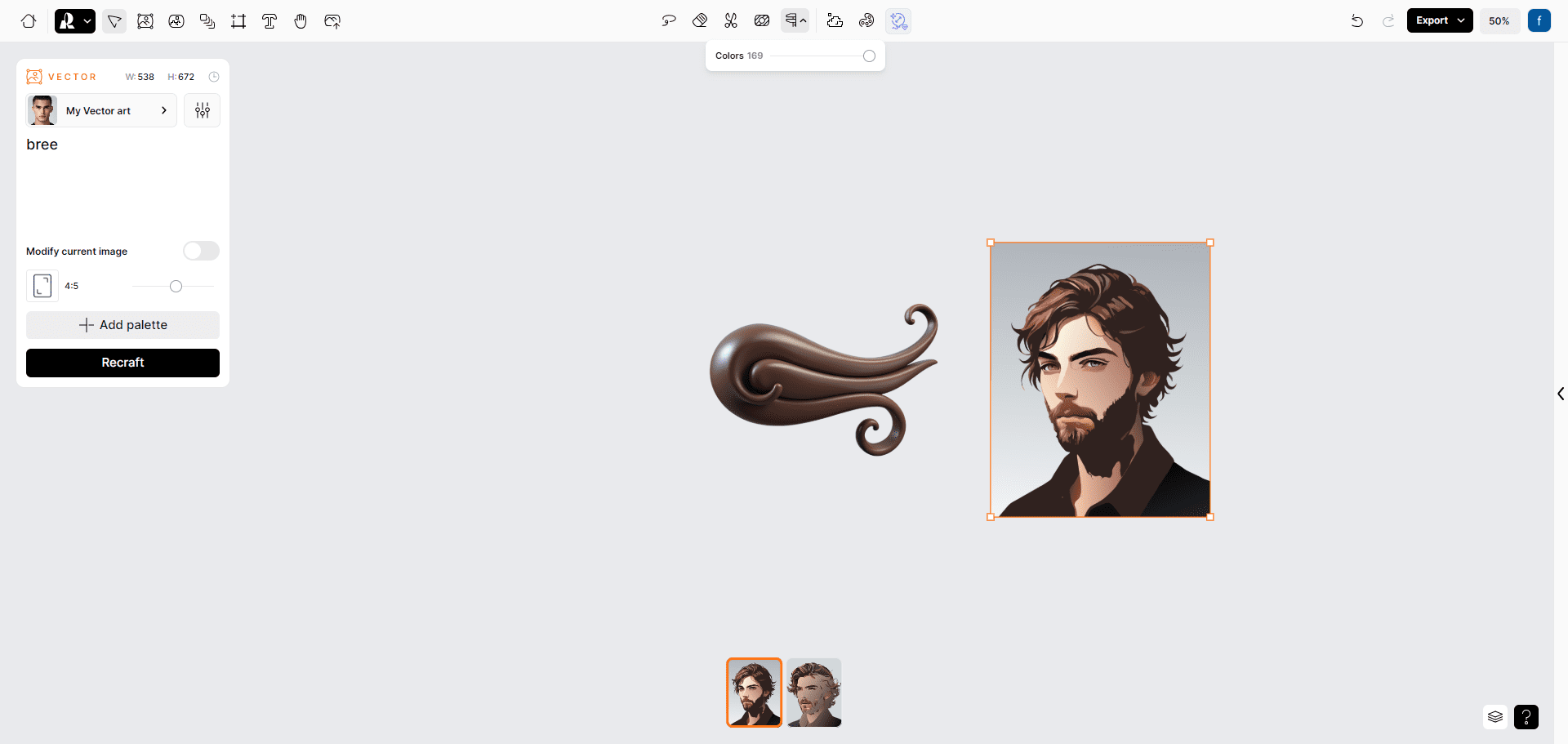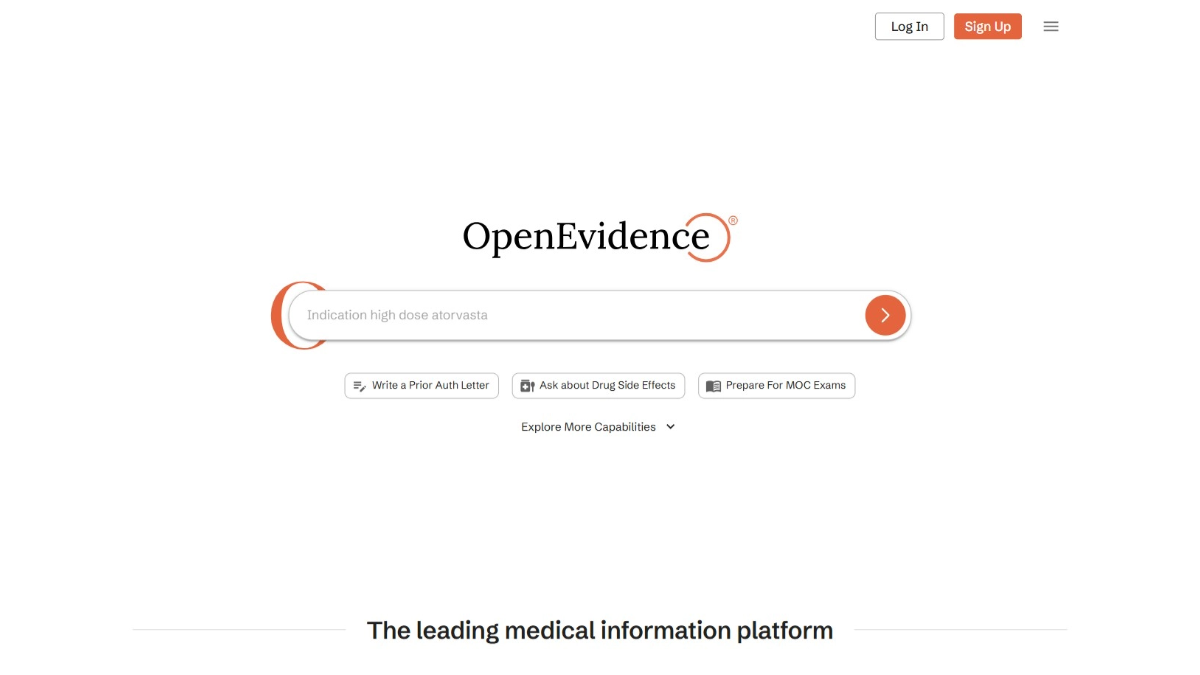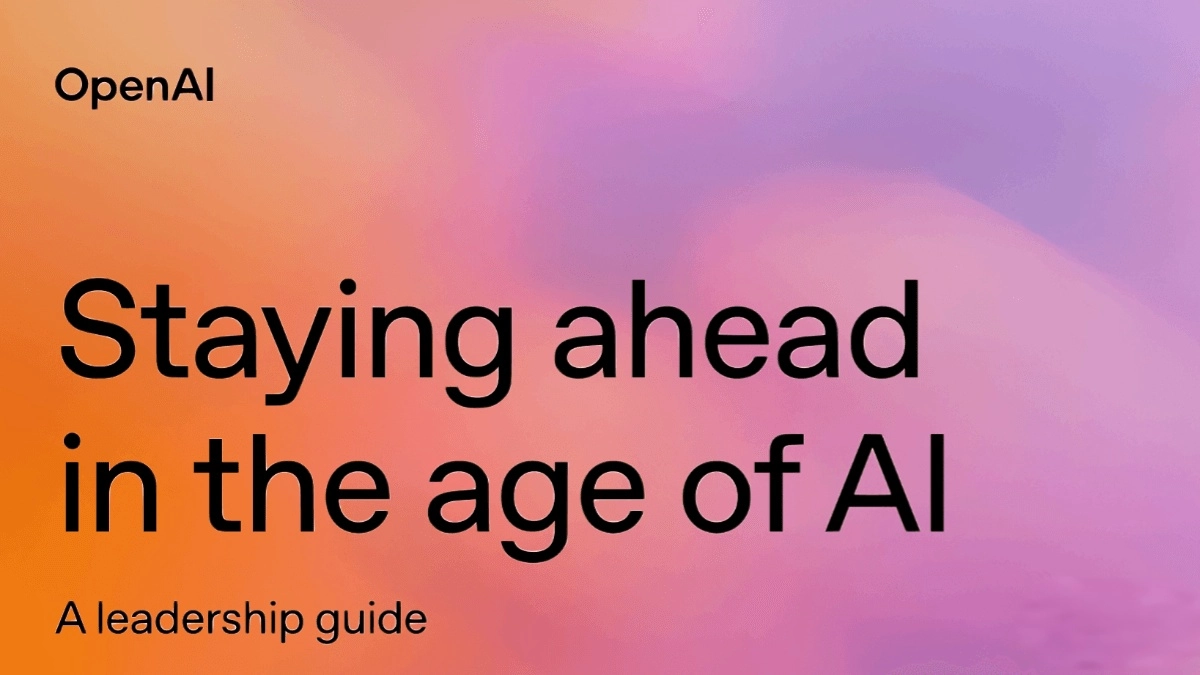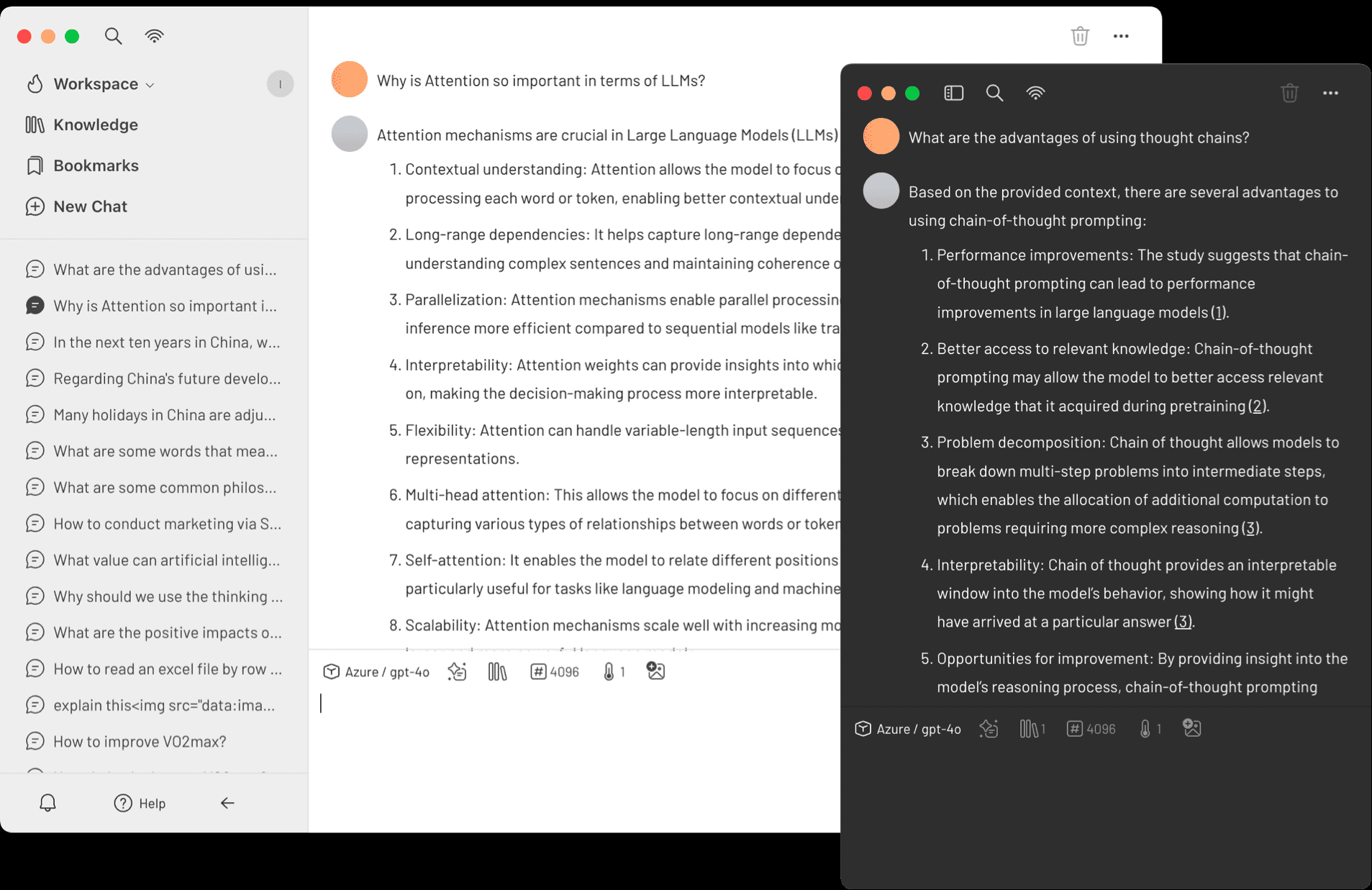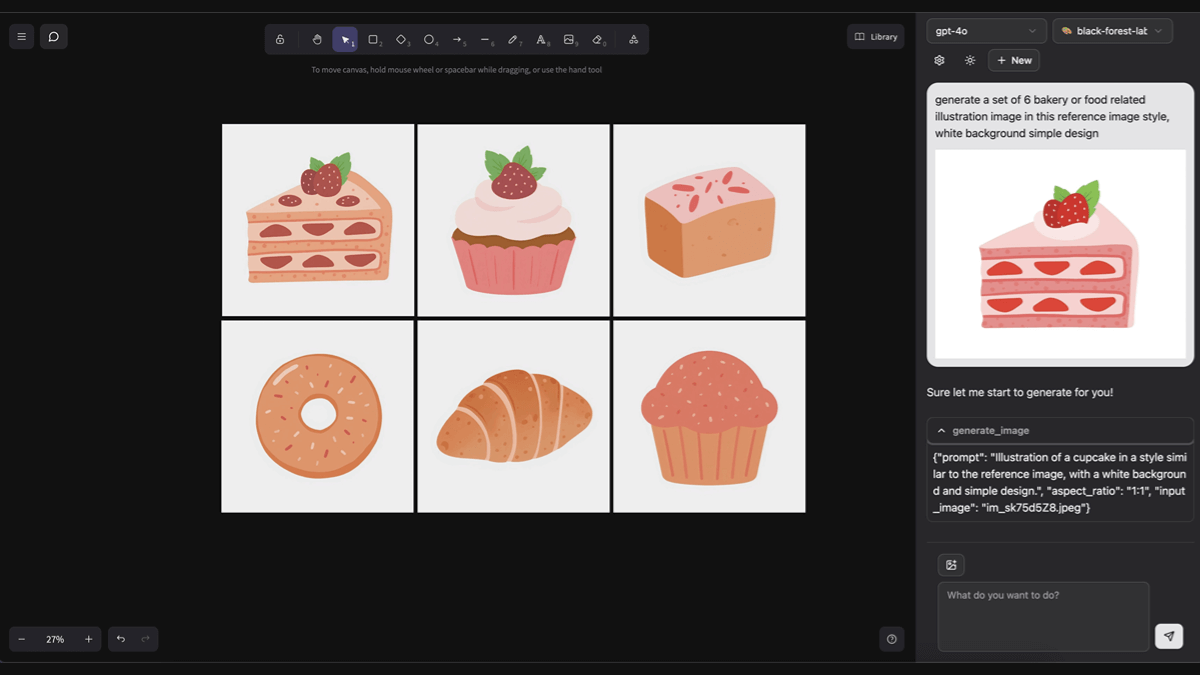Recraft: professional image canvas, multi-class segmented models, Recraft V3 Models|Vector Graphics|3D Images|Illustrations|Images to SVG
General Introduction
Recraft is an advanced AI image generator that enables users to create and edit digital illustrations, vector art, icons and 3D graphics. The tool offers a unified approach to brand style design, allowing users to fine-tune and customize designs through intuitive visual control operations.
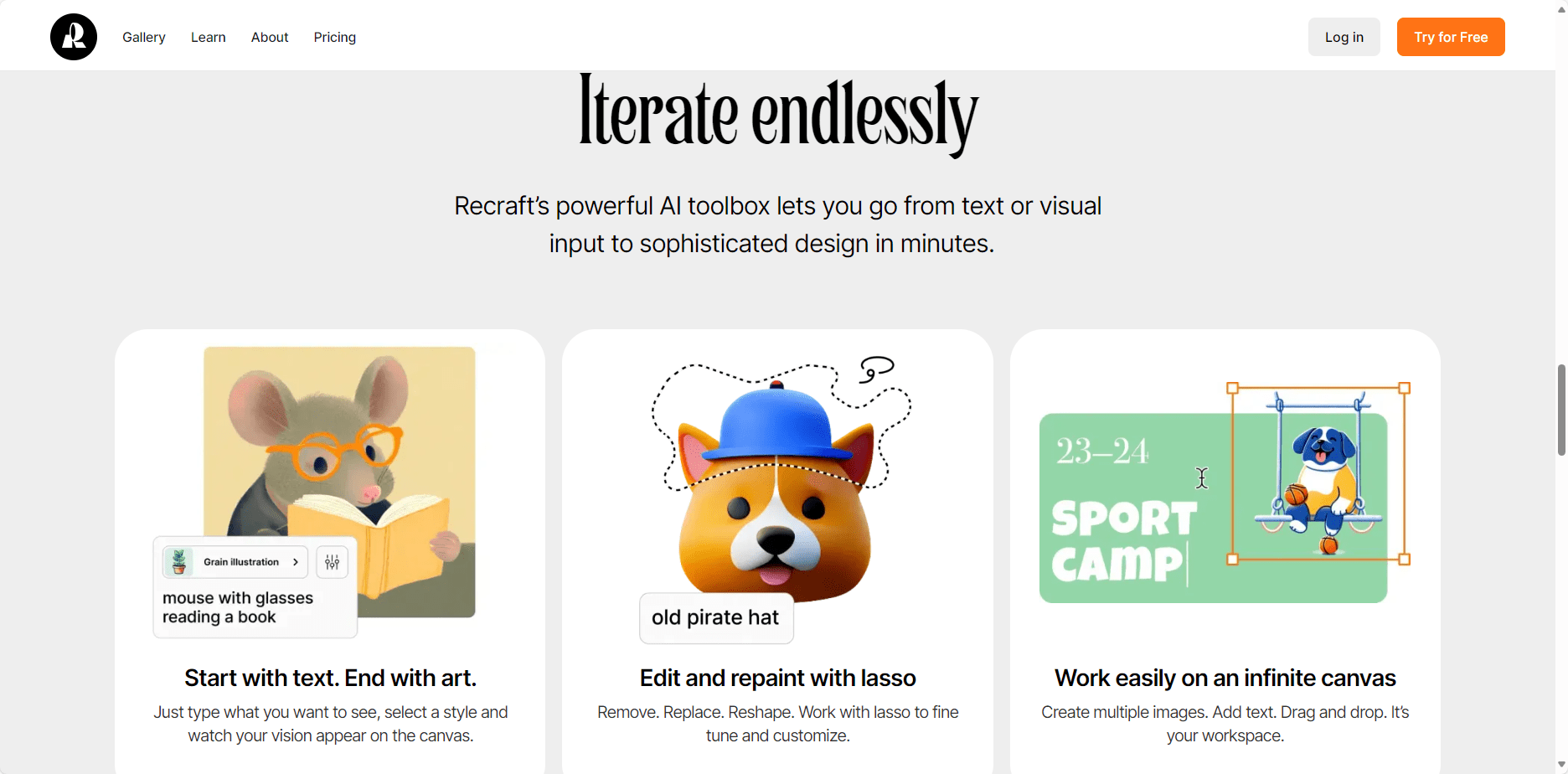
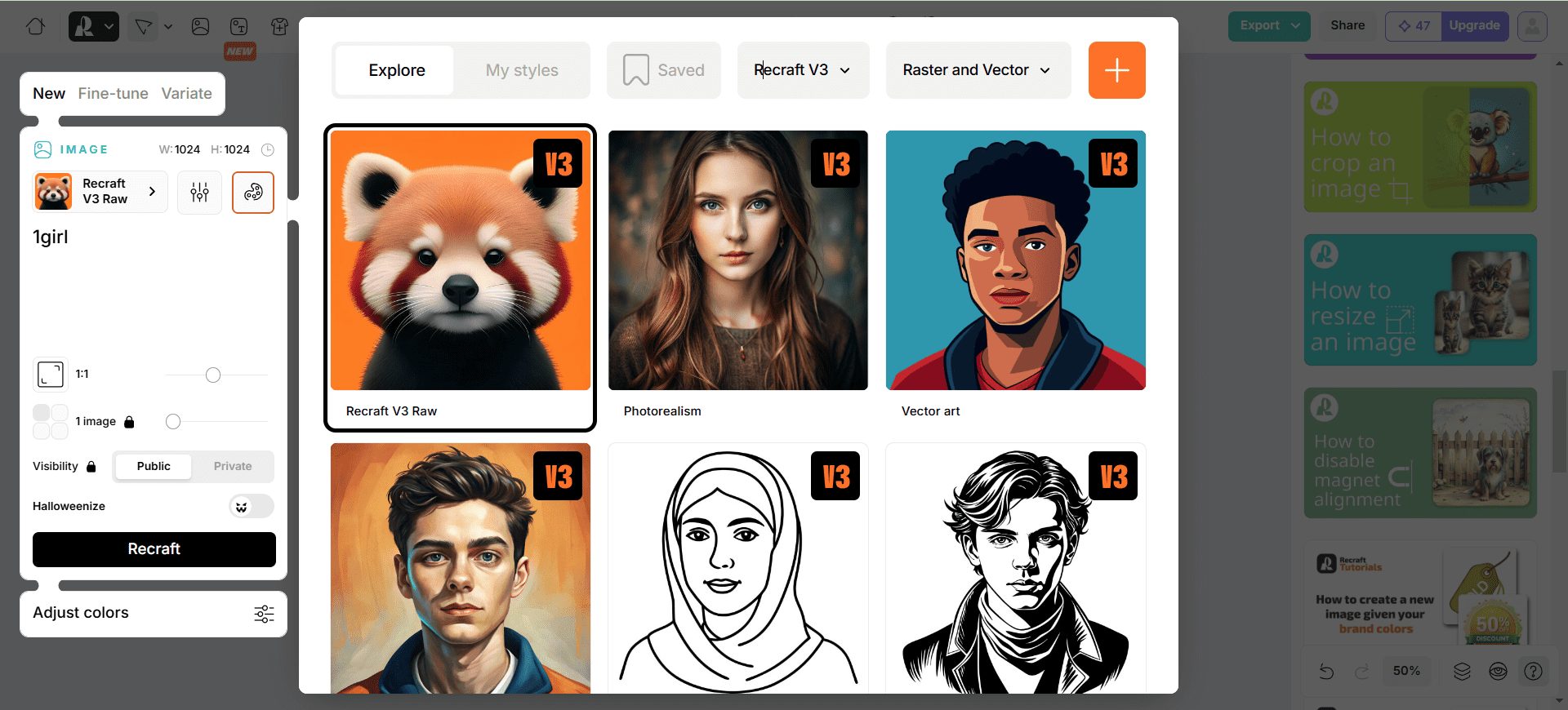
Recraft V3 Raw (Red_Panda) model
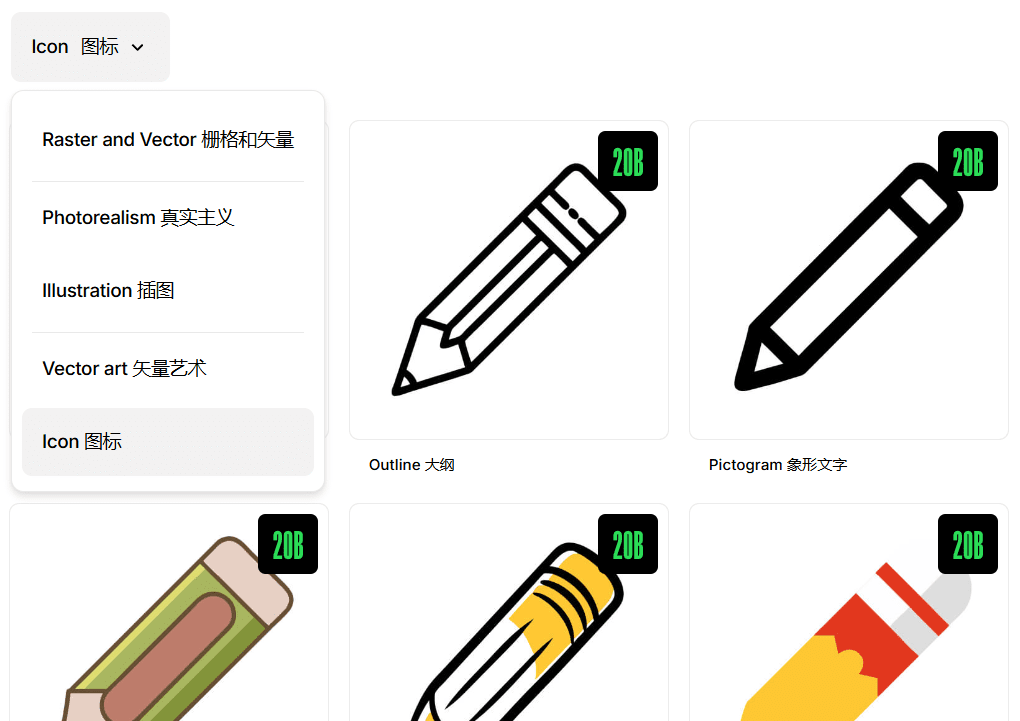
Specialized stylized models: rasterized, real photography, illustration, vector art, icons
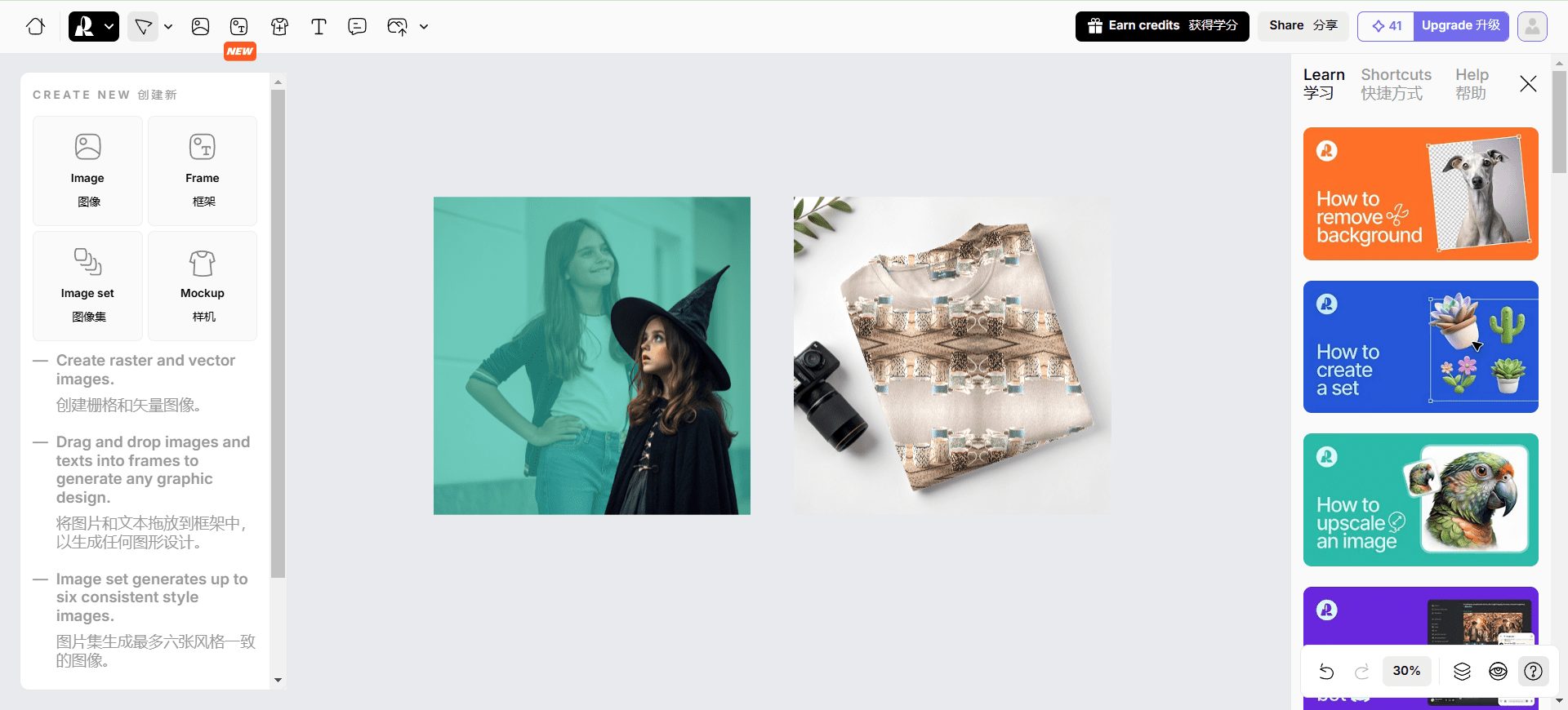
Multiple image editing tools for precise control of image effects
Function List
- AI Image Generator: Generate high-quality images, including vector graphics and 3D images.
- AI Vector Generator: Create and edit vector graphics, supporting a wide range of art styles.
- image amplifier: Enhances image resolution and maintains high quality.
- Background Remover: Easily remove the image background.
- AI Eraser: Deletes unwanted parts of the image.
- Style Storage and Sharing: Save and share design styles to ensure brand consistency.
- Real-time collaboration: Team members can share projects and provide feedback in real time.
- Image editing tools: Includes features such as modifying areas, repairing and expanding images.
Using Help
Generate AI images
- Log in to the Recraft AI app.
- Select "AI Image Generator" in the main interface.
- Enter a text prompt to select an image style and settings.
- Click the "Generate" button and wait for the AI to generate the image.
- The generated image is displayed on the screen and can be further edited or saved by the user.
Edit Vector Graphics
- Select "AI Vector Generator" in the main interface.
- Upload an existing image or create a new one from scratch.
- Use the editing options in the toolbar to adjust colors, shapes, and other details.
- When you are done editing, click the "Save" button to export the vector image.
Using an image amplifier
- Select the "Image Amplifier" function.
- Upload the image to be enlarged.
- Set the magnification and click the "Magnify" button.
- The enlarged image is automatically saved to your account.
Remove image background
- Select the "Background Remover" function.
- Upload an image and the AI will automatically recognize and remove the background.
- Users can manually adjust the removal effect to ensure accuracy.
- When finished, click the "Save" button to export the image without background.
Real-time collaboration
- In the project interface, click the "Share" button to invite team members.
- Team members can view and edit projects in real time to provide feedback.
- All changes are automatically synchronized to ensure efficient team collaboration.
© Copyright notes
Article copyright AI Sharing Circle All, please do not reproduce without permission.
Related articles

No comments...