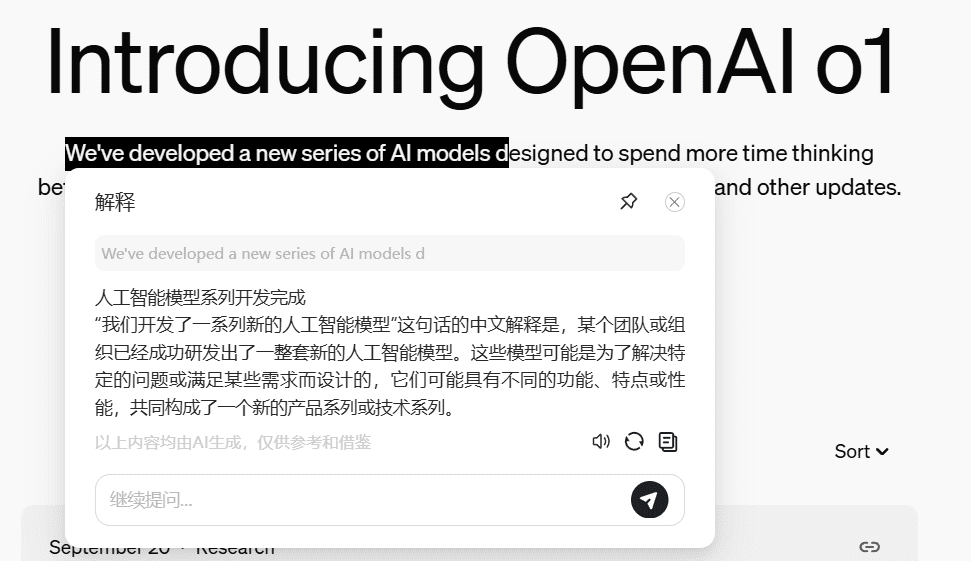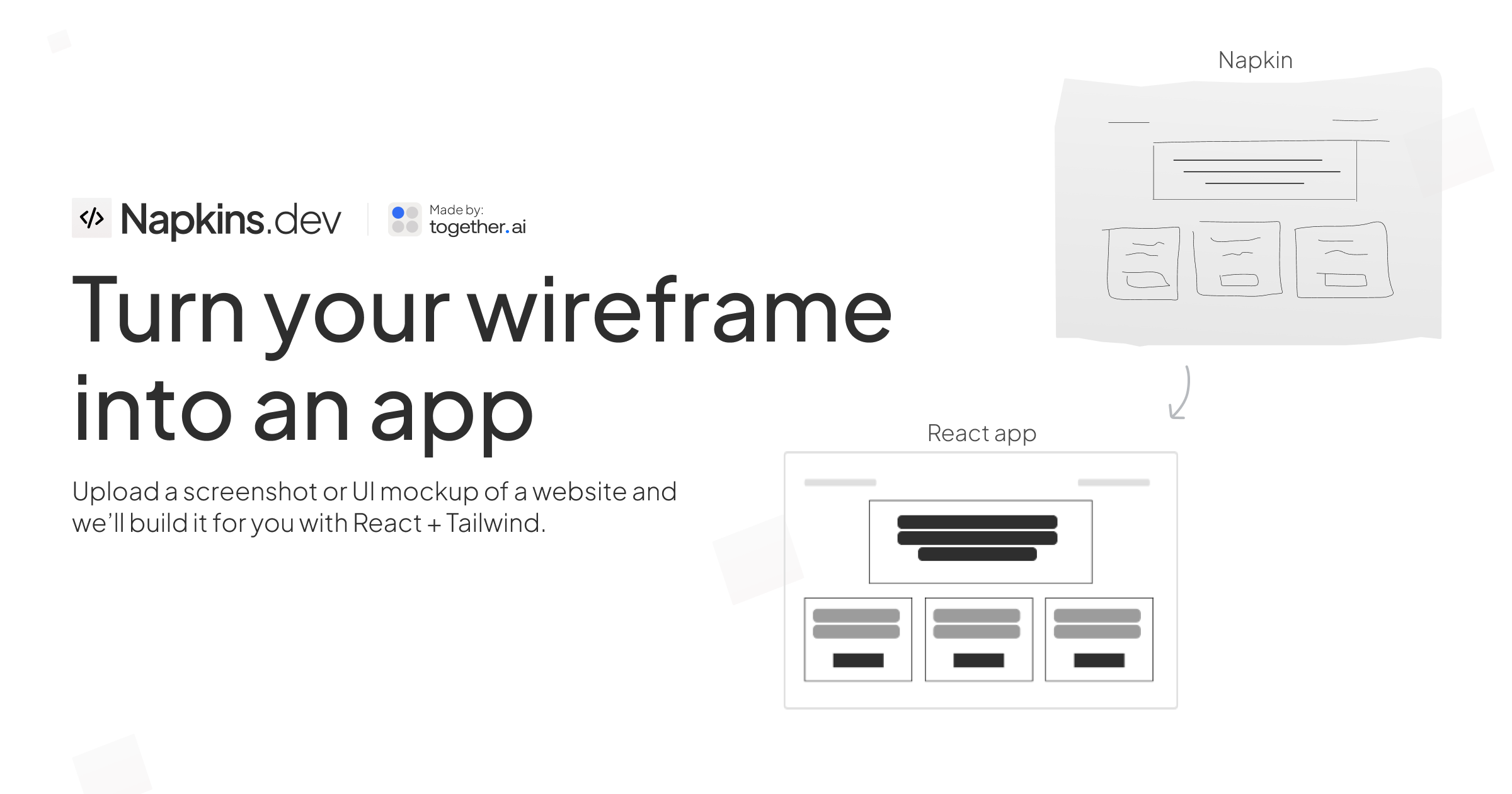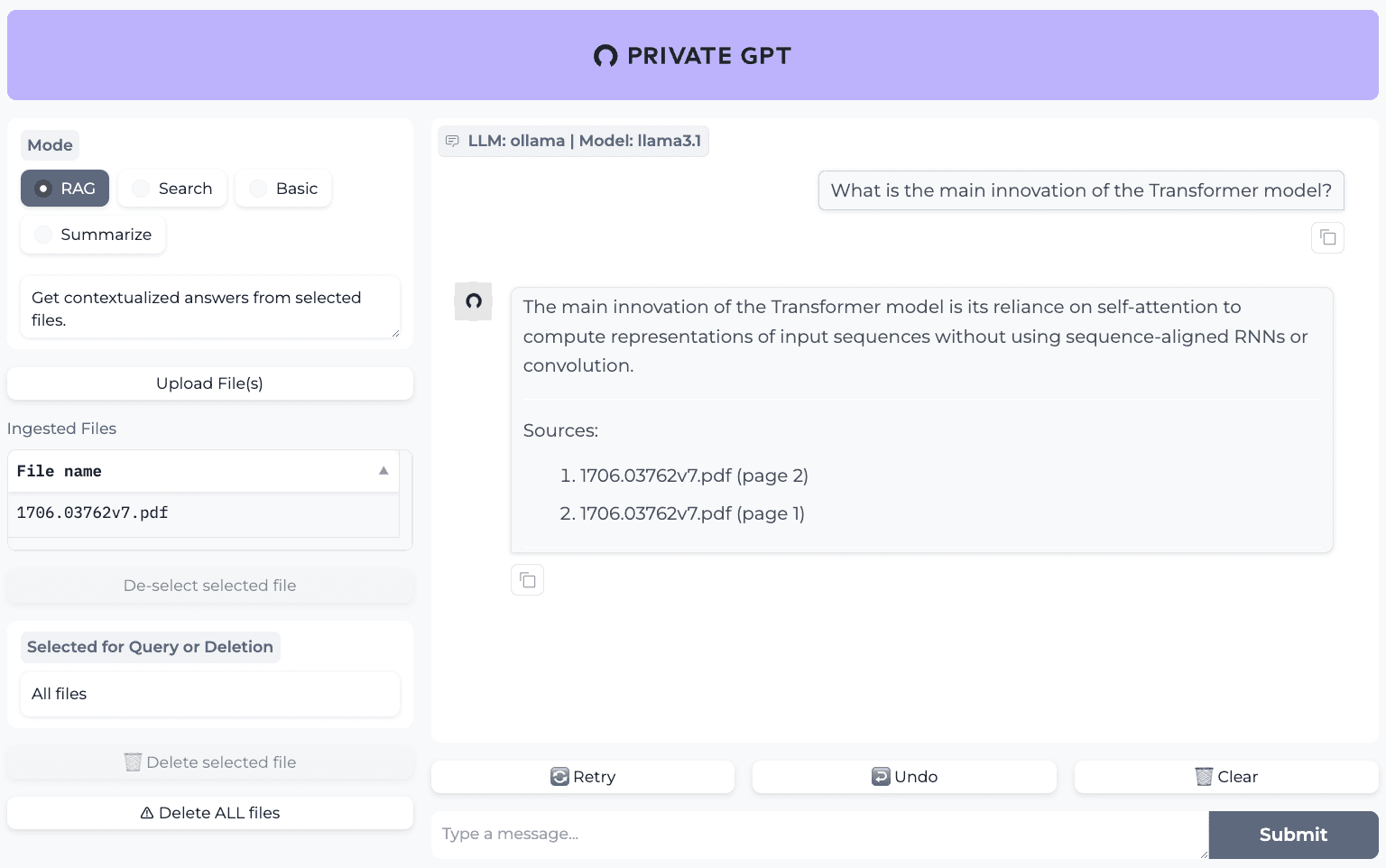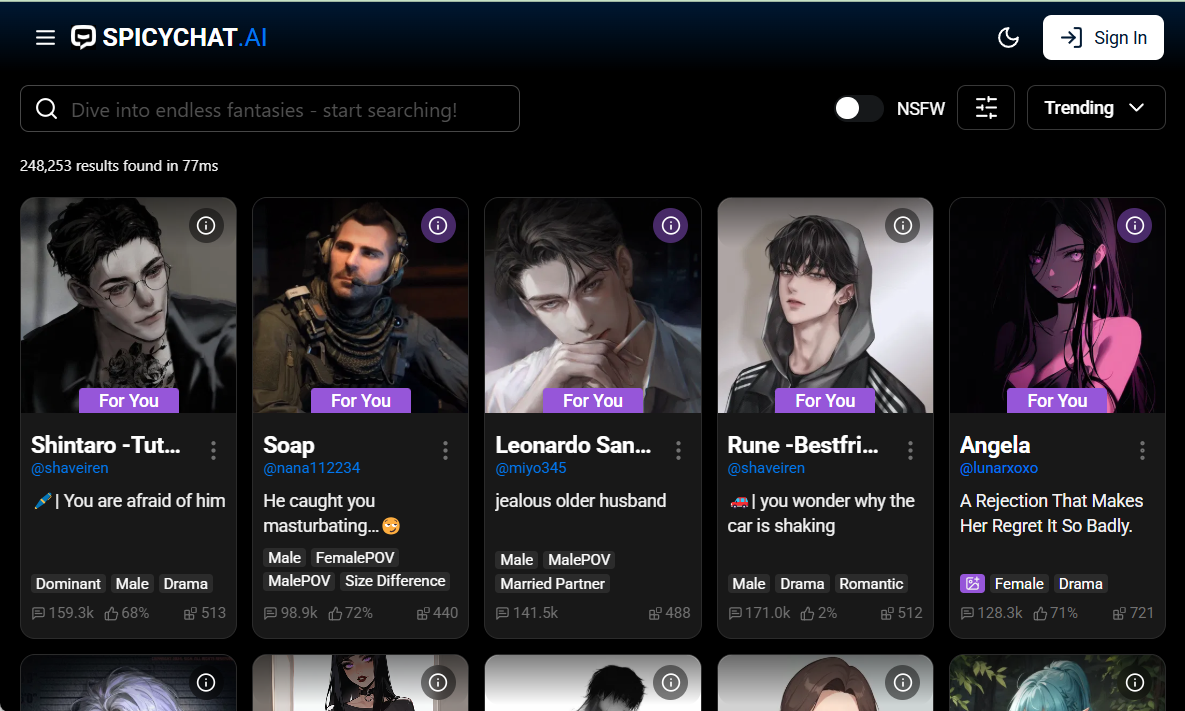ClearSpeak Browser Plugin: An AI Assistant to Improve Web Browsing Efficiency
General Introduction
The Clear Words Browser plugin is powered by Smart Spectrum AI A multifunctional browser aid launched to enhance users' web browsing and information processing efficiency. The plugin supports Chrome and Edge browsers and is available through a sidebar. The core features of the Clear Words plug-in include Quantum Speed Reading, Underline Tool, Writing Assistant and Advanced Search in Site, which help users to quickly get the information they need while browsing the web and improve their work efficiency.
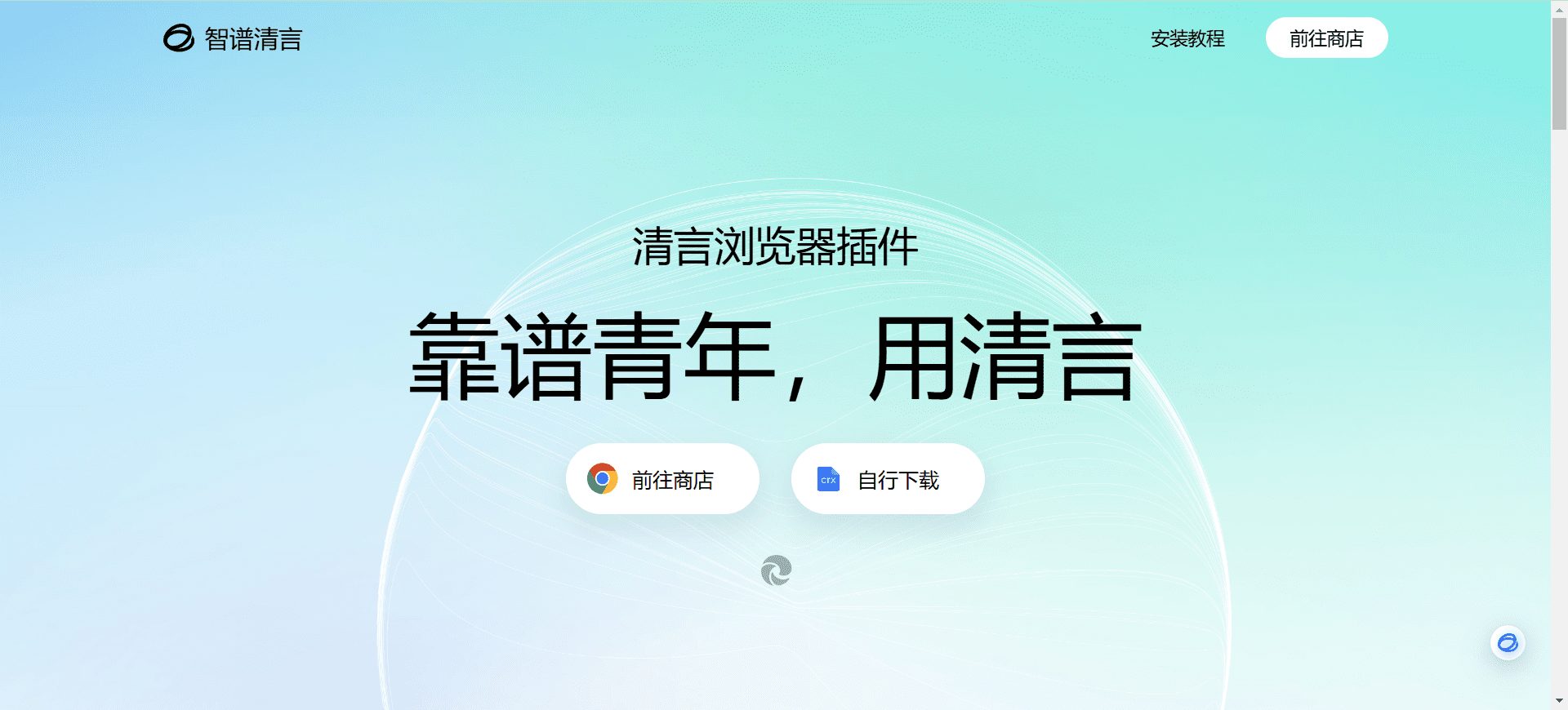
Function List
- quantum speed reading: Quickly navigate through the content of a web page to extract key information.
- ruler (used for drawing lines): Underline important content on a web page to make it easier to find it later.
- Writing Assistant: Provide writing suggestions and automatic text generation functions to enhance writing efficiency.
- Advanced Search: Perform advanced searches within a specific site to quickly find the information you need.
- General Questions and Answers: Answer user questions instantly without switching pages.
- Page Summary: Automatically generates a summary of the page content to help users quickly understand the main information on the page.
Using Help
Installation process
- Download plug-ins: Visit the official website of Clear Words Browser Plugin and click on the download button.Google Installationlocal installation
- Installation of plug-ins: Once the download is complete, open your browser's extensions management page and drag and drop the downloaded plugin file onto the page to install it.
- Enabling Plug-ins: Once the installation is complete, click the plugin icon in the top right corner of your browser and log in to your ClearSpeak account to get started.
Function Operation Guide
quantum speed reading
- Open Quantum Speed Reading: While browsing the web, click on the "Quantum Speed Reading" button in the sidebar. Tick up to 5 article links for contextual reading.
- Browse Content: The plugin automatically extracts key information from the web page and presents it to the user in a concise manner.
- Adjustment speed: Users can adjust the speed and presentation of speed reading as needed.
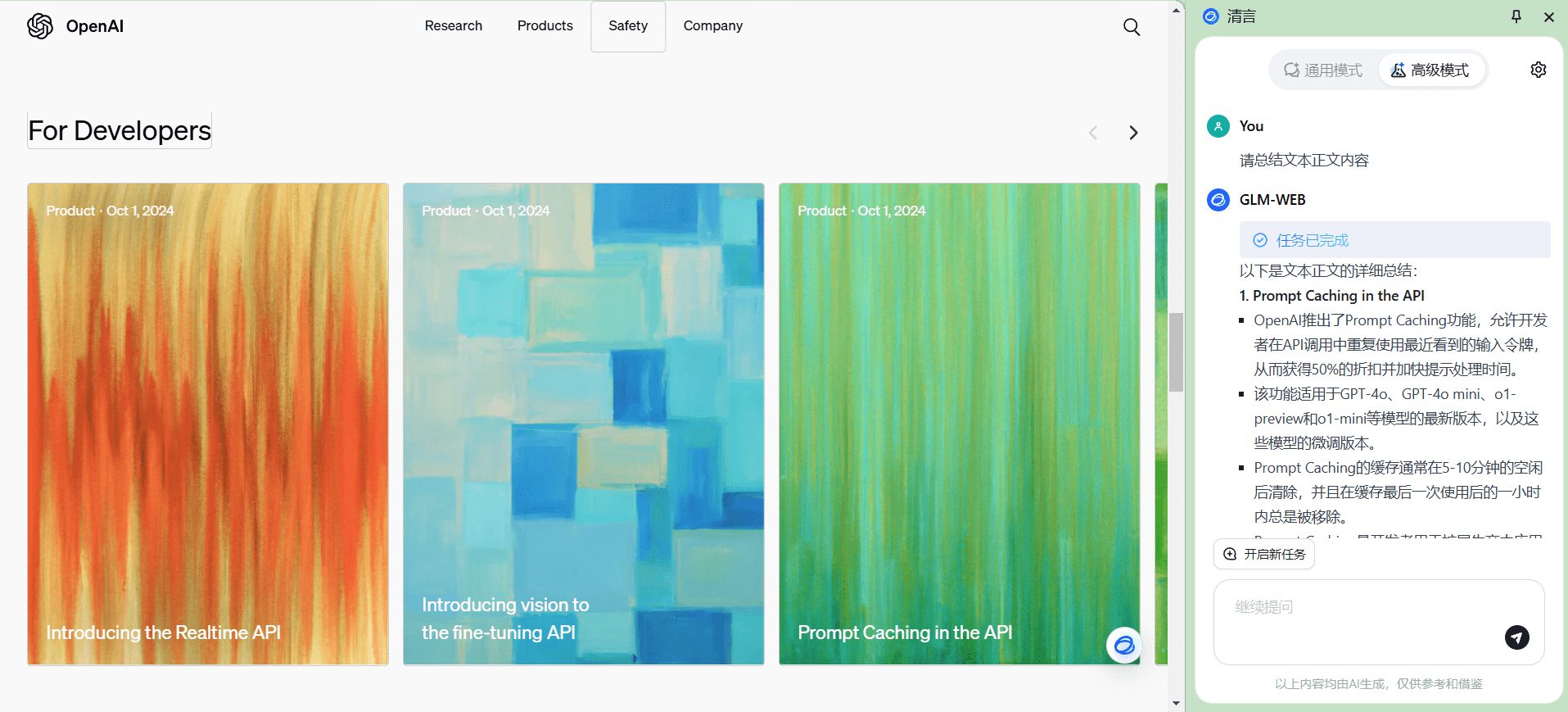
ruler (used for drawing lines)
- Selecting the scribe tool: Click on the "Scribe Tool" button in the sidebar.
- Marker content: Select the content to be marked on the web page and the plugin will automatically add highlighting to it.
- View Marker: All tagged content is saved in the plugin and can be viewed and managed by the user at any time.
Advanced Search
- Enable advanced search: Click the "Advanced Search" button in the sidebar. Support Xiaohongshu, Zhihu, Zhi.com.
- Enter keywords: Enter the keywords you need to find in the search box.
- View Results: The plugin will search within the current site and display relevant results.
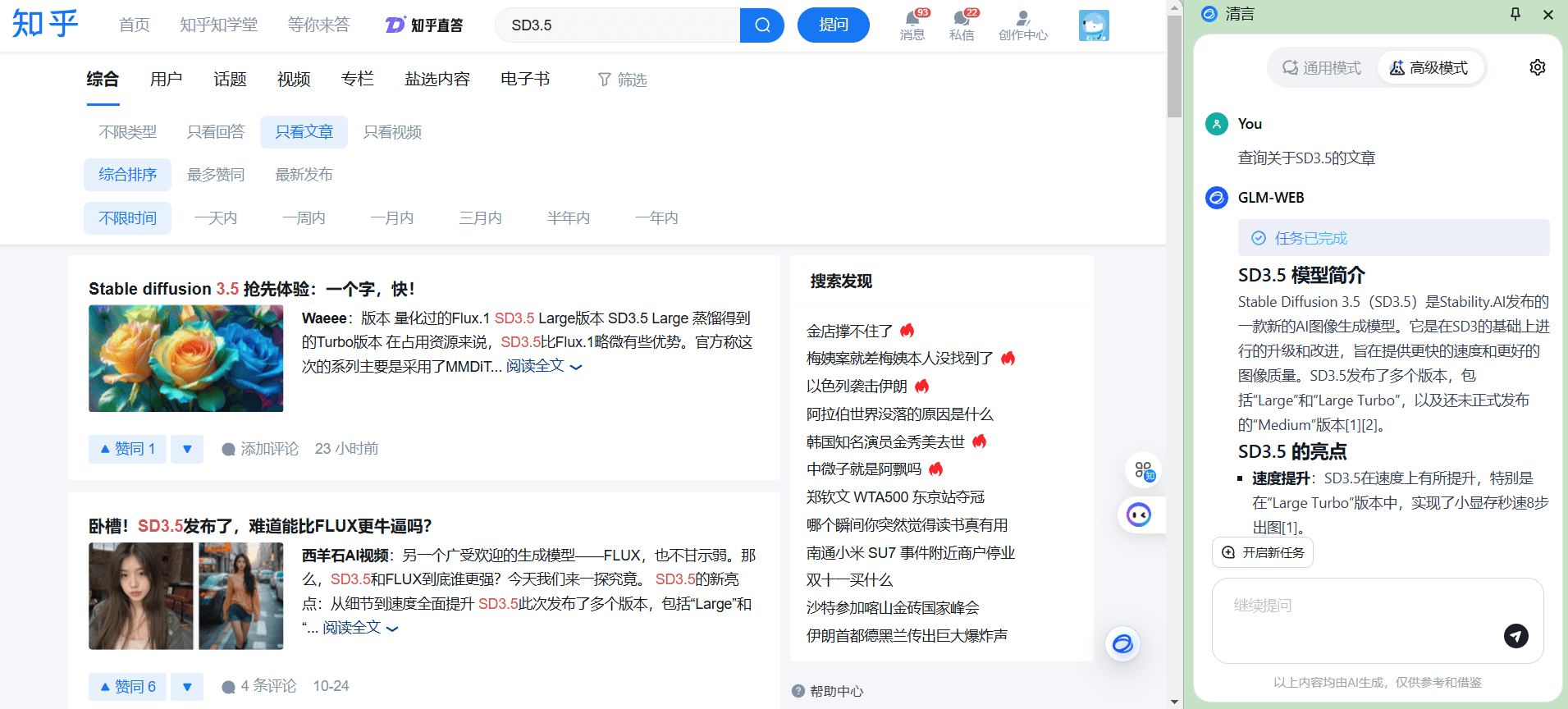
General Questions and Answers
- Open General Questions and Answers: Click on the "General Q&A" button in the sidebar.
- Input Issues: Enter the question to be answered in the Q&A screen.
- Get Answers: The plugin provides answers to questions instantly and users can view them without switching pages.
Page Summary
- Generate a summary: Click the "Page Summary" button in the sidebar while browsing the web.
- View Summary: The plugin automatically generates a summary of the content of the current page, so users can quickly understand the main information on the page.
© Copyright notes
Article copyright AI Sharing Circle All, please do not reproduce without permission.
Related posts

No comments...