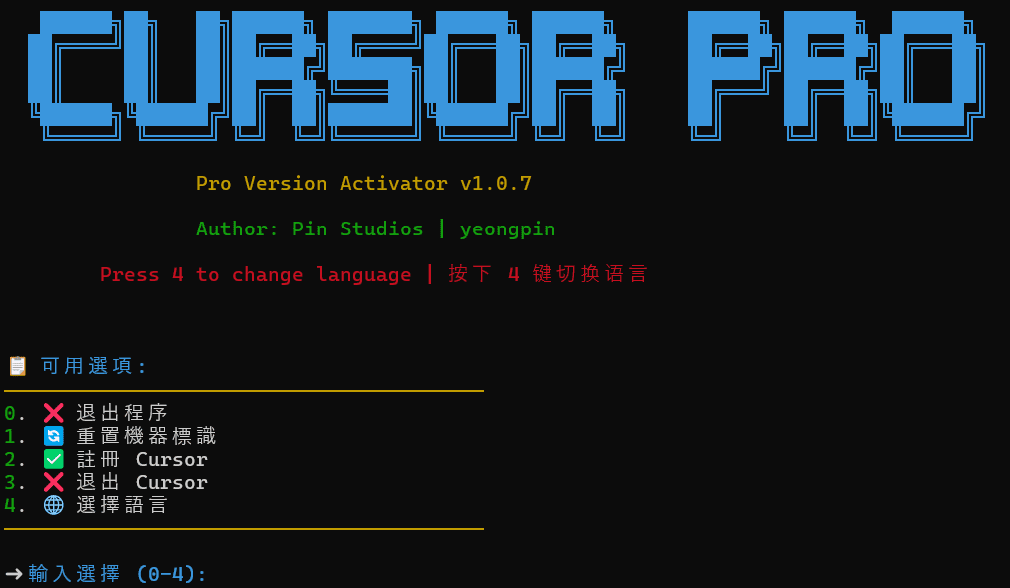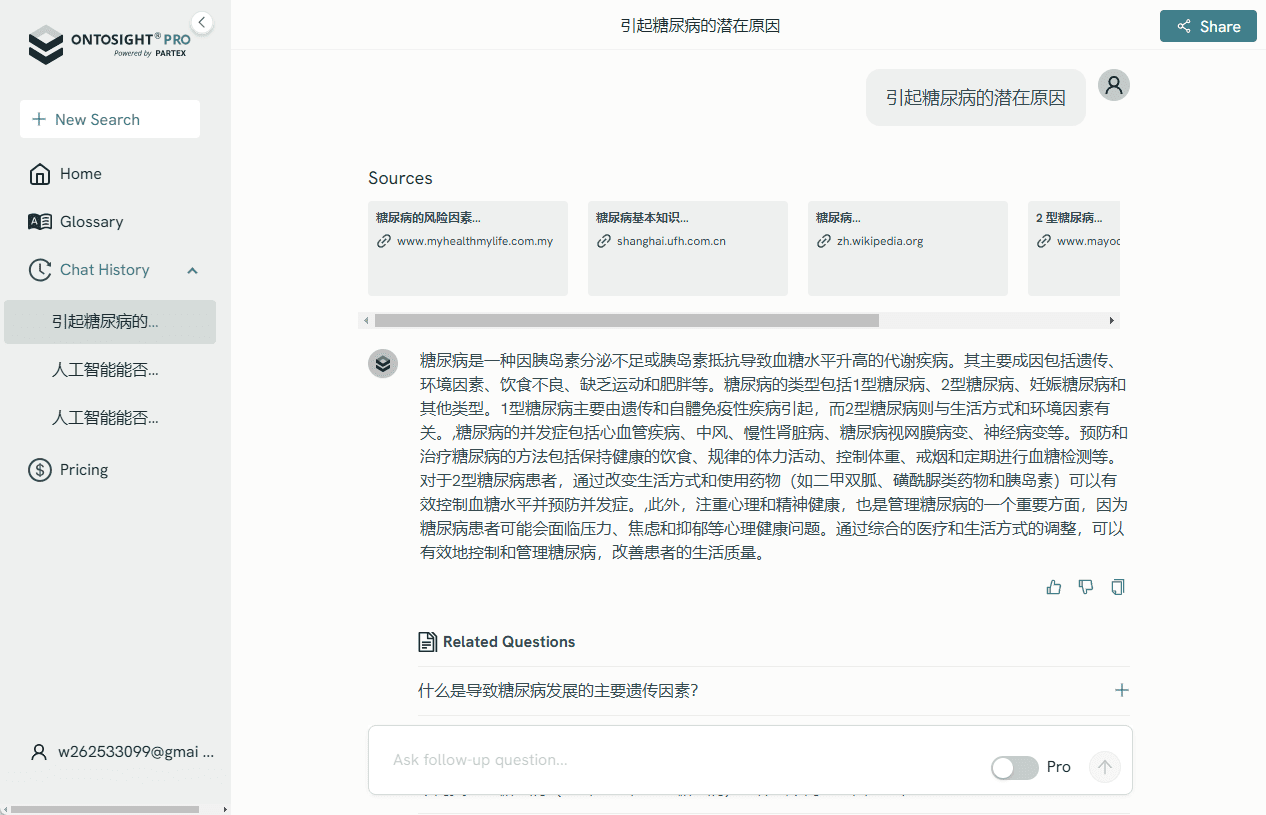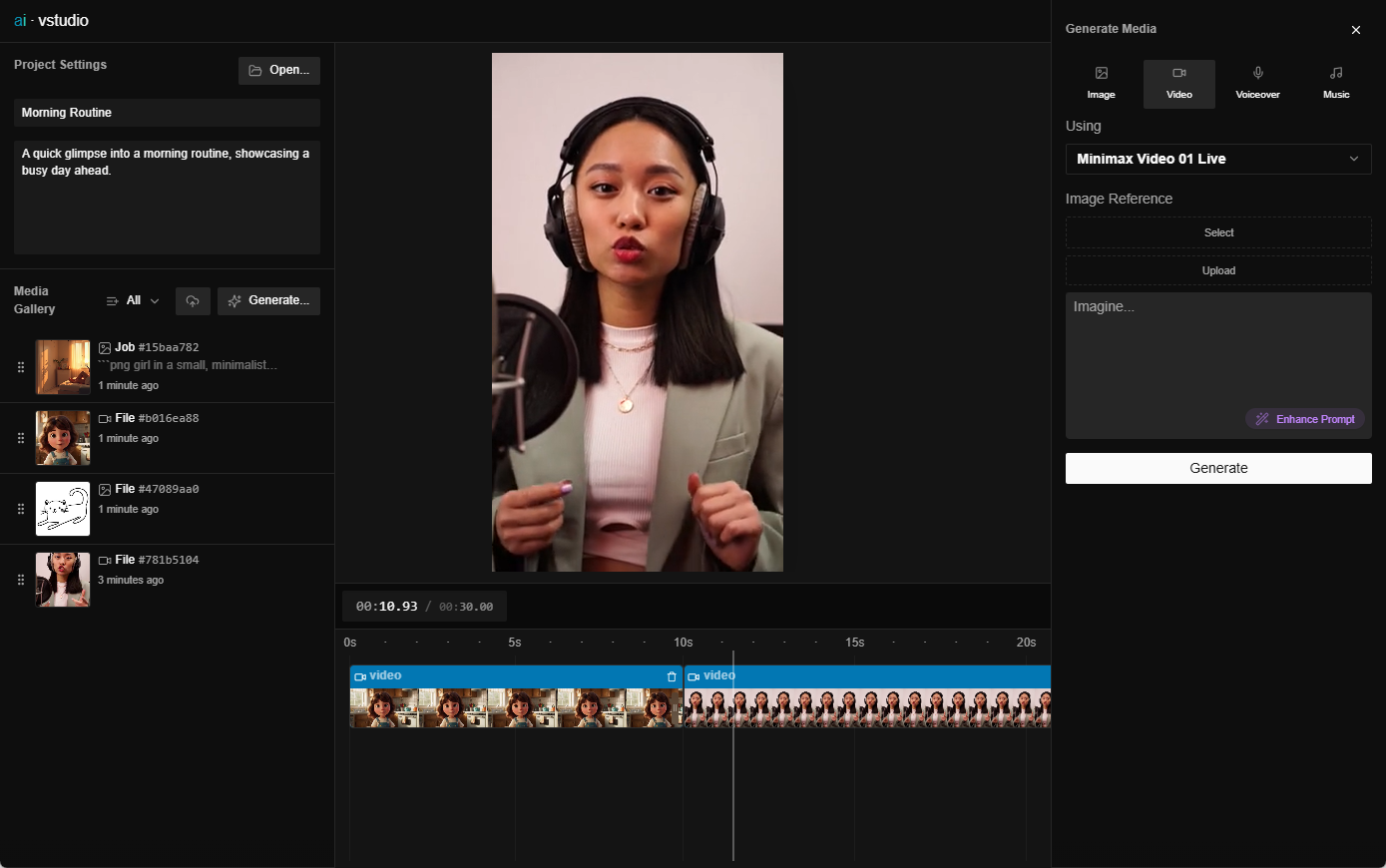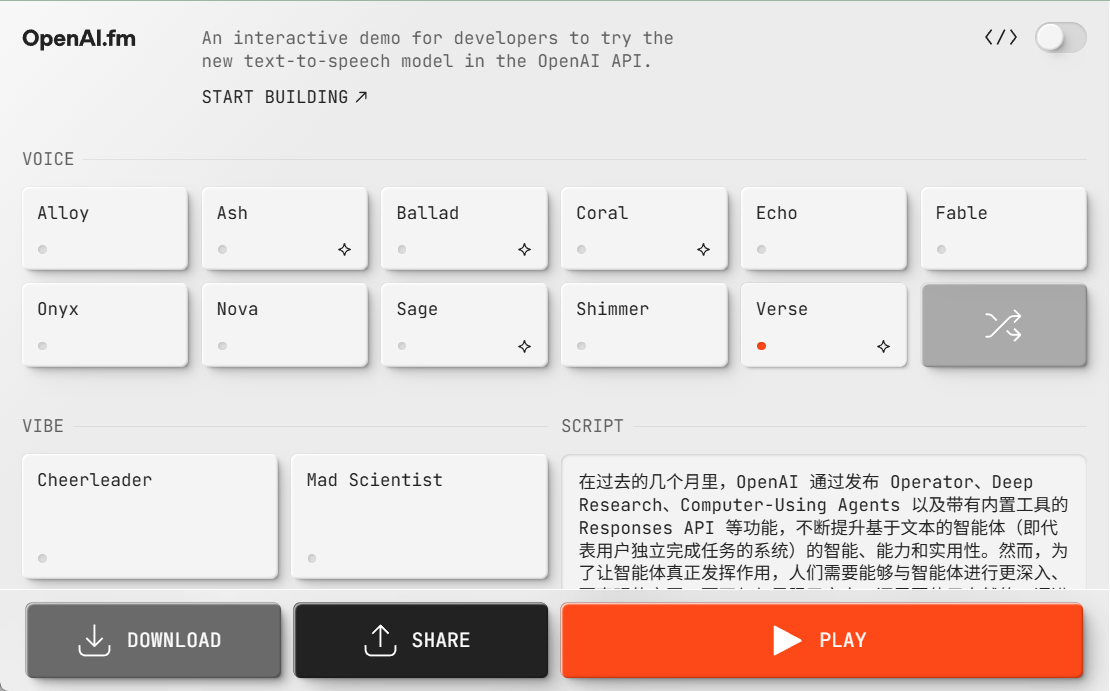Presentations.AI: AI tool for automatic generation of professional presentations
General Introduction
Presentations.AI is an online tool that utilizes artificial intelligence technology to help users quickly create presentations. Its core function is to automatically generate professional PowerPoint presentations through simple text input, suitable for businesses, educators and individuals. The website supports multiple languages, including Chinese, and the interface is simple and easy to use. Users simply type in their ideas and AI generates beautifully designed slides based on the content, automatically matching the brand style. Official data shows that it can reduce production time from hours to minutes. Currently, Presentations.AI offers a free trial version that allows users to experience basic features, while the paid version unlocks more advanced features.
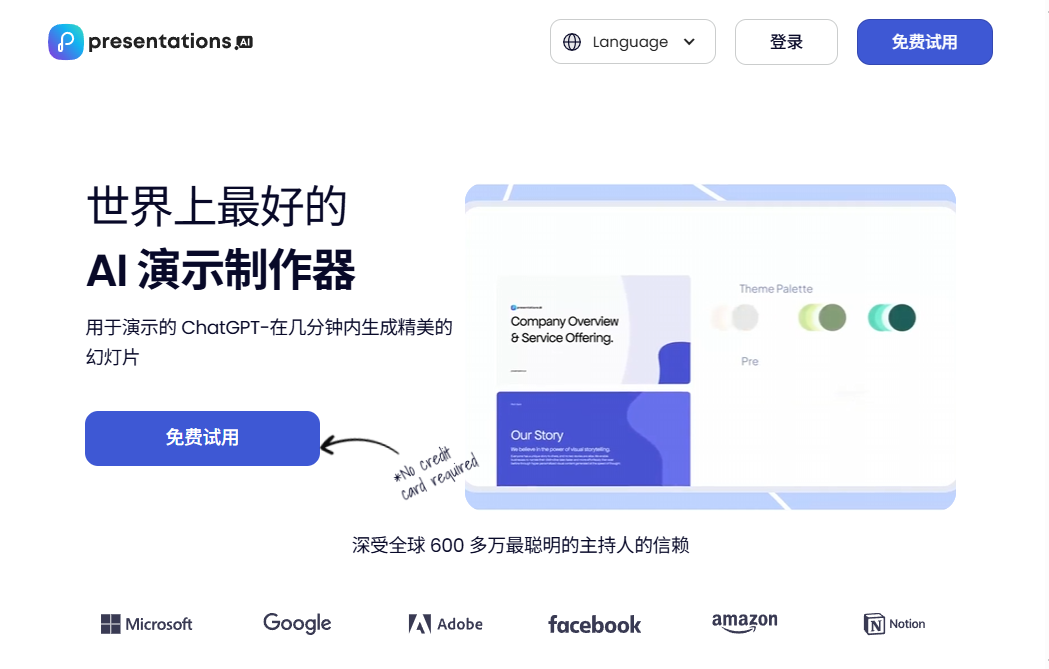
Function List
- Automatic generation of presentations: Enter text prompts and AI quickly generates a complete slide show, including layout, text and images.
- Brand Synchronization Function: Upload brand colors, fonts, and logos, and AI automatically adjusts the presentation style to ensure consistency with the brand.
- Versatile templates: Provide a variety of design templates to adapt to different scenarios, such as business proposals, educational courseware and so on.
- Real-time collaboration: Supports online editing and commenting by teams, suitable for multi-person collaboration.
- Multi-format export: Supports export to PowerPoint, PDF and other formats for easy use and sharing.
- Multi-language support: Support Chinese and other languages to meet the needs of global users.
- data analysis: The paid version provides presentation viewing and interaction data to help optimize content.
Using Help
How to get started
Presentations.AI does not require software installation and can be accessed directly through a browser. Users can follow the steps below to get started:
- Access to the website
Open your browser and typehttps://www.presentations.ai/zhClick on the "Free Start" button on the first page to enter the registration or login screen. There is a "Free Start" button on the first page, click it to enter the registration or login interface. - Register for an account
Click "Get Started Free" and enter your email and password to complete your registration. You can also use your Google or Microsoft account to sign in quickly. After registering, you will be guided to the main screen. - Creating the first presentation
- In the main interface, click "New Presentation".
- In the input box that pops up, type in your idea, such as "Create a 10-page presentation on artificial intelligence with a relaxed tone."
- Click "Generate" and wait a few seconds for the AI to generate a first draft with title, content and images.
- Editing and adjustments
- Once generated, click the "Edit" button to adjust the text, image or layout.
- If you need a brand style, click "Brand Sync", upload your brand logo, color code (e.g. #FF5733) and font file, and AI will be applied to all slides automatically.
- Want to change the template? Click on the "Template" option and select another style, the system will be updated in real time.
- Save and Export
- When you are done editing, click the "Save" button in the upper right corner.
- Click on "Export" and select
.pptx(PowerPoint) or.pdfformat, download it locally.
Featured Functions Operation Procedure
Automatic generation of presentations
- move: Go to the "New Presentation" page and enter a specific prompt, such as "A 5-page presentation describing the company's products". The more detailed the prompts, the more relevant the results will be.
- manipulate: After typing and clicking "Generate", AI analyzes the text and generates a headline, body text, and an image. Generation time is usually 5-10 seconds.
- align: If you are not satisfied with a page, click on it and change the text or replace the image directly.
Brand Synchronization Function
- move: Find "Brand Settings" in the left menu and click on it.
- manipulateUpload the brand logo (PNG/JPG supported), enter the color code and choose the font. Click "Apply" and AI will update all slides.
- take note of: Make sure that the uploaded logo is clear and the color code is accurate for better results.
Real-time collaboration
- move: Click the "Share" button in the upper right corner of the presentation to generate a link.
- manipulate: Send the link to team members who can log in and edit or comment in real time. The system will show who is editing which page.
- draw attention to sth.It is recommended to set the permission in advance, such as "view only" or "editable", to avoid misuse.
Other practical tips
- Quick PreviewAfter generating, click the "Preview" button to view the effect in full screen, just like playing PPT.
- Multi-language switching: Select the language in the upper right corner, for example, switch from Chinese to English, the interface and generated content will be adjusted.
- Data analysis (paid feature): After sharing a presentation, go to the Analytics page to see how many times it was opened and how long it was viewed to help optimize your content.
When used, the site responds quickly and generates results that are usually professional. If the network is unstable, you may need to refresh the page. The free version limits the number of times it can be generated and the export format, so it is recommended to try it before deciding whether to upgrade.
application scenario
- Business proposals
Business users can use it to quickly create product introductions or investment presentations. Enter product features and AI automatically generates illustrated slides to save time. - Education and training
Teachers can enter course outlines and generate teaching courseware. Multi-language support for international students. - Individual projects
Enthusiasts can use it to create interest-sharing presentations, such as travel plans or photography displays.
QA
- What is the difference between the free version and the paid version?
The free version generates basic presentations, but has limited export formats and no data analysis features. The paid version unlocks more templates, advanced export options and collaboration features. - Can the generated presentation be modified?
Can. Once it's generated, you can edit the text, images or layout as much as you want, with full customization. - What languages are supported?
Support for Chinese, English, Spanish and other languages, input prompts and interface can be switched. - Need design experience?
No need. AI will do the design automatically, you just need to provide the idea.
© Copyright notes
Article copyright AI Sharing Circle All, please do not reproduce without permission.
Related posts

No comments...