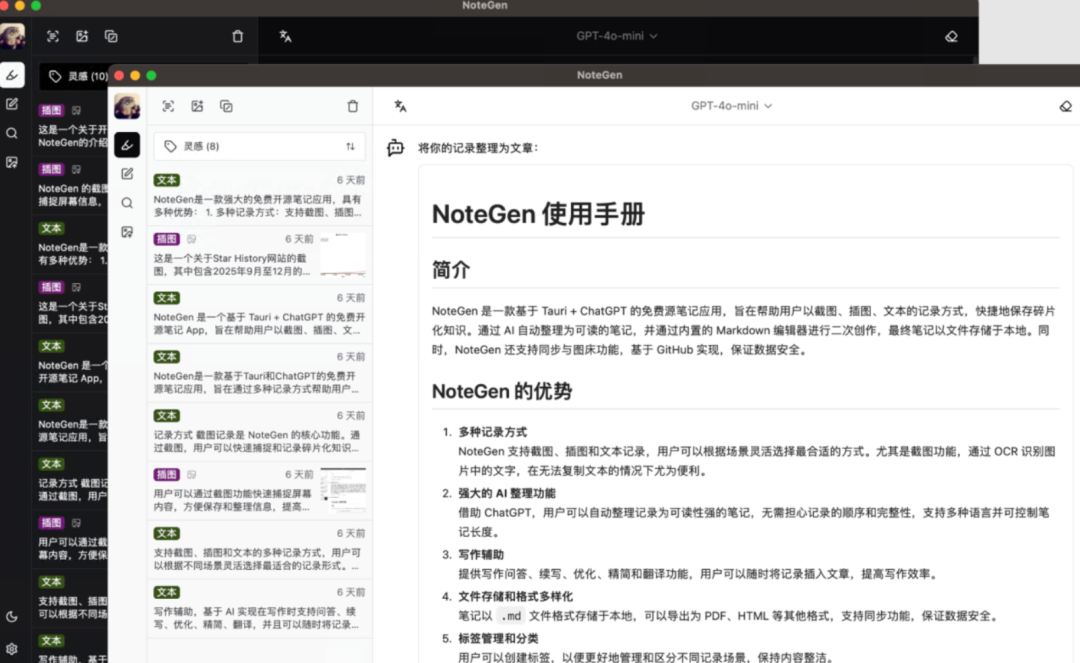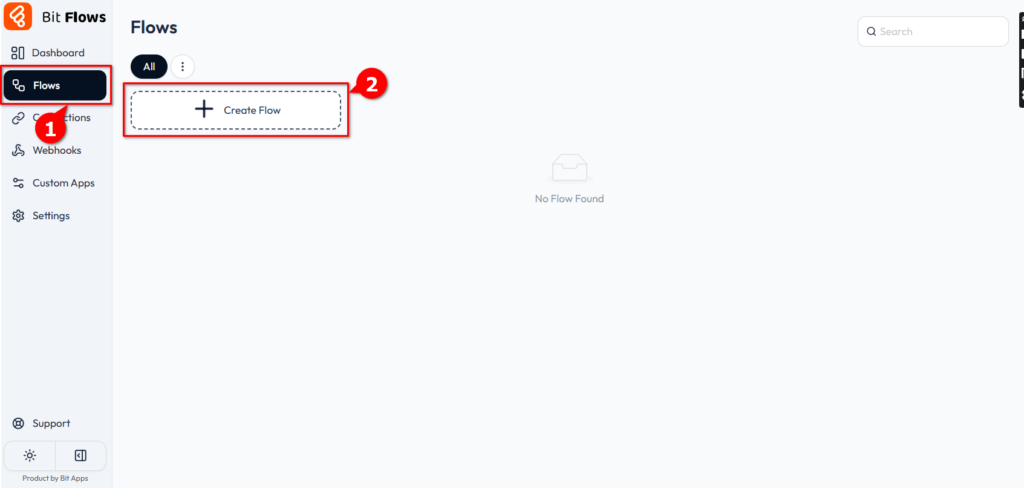Power BI Copilot is available for all accounts all workspaces
The previous article talks about the conditions for using COPILOT FOR POWERBI:
To use Copilot for Power BI, you must be entitled to access either Premium Power BI capacity (P1 and above) or paid fabric capacity (F64 and above). Your capacity (Premium or Fabric) needs to be in one of the regions listed in the Fabric Region Availability article. Copilot in Microsoft Fabric is not supported for trial SKUs. Only paid SKUs (F64 or higher or P1 or higher) are supported.
How to use Copilot for PowerBI & Fabric in China
The conditions remain really unchanged, still requiring P1 or F64 capacity, except that there is no need to be directly on a P1 or F64 capacity account, or even within a P1 or F64 capacity workspace anymore to use COPILOT.
I. Using copilot in non-P1 or F64 capacity work zones
Publish the semantic model to the common pro workspace A:
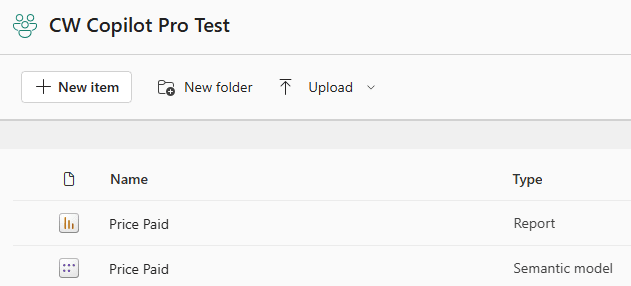
Based on this semantic model, a real-time connected report is created and stored in the premium capacity workspace B: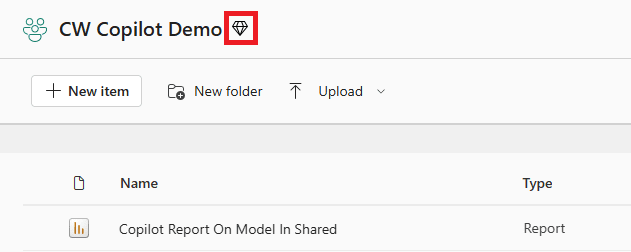
At this point, open this report in Workspace B to use the copilot function normally.
This led to three results:
1, if itself already have a large number of reports stored in the ordinary Pro workspace, then there is no need to transfer or republish the model + report to the P1 capacity workspace, just refer to a real-time report;
2. Since the model is stored in the normal Pro workspace, refreshing the report consumes only normal shared capacity and does not take up proprietary P1 capacity or F64 capacity;
3. Resource and capacity consumption is reduced, and thus it can be reasoned that the original capacity can accommodate more user access and use.
Second, non-P1 or F64 capacity version of the account how to use copilot
The above is still the case when the company has subscribed to P1 or F64 capacity, if not, how do you use copilot with your own original account (ppu, Pro or even basic free account)?
It's also simple because the powerbi desktop copilot window says the reason why you can't use copilot here is because the workspaces don't match:
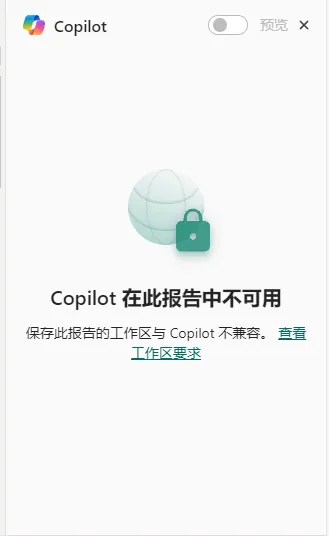
So, if we just log in to an account with P1 capacity or F64 capacity in powerbi desktop and choose a capacity version of the workspace, won't that do it?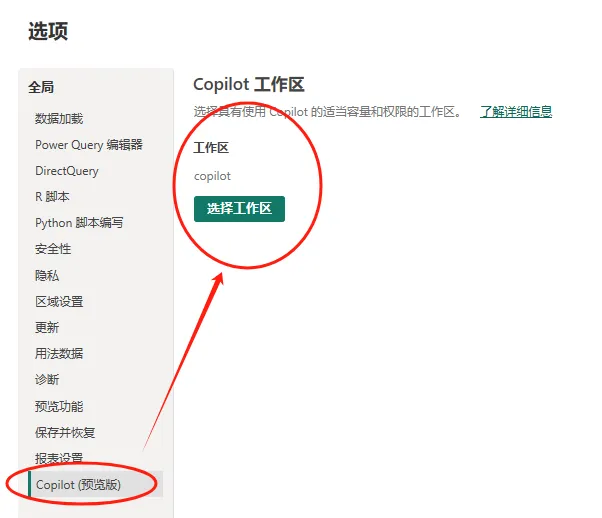
So, once we logged in to our new account and selected the appropriate workspace we were able to turn on the copilot feature and use it normally:
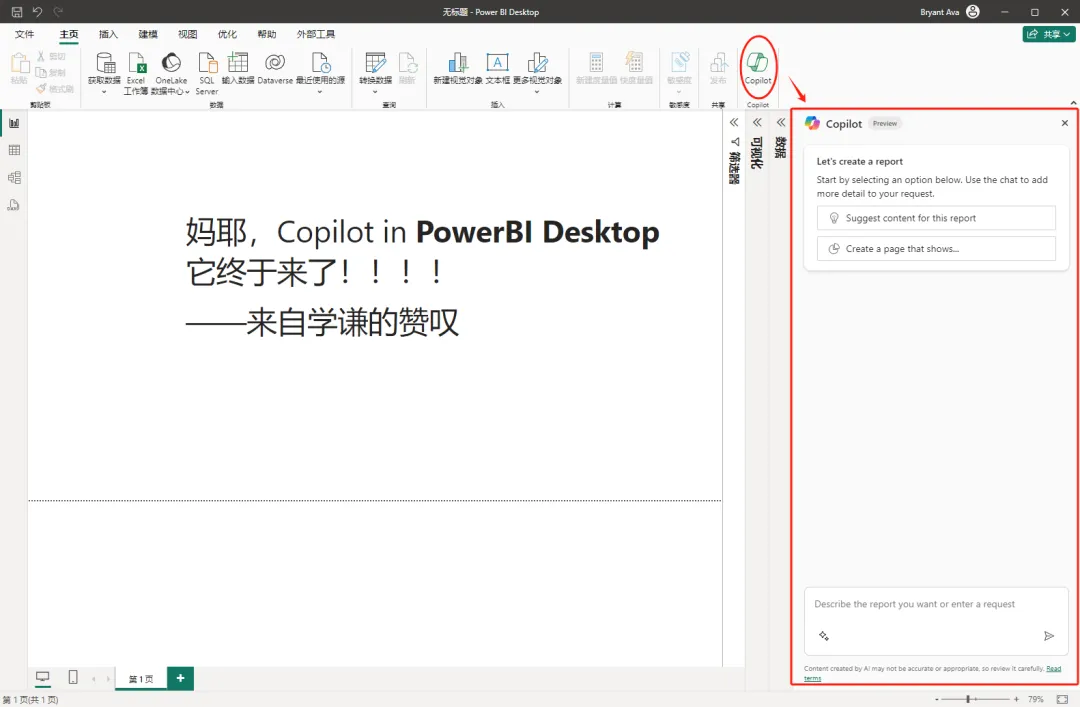
A small friend may have to ask, that I publish when not directly published to this workspace? But I want to post to my company's original account on the workspace ah?
Didn't say no!
Just let's not take the approach of posting directly from powerbi desktop:
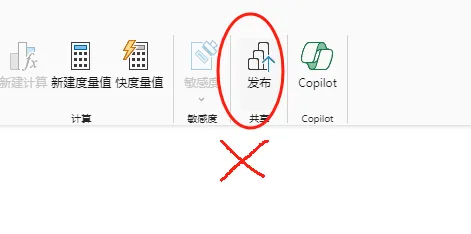
Instead, save the report after it is produced.
Log in to your original account on the webpage, go to the relevant workspace, click on upload, and upload this pbix file either locally or from onedrive: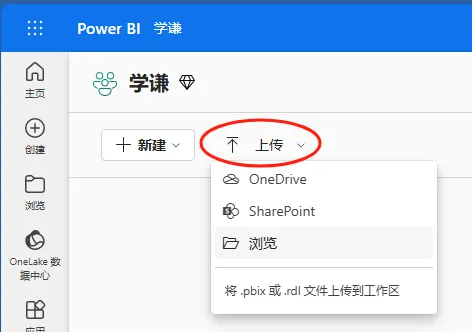
Speaking of which, by have to mention that if the pbix file is stored in onedrive and you click onedrive to get this pbix file directly from powerbi, all the changes to the model will be automatically updated to the powerbi service.
And with this method, the data and reports don't run to another account at all, without any hidden problems.
Using powerbi copilot
Next it's time to use copilot to create colorful reports and automatically generate dax:
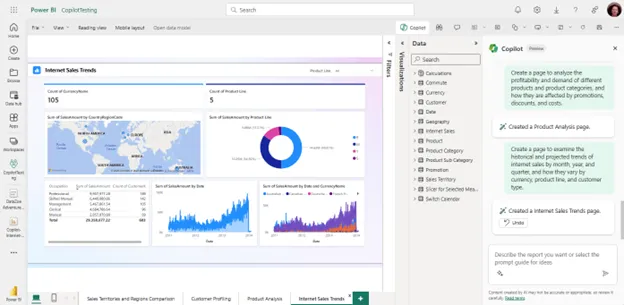
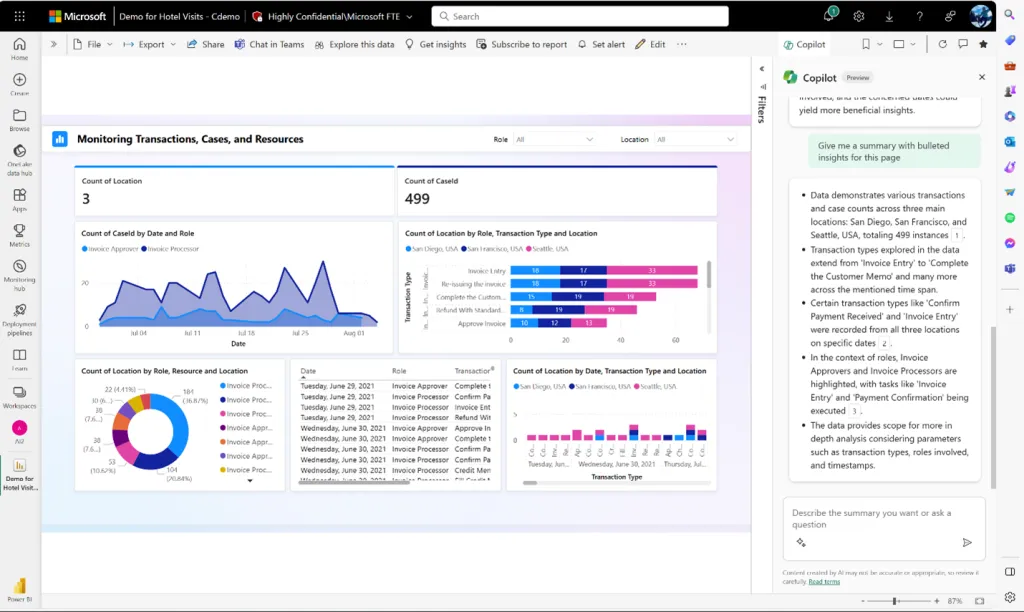
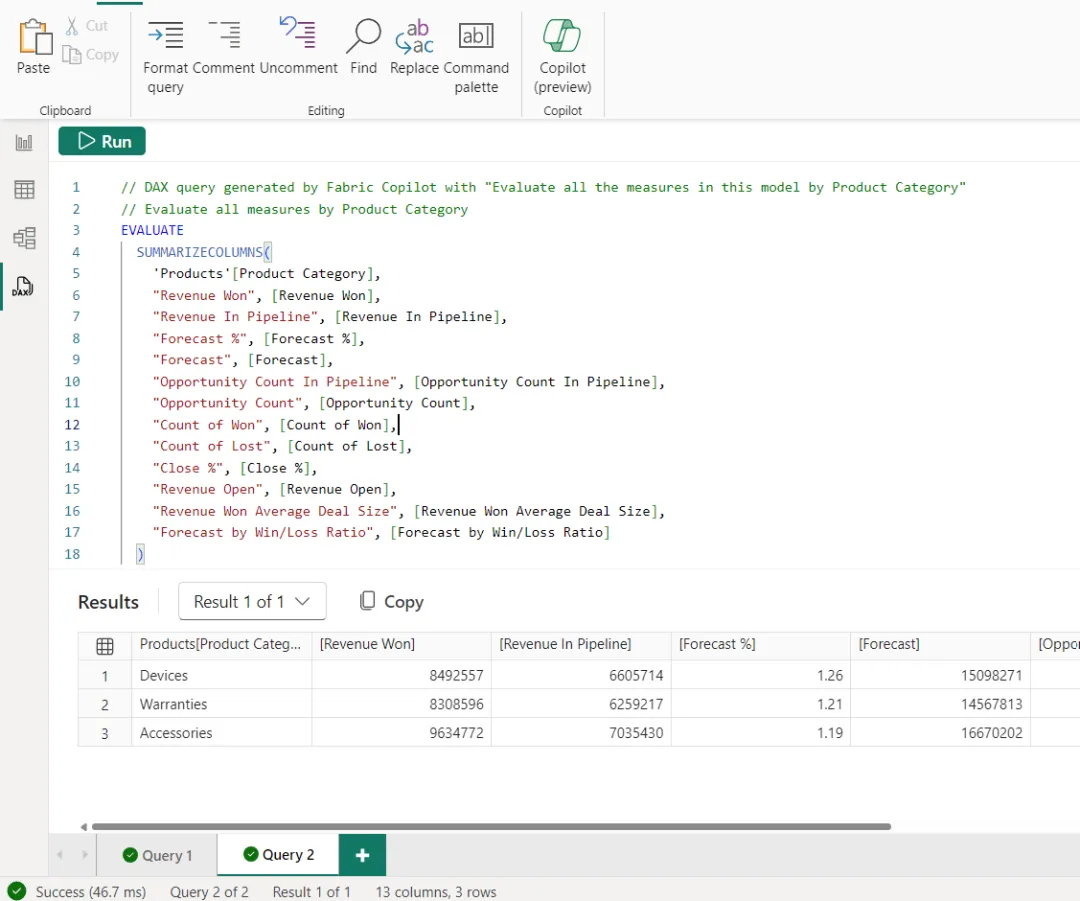
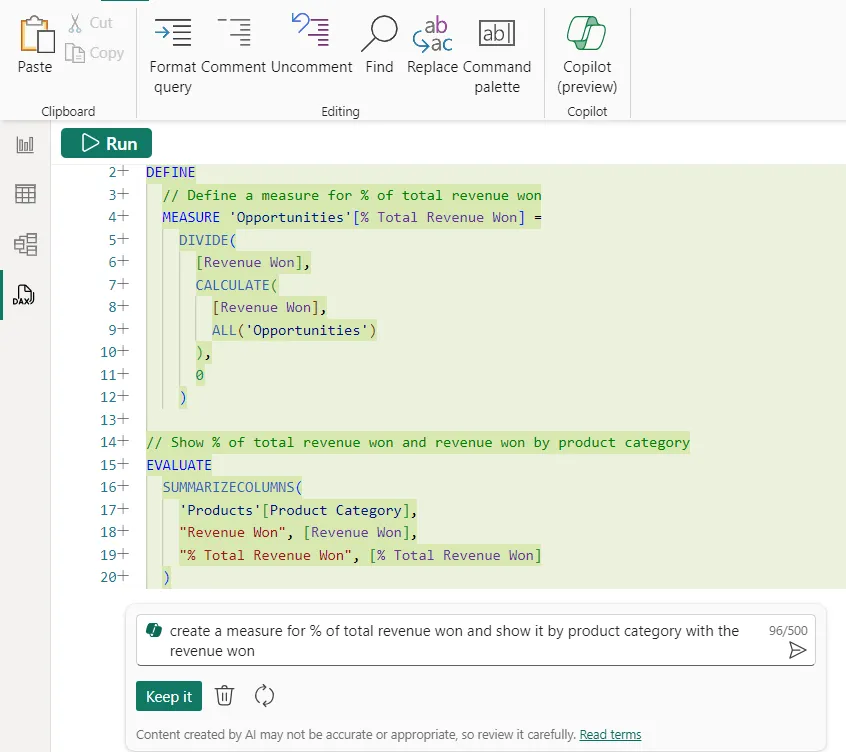
reach a verdict
The above two methods will allow you to cut down on a lot of organizational work when using copilot for powerbi and give all other powerbi accounts direct access to copilot features while keeping your data safe.
© Copyright notes
Article copyright AI Sharing Circle All, please do not reproduce without permission.
Related posts

No comments...