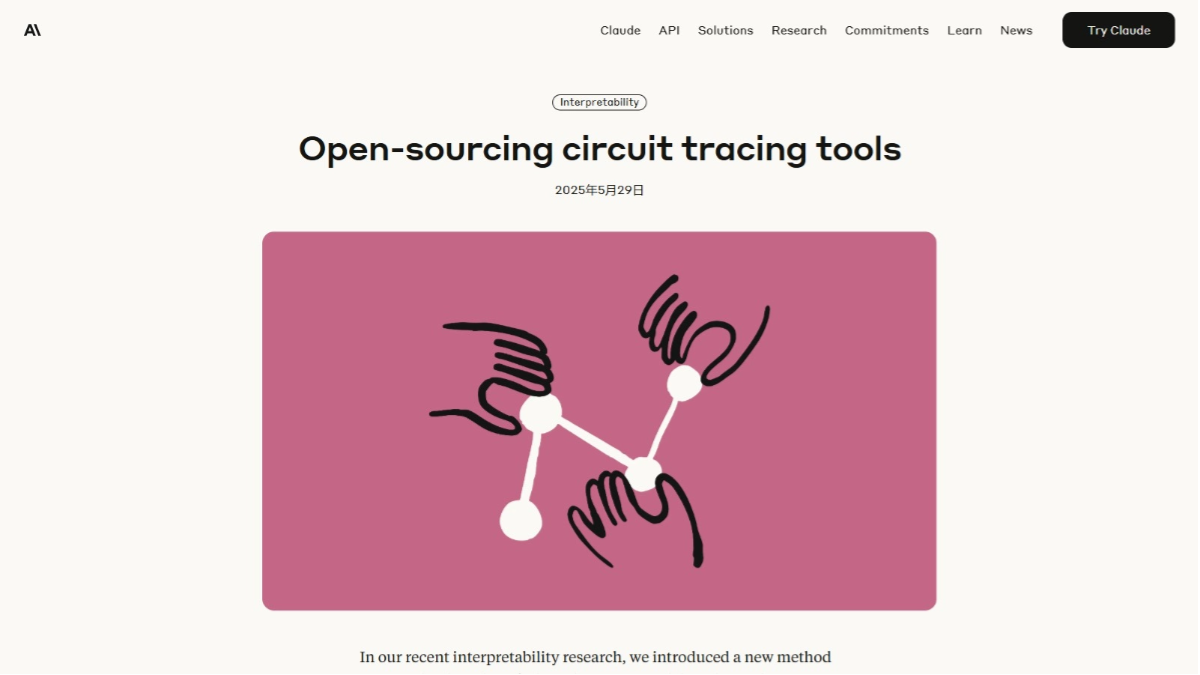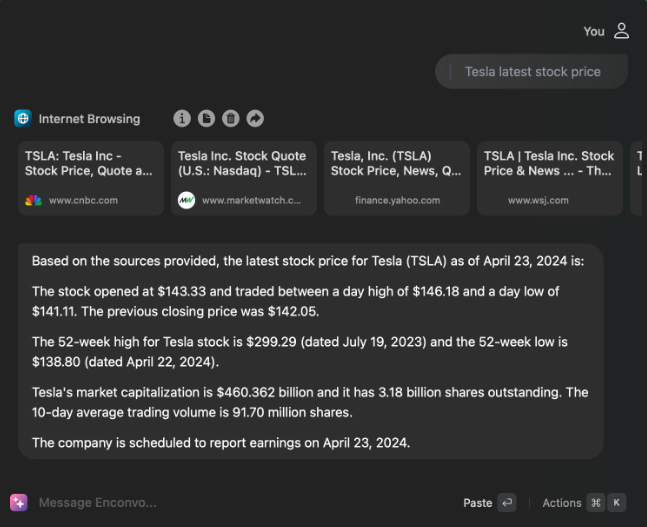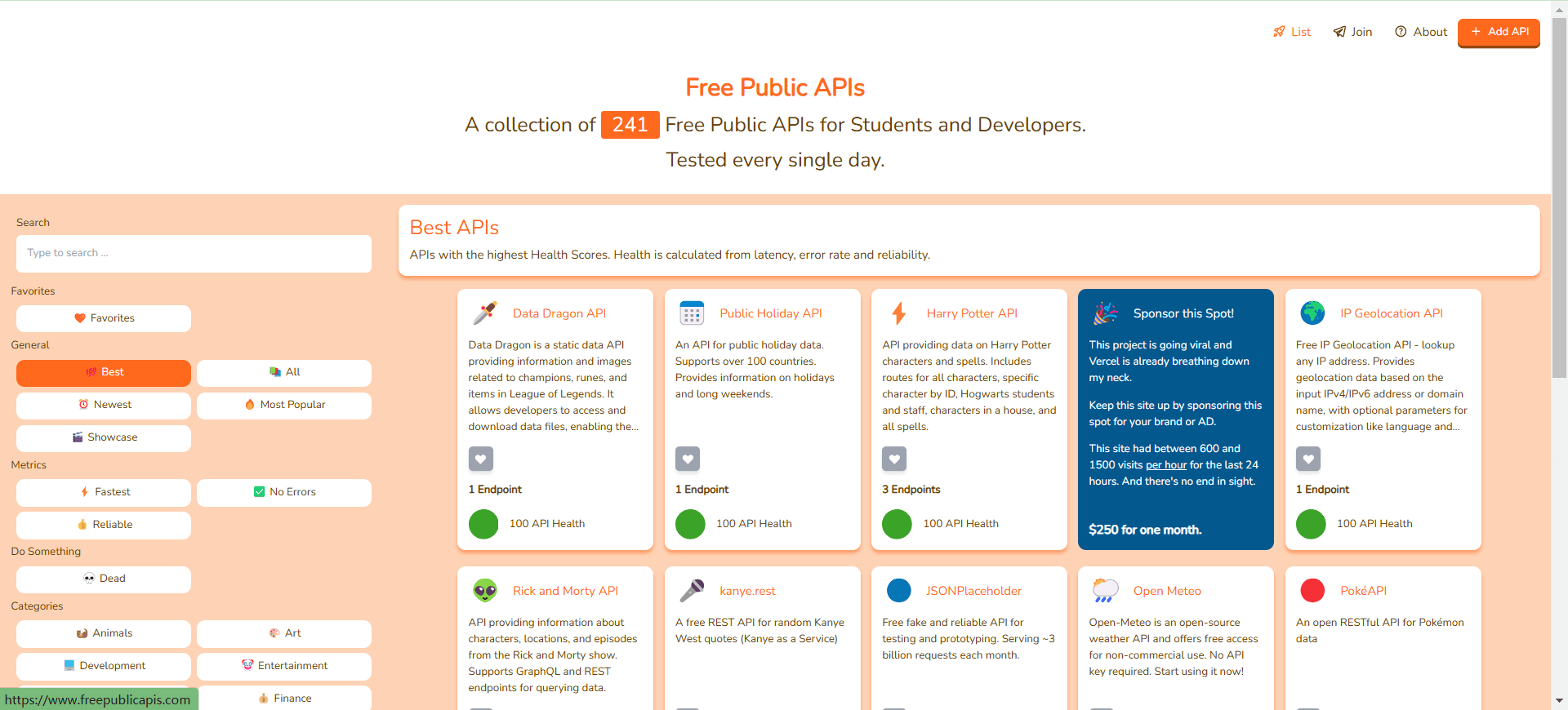PopAI: Document Generation AI Assistant|PPT|Flowchart|Article|Document Dialog|Explaining Pictures
General Introduction
PopAI is dedicated to improving the application of educational scenarios and providing personalized learning experiences through innovative AI technologies; a smart workspace platform that integrates a variety of AI tools to enhance your document interaction, image generation, and PPT creation.
PopAI may be launched by Zero One Everything in the country.
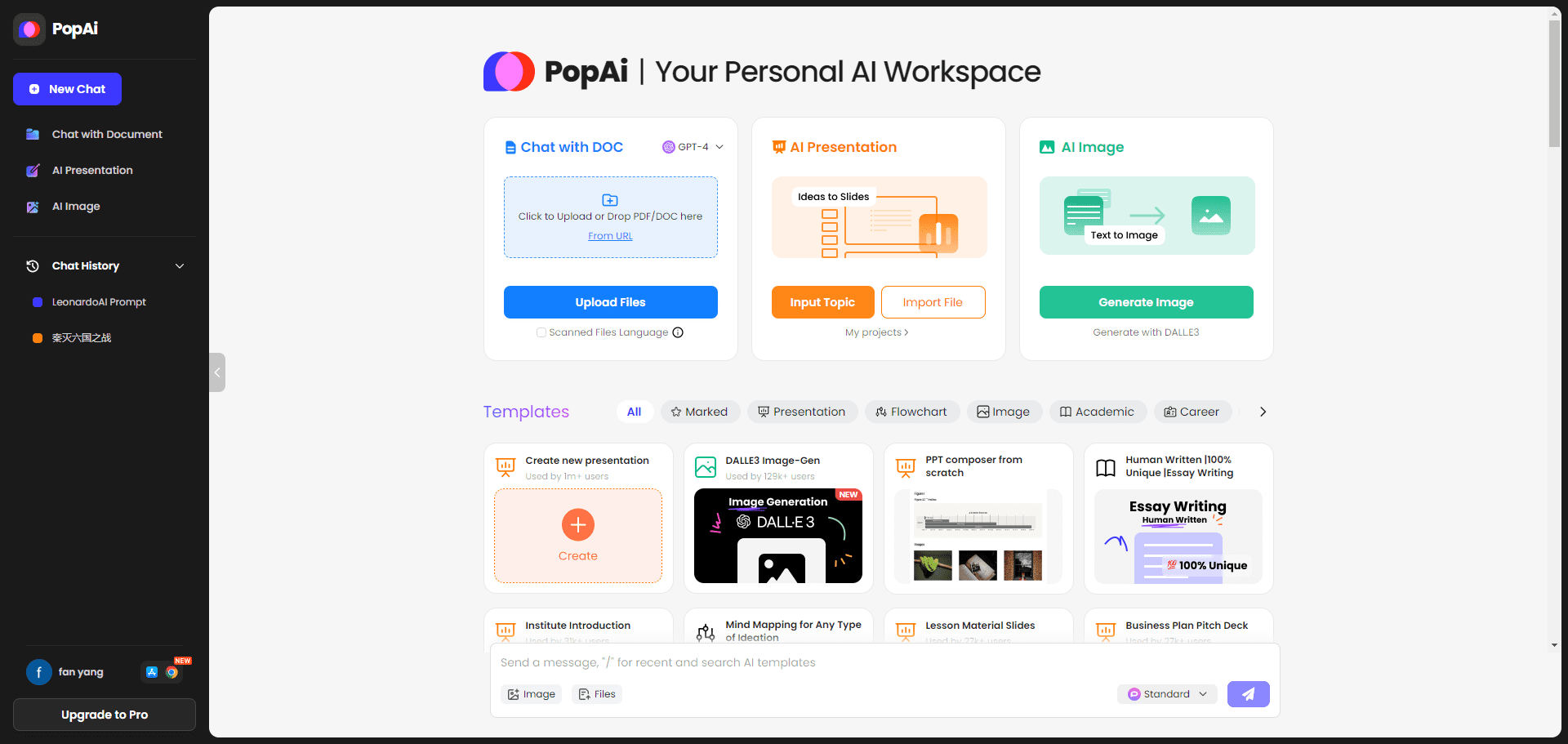
PopAI Default Chat Interface
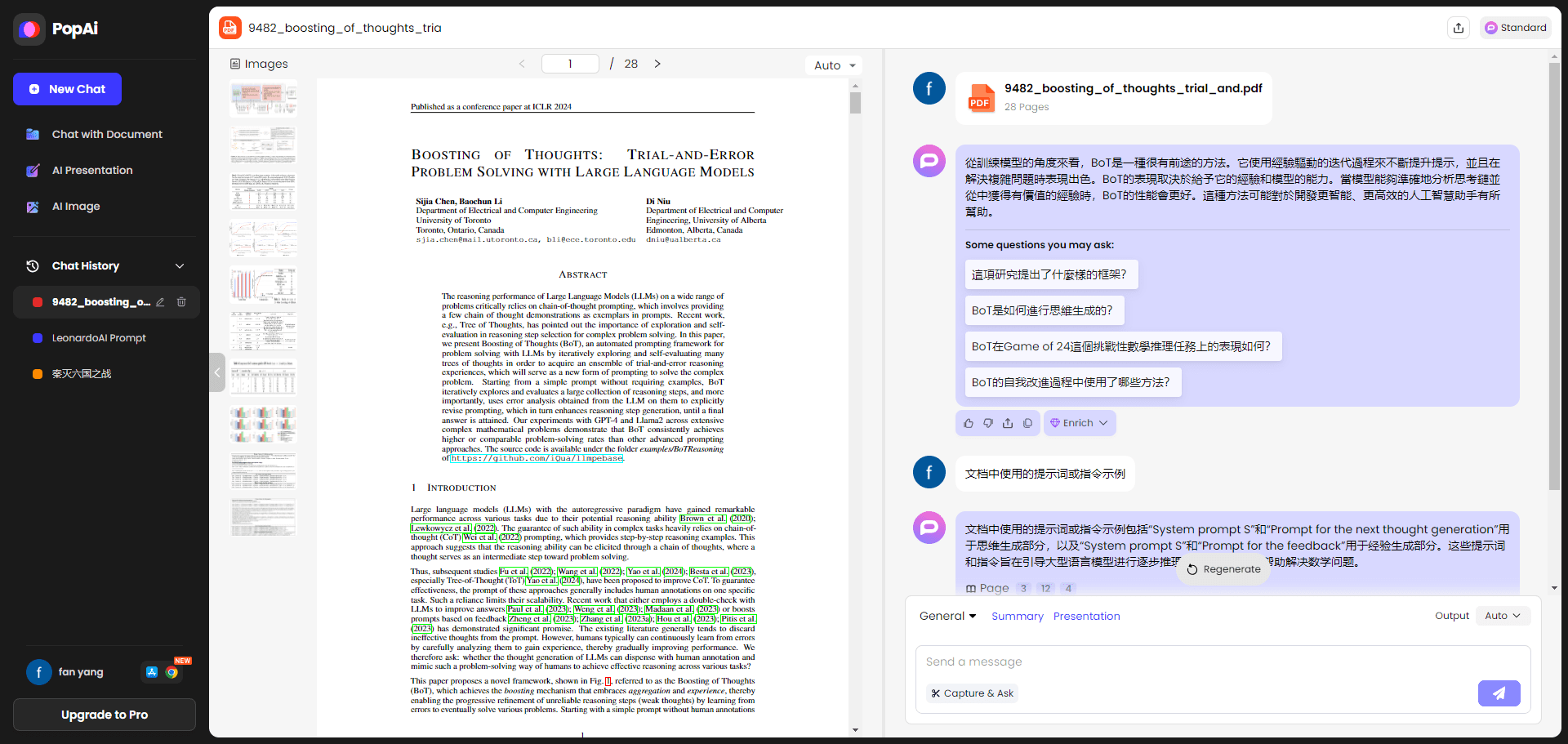
PopAI Read Document
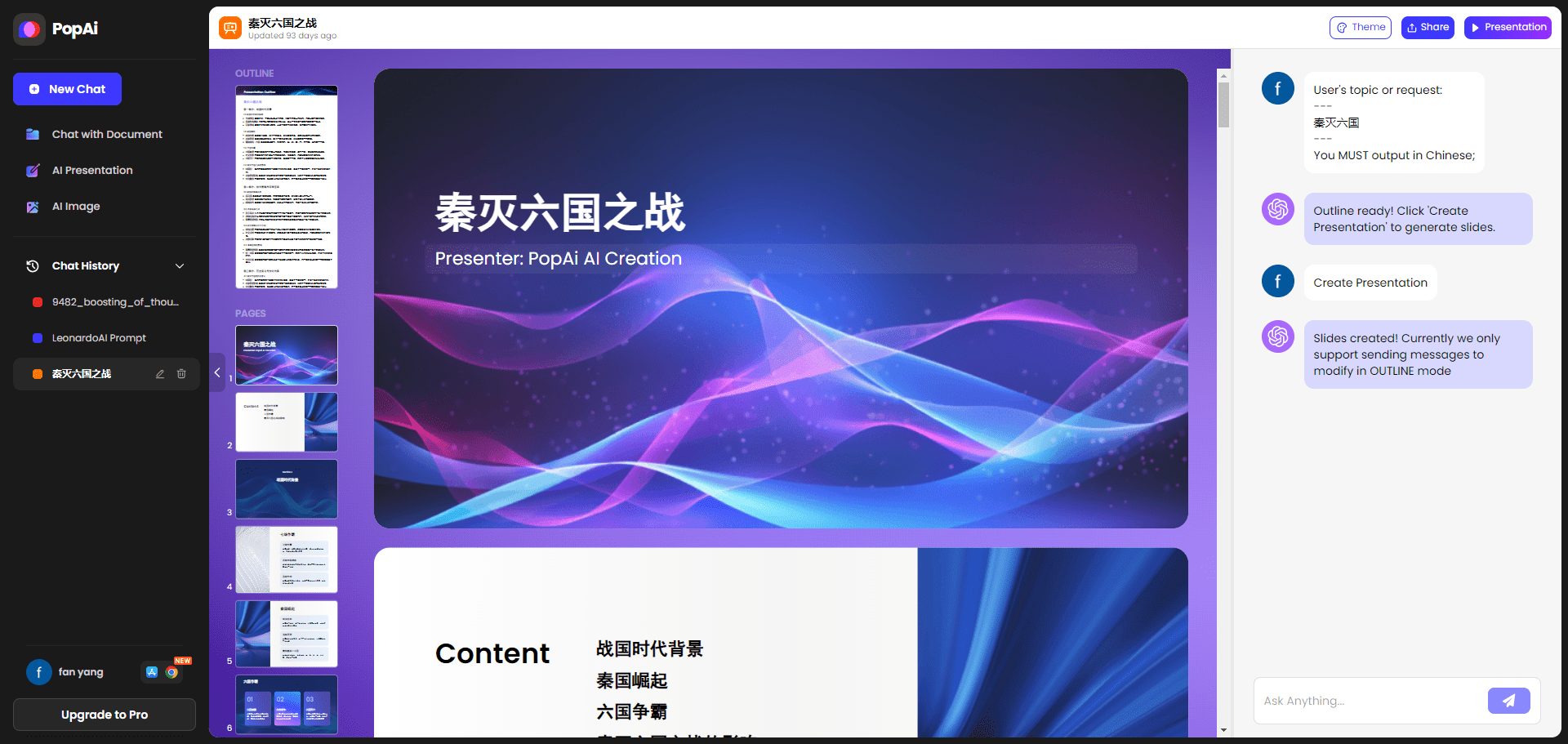
PopAI Generate Presentation PPT
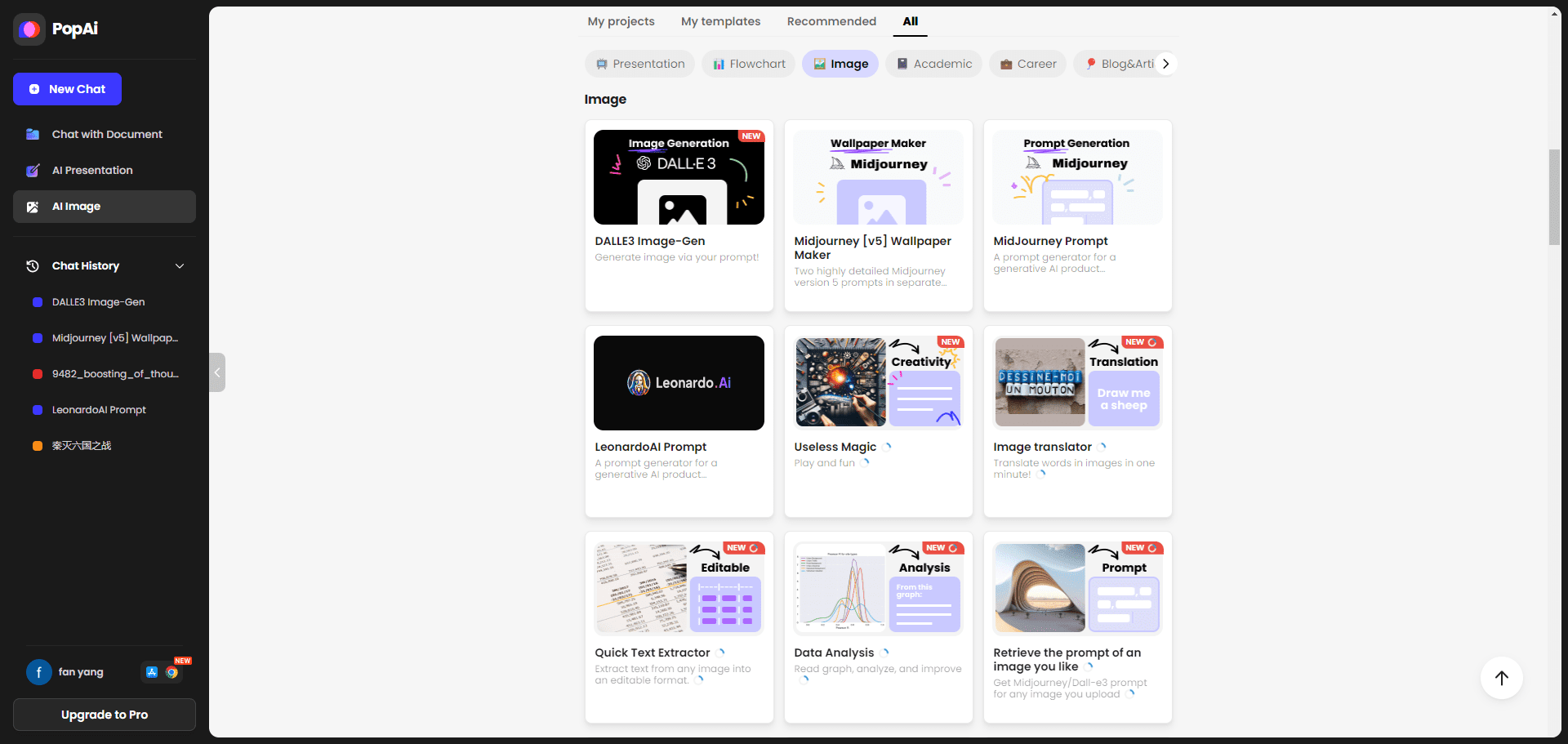
PopAI generates and understands images
Function List
- Document Chat: Interact with PDF/DOC documents to provide instant answers, summaries and insights.
- Presentation Creation: Create presentations from themes or enhance existing slides.
- Image Generation: Generate artwork and images using DALL.E3.
- content creation: Support for SEO writing, blogging, articles, social media management and video scripting.
- flow chart: Create a flowchart for data collection and visualization.
- Encoding Support: Provides Q&A support for software and web development.
Using Help
Installation and use
PopAi requires no installation, users simply access the PopAi website You can start using it. Below are the detailed steps for use:
- Register & Login: After visiting the website, click on the "Register" button and fill in the relevant information to complete the registration. Users who already have an account can log in directly.
- Uploading filesOnce logged in, users can upload PDF or DOC files to the platform by clicking on the "Upload Files" button. Up to 20 files can be uploaded at a time.
- Document Chat: After uploading a document, users can interact with the document in the document chat interface to get instant answers, summaries and insights.
- Creating Presentations: In the Presentation module, users can enter a theme to create a new presentation or upload existing slides for enhancement.
- Image GenerationE3: In the Image Generation module, users can generate artwork and images using DALL. E3. Enter an image prompt or select a template to generate the desired image.
- content creationContent Creation: In the Content Creation module, users can select different templates for SEO writing, blogging, articles, social media management and video script creation. The system will guide users to complete the content creation step by step.
- flow chart: In the "Flowchart" module, users can create a flowchart for data collection and visualization. Select the appropriate template, enter the relevant data, you can generate a flowchart.
- Encoding Support: In the "Coding Support" module, users can enter programming questions and get Q&A support for software and web development.
Functional operation flow
- Document Chat::
- After uploading a file, click on the file name to enter the document chat interface.
- Type a question in the chat box and the system will provide an instant answer based on the contents of the document.
- Users can choose to generate a summary or get detailed insights.
- Presentation Creation::
- Choose Create New Presentation or Enhance Existing Slides.
- Enter a theme or upload slides and the system will automatically generate or enhance the presentation.
- Users can edit slide content, add images, text and animation effects.
- Image Generation::
- Go to the Image Generation module and enter an image prompt or select a template.
- Click the "Generate" button and the system will generate the desired image.
- Users can download the generated image or continue editing.
- content creation::
- Select templates such as "SEO Writing", "Blog", "Article", etc.
- Input topics and key points and the system will guide the user step by step through the content creation.
- Users can edit and optimize the generated content to ensure it meets the needs.
- flow chart::
- Select "Create New Flowchart" or "Edit Existing Flowchart".
- Enter the data and process steps and the system will automatically generate a flow chart.
- Users can adjust the flowchart layout, add notes and descriptions.
- Encoding Support::
- Go to the Coding Support module and enter the programming question.
- The system will provide detailed solutions and code samples.
- Users can follow the prompts for programming and debugging.
© Copyright notes
Article copyright AI Sharing Circle All, please do not reproduce without permission.
Related posts

No comments...