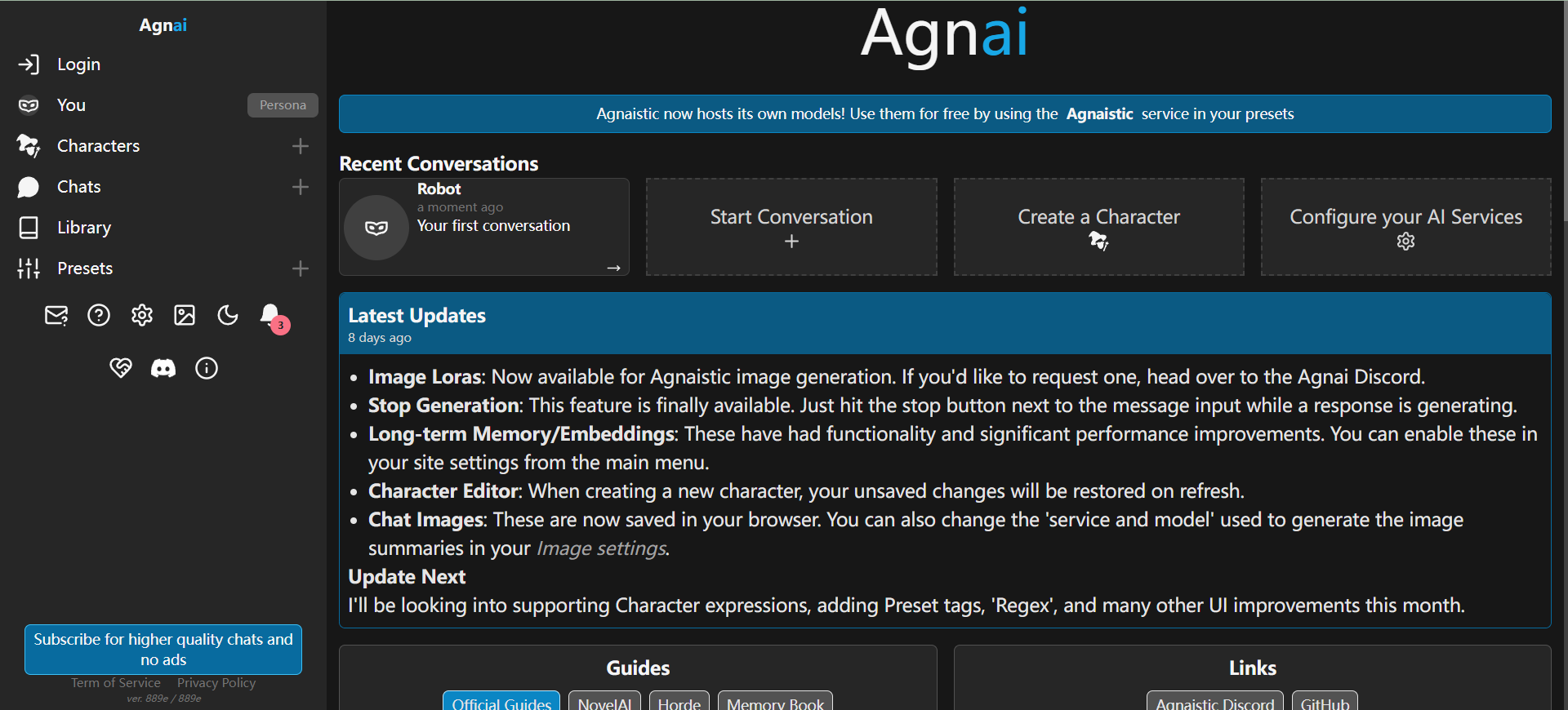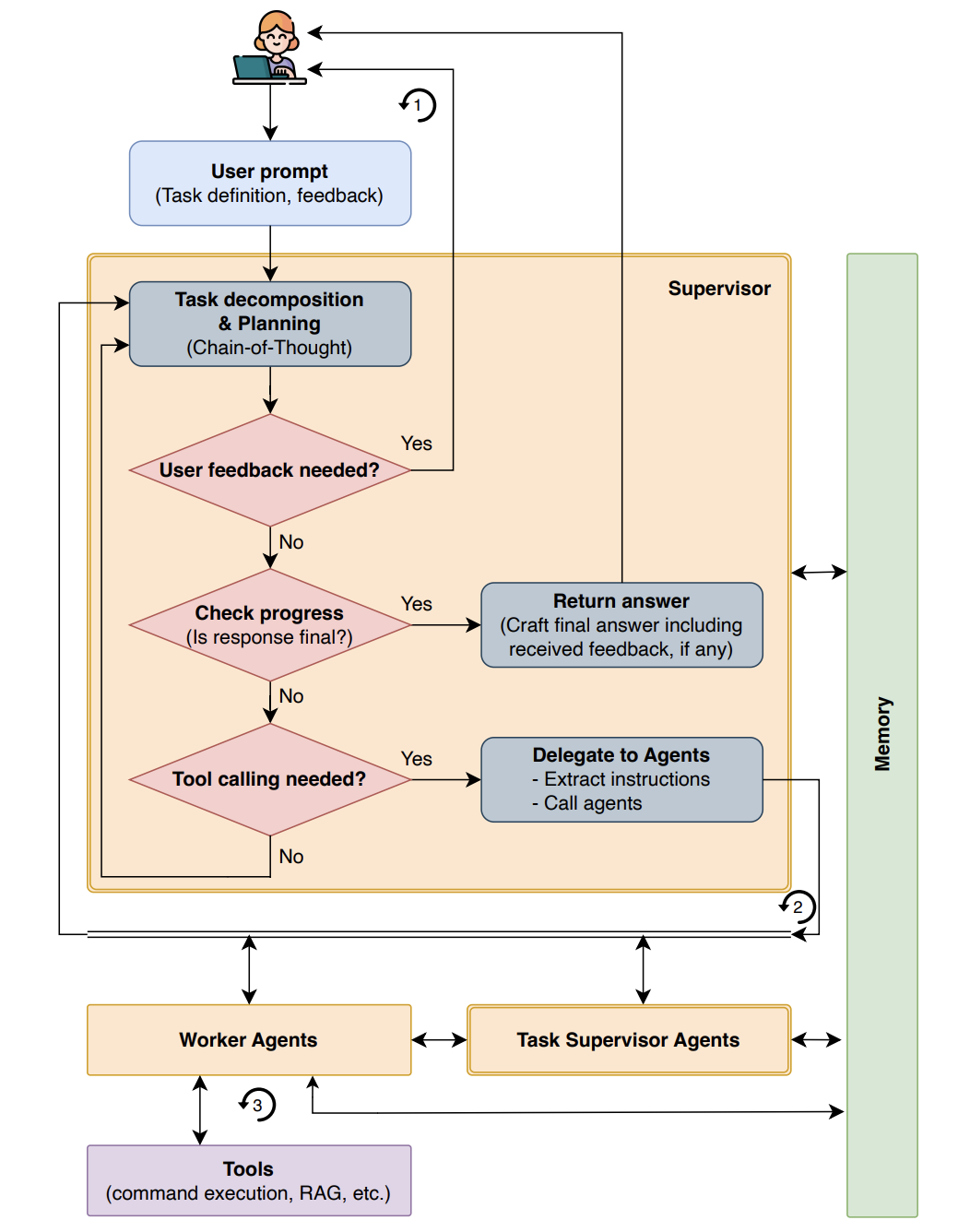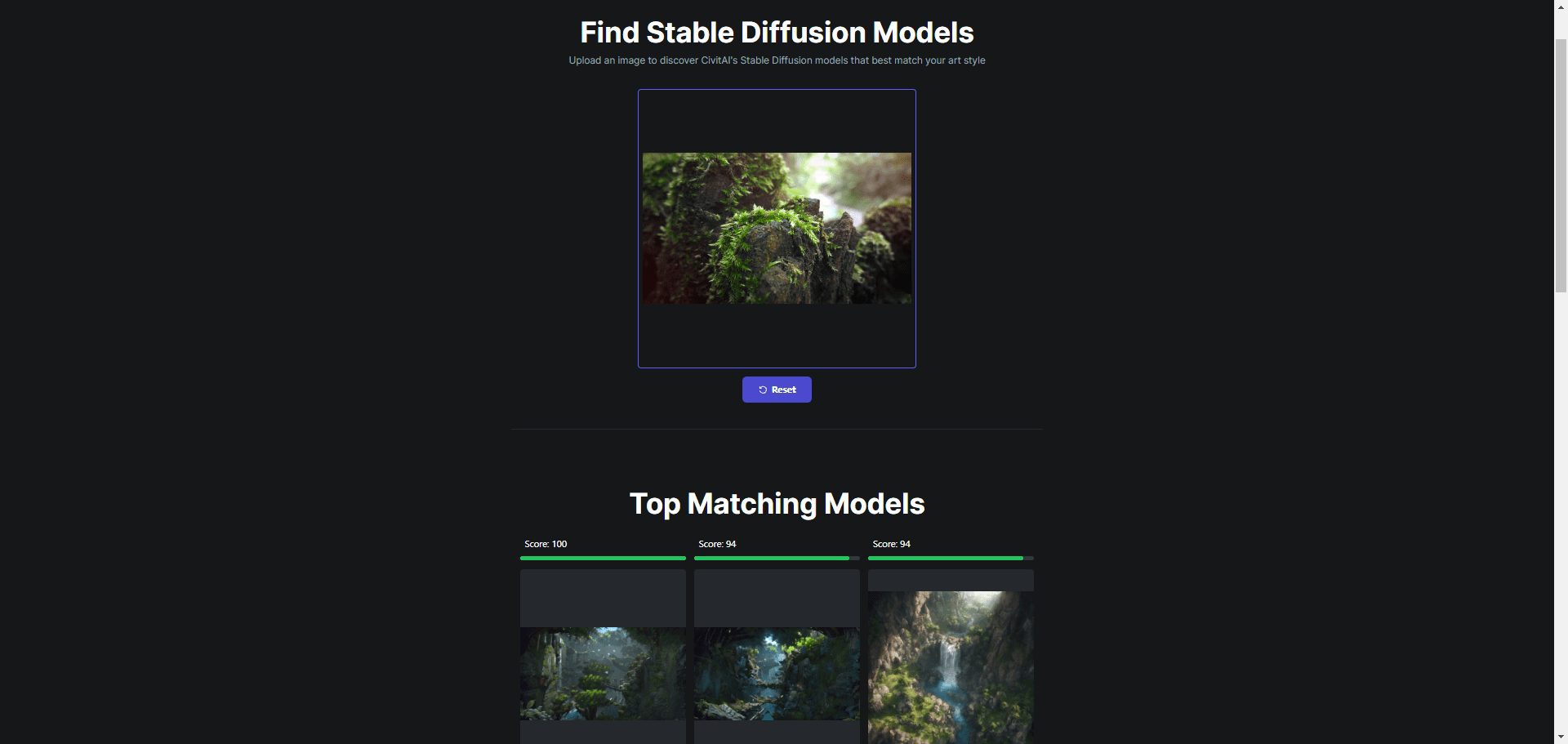PDFgen: a key to generate all kinds of PDF contract templates, simplify document processing
General Introduction
PDFgen is an AI-based tool focused on generating PDF templates from simple text prompts. The platform's main function is to automate PDF creation, which is especially suitable for businesses and individuals who deal with documents on a regular basis.PDFgen provides a REST API that facilitates integration into existing workflows for efficient batch processing, such as the generation of invoices, contracts, and bills. With PDFgen, users can easily create and manage PDF files to enhance work efficiency.
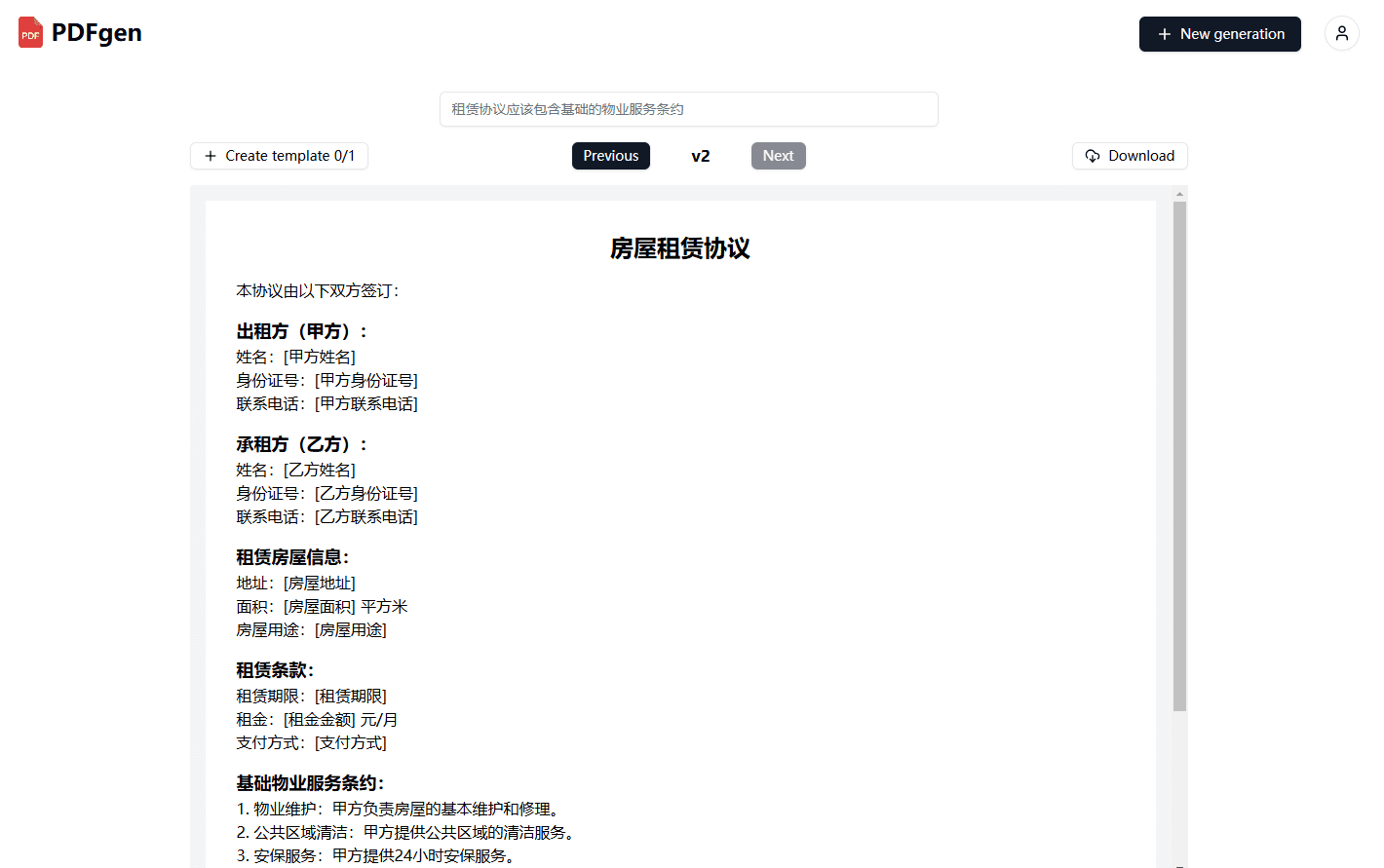
Function List
- PDF template generation: Generate customized PDF templates with simple text prompts.
- Automated Document Processing: Batch generate PDF files of invoices, contracts, bills, etc.
- REST API Integration: Provides an API interface for easy integration with existing applications.
- Template Management: Create, edit and manage PDF templates.
- Data field updates: Update data fields in PDF using identifiers.
- Quick Start Guide: Detailed API documentation and usage guidelines to help users get started quickly.
Using Help
Installation and use
- Registration and Login: Visit the official website of PDFgen, register an account and log in.
- Getting the API key: Generate an API key on the developer page (subscription to a paid plan is required).
- Creating Templates: Create a PDF template in PDFgen application, get the template ID.
- Call the API to generate PDF::
- Use the /v1/create API endpoint to generate PDFs from template IDs and data fields.
- Sample code:
import requests url = "https://api.pdfgen.com/v1/create" headers = { "Authorization": "Bearer YOUR_API_KEY", "Content-Type": "application/json" } data = { "template_id": "YOUR_TEMPLATE_ID", "data": { "field1": "value1", "field2": "value2" } } response = requests.post(url, headers=headers, json=data) pdf_content = response.content with open("output.pdf", "wb") as f: f.write(pdf_content) - Managed Templates: The created templates can be edited and managed at any time in the PDFgen application.
Detailed function operation flow
- Create PDF templates::
- After logging in, go to the template management page.
- Click "Create New Template" and follow the prompts to enter a template name and description.
- Use the built-in editor to design template layouts, add text, images and data fields.
- Save the template and get the template ID.
- Generate PDF files::
- Use the API endpoint /v1/create to generate PDF files from template IDs and data fields.
- The API documentation can be used to learn about more advanced features such as batch generation and custom styles.
- Updating data fields::
- When generating a PDF, you can use identifiers to update the data fields in the template.
- For example, in an invoice template, customer information and order details can be dynamically populated.
- Integration into existing workflows::
- PDFgen provides detailed API documentation to help developers integrate it into existing applications or systems.
- Supports multiple programming languages and frameworks for easy development and deployment.
Through the above steps, users can easily get started with PDFgen, quickly generate and manage PDF files to enhance work efficiency.
© Copyright notes
Article copyright AI Sharing Circle All, please do not reproduce without permission.
Related posts

No comments...